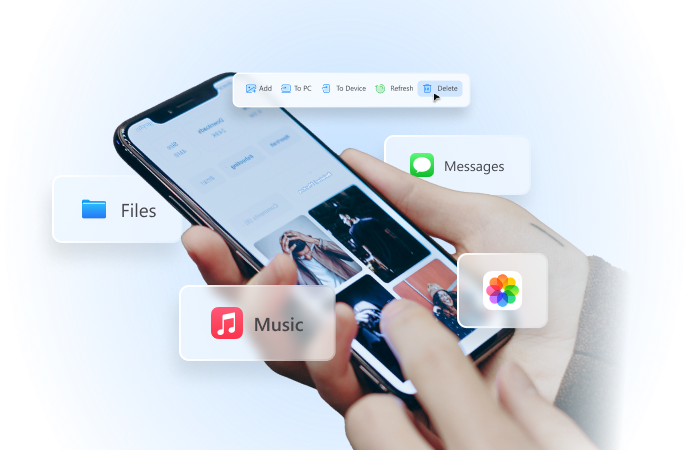
How to Share Location from Android to iPhone [3 Free Ways]
Aug 05, 2024 • Filed to: Virtual Location Solutions • Proven solutions
iPhones and Android phones lack compatibility — and this can often be annoying. For example, if you want to share location from Android to iPhone or vice versa, it isn't as straightforward as you might expect. Thankfully, there are some ways to do it.
Google Maps, for example, is one such application that can bridge the gap between Android and iPhone — helping you share your location with just a few clicks. In addition, there are a few other methods to share location between Android and iPhone, like Apple Maps or social media platforms.

Regardless of which method you follow, it is important to safely share the location with friends or family members. Here's how to share location from Android to iPhone with different methods.
3 Free Ways to Share Location From Android to iPhone
Can you share the location from Android to iPhone? Well, yes! There are three methods to share location from Android to iPhone. While some ways allow unlimited location sharing, others cater to time-bound sharing.
#1 Google Maps — Share Location From Android to iPhone or Vice Versa
Google Maps is a pre-installed Android app that can help share locations from Android to iPhone devices or vice versa. If you're an iPhone user and want to share your location, the first step is to download Google Maps from the App Store.
- Open Google Maps and then select “Allow While Using App” to enable location services.
- At the bottom right corner of the screen, tap the blue screen to see the current location in the app.
- Tap the blue dot on the screen to view more options and then select “Share Your Location.”
- You can choose to share the location for a specific period of time or “Until you turn this off.”
- Tap the Message icon and type the Android contact number with whom you’d like to share the location. Finally, click “Share.”
The other person can tap the location link to view the live location on their phone. If you are wondering how to share location from iPhone to Android, you can follow the same steps mentioned above.
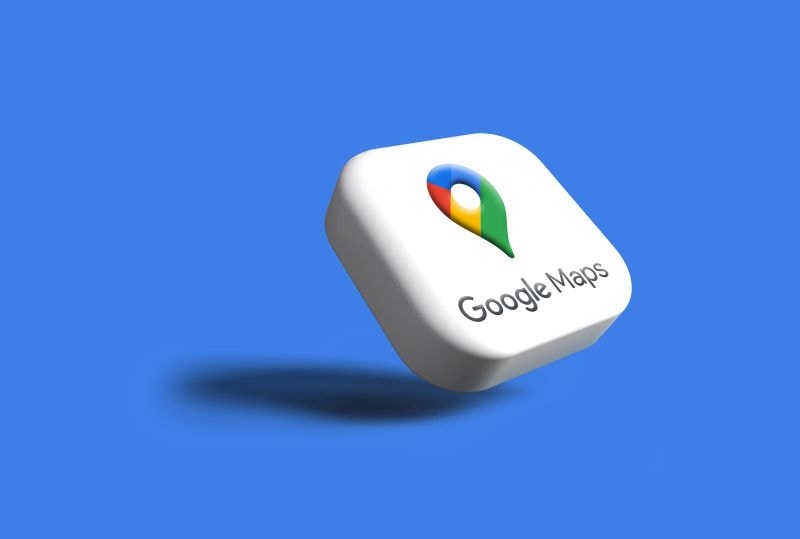
#2 WhatsApp — Share Location From Android to iPhone or Vice Versa
WhatsApp is another easy method to share location from Android to iPhone or vice versa. This social media platform allows sharing live locations for up to 8 hours. Here's how to share location from Android to iPhone via WhatsApp:
- Open WhatsApp and then click on the name of the contact with whom you'd like to share the location.
- You'll see the attachment option and then tap the “Location” button.
- Select “Share Live Location” and then choose for how long you want to send the location.
- WhatsApp will generate a one-time location link that you can send via message.
There are many other social media platforms like Facebook, Telegram, and Snapchat that can help you share locations with family and friends regardless of the device (iPhone or Android).
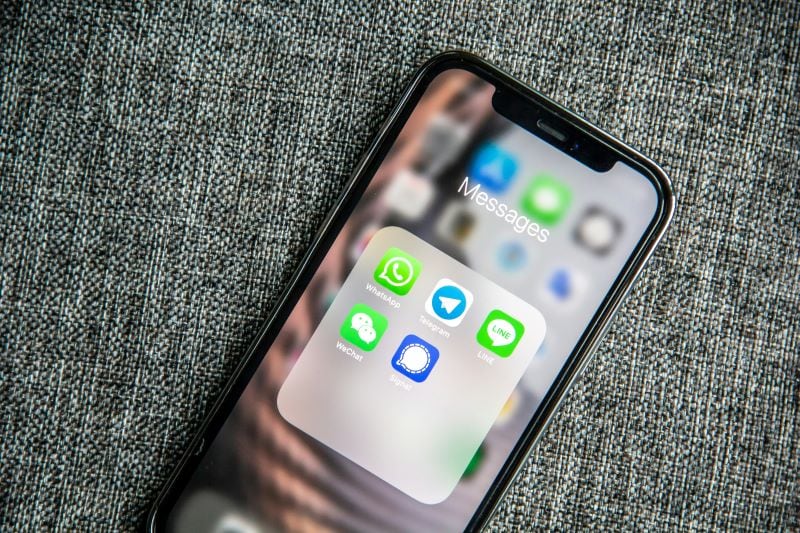
#3 Apple Maps — Share Location From iPhone to Android
There are multiple ways to share location from iPhone to Android — and one of them is via Apple Maps. Every iPhone app comes with a pre-installed Apple navigation app — so you don't have to install any third-party application for location sharing. Here's how to share location from Android to iPhone for free:
- Open the Apple Maps and swipe up from the bottom of the screen.
- Tap the “Share My Location” option and then choose the app or contact to share the live location with.
- You can even copy and paste the location link into the messaging application of your choice.
On Android devices, this link will open the Apple Maps location in the browser. You can even tap the “Directions” button to view directions in Google Maps.


Wondershare Dr.Fone
All Solutions in One Toolkit
- Dr.Fone offers a comprehensive solution to tackle all your phone management issues in one go.
- Effortlessly manage and unlock your device, repair system glitches, recover data, transfer files, and much more.
- Take care of 19+ phone data all at once, hassle-free.
- Manage, transfer, and mirror your phone whenever you need. Wireless, worry less.
- Experience the power of Dr.Fone combined with AI technology, making the impossible possible.
Conclusion
As you can see from this how to share location from Android to iPhone, it's clear that the process is simple and straightforward. With so many applications and built-in features available, it's now easy and manageable to share locations from Android to iPhone and vice versa.
Whether you're sharing location via WhatsApp, Google Maps, or Apple Maps, make sure you trust the person with whom you want to share the details.
Virtual Location
- Change iOS Location
- 1. Best iOS Location Changers
- 2. Fake iPhone GPS Location
- 3. Change iPhone Home Address
- 4. Change iPad Weather Location
- 5. See Someone's Location on iPhone
- 6. iPhone GPS not Working
- 7. iPhone “No Location Found”
- 8. iPhone “Location Not Available”
- 9. iTools Alternatives
- 10. DoPokeGo++ Alternatives
- 11. 3uTools Alternatives
- 12. Foneazy MockGo Alternatives
- 13. "No Location Found" Vs."Location Not Available"
- Change Android Location
- 1. Best Android Fake GPS Apps
- 2. Free Android Location Spoofers
- 3. Fake Android GPS Location
- 4. Android Location Settings
- 5. Fake GPS No Root
- 6. Fake GPS on Huawei
- 7. Fake GPS without Mock Location
- Hide GPS Location
- 1. Change Location on Find My iPhone
- 2. Fake Location on Find My Friends
- 3. Stop Google Tracking Your Location
- 4. Fake Location on Google Maps
- 5. Spoof Location on Life360
- 6. Turn Off Life 360 Without Knowing
- 7. Stop Life360 from Tracking You
- 8. Life360 Circle: Tips & Tricks
- 9. Google Maps Giving Voice Directions
- 10. Stop From Being Tracked
- 11. Can Life360 Track You When Your Phone is Off
- Fake GPS on Games
- 1. Play Pokémon Go Without Moving
- 2. Celebrate National Pokémon Day
- 3. Fake GPS on Mobile Legends
- 4. Spoof Ingress Prime Location
- 5. Spoof Location on Jurassic World Alive
- Fake Location on Social Apps
- 1. Fake Location on Whatsapp
- 2. Fake Location on Facebook
- 3. Fake Location on Telegram
- 4. Fake Location on Tiktok
- 5. Fake Location on YikYak
- 6. Fake Location on Snapchat
- 7. Add Location Filters on Snapchat
- 8. Change Location on Twitter
- 9. Change Instagram Business Location
- 10. Change Instagram Region/Country
- 11. Stop mSpy from Spying You
- 12. Change Location On Linkedin
- Fake Location on Dating Apps
- 1. Fake Hinge GPS
- 2. Top Funny Hinge Prompts
- 3. Apps Like Tinder
- 4. Enjoy Tinder Gold
- 5. Fake Tinder GPS
- 6.Tinder Keeps Crashing
- 7. Find People on Tinder
- 8. Use Grindr on a PC
- 9. Grindr Web app explained
- 10. Fake Grindr GPS
- 11. Grindr Unable to Refresh
- 12. Fake Bumble GPS
- 13. Bumble Snooze Mode Guide
- 14. Tinder vs Bumble vs Hinge
- Get Around Geo-blocking






Daisy Raines
staff Editor