
Allow Mock Locations on Android: All You Need to Know
Jul 12, 2024 • Filed to: Virtual Location Solutions • Proven solutions
“How can I allow mock locations on Android or use a fake GPS app? I want to allow mock locations on Samsung S24, but can’t find any easy solution!”
This is a question posted on Quora by a Samsung user about the mock location feature on Android. If you also use location-centric apps like gaming or dating apps, then you might already know the importance of mock locations. The feature helps us change the current location of our device, disguising the apps to believe that we are somewhere else. Though, not only everyone knows how to allow mock location on Xiaomi, Huawei, Samsung, or other Android devices. In this smart guide, I will teach you how to allow mock locations and use a location spoofer app as well.
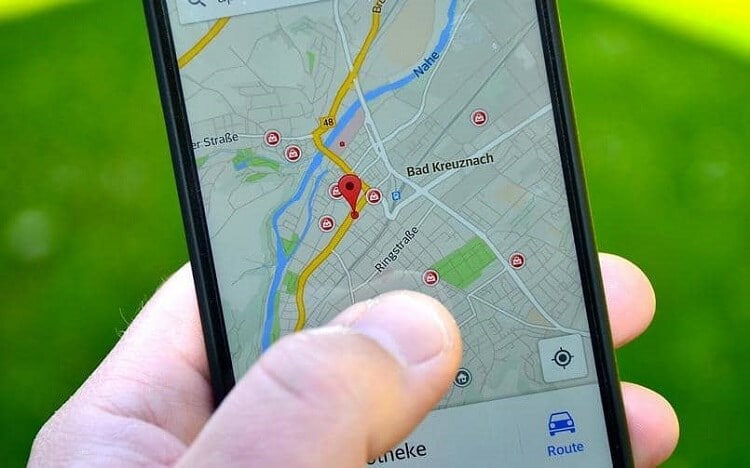
- Part 1: What does it mean to allow Mock Locations on Android?
- Part 2: What is the Mock Location Feature used for?
- Part 3: How to Allow Mock Locations and Change your Phone’s Location?
- Part 4: How to Fake GPS on Android without Mock Location/Root

- Part 5: Mock Location Features on Different Android Models
Part 1: What does it mean to allow Mock Locations on Android?
Before we teach you how to allow mock locations on Android, it is important to cover the basics. As the name suggests, mock location lets us manually change the location of our device to any other place. It is a part of the developer options on Android that was introduced to let us test the device on the basis of different parameters. Now, the feature is actively used by people to alter their current location for numerous reasons. Needless to say, in order to allow mock locations on Android, its Developer Options should be enabled. Also, the feature only works on Android devices as of now and is not available on iPhone.
Part 2: What is the Mock Location Feature used for?
Introduced as a developer option, the mock location feature on Android has gained tremendous popularity due to its diverse use. Here are some of the major uses of Android’s mock location.
- Users can virtually set any location on their device for testing purposes and check the functioning of an app. That is, if you are a developer, then you can check how your app functions in any particular location.
- By disguising your present location, you can download apps or access app feature/content that is not available in your country.
- It can also help you get local updates, weather reports, and so on, based on any other location.
- A lot of people use the mock location feature for location-centric gaming apps (like Pokemon Go) to access more control.
- The mock location feature is also used for localized dating apps (like Tinder) to unlock more profiles in other cities.
- It is also used to unlock location-specific media on streaming apps like Spotify, Netflix, Prime Video, etc.
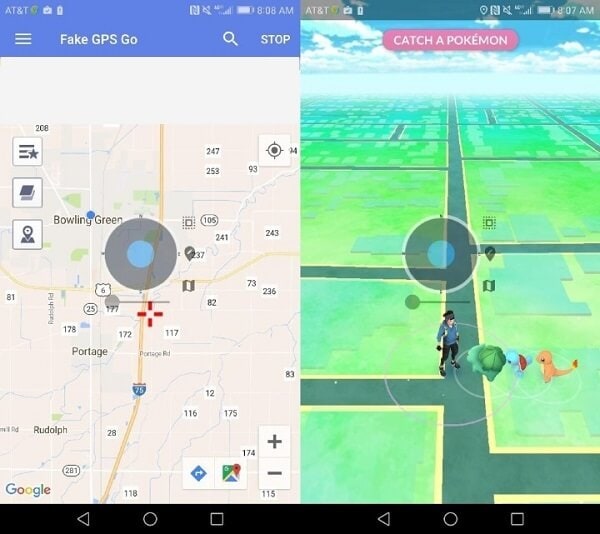
Part 3: How to Allow Mock Locations and Change Your Phone’s Location?
Great! Now when we have covered the basics, let’s quickly learn how to allow the mock locations feature on Android and use a spoofing app to change the location of your device. Ideally, your device will only let you enable the mock location on it. To change your location, you need to use a spoofing (Fake GPS) app.
3.1 How to Allow Mock Locations on Android
Most of the new Android devices have the inbuilt feature of mock locations. Though, the feature is reserved for developers and you need to enable the Developer Options beforehand. Here is a basic tutorial to allow mock locations on almost every Android device.
Step 1. Firstly, unlock your Android device and locate its Build Number. In some phones, it is located at Settings > About Phone/Device while in others, it can be found under Settings > Software Information.
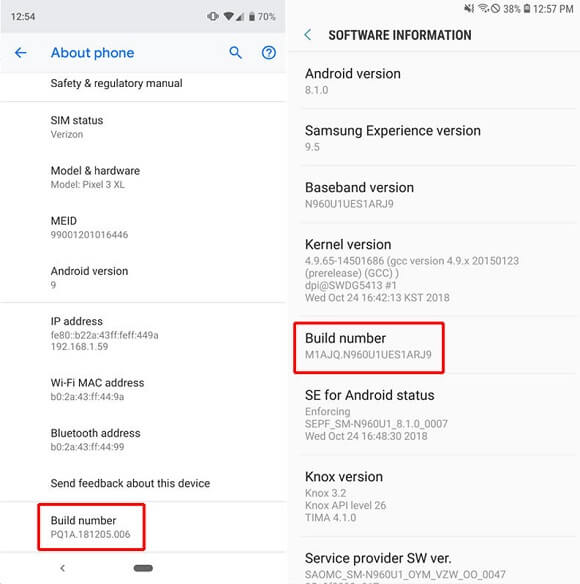
Step 2. Simply tap the Build Number option seven consecutive times (without stopping in between). This will unlock the Developer Options on your device and you would get a prompt stating the same.
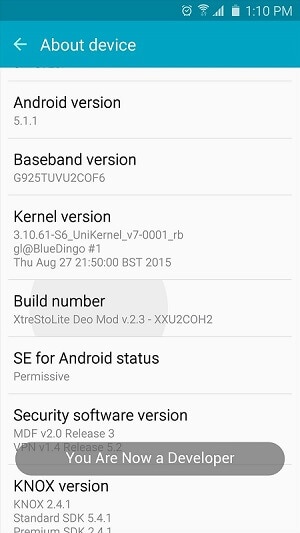
Step 3. Now, go back to its Settings and you can see the newly added Developer Options settings here. Just tap on it to visit it and toggle on the Developer Options field from here.
Step 4. This will display a list of various developer options on the device. Just locate the “Allow Mock Locations” feature here and turn it on.
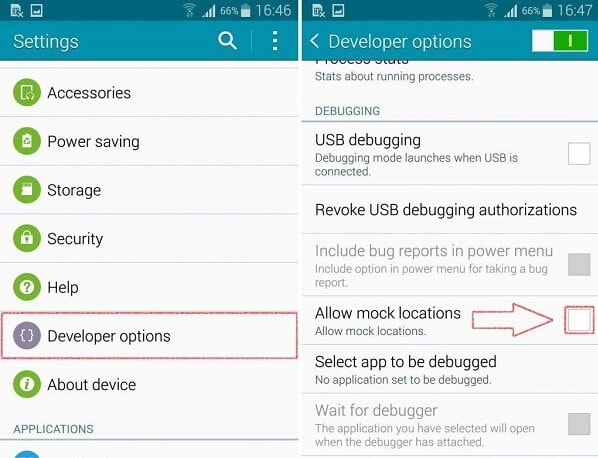
3.2 How to Change Your Mobile Location with a Spoofer App
Allowing the mock locations feature on your Android is only half part of the entire job. If you wish to change the location of your device, then you need to use a spoofing (fake GPS) app. Thankfully, there are tons of reliable free and paid location spoofing apps on the Play Store that you can download.
Step 1. Once the mock location feature is enabled on your Android, go to its Play Store and look for a spoofing app. You can search for keywords like fake GPS, location changer, location spoofing, GPS emulator, etc.
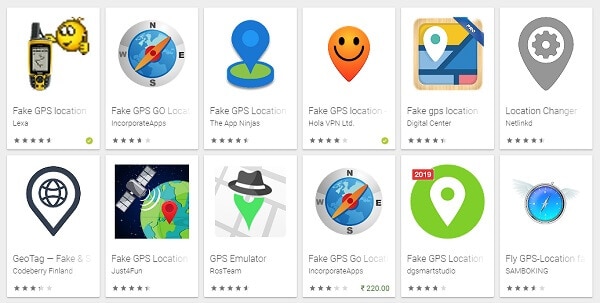
Step 2. There are several free and paid spoofing apps on the Play Store that you can download on your device. I have used Fake GPS by Lexa that you can also try. Some other reliable options are Fake GPS by Hola, Fake GPS Free, GPS Emulator, and Location Changer.
Step 3. Let’s consider the example of Fake GPS by Lexa. Just tap on the app icon on the search results and install the app on your Android device. It is a freely available and lightweight location spoofing app that works on every leading device.
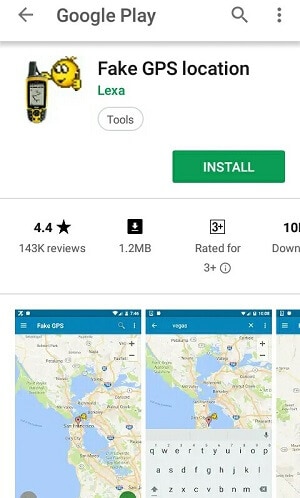
Step 4. Afterward, go to your device’s Settings > Developer Options and make sure the feature is enabled.
Step 5. Here, you can see a “Mock Location App” field. Just tap on it to get a list of all the location spoofing apps installed on your device. Select the recently installed Fake GPS app from here to set it as the default mock location app on the device.

Step 6. That’s it! Now you can just launch the Fake GPS app on your phone and drop the pin on the map to your desired location. You can also look for any location from its search bar. After selecting the location, tap on the start (play) button to enable spoofing.
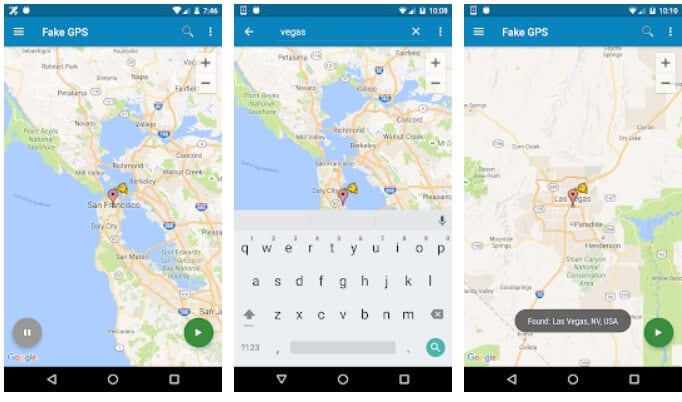
You can keep the Fake GPS app running in the background and launch any other app (like Pokemon Go, Tinder, Spotify, etc.) to access the options of the new location. To turn off the spoofing feature, launch the Fake GPS app again and tap on the stop (pause) button.
Part 4. How To Fake GPS on Android Without Mock Location/Root?
Sometimes, using the Mock Location feature on Android becomes difficult for non-technical users. To help them out, Wondershare Dr.Fone – Virtual Location stands as the top choice. When it comes to fake GPS location without mock location, Dr.Fone offers the most straightforward methods. This tool allows you to teleport GPS location and stimulate it along the way as per requirements.
Furthermore, you can use a joystick to simulate GPS movements when playing games. Even 360-degree directions are changeable in real time using simple arrow options. This even helps users to maintain their privacy as they can avoid being tracked.
Key Highlights of Wondershare Dr.Fone - Virtual Location
- Wondershare Dr.Fone - Virtual Location offers a wide range of compatibility options, even with the latest Android 14 and iOS 17, to allow all users to experience an innovative phase of technology.
- This location spoofer can work with all applications that are location-based. These include Snapchat, Pokémon GO, Wizards Unite, Tinder, Bumble, and even Instagram.
- The jump teleport mode offers users the ability to jump between multiple locations. You can even stimulate speed by setting parameters using the one-stop route feature.
Simplified Step-by-Step Guide to Teleport Your GPS Location Using Virtual Location
Dr.Fone - Virtual Location allows you to fake GPS within a matter of seconds without the Mock Location feature. Here is a comprehensive step-by-step guide to manipulating your location with the latest solution:
Step 1: Activate Teleport Mode and Add Your Desired Location
Launch the Wondershare Dr.Fone – Virtual Location tool on your computer and connect your Android via an original USB cable. Then, move into the top-right section and select the “Teleport Mode” option. After that, type your desired location in the search bar at the top-left and press the “Enter” key to add your location.

Step 2: Confirm Location to Change Successfully
A pop-up will appear on the screen to help you confirm the fake location. If you have entered the right location, hit the “Move Here” button. Then, the location of your Android smartphone will be changed instantly, and you can see it on the map. You can also confirm the location on your Android device by opening Google Maps.

Part 5: Mock Location Features on Different Android Models
While the overall feature of the mock locations on Android is the same, there can be a slight difference between various device models. For your convenience, I have discussed how to allow mock locations on the major Android brands.
To mock location on Samsung
If you own a Samsung device, then you can find the mock location feature under the “Debugging” section of Developer Options. There would be a “Mock Location Apps” feature that you can tap on and select a spoofing app to automatically enable the feature.
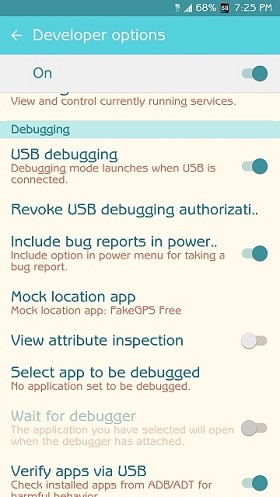
To mock location on LG
LG smartphones are extremely user-friendly as they have a dedicated feature for “Allow Mock Locations” that can be accessed when the Developer Options are enabled. You can just enable this feature and later select a location spoofing app from here.
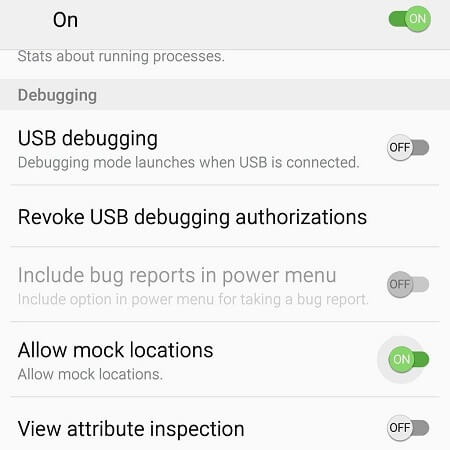
To mock location on Xiaomi
Most of the Xiaomi devices have a layer of the company’s interface over Android, which is known as MIUI. Instead of the Build Number, you need to tap on the MIUI version under Settings > About Phone to unlock Developer Options. Later, you can go to the Developer Options settings and turn on the feature for “Allow Mock Locations”.
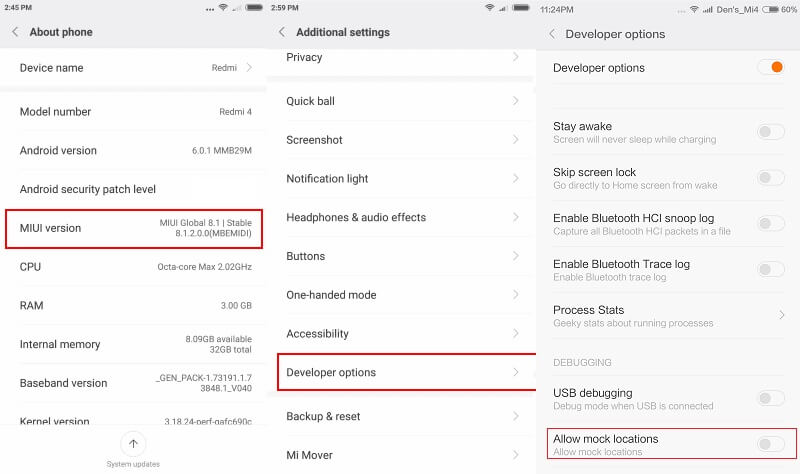
To mock location on Huawei
Just like Xiaomi, Huawei devices also have an additional layer of the Emotion user interface (EMUI). You can go to its Settings > Software Information and tap on the Build Number 7 times to turn on Developer Options. Afterward, you can go to Settings > Developer Options > Mock Location App and select any fake GPS application from here.
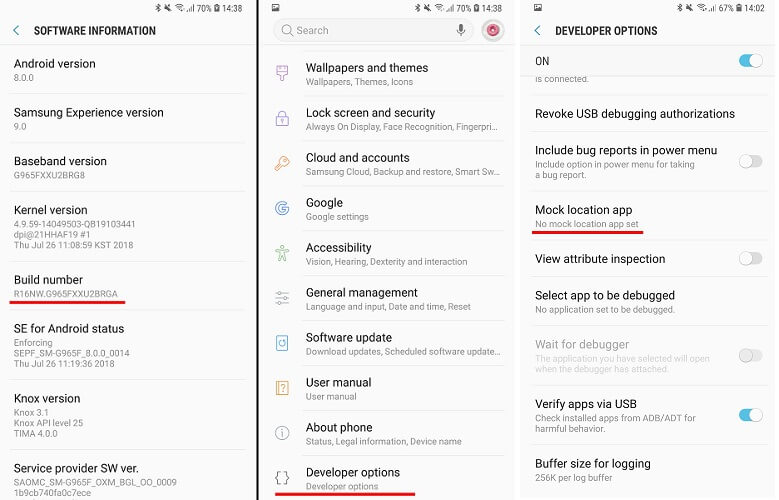
There you go! After reading this guide, you would be able to allow mock locations on Android pretty easily. Apart from that, I have also listed a quick solution to spoof location using Dr.Fone - Virtual Location . Go ahead and try these techniques to allow mock locations on Android and make the most of streaming, dating, gaming, or any other app. Also, if you have any suggestions or tips about location spoofing on Android, then let us know about it in the comments.
Virtual Location
- Change iOS Location
- 1. Best iOS Location Changers
- 2. Fake iPhone GPS Location
- 3. Change iPhone Home Address
- 4. Change iPad Weather Location
- 5. See Someone's Location on iPhone
- 6. iPhone GPS not Working
- 7. iPhone “No Location Found”
- 8. iPhone “Location Not Available”
- 9. iTools Alternatives
- 10. DoPokeGo++ Alternatives
- 11. 3uTools Alternatives
- 12. Foneazy MockGo Alternatives
- 13. "No Location Found" Vs."Location Not Available"
- Change Android Location
- 1. Best Android Fake GPS Apps
- 2. Free Android Location Spoofers
- 3. Fake Android GPS Location
- 4. Android Location Settings
- 5. Fake GPS No Root
- 6. Fake GPS on Huawei
- 7. Fake GPS without Mock Location
- Hide GPS Location
- 1. Change Location on Find My iPhone
- 2. Fake Location on Find My Friends
- 3. Stop Google Tracking Your Location
- 4. Fake Location on Google Maps
- 5. Spoof Location on Life360
- 6. Turn Off Life 360 Without Knowing
- 7. Stop Life360 from Tracking You
- 8. Life360 Circle: Tips & Tricks
- 9. Google Maps Giving Voice Directions
- 10. Stop From Being Tracked
- 11. Can Life360 Track You When Your Phone is Off
- Fake GPS on Games
- 1. Play Pokémon Go Without Moving
- 2. Celebrate National Pokémon Day
- 3. Fake GPS on Mobile Legends
- 4. Spoof Ingress Prime Location
- 5. Spoof Location on Jurassic World Alive
- Fake Location on Social Apps
- 1. Fake Location on Whatsapp
- 2. Fake Location on Facebook
- 3. Fake Location on Telegram
- 4. Fake Location on Tiktok
- 5. Fake Location on YikYak
- 6. Fake Location on Snapchat
- 7. Add Location Filters on Snapchat
- 8. Change Location on Twitter
- 9. Change Instagram Business Location
- 10. Change Instagram Region/Country
- 11. Stop mSpy from Spying You
- 12. Change Location On Linkedin
- Fake Location on Dating Apps
- 1. Fake Hinge GPS
- 2. Top Funny Hinge Prompts
- 3. Apps Like Tinder
- 4. Enjoy Tinder Gold
- 5. Fake Tinder GPS
- 6.Tinder Keeps Crashing
- 7. Find People on Tinder
- 8. Use Grindr on a PC
- 9. Grindr Web app explained
- 10. Fake Grindr GPS
- 11. Grindr Unable to Refresh
- 12. Fake Bumble GPS
- 13. Bumble Snooze Mode Guide
- 14. Tinder vs Bumble vs Hinge
- Get Around Geo-blocking




James Davis
staff Editor