
Easy Ways to Change Location on Alexa Devices
Jul 12, 2024 • Filed to: Virtual Location Solutions • Proven solutions
Smart homes are very popular nowadays in different parts of the world. Why so? The simplest explanation is that this piece of technology has made our lives so handy. Imagine switching your lights on and off from your mobile device or playing music through voice commands. That’s definitely a whole new level of convenience. Indeed, smart home transforms and improves our way of living. That’s why you should consider turning your humble abode into a highly advanced smart home once you get a chance.
Speaking of smart homes, most of you have probably heard the name Alexa. It’s generally a cloud-based virtual assistant service that allows you to control various devices through voice, contact, and motion inputs. More often than not, Alexa executes the tasks very well. However, it sometimes causes problems if the settings are not configured properly. For instance, Alexa might provide inaccurate recommendations if your home address is not updated on the app settings. Do you experience the same difficulty? Don’t worry. There are many easy ways to change your location on Alexa devices. Just find the best method that suits your current situation.
In this article, we will discuss how Alexa utilizes the location data of its users. We will also provide a short guide on how to change Alexa’s location settings in easy steps. Continue reading below to learn more.
- How Do Alexa Devices Use Location Data?
- How to Change Location on the Alexa App?
- Change Alexa Location Quickly With Wondershare Dr.Fone

How Do Alexa Devices Use Location Data?
Like the majority of mobile applications nowadays, location data is also vital to Alexa’s general functionality. Its app basically detects the location of the user based on the data provided by the mobile device. Is there a way to restrict Alexa from accessing your location information? The short answer is absolutely yes. Granting this kind of permission still falls under the discretion of the users. However, take note that the performance of your Alexa device might be affected if location access is limited or restricted. That’s why you need to check this setting and ensure it is well-calibrated for the said purpose. Don’t worry. If necessary, it’s very easy to change the location on your Alexa device.
In simple terms, Alexa devices employ location data to provide accurate and helpful recommendations to users. For instance, they can give you real-time weather reports or nearby restaurant suggestions based on your current location. Another thing, Alexa needs to know your actual home address to show you the correct time and date. If your GPS information is inaccessible, you might encounter certain issues when using Alexa devices. There are many potential problems related to this matter. If you want to learn more about them, check out the list below.
Alexa cannot detect the user’s current location.
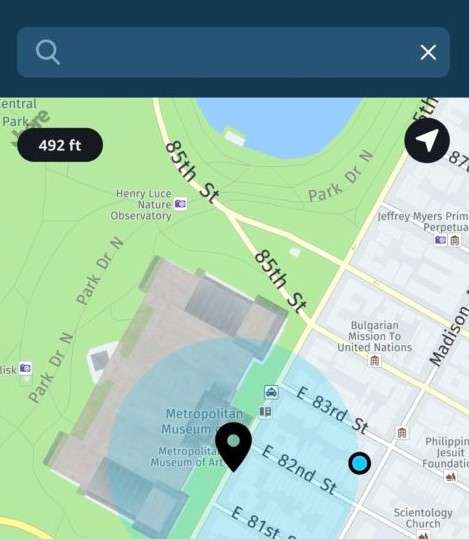
Some users cannot use Alexa’s location services because it fails to detect their current location. There is no definite explanation for why this kind of issue occurs. But most of the time, it’s related to the mobile device’s permission settings. Do you experience the same issue? Chances are the Alexa app’s access to the GPS signals on your device is obstructed by a misconfigured setting. Don’t worry. Granting Alexa necessary access will resolve this problem once and for all. If it doesn’t work, try to change the location of your Alexa device.
Alexa cannot provide temperature details based on the user’s saved home address.
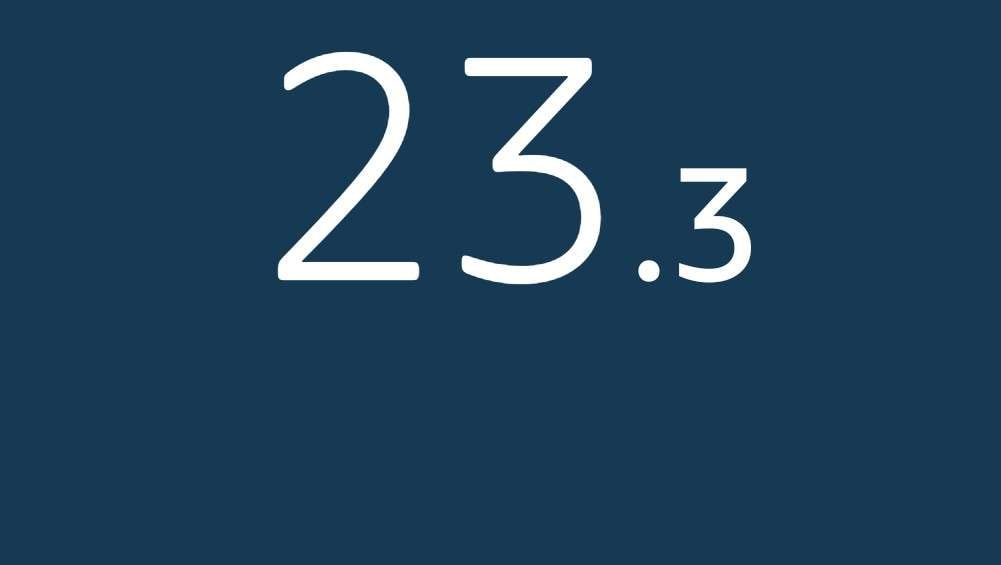
Oftentimes, you can rely on Alexa for accurate and real-time weather reports. It can definitely give you the latest meteorological information concerning your area of residence. However, Alexa might sometimes fail due to certain circumstances. For instance, the temperature details you’re looking for might not be available. Sure. It occasionally happens to most users. But if the issue persists, something is wrong with your Alexa device. Don’t worry. It can be fixed easily. The first thing you need to do is check the general settings of your device. From there, try to change the location on your Alexa account.
Users cannot update their address on the Alexa app.
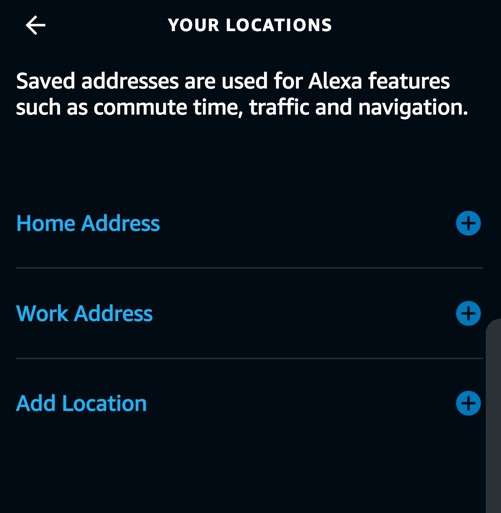
It’s actually very easy to change the location on your Alexa device. You can absolutely do it within a few minutes. However, things get rough when Alexa suddenly prohibits you from modifying this setting. For some reason, it sometimes shows an error message and retains the original configuration. Why does it happen? Well, there is no definite explanation for such unfortunate scenarios. But most likely, it’s related to system glitches or miscalibrated location permissions. Try to restart your device. If it still doesn’t work, review its permission settings and make sure that Alexa can access your location data.
Alexa cannot connect to Spotify due to regional restrictions.
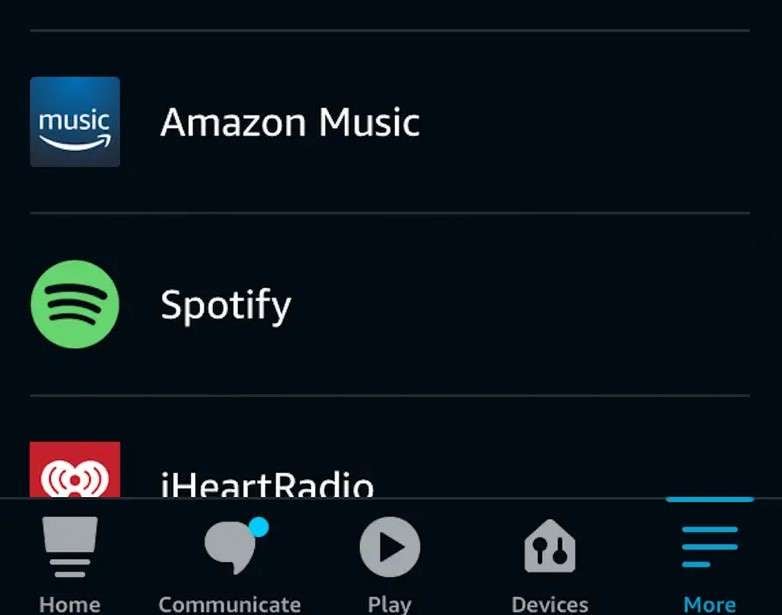
You can actually link Spotify to your Alexa account and play music from there. It’s indeed very easy to set up. However, users from certain regions are having a hard time implementing these kinds of changes due to geographical restrictions. If Spotify is restricted in your country, this feature may not be available on your end. That’s probably the reason why your Alexa account cannot connect to Spotify. Is there any way to fix it? Luckily, there is. You can change your location on the Alexa device. Most of the time, it resolves the issue once and for all.
How to Change Location on the Alexa App?
The majority of Alexa issues can be easily resolved by simply modifying your location settings. You don’t have to do any complicated procedures other than to change your Alexa location. Don’t worry. It’s indeed a piece of cake. So long as your permissions and software are well-calibrated and up-to-date, completing such tasks will not take you forever. Do you want to try it now on your device? Here’s a short guide for you on how to change your location on the Alexa app. Check out the steps provided below and follow them accordingly.
Change the Location on Alexa Devices
Here’s how to modify individually the location settings of your Alexa devices.
- Step 1: Launch the Alexa app on your device. Make sure that all your devices are linked to the app and your account.
- Step 2: Click the Devices tab at the bottom-right corner of your screen. Then, choose the device on which you want to modify the location settings.
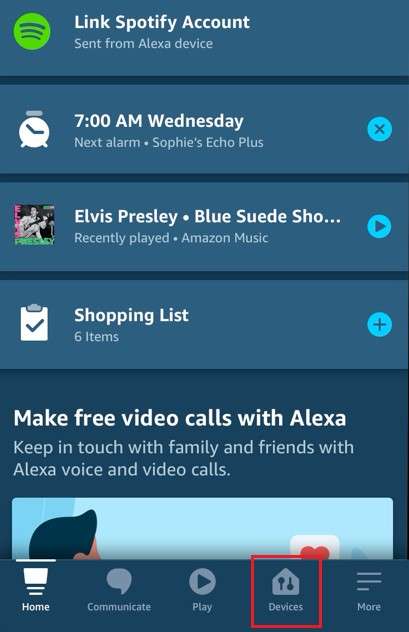
- Step 3: Scroll down and find Device Location under the General Settings for Wireless Devices. Click on it.
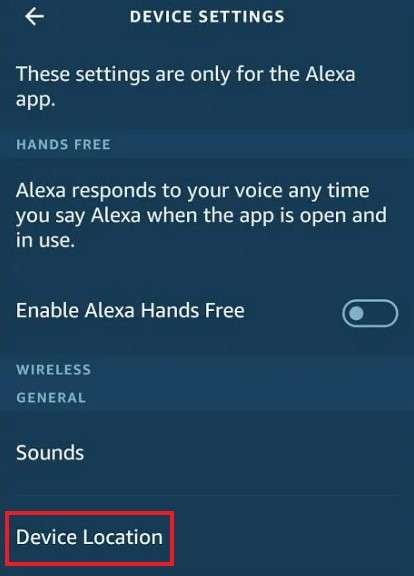
- Step 4: Change your country and fill up the text fields for your address. Once you’re done, click Save.
Change the Country Settings on Your Amazon Account
What if you change your location on the Alexa app and the issue remains unresolved? What’s the next step to take? If that’s the case, you probably need to modify the country or region settings on your Amazon account. Don’t worry. It’s as easy as shooting fish in a barrel. Do you want to try it now? Here’s a short guide for you.
- Step 1: Go to the official website of Amazon and log in to your account. Make sure that it is the same account you use on your Alexa app.
- Step 2: Navigate to the top menu bar and then click Account & List.
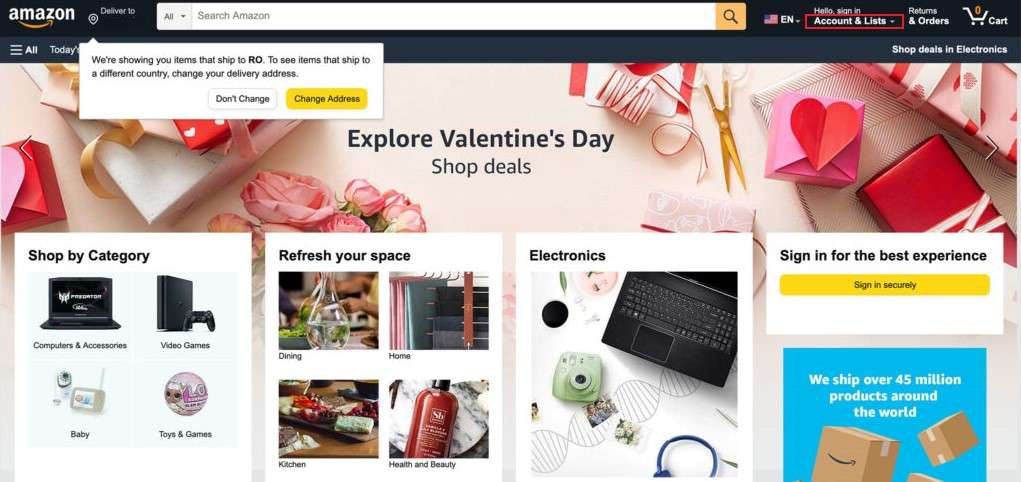
- Step 3: Click Content and Devices under the Your Account section.
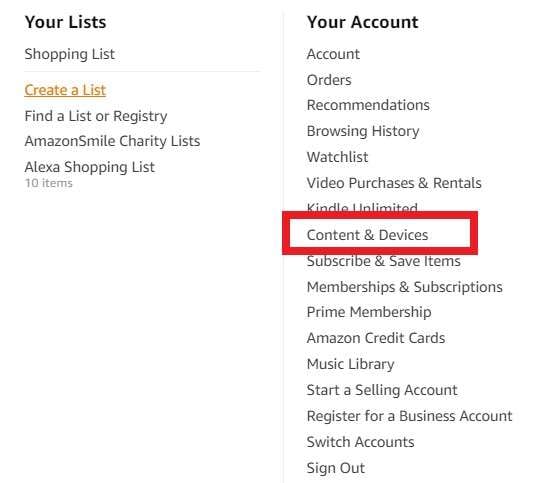
- Step 4: Under the top menu bar, find and click Preferences.
- Step 5: Click the Country/Region Settings and then click the Change button.
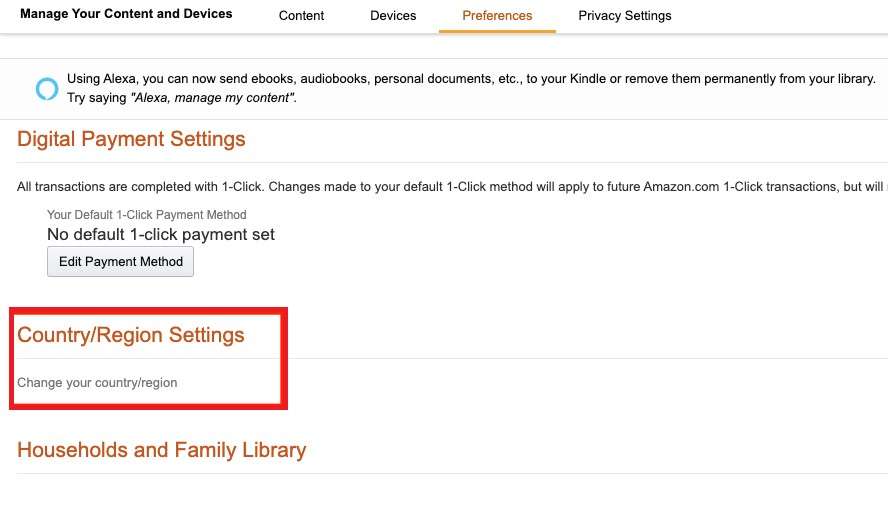
- Step 6: Select your country from the list. Lastly, click Update to apply the changes.
Change Alexa Location Quickly With Wondershare Dr.Fone
As you can see from the tutorials above, it doesn’t take much to change the location on your Alexa device. You can easily do it with just the snap of a finger. However, we don’t know what’s waiting ahead. Problems occasionally occur and make it a lot more difficult than usual. If you encounter such unfortunate issues, you may try to resort to Wondershare Dr.Fone as an alternative. It has a potent Virtual Location feature capable of simulating and modifying the GPS signals on your mobile device. In just a snap, this software can help you change the location of your Alexa devices. Do you want to try it now? Here’s a short guide on how to change Alexa location using Wondershare Dr.Fone.
- Step 1: Download Wondershare Dr.Fone from its official website. Right after, install it on your computer.
- Step 2: Run the newly installed software on your desktop afterward. Once it fully loads up, connect your smartphone using a data cable. Follow the on-screen instructions and perform the indicated steps accordingly to make sure that the connection between the two devices is stable enough to facilitate the succeeding operations.
- Step 3: Navigate to the left-side panel and then click Toolbox. On the main dashboard, click Virtual Location. Is it your first time accessing this feature? If so, let Wondershare Dr.Fone download the necessary support and additional resources. Don’t worry. It will only take a few minutes to complete.
- Step 4: Once the downloading process has concluded, Wondershare Dr.Fone - Virtual Location will open on another window. From there, go to the top-right menu bar and then click Teleport Mode. It’s the first icon in the row.

- Step 5: After that, enter your preferred location into the search bar at the top-left corner of your computer screen. Pick one from the suggested result and then tap the Enter icon to proceed.

- Step 6: The important details about your chosen location will be displayed on the screen. Among them are coordinates, address, distance, and cooldown duration. Check the information very carefully and make sure it’s exactly what you’re looking for. Once confirmed, click Move Here.

- Step 7: The location settings on your device will be modified immediately according to your inputs. To verify the changes, you may use your Maps app and check if your current location has already been updated. Once confirmed, it’s time to change the location on your Alexa device. Simply go to the app and proceed with the same procedure discussed above.
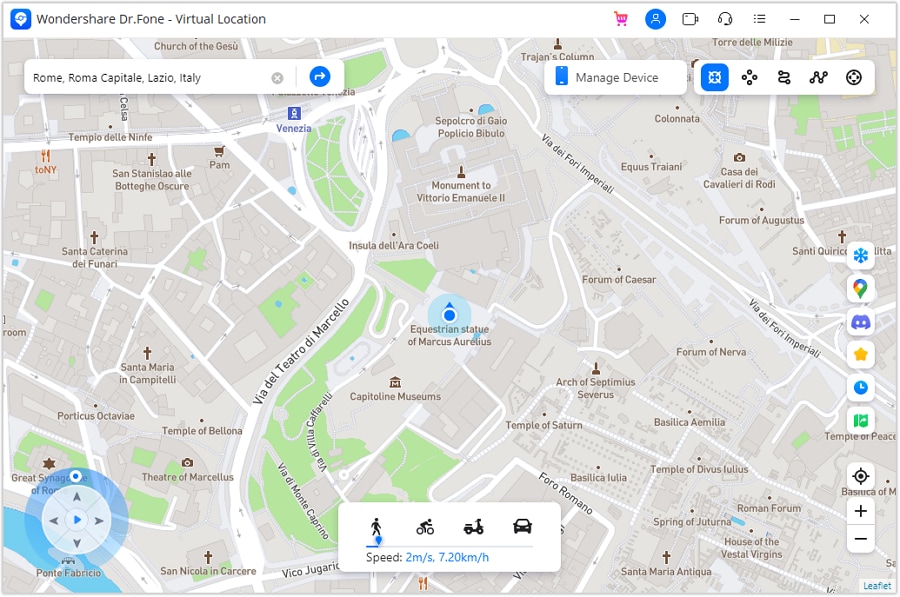
NOTE: If you wish to restore your original location settings, simply close the Wondershare Dr.Fone application on your computer and restart your mobile device.
Conclusion
There is no denying that smart homes have contributed a lot to making the world a better place. Sure. This technology is still far from perfect. However, we cannot brush it off because it’s a great innovation, after all. If you have the means and capacity, try to transform your home gradually. You don’t need to leap big at once. Take one step at a time. Start by installing Alexa devices around your house. Set it up properly and get used to automation as you go along. If something suddenly goes wrong, you know what to do. Change the location on your Alexa app to recalibrate the devices. Refer to the tutorials above to help you change your Alexa location quickly and easily. For further assistance, download Wondershare Dr. Fone — Virtual Location. It has a potent Virtual Location feature capable of simulating and modifying the GPS signals on your device. Just connect your smartphone to the computer and adjust the necessary settings from there.
Virtual Location
- Change iOS Location
- 1. Best iOS Location Changers
- 2. Fake iPhone GPS Location
- 3. Change iPhone Home Address
- 4. Change iPad Weather Location
- 5. See Someone's Location on iPhone
- 6. iPhone GPS not Working
- 7. iPhone “No Location Found”
- 8. iPhone “Location Not Available”
- 9. iTools Alternatives
- 10. DoPokeGo++ Alternatives
- 11. 3uTools Alternatives
- 12. Foneazy MockGo Alternatives
- 13. "No Location Found" Vs."Location Not Available"
- Change Android Location
- 1. Best Android Fake GPS Apps
- 2. Free Android Location Spoofers
- 3. Fake Android GPS Location
- 4. Android Location Settings
- 5. Fake GPS No Root
- 6. Fake GPS on Huawei
- 7. Fake GPS without Mock Location
- Hide GPS Location
- 1. Change Location on Find My iPhone
- 2. Fake Location on Find My Friends
- 3. Stop Google Tracking Your Location
- 4. Fake Location on Google Maps
- 5. Spoof Location on Life360
- 6. Turn Off Life 360 Without Knowing
- 7. Stop Life360 from Tracking You
- 8. Life360 Circle: Tips & Tricks
- 9. Google Maps Giving Voice Directions
- 10. Stop From Being Tracked
- 11. Can Life360 Track You When Your Phone is Off
- Fake GPS on Games
- 1. Play Pokémon Go Without Moving
- 2. Celebrate National Pokémon Day
- 3. Fake GPS on Mobile Legends
- 4. Spoof Ingress Prime Location
- 5. Spoof Location on Jurassic World Alive
- Fake Location on Social Apps
- 1. Fake Location on Whatsapp
- 2. Fake Location on Facebook
- 3. Fake Location on Telegram
- 4. Fake Location on Tiktok
- 5. Fake Location on YikYak
- 6. Fake Location on Snapchat
- 7. Add Location Filters on Snapchat
- 8. Change Location on Twitter
- 9. Change Instagram Business Location
- 10. Change Instagram Region/Country
- 11. Stop mSpy from Spying You
- 12. Change Location On Linkedin
- Fake Location on Dating Apps
- 1. Fake Hinge GPS
- 2. Top Funny Hinge Prompts
- 3. Apps Like Tinder
- 4. Enjoy Tinder Gold
- 5. Fake Tinder GPS
- 6.Tinder Keeps Crashing
- 7. Find People on Tinder
- 8. Use Grindr on a PC
- 9. Grindr Web app explained
- 10. Fake Grindr GPS
- 11. Grindr Unable to Refresh
- 12. Fake Bumble GPS
- 13. Bumble Snooze Mode Guide
- 14. Tinder vs Bumble vs Hinge
- Get Around Geo-blocking




Daisy Raines
staff Editor