
Hide Your POF Search Profile From Users: Check 2 Ways To Do It
Jul 12, 2024 • Filed to: Virtual Location Solutions • Proven solutions
Plenty of Fish dating site is a platform where you can find your better half. This is one of the most used dating apps that offers quality and dedicated results from your neighborhood. The POF search has a unique advanced algorithm that correctly matches you with other people having similar interests. Most of these amazing features of POF UK are available for free users as well. Additionally, on the POF dating site, you hide your profile temporarily and unhide it again.
This post will explore how you can hide and unhide your profile, and how you can find people who have hidden their POF profiles.
Part 1: How To Hide and Unhide POF Profiles
POF search is designed to allow hiding and unhiding of the profile. Whether you need to hide your POF profile because you are currently dating someone or you wish to focus on other matters, POF hides/unhide option is so useful.
But, before we explore the process of hiding and unhiding POF profile, let’s see what happens when you hide your profile:
- Both advanced and basic POF search options stop showing your profile.
- But, people who have your username can reach your POF profile.
- People who have you as a favorite contact or vice-verse can reach you.
- Anyone who you have talked to in the past can contact you via messages.
Hide POF Profile
If you have to hide your profile from POF search, follow these 3 simple steps:
- Login to your POF dating site account.
- Visit the Edit Profile
- You will find To hide your profile from others, click here, click on it, and hide your POF profile.
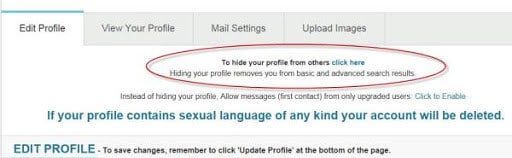
Unhide POF Profile
When your purpose for hiding the POF profile is resolved, you can unhide your profile with these steps:
- Log in to your POF dating site account.
- Go to the Edit Profile
- Click on To unhide your profile from others, click here.
Part 2: How To Find Hidden POF Profiles?
Similar to you, other users on the POF UK search also hide and unhide their profiles regularly. But, this doesn’t mean that you can’t reach out to someone who has hidden their POF profile. There are two easy methods to connect with POF profiles that are hidden.
So, if you are wondering where did that amazing POF profile disappear, read how you can find it.
POF Search with Username
If you are finding a POF profile that you have recently explored, then you can find it using a username on a POF search. Just go to Google and type the following:
http://www.pof.com/sampleusername
Don’t forget to add the actual username of the POF profile at the end of the URL.
When you can’t find the username of the profile but this user has contacted you previously, you can check your email for the same. POF dating site sends an email every time a new or unknown user connects with you. From there, find the username and look for the profile.
Check Browser History
Another method is to explore your browser history. This profile will be in your browser history if you have visited it in past few days. Copy the username from the browser history and find the POF profile you were looking for.
Part 3: Use Virtual Location Tool To Hide Your Profile
Sometimes, POF dating site users only want to hide their profiles in one location. While you can’t do it directly on POF UK search, you can still use Dr. Fone - Virtual Location (iOS).
With the help of Dr.Fone - Virtual Location (iOS) software, you can change your GPS location and teleport to somewhere else. Once you do that, you can set a range in basic or advanced search and automatically disable your POF profile for people in other areas. Isn’t that great?
Here are some features of Dr.Fone - Virtual Location (iOS):
- Set accurate location on the GPS and allow apps to pick the exact location.
- Teleport to any location of choice without actually visiting this place and allow apps to pick the new GPS location.
- Upload and use a pre-decided route to allow your apps to believe you are in a different area.
- Use the software to manage the GPS location of around 5 devices.
To understand how you can use Dr. Fone - Virtual Location (iOS) for the POF dating site, read the steps below:
Step 1: Install Software on PC
Firstly, from the website, download and install Dr.Fone - Virtual Location (iOS) on your PC or laptop. You can either purchase the paid version directly or try the software for free in the starting.
Once you download Dr.Fone - Virtual Location (iOS), click on Virtual Location to change your location.

Step 2: Connect Dr.Fone - Virtual Location (iOS) to iPhone
The above step will take you to a window where you have to connect your iPhone to the app. For this, click on Get Started and connect your iPhone to Dr.Fone - Virtual Location (iOS).

Fortunately, if you are using a USB connection for the first time to connect your iPhone and computer, you don’t need it again. After the first connection, your iPhone connects to Dr.Fone - Virtual Location (iOS) without a USB.
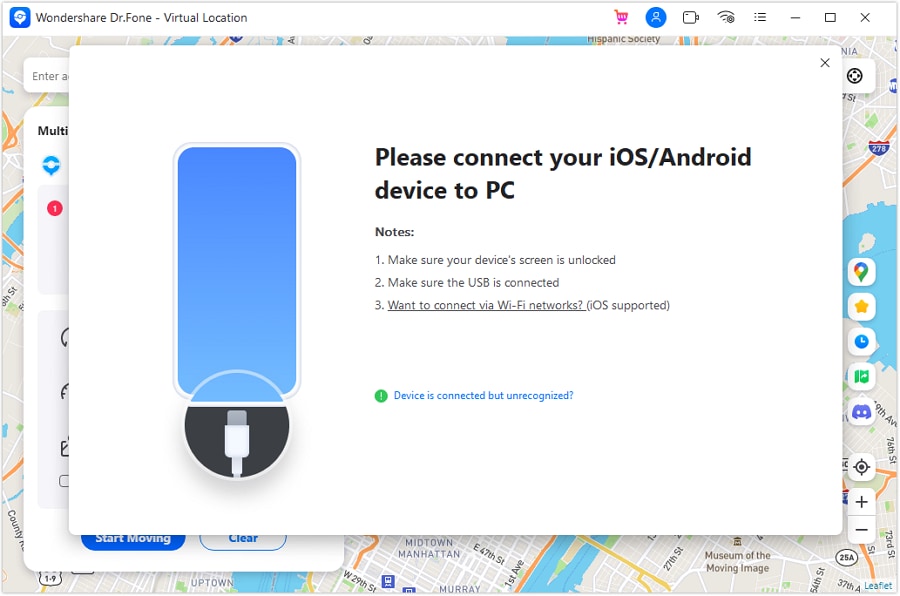
Step 3: Teleport To Another Location
In the following window, click on teleport. It is the third option in the upper right corner.
When you click on teleport, you will be given an option to search for a location of choice. In our example, we have searched Rome. If you set your location here and move out of the teleport zone, your system will detect this automatically.

You will be asked to Move Here. When you click on it, your location will be set to Rome.

Your POF dating site will also detect this new location, which will allow you to hide your POF profile in a particular area.

Dr.Fone - Virtual Location
1-Click Location Changer for both iOS and Android
- Teleport from one location to another across the world from the comfort of your home.
- With just a few selections on your computer, you can make members of your circle believe you’re anywhere you want.
- Stimulate and imitate movement and set the speed and stops you take along the way.
- Compatible with both iOS and Android systems.
- Work with location-based apps, like Pokemon Go, Snapchat, Instagram, Facebook, etc.
There are various ways to hide and unhide your POF search profile. For the advanced option, use Dr.Fone - Virtual Location (iOS). This software offers many unique options, such as automatic marching, joystick for directions, etc. Check more features of Dr.Fone - Virtual Location (iOS) on our website.
Virtual Location
- Change iOS Location
- 1. Best iOS Location Changers
- 2. Fake iPhone GPS Location
- 3. Change iPhone Home Address
- 4. Change iPad Weather Location
- 5. See Someone's Location on iPhone
- 6. iPhone GPS not Working
- 7. iPhone “No Location Found”
- 8. iPhone “Location Not Available”
- 9. iTools Alternatives
- 10. DoPokeGo++ Alternatives
- 11. 3uTools Alternatives
- 12. Foneazy MockGo Alternatives
- 13. "No Location Found" Vs."Location Not Available"
- Change Android Location
- 1. Best Android Fake GPS Apps
- 2. Free Android Location Spoofers
- 3. Fake Android GPS Location
- 4. Android Location Settings
- 5. Fake GPS No Root
- 6. Fake GPS on Huawei
- 7. Fake GPS without Mock Location
- Hide GPS Location
- 1. Change Location on Find My iPhone
- 2. Fake Location on Find My Friends
- 3. Stop Google Tracking Your Location
- 4. Fake Location on Google Maps
- 5. Spoof Location on Life360
- 6. Turn Off Life 360 Without Knowing
- 7. Stop Life360 from Tracking You
- 8. Life360 Circle: Tips & Tricks
- 9. Google Maps Giving Voice Directions
- 10. Stop From Being Tracked
- 11. Can Life360 Track You When Your Phone is Off
- Fake GPS on Games
- 1. Play Pokémon Go Without Moving
- 2. Celebrate National Pokémon Day
- 3. Fake GPS on Mobile Legends
- 4. Spoof Ingress Prime Location
- 5. Spoof Location on Jurassic World Alive
- Fake Location on Social Apps
- 1. Fake Location on Whatsapp
- 2. Fake Location on Facebook
- 3. Fake Location on Telegram
- 4. Fake Location on Tiktok
- 5. Fake Location on YikYak
- 6. Fake Location on Snapchat
- 7. Add Location Filters on Snapchat
- 8. Change Location on Twitter
- 9. Change Instagram Business Location
- 10. Change Instagram Region/Country
- 11. Stop mSpy from Spying You
- 12. Change Location On Linkedin
- Fake Location on Dating Apps
- 1. Fake Hinge GPS
- 2. Top Funny Hinge Prompts
- 3. Apps Like Tinder
- 4. Enjoy Tinder Gold
- 5. Fake Tinder GPS
- 6.Tinder Keeps Crashing
- 7. Find People on Tinder
- 8. Use Grindr on a PC
- 9. Grindr Web app explained
- 10. Fake Grindr GPS
- 11. Grindr Unable to Refresh
- 12. Fake Bumble GPS
- 13. Bumble Snooze Mode Guide
- 14. Tinder vs Bumble vs Hinge
- Get Around Geo-blocking




James Davis
staff Editor