
A Detailed Guide on Faking Your Location in Mozilla Firefox
Jul 12, 2024 • Filed to: Virtual Location Solutions • Proven solutions
Mozilla Firefox is one of the most famous browsers known for its security. Like other browsers, it also tracks your location and shares it with websites. Although Firefox asks for your permission before sharing your location, it can still be a privacy concern for many people. For many reasons, disabling your location is disadvantageous, so Firefox spoof location can resolve your concerns.
It is not hard to change or spoof your location in Mozilla Firefox. Stick with this article to learn different ways to fake a location in Firefox on devices.

- Part 1: Preparations Before Spoofing Your Location in Firefox
- Part 2: How to Fake Your Location in Mozilla Firefox on Computers
- Method 1: Disable Geolocation in Firefox
- Method 2: Manually Change Your Firefox Location
- Method 3: Use The Location Guard Firefox Extension
- Part 3: How to Fake Your Location in Mozilla Firefox on Phones
Further Reading: Stop Google Chrome from tracking your Location to protect your personal privacy
Part 1: Preparations Before Spoofing Your Location in Firefox
Before starting with Firefox location spoof, you must be aware of how the platform and websites determine your location. There are many ways a browser can detect your location. It includes services like IP addresses, GPS tracking, Wi-Fi, and Bluetooth. The main tool browsers and websites use to determine your location is HTML5 Geolocation API.
1. Basic Understanding of the HTML5 Geolocation API
Basically, a browser API called HTML5 Geolocation API is used by websites and browsers to detect a user's location using longitude and latitude coordinates. It is strictly based on user permissions for detecting location. That means you will receive a permission prompt whenever a website or browser uses it to detect your location. If you refuse the permission, they can't use this API for location determination.
2. How Does HTML5 Geolocation Work?
HTML5 Geolocation determines your location using the longitude and latitude coordinates with the help of GPS. If your device doesn't have GPS tracking, it uses Wi-Fi and cell tower signals to detect the device's location. The location detected by HTML5 Geolocation is highly accurate with accuracy up to street level. Due to its high precision in locating users, it can create privacy issues for users.
Part 2: How to Fake Your Location in Mozilla Firefox on Computers
Many ways are available for you to fake or disable your desktop location in Mozilla Firefox to address your privacy concerns. You can either disable or change the location in the browser or use a third-party app or extension. Below, we have explained the three most common ways to fake or disable your location in Firefox.
Method 1: Disable Geolocation in Firefox
If you want to stop websites from accessing your location from Mozilla Firefox, you can disable the geolocation feature using Firefox Settings. The process to disable your location in Mozilla Firefox is covered using these steps:
Step 1: Open Mozilla Firefox on your computer to disable its location. Click the "Three Vertical Bars" icon to select "Settings." Now, tap "Privacy & Security" from the left sidebar and navigate to "Permissions."
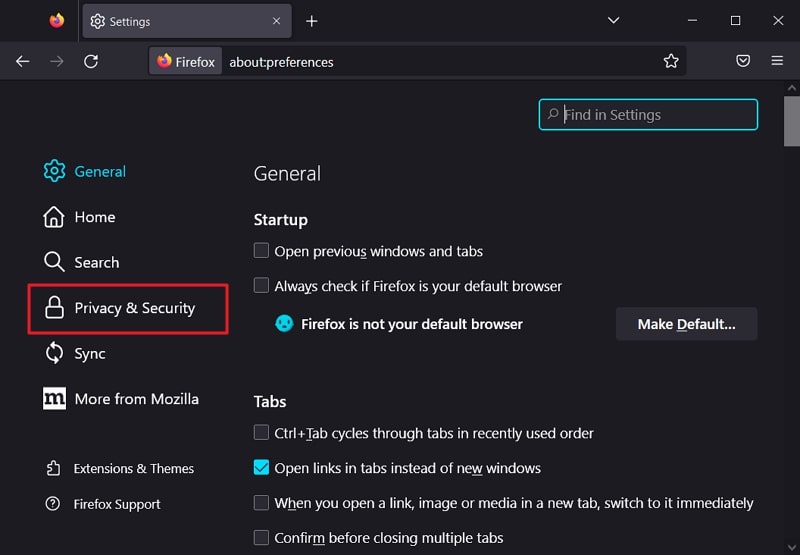
Step 2: Click "Settings" in front of "Location" to manage the location settings. It will open a window with a list of all the websites that can access your location. Depending on your needs, you can choose between "Remove Web Site" or "Remove All Web Sites" to remove their location access.
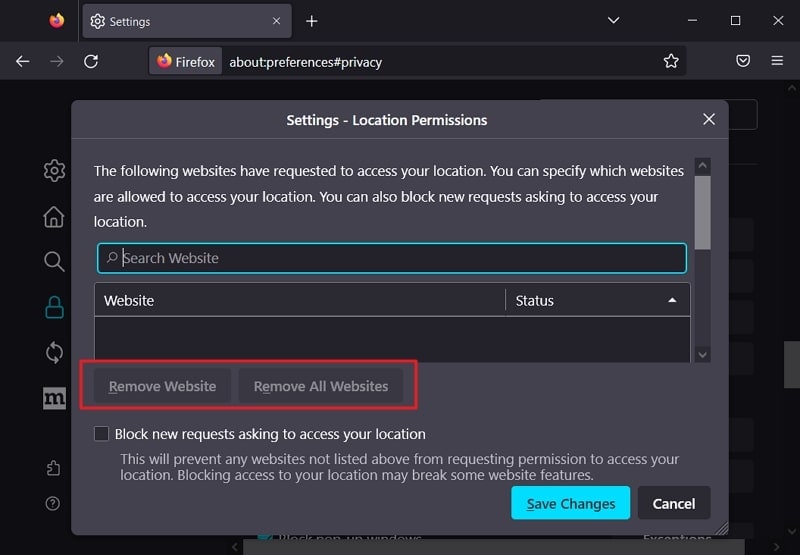
Step 3: If you want to block the websites from accessing your location indefinitely, you can select the "Block new requests asking to access your location" option. Once selected, click "Save Changes" to disable your geolocation on Firefox.
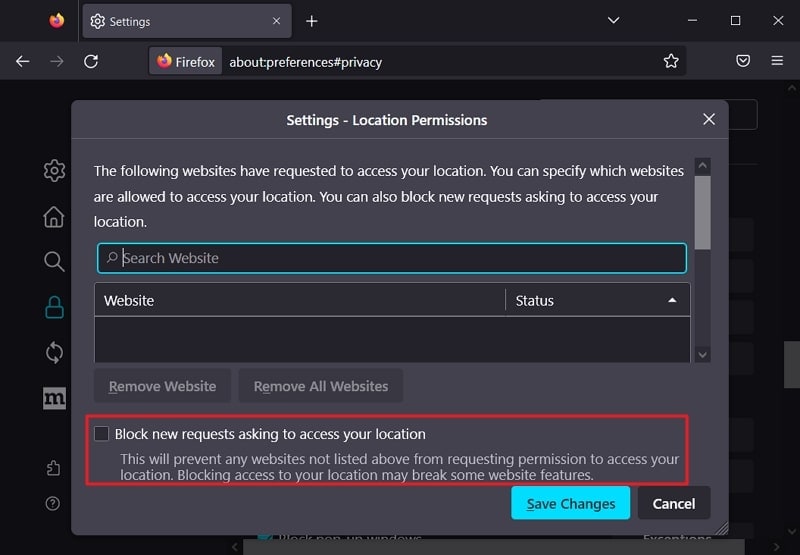
Method 2: Manually Change Your Firefox Location
Disabling your location on Mozilla Firefox can stop websites from accessing your location. It also means websites with location-based services will no longer work. That's why it is better to spoof the location on Firefox rather than disabling it. Firefox allows you to manually change your location using its advanced settings. The steps required for this process are given below:
Step 1: Once Mozilla Firefox is open, type "about:config" and press Enter. You will see a warning screen as you modify advanced settings. You have to click on the "Accept the Risk and Continue" button to proceed further.
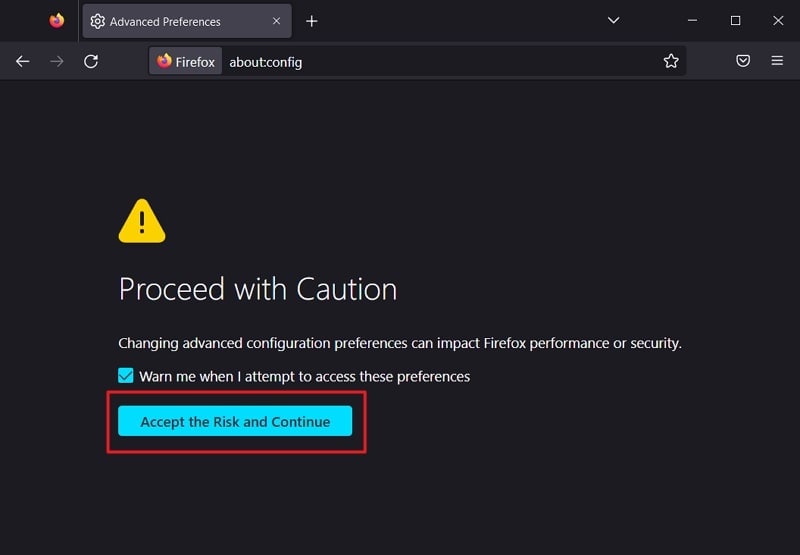
Step 2: First search for "Geo.enabled," and when it appears, toggle its value from "True" to "False" to disable geolocation. To spoof your location, search for "geo.provider.network.url" and press the "Pen" icon to edit it.
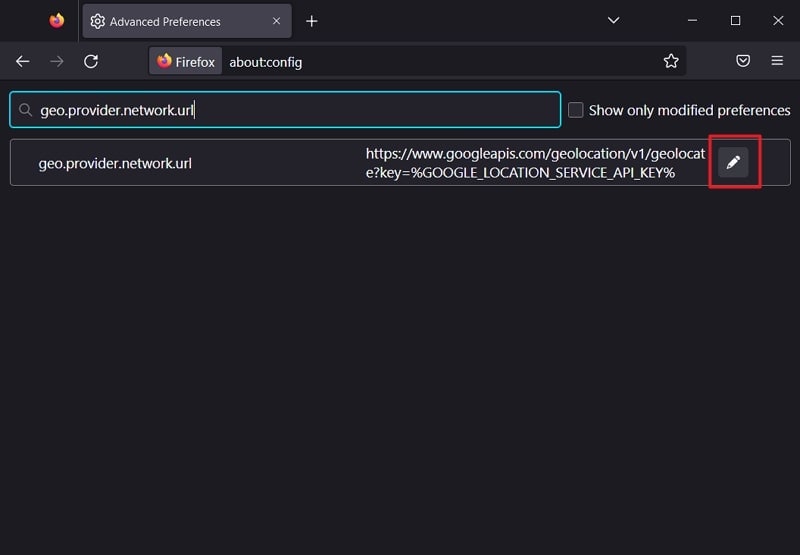
Step 3: You can enter your desired location using its latitude and longitude coordinates. The format to enter your location coordinates should be:
"data:application/json,{"location": {"lat": LATITUDE VALUE, "lng": LONGITUDE VALUE}, "accuracy": 27000.0}."
Once done, your geolocation will be changed to your desired location.
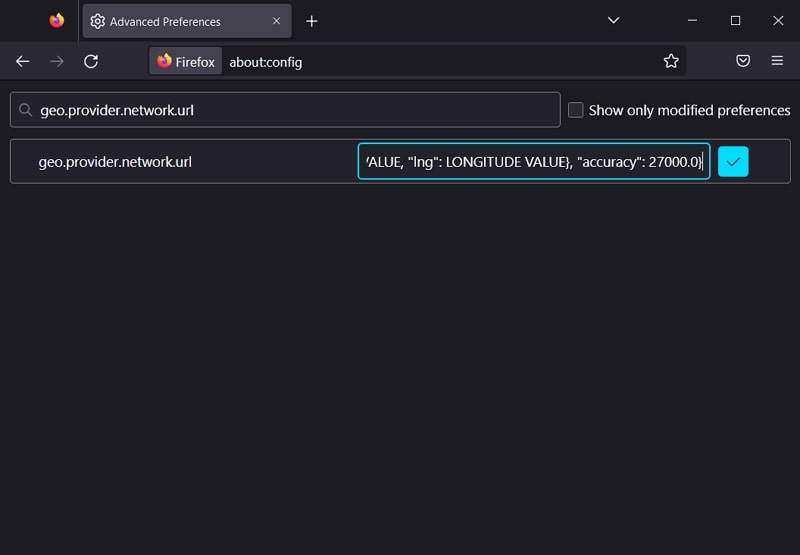
Method 3: Use The Location Guard Firefox Extension
Another way you can protect your location from websites is to use the "Location Guard" add-on in Mozilla Firefox. It is generally recognized as an extension, also available in the Add-Ons Store of Firefox. The steps to add "Location Guard" and use it to alter your location are following:
Step 1: Click on the "Three Vertical Bars" icon from the top left corner of your Firefox and select "Add-ons and themes." Tap "Extensions" from the left sidebar and search for "Location Guard" in the Add-Ons Store. Once located, click "Add to Firefox" to add it to your browser.
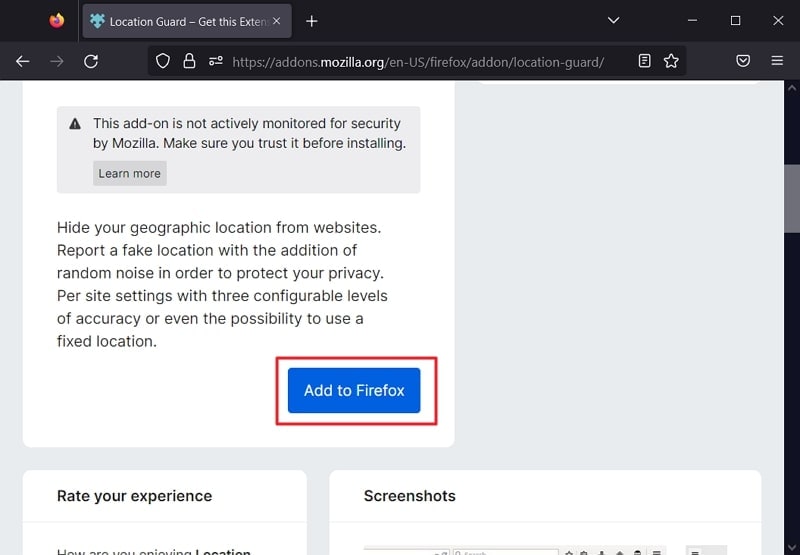
Step 2: You can choose between two options to protect your location's privacy. Using the "Privacy Levels" option, you can select a privacy level and location range to add noise when a website tries to locate you. It stops websites from detecting your accurate location, though they can still locate the general area.
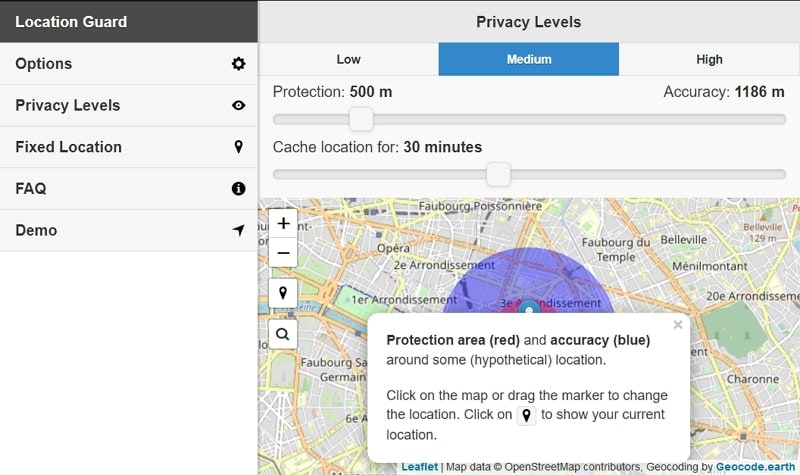
Step 3: Using its "Fixed Location" feature from the left sidebar, you can change your location. Here, select any location from the map by placing the "Marker" on it to change your browser's location.
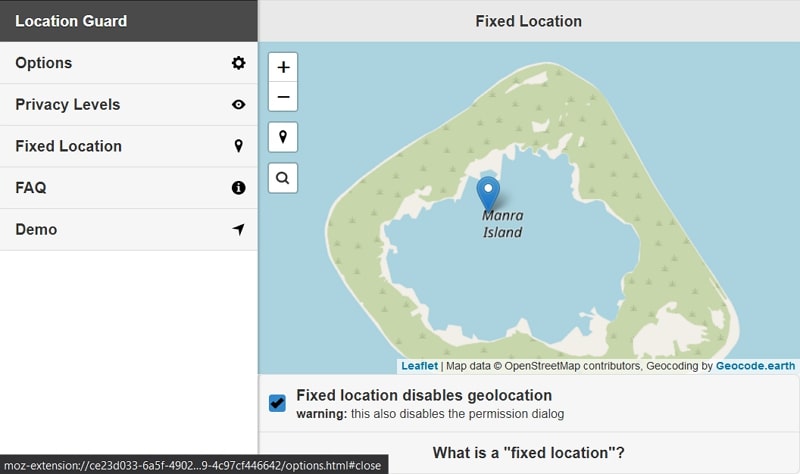
Part 3: How to Fake Your Location in Mozilla Firefox on Phones
It is not only on computers where you can use Firefox fake location but also on smartphones. You can easily disable or change your Firefox location on your iOS or Android device. Three different methods to disable or change the location in Mozilla Firefox are summarized below:
Method 1: Disable Geolocation Sharing on the Firefox Browser
If you use the Firefox browser on your phone, it allows you to disable your location using a couple of simple steps. Disabling location services for the Firefox browser differs on Android and iOS devices. A detailed step-by-step process for disabling location is given below for both platforms:
On Android
Step 1: Open the Firefox browser on your phone and press the "Three Dots" icon from the bottom right corner. Select "Settings" from the menu and navigate to the "Privacy and Security" section.
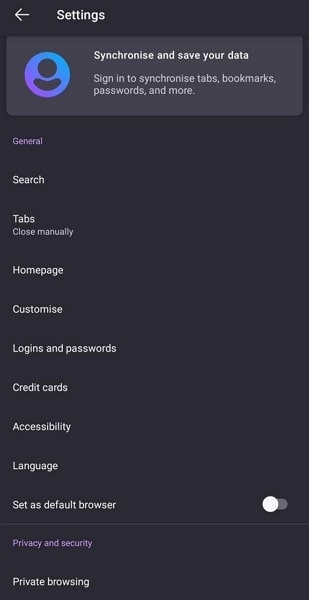
Step 2: Now, tap "Site Permissions" and select "Location." In the "Location" option, select "Blocked" to disable the location access on the Firefox browser.
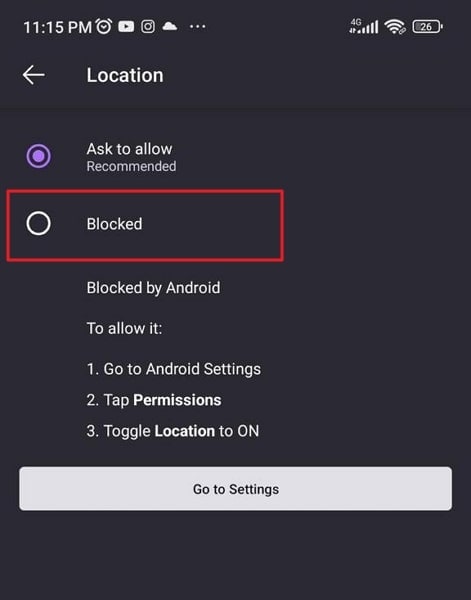
On iPhone
Step 1: On your iPhone, open "Settings" and scroll down to "Firefox." After locating the app, select it and press "Location" on the next screen.
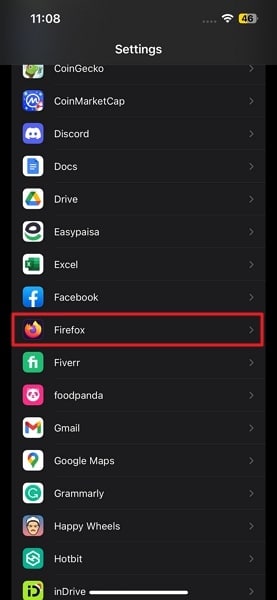
Step 2: In the "Location" menu, you can select "Never" to completely disable the location access for the Firefox browser. To only stop Firefox from detecting your accurate location, turn off the toggle of the "Precise Location" option.
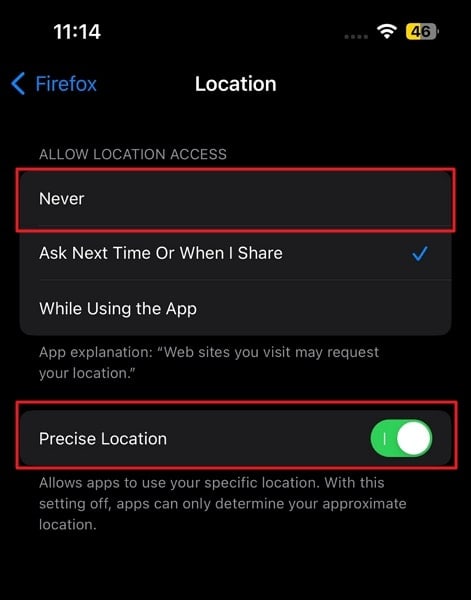
Method 2: Spoof Your Location in Firefox Using Dr.Fone - Virtual Location
Nowadays, many websites work with the help of location-based services. Disabling geolocation from the Firefox browser means they won't work. It means you need a tool that can change your Firefox location without affecting your favorite platforms.
Wondershare Dr.Fone - Virtual Location provides you with an excellent way to do Firefox location spoofing. You will not have to worry about websites or apps detecting your location as fake when using this tool.

Dr.Fone - Virtual Location
1-Click Location Changer for both iOS and Android
- Teleport from one location to another across the world from the comfort of your home.
- With just a few selections on your computer, you can make members of your circle believe you’re anywhere you want.
- Stimulate and imitate movement and set the speed and stops you take along the way.
- Compatible with both iOS and Android systems.
- Work with location-based apps, like Pokemon Go, Snapchat, Instagram, Facebook, etc.
Main Features of Dr.Fone - Virtual Location
- Dr.Fone - Virtual Location allows you to play location-based games. It includes games like Pokémon Go, Minecraft Earth, and Jurassic World Alive, all from the comfort of your bed.
- If you use a dating app like Tinder or Bumble, you can increase your likes and matches using this tool.
- You can bypass the geo-restriction of apps and enjoy their content with the tool's help.
Steps Required for Spoofing Location in Firefox via Dr.Fone - Virtual Location
Using Dr.Fone- Virtual Location to spoof your location in Mozilla Firefox is simple and quick. You will need to install Dr.Fone on your computer and follow these steps for location spoofing:
Step 1: Install Dr.Fone on Your System
Download and install Dr.Fone on your computer and connect your phone to it. Access Dr.Fone, select "Virtual Location," and click "Get Started" on the next screen to begin the process.

Step 2: Activate the Teleport Mode on Dr.Fone
After clicking "Get Started, " a map will open where you must select your original location. It can be done using the "Center On" icon from the right sidebar. To choose your fake location, you will need to activate "Teleport Mode" from the top right corner.

Step 3: Spoof Your Location in Firefox
Enter your desired fake location in the provided space and press "Go" once the mode is activated. It will take you to the entered location, where you need to select "Move Here" to complete the process. You can confirm the location spoof by opening any location-based app on your phone.

Method 3: Change Your Location in Firefox Using ExpressVPN
Browsers like Mozilla Firefox tracks your location by using your IP address. You can use a VPN to spoof your IP location to protect your actual location from websites. ExpressVPN is a VPN that is available for both Android and iOS devices. You can use these steps to change your location using ExpressVPN:
Step 1: Install ExpressVPN on your phone and create an account for it. If you are already a user of ExpressVPN, then log in with your account.
Step 2: Select your desired fake location from the "Smart Location" tab after logging in. Once a location is selected, press "Connect" to change to the desired fake location.
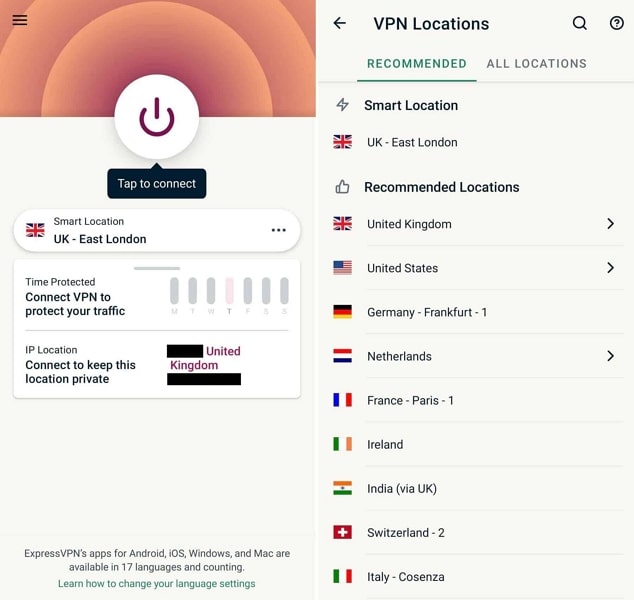
Conclusion
In today's digital world, you have to compromise your privacy to some extent. However, it doesn't mean that you should not try to use tools available to you to protect your privacy to the limit. Dr.Fone - Virtual Location solves your concerns regarding location sharing with ease. With this tool, you can fake location in Firefox and still enjoy all the features and services offered by location-based websites and apps.
Virtual Location
- Change iOS Location
- 1. Best iOS Location Changers
- 2. Fake iPhone GPS Location
- 3. Change iPhone Home Address
- 4. Change iPad Weather Location
- 5. See Someone's Location on iPhone
- 6. iPhone GPS not Working
- 7. iPhone “No Location Found”
- 8. iPhone “Location Not Available”
- 9. iTools Alternatives
- 10. DoPokeGo++ Alternatives
- 11. 3uTools Alternatives
- 12. Foneazy MockGo Alternatives
- 13. "No Location Found" Vs."Location Not Available"
- Change Android Location
- 1. Best Android Fake GPS Apps
- 2. Free Android Location Spoofers
- 3. Fake Android GPS Location
- 4. Android Location Settings
- 5. Fake GPS No Root
- 6. Fake GPS on Huawei
- 7. Fake GPS without Mock Location
- Hide GPS Location
- 1. Change Location on Find My iPhone
- 2. Fake Location on Find My Friends
- 3. Stop Google Tracking Your Location
- 4. Fake Location on Google Maps
- 5. Spoof Location on Life360
- 6. Turn Off Life 360 Without Knowing
- 7. Stop Life360 from Tracking You
- 8. Life360 Circle: Tips & Tricks
- 9. Google Maps Giving Voice Directions
- 10. Stop From Being Tracked
- 11. Can Life360 Track You When Your Phone is Off
- Fake GPS on Games
- 1. Play Pokémon Go Without Moving
- 2. Celebrate National Pokémon Day
- 3. Fake GPS on Mobile Legends
- 4. Spoof Ingress Prime Location
- 5. Spoof Location on Jurassic World Alive
- Fake Location on Social Apps
- 1. Fake Location on Whatsapp
- 2. Fake Location on Facebook
- 3. Fake Location on Telegram
- 4. Fake Location on Tiktok
- 5. Fake Location on YikYak
- 6. Fake Location on Snapchat
- 7. Add Location Filters on Snapchat
- 8. Change Location on Twitter
- 9. Change Instagram Business Location
- 10. Change Instagram Region/Country
- 11. Stop mSpy from Spying You
- 12. Change Location On Linkedin
- Fake Location on Dating Apps
- 1. Fake Hinge GPS
- 2. Top Funny Hinge Prompts
- 3. Apps Like Tinder
- 4. Enjoy Tinder Gold
- 5. Fake Tinder GPS
- 6.Tinder Keeps Crashing
- 7. Find People on Tinder
- 8. Use Grindr on a PC
- 9. Grindr Web app explained
- 10. Fake Grindr GPS
- 11. Grindr Unable to Refresh
- 12. Fake Bumble GPS
- 13. Bumble Snooze Mode Guide
- 14. Tinder vs Bumble vs Hinge
- Get Around Geo-blocking




James Davis
staff Editor