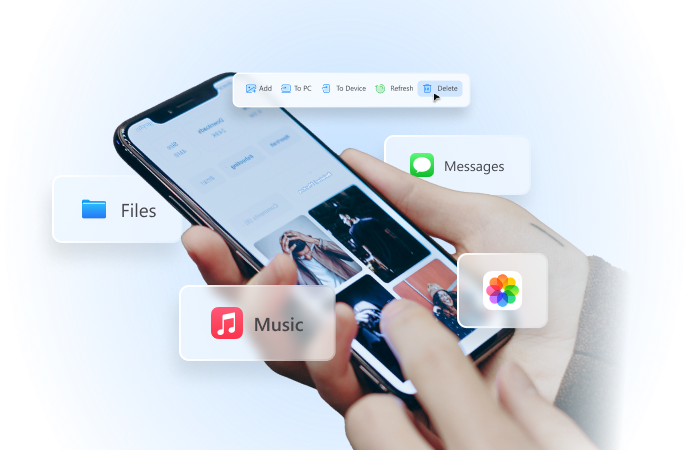
Easy Tutorial on How to Change Location on Find My Friends
Aug 02, 2024 • Filed to: Virtual Location Solutions • Proven solutions
Find My Friends is not new to us all. It has been in service for many years already. By far, it’s fair to say that this mobile application benefits users in numerous ways. One of which is for safety and security. Find My Friends enables users to keep tabs on their loved ones around the clock. In times of emergency, this kind of remote monitoring will surely come in very handy. Another is communication and coordination. So long as the accounts are connected, you can immediately get in touch with your loved ones when needed. To put it simply, digital location trackers like Find My Friends are now considered a necessity in today’s modern world.
It’s true that Find My Friends and other similar applications are a reliable source of location information. You can definitely rely on them in case you need such assistance for various purposes. However, make it a habit to verify the data first before you put them to use. Why so? The simplest explanation is that it is possible to change the location on Find My Friends.
In this article, we will talk about the reasons why people change the location on Find My Friends. We will also provide a short guide on how to fake the Find My Friends location in easy steps. Continue reading below to learn more.
Part 1. Why Do People Change the Location on Find My Friends?
In essence, the Find My Friends app employs the internet and GPS technology to detect and send location information. It can pinpoint the exact coordinates of your friend on a digital map, provided that both your accounts are well-configured. Is it possible to manually change the location on Find My Friends? As previously mentioned, this kind of modification on the Find My Friends app is indeed possible. There are many reasons why people tend to change their location on Find My Friends. Do you want to know what exactly those are? Check out the list below.
Some people want to add another layer of protection for their privacy.
The main reason why people change their location on Find My Friends is for privacy protection. Is Find My Friends not safe? No. You can be sure that the data you share with the platform are in good hands. Apple implements numerous security measures to keep user information on Find My Friends private and anonymous. However, it’s fair to say that the risk is still there. Of course, we don’t know what’s waiting ahead. Anything unexpected can happen in the blink of an eye. Therefore, you may try to change your location on Find My Friends for peace of mind. Don’t worry. There are many tutorials online on how to change location on Find My Friends. One of them can surely help you in this regard.
Some people need a little privacy for a specific period of time.
Let’s say you’re aware that your friends and relatives are monitoring your location via Find My Friends. You’re fine with it for the longest time. Now, you want to spend a little private time for a day or two. That’s why you’ve decided to change your location on Find My Friends. Most of the time, there’s actually no significant reason why people modify their Find My Friends location. It’s just that they want to take a break for a while and spend some moments alone. If you’re in need of such peace, feel free to do the same. Find a tutorial online on how to fake Find My Friends location in easy steps.
Some people want to pull a friendly prank on their friends or relatives.
There are some users who just want to have fun by pulling a harmless prank on their loved ones. That’s one of the main reasons why people change their location on Find My Friends. Once this setting is modified, it will appear on another end that you’re traveling somewhere else. It’s obviously a great way to make jokes and fool around. However, don’t forget to make up to them immediately as soon as it’s over. Clarify that it’s just a joke and that none of the detected GPS data is true. Do you want to try this kind of stunt with your relatives and friends? Refer to the guides online on how to fake your location on Find My Friends. Follow the indicated steps accordingly to avoid unwanted complications as you go along.

Wondershare Dr.Fone
All Solutions in One Toolkit
- Dr.Fone offers a comprehensive solution to tackle all your phone management issues in one go.
- Effortlessly manage and unlock your device, repair system glitches, recover data, transfer files, and much more.
- Take care of 19+ phone data all at once, hassle-free.
- Manage, transfer, and mirror your phone whenever you need. Wireless, worry less.
- Experience the power of Dr.Fone combined with AI technology, making the impossible possible.
Part 2. How to Fake Your Location on Find My Friends?
Technically, the location information that Find My Friends provides to users is automatically generated. The app utilizes wireless connectivity and GPS technology to detect the exact location of the users on a digital map. With that being said, there is no way to change the location on Find My Friends directly. A specific option to enable such functions doesn’t exist within the app. But don’t sweat it. Just because it’s unavailable doesn’t mean it’s not possible at all. Of course, there are smart ways to change the location on Find My Friends. Do you want to know what those are? Well then, check out the guides below on how to fake your location on Find My Friends.
Log in to your Find My Friends account on another iOS Device.
Do you have some trusted friends living somewhere else? If so, you can ask them a favor to sign in to your Find My Friends account on their device. Yes. That’s the best and safest way you can try to change your location on Find My Friends. This way, people who have access to your location information will think you’re at your friend’s house. Don’t worry. It’s very easy to pull through. Here’s a step-by-step guide to help you get started.
- Step 1: Sign out of your Apple ID on your iPhone. Go to Settings > Apple ID Profile > Sign Out. Make sure that it’s the account connected to Find My Friends. Simultaneously, ask your friend to do the same thing.
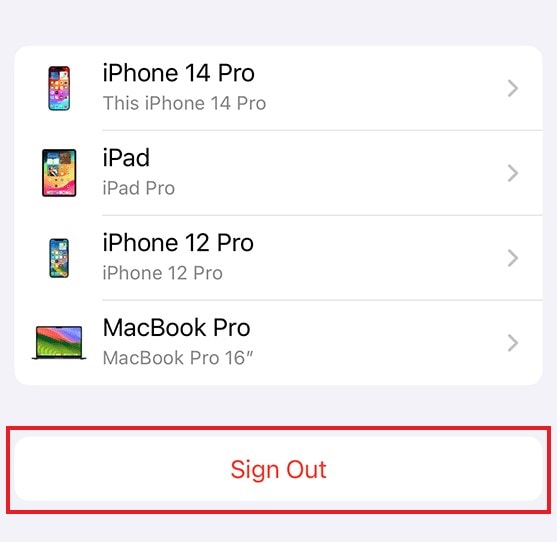
- Step 2: Give your login credentials to your friend. Make sure that you’re using a reliable message platform for security purposes.
- Step 3: On your friend’s device, go to Settings and then click Sign in to Your iPhone.
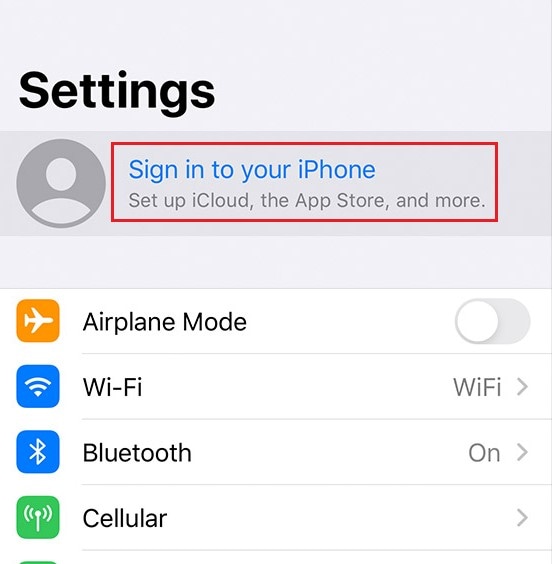
- Step 4: Enter your Apple ID and then click Next.
- Step 5: Type in your password. After that, click Next to proceed.
- Step 6: When Two-Factor Verification is prompted, enter the verification code to continue. Wait while your account is currently signing in to iCloud.
Step 7: Enter the device’s passcode. When asked if you wish to merge Safari data, click Don’t Merge to prevent data loss or breaches.
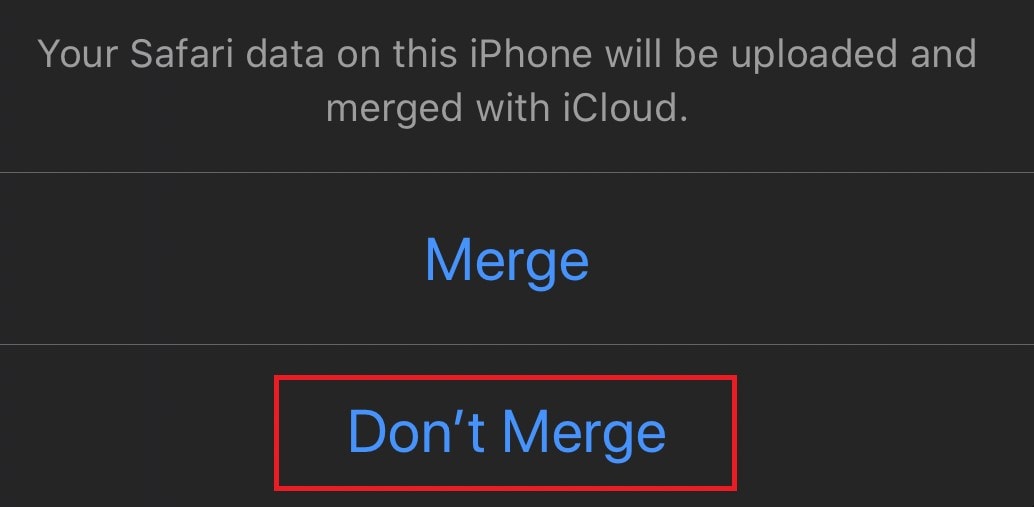
- Step 8: Now, make sure that the Find My Friends feature is already enabled on your friend’s device. On the profile page, click Find My.
- Step 9: Check the radio button next to Share My Location. Make sure that it’s currently enabled on the device.
Part 3. How to Turn Off Location Sharing on Your iOS Device?
We have learned previously that it’s possible to change your location on Find My Friends. You can refer to the two methods above and see what works best in your current situation. What if you don’t want to get detected at all on Find My Friends and other location-sharing applications? Well, then, you can try to turn off the location access on your iOS device. There are several ways to do it in easy steps. Check out the list below to be guided accordingly.
Method 1: Activate Airplane Mode on your mobile device.
It is widely believed that Find My Friends and other internet-based location trackers don’t work when Airplane Mode is enabled. Therefore, you can simply activate Airplane Mode if you wish to stop location sharing on your device without getting noticed. Don’t worry. It’s very easy. Here’s a quick tutorial for you.
- Step 1: Go to Settings.
- Step 2: Toggle on the radio button next to Airplane Mode.
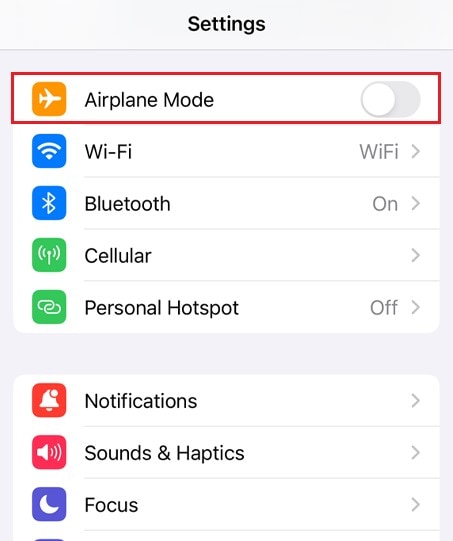
- Step 3: If you wish to deactivate Airplane Mode again, just tap the same radio button.
Method 2: Turn off Share My Location on Find My Friends
If you wish to deactivate location sharing on Find My Friends alone, you can do it in just a snap. All you need to do is toggle off the Share My Location feature. Do you want to know how to do it? Check out the guide below.
- Step 1: Run the Settings app on your mobile device.
- Step 2: Tap on your Apple ID profile.
- Step 3: Find and click Find My. Yes. In the latest iOS version, Find My Friends and Find My iPhone are now consolidated into one feature called Find My.
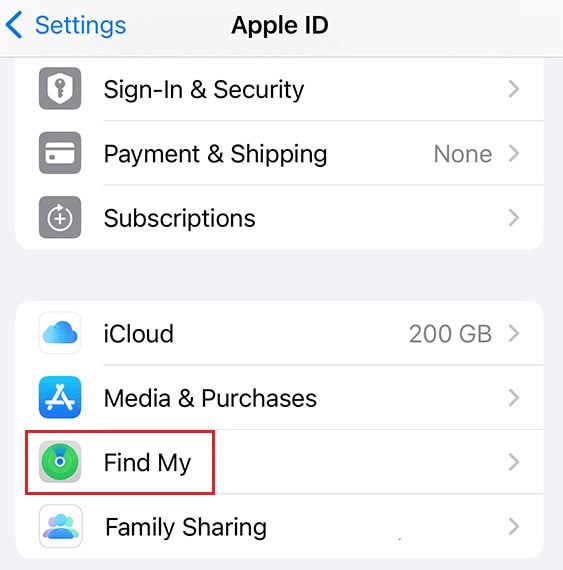
- Step 4: Toggle off the radio button next to Share My Location.
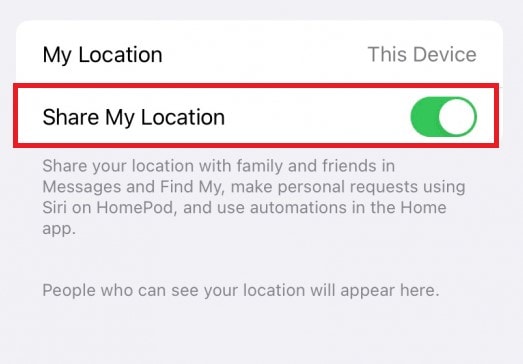
Method 3: Disable the location services on your iOS device.
Is there a way to deactivate the location services across your iOS device? Fortunately, there is. It is actually as easy as shooting fish in a barrel. Do you want to know how? Here’s a short guide on how to deactivate the location services on your iOS device quickly and easily.
- Step 1: Go to the Settings app on your mobile device.
- Step 2: Scroll down and then click Privacy and Security.
- Step 3: Click Location Services.
- Step 4: Toggle off the radio button next to Location Services.
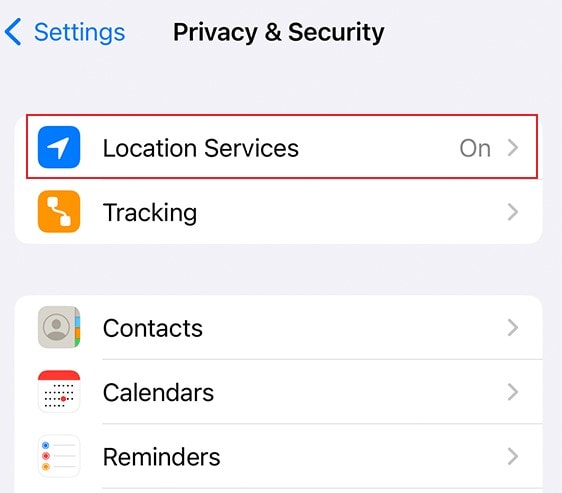
NOTE: Take note that turning off Location Services translates into disabling GPS on your iOS device. The performance of certain apps that employ this function may be affected while it is deactivated. Therefore, don’t resort to this method if not really necessary. Try to change your location on Find My Friends instead if you just want to hide your whereabouts temporarily.
Conclusion
One thing is for sure: Find My Friends and other similar trackers protect the privacy and data of the users. These mobile applications employ the highest security measures to avoid data breaches and unwanted leakage of information. But don’t worry. It’s understandable if you wish to change your location on Find My Friends for security purposes. Refer to the tutorials above on how to fake Find My Friends location in quick and easy steps.
Virtual Location
- Change iOS Location
- 1. Best iOS Location Changers
- 2. Fake iPhone GPS Location
- 3. Change iPhone Home Address
- 4. Change iPad Weather Location
- 5. See Someone's Location on iPhone
- 6. iPhone GPS not Working
- 7. iPhone “No Location Found”
- 8. iPhone “Location Not Available”
- 9. iTools Alternatives
- 10. DoPokeGo++ Alternatives
- 11. 3uTools Alternatives
- 12. Foneazy MockGo Alternatives
- 13. "No Location Found" Vs."Location Not Available"
- Change Android Location
- 1. Best Android Fake GPS Apps
- 2. Free Android Location Spoofers
- 3. Fake Android GPS Location
- 4. Android Location Settings
- 5. Fake GPS No Root
- 6. Fake GPS on Huawei
- 7. Fake GPS without Mock Location
- Hide GPS Location
- 1. Change Location on Find My iPhone
- 2. Fake Location on Find My Friends
- 3. Stop Google Tracking Your Location
- 4. Fake Location on Google Maps
- 5. Spoof Location on Life360
- 6. Turn Off Life 360 Without Knowing
- 7. Stop Life360 from Tracking You
- 8. Life360 Circle: Tips & Tricks
- 9. Google Maps Giving Voice Directions
- 10. Stop From Being Tracked
- 11. Can Life360 Track You When Your Phone is Off
- Fake GPS on Games
- 1. Play Pokémon Go Without Moving
- 2. Celebrate National Pokémon Day
- 3. Fake GPS on Mobile Legends
- 4. Spoof Ingress Prime Location
- 5. Spoof Location on Jurassic World Alive
- Fake Location on Social Apps
- 1. Fake Location on Whatsapp
- 2. Fake Location on Facebook
- 3. Fake Location on Telegram
- 4. Fake Location on Tiktok
- 5. Fake Location on YikYak
- 6. Fake Location on Snapchat
- 7. Add Location Filters on Snapchat
- 8. Change Location on Twitter
- 9. Change Instagram Business Location
- 10. Change Instagram Region/Country
- 11. Stop mSpy from Spying You
- 12. Change Location On Linkedin
- Fake Location on Dating Apps
- 1. Fake Hinge GPS
- 2. Top Funny Hinge Prompts
- 3. Apps Like Tinder
- 4. Enjoy Tinder Gold
- 5. Fake Tinder GPS
- 6.Tinder Keeps Crashing
- 7. Find People on Tinder
- 8. Use Grindr on a PC
- 9. Grindr Web app explained
- 10. Fake Grindr GPS
- 11. Grindr Unable to Refresh
- 12. Fake Bumble GPS
- 13. Bumble Snooze Mode Guide
- 14. Tinder vs Bumble vs Hinge
- Get Around Geo-blocking






Daisy Raines
staff Editor