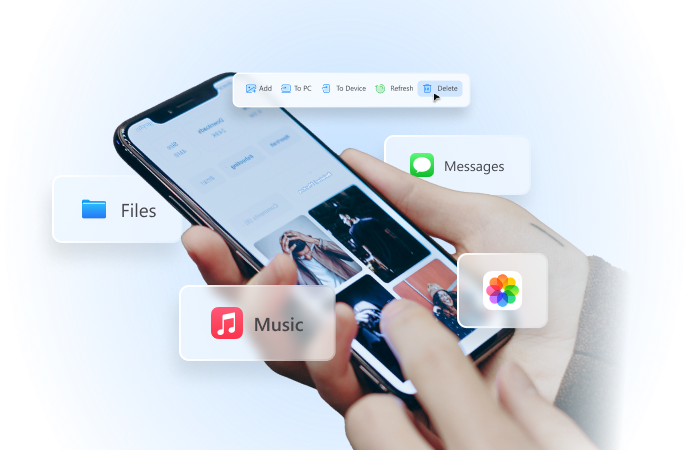
How to Enable Find My iPhone Quickly and Easily?
Aug 07, 2024 • Filed to: Virtual Location Solutions • Proven solutions
It’s true to say that iPhones are secure enough to protect your personal data and valuable files. These devices are equipped with numerous security features that cannot be easily compromised and penetrated. Among them is Lockdown Mode, which protects users from cyber attacks, and Passkey, which serves as the device’s authentication instrument. Another thing, you can also encrypt certain files if you wish to keep them away from anybody’s access. To put it simply, Apple prioritizes the safety and security of its users. You can be sure that anything important that you store in your iPhone is really in good hands.
However, it’s definitely a different story if you lose your iPhone somewhere and it falls into the wrong hands. Your data might get breached and, worse, stolen for illegitimate transactions without your consent. Of course, nobody wants to experience such an unfortunate encounter. That’s why you must always enable Find My iPhone on your device to keep it under your radar. You never know what’s waiting ahead. It’s better to be safe than sorry.
In this article, we will discuss the highlights and benefits of the Find My iPhone feature. We will also provide a short guide on how to activate Find My iPhone in quick and easy steps. Continue reading below to learn more.
Part 1. Everything You Should Know About Find My iPhone
In simple terms, Find My iPhone is an iOS feature that tracks down the exact location of the iPhone. It generally pinpoints the position of the device on a digital map that allows users to find the iPhone easily. Does Find My iPhone provide reliable information? The short answer is absolutely yes. This location-tracking feature employs wireless connectivity and GPS technology to provide accurate and precise location information. So long as it is activated and well-configured on your device, you can indeed use its data as your guide.
However, the Find My iPhone application in the latest iOS and iPadOS versions is already obsolete. That means the app is no longer available for use and download. But don’t worry. The iPhone’s location-tracking feature is still there on the device. It’s just that Apple has merged them all into one single application called “Find My.” Yes. Find My serves as Apple’s new location tracker that can help you find your lost friends, iDevices, and connected items.
The basic functions of the Find My app remain the same in certain aspects. However, there have been many significant changes in terms of app navigation and interface. For instance, the Find My main features are accessible in separate tabs, namely People, Devices, Items, and Me. You have to be familiar with the role of each section in order to take advantage of its benefits. Do you want to know more about them? Check out the list below.
People
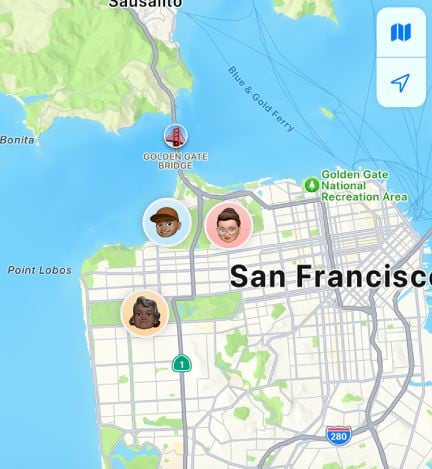
In a nutshell, the People tab is the Find My counterpart of the old Find My Friends app. It is the specific function that allows users to share their geographical information with friends and relatives. Once your contact has been established, the user on another end will see your exact location at a given time. On top of that, they will also be given a direction guide on how to reach you quickly and easily. Of course, the People tab works both ways. You can access the same feature as well if your loved ones share their location with you. That’s why it’s best to enable Find My iPhone and other similar features on your device all the time.
Devices
The Device tab is the new Find My iPhone feature of Apple. You can use it to keep tabs on the whereabouts of your Apple devices. Yes. Not just your iPhone but all the iDevices you own like iPad, Apple Watch, and many others. Generally, it works like the People tab. You can view the location of your devices on a map and receive a guide on how to get there. Additionally, you can also mark your devices as lost and play a loud alert sound remotely. The iOS applications with sensitive features, such as Apple Pay, will also be suspended temporarily until the device is unlocked. See? The new Find My iPhone feature has become a lot more helpful than ever. Therefore, activate Find My iPhone on your device and use it always for your security.
Items
Third-party accessories connected to your Apple Devices can also be tracked under the Items tab. Similar to Devices, you can also mark the items as lost to prohibit the further use of the missing accessories. Moreover, the lost item will prompt a notice on its screen and display the owner’s contact information. Does this feature work as well on non-Apple items? The short answer is absolutely yes. Just make sure that the accessories are configured with your Apple devices prior to the incident. If that’s the case, you can locate them using the Find My app.
Me
Last but not the least is the Me tab. It acts as your profile page where you can configure a few sets of general settings. After you activate Find My iPhone on your device, visit this section afterward to make sure that everything is well-calibrated. Don’t worry. It’s very easy to navigate. All it takes is just a few taps to adjust the functions properly.

Wondershare Dr.Fone
All Solutions in One Toolkit
- Dr.Fone offers a comprehensive solution to tackle all your phone management issues in one go.
- Effortlessly manage and unlock your device, repair system glitches, recover data, transfer files, and much more.
- Take care of 19+ phone data all at once, hassle-free.
- Manage, transfer, and mirror your phone whenever you need. Wireless, worry less.
- Experience the power of Dr.Fone combined with AI technology, making the impossible possible.
Part 2. How to Enable Find My iPhone on Your Device?
Although there have been recent changes to this iOS feature, it’s still very easy to activate Find My iPhone. In fact, you can easily do it in just a few seconds. No advanced technical or programming skills are needed. Do you want to try it now? That’s great. Here are the tutorials to help you get started.
Step-By-Step Guide on How to Activate Find My iPhone
Here’s how to enable Find My iPhone on your device via the Find My settings.
- Step 1: Go to Settings on your iPhone.
- Step 2: Click on your Apple ID profile at the top.
- Step 3: Find and click Find My.
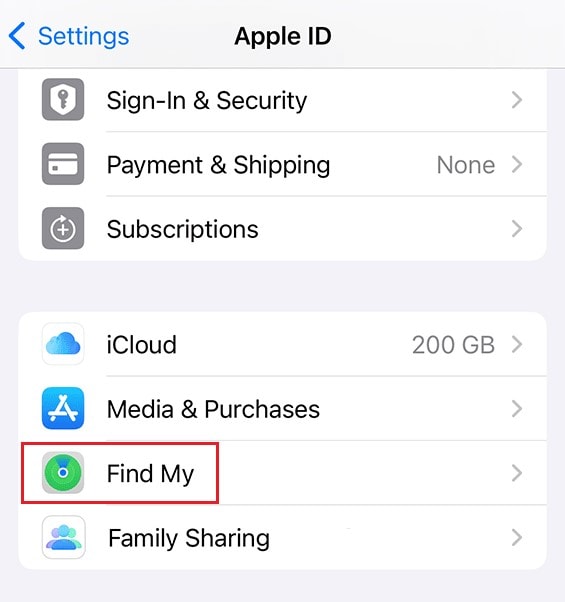
- Step 4: Click Find My iPhone.
- Step 5: Toggle on the radio button next to Find My iPhone, Find My Network, and Send Last Location.
NOTE: If you wish to disable this feature for some reason, simply toggle off the Find My iPhone option. However, please be advised that doing so may put your iPhone at risk of permanent loss. Unless necessary, refrain from resorting to this option. The Find My iPhone feature is for your safety.
Step-By-Step Guide on How to Track Your Lost iPhone
Assuming you successfully enable Find My iPhone on your device. That’s great. Now, how to find the device in case it goes missing? Don’t worry. It’s very simple. Here’s a short guide on how to do it in easy steps.
- Step 1: On another Apple device, launch the Find My application and then sign in to your Apple ID. Make sure that it’s the account you use on your missing iPhone.
- Step 2: Click on the Devices tab.
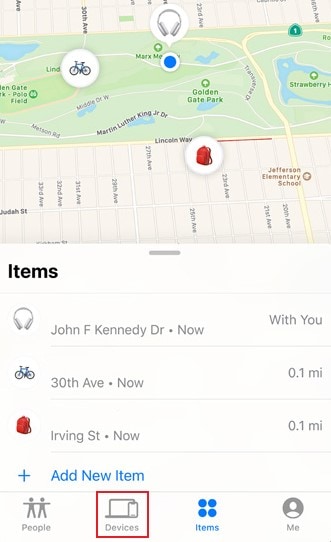
- Step 3: Find your missing iPhone on the provided list. Click on it to view the options. Scroll up and then click Activate below the Mark As Lost option to prohibit any activities on your device.
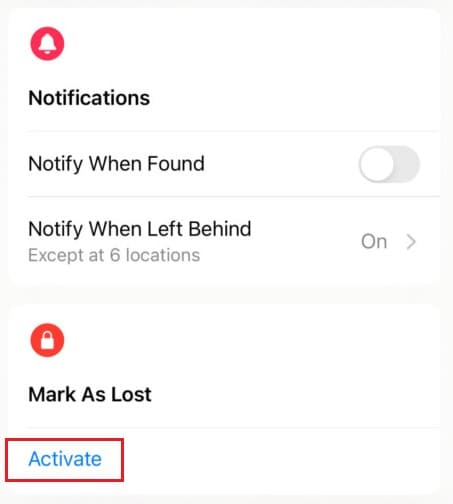
- Step 4: Other helpful options are also provided in case you need further assistance. You may turn on Play Sound, ask for Directions, or receive important Notifications.
Can Anyone Bypass the Find My Security Measures?
Apple puts a robust anti-theft policy in place to protect its users. The only way to unlock the missing iPhone is by entering the nominated passcode. Experts from legitimate Apple service centers are capable of bypassing the iPhone’s lock code. However, you must present proof of purchase first before they commence the procedure. Simply put, your lost iPhone cannot be penetrated easily. That’s why you must activate Find My iPhone on your device and set up your iCloud properly. At times like this, these features are going to save you big time.
Conclusion
When you lose an important item, any piece of information pertaining to its whereabouts is vital. Of course, you cannot easily obtain those by simply tracing your steps and revisiting places. You need highly advanced assistance at times like this. Fortunately, Find My iPhone is there to help Apple users in need. All you need to do is activate Find My iPhone on your device and configure the necessary settings. Refer to the guide above and follow the steps accordingly.
Virtual Location
- Change iOS Location
- 1. Best iOS Location Changers
- 2. Fake iPhone GPS Location
- 3. Change iPhone Home Address
- 4. Change iPad Weather Location
- 5. See Someone's Location on iPhone
- 6. iPhone GPS not Working
- 7. iPhone “No Location Found”
- 8. iPhone “Location Not Available”
- 9. iTools Alternatives
- 10. DoPokeGo++ Alternatives
- 11. 3uTools Alternatives
- 12. Foneazy MockGo Alternatives
- 13. "No Location Found" Vs."Location Not Available"
- Change Android Location
- 1. Best Android Fake GPS Apps
- 2. Free Android Location Spoofers
- 3. Fake Android GPS Location
- 4. Android Location Settings
- 5. Fake GPS No Root
- 6. Fake GPS on Huawei
- 7. Fake GPS without Mock Location
- Hide GPS Location
- 1. Change Location on Find My iPhone
- 2. Fake Location on Find My Friends
- 3. Stop Google Tracking Your Location
- 4. Fake Location on Google Maps
- 5. Spoof Location on Life360
- 6. Turn Off Life 360 Without Knowing
- 7. Stop Life360 from Tracking You
- 8. Life360 Circle: Tips & Tricks
- 9. Google Maps Giving Voice Directions
- 10. Stop From Being Tracked
- 11. Can Life360 Track You When Your Phone is Off
- Fake GPS on Games
- 1. Play Pokémon Go Without Moving
- 2. Celebrate National Pokémon Day
- 3. Fake GPS on Mobile Legends
- 4. Spoof Ingress Prime Location
- 5. Spoof Location on Jurassic World Alive
- Fake Location on Social Apps
- 1. Fake Location on Whatsapp
- 2. Fake Location on Facebook
- 3. Fake Location on Telegram
- 4. Fake Location on Tiktok
- 5. Fake Location on YikYak
- 6. Fake Location on Snapchat
- 7. Add Location Filters on Snapchat
- 8. Change Location on Twitter
- 9. Change Instagram Business Location
- 10. Change Instagram Region/Country
- 11. Stop mSpy from Spying You
- 12. Change Location On Linkedin
- Fake Location on Dating Apps
- 1. Fake Hinge GPS
- 2. Top Funny Hinge Prompts
- 3. Apps Like Tinder
- 4. Enjoy Tinder Gold
- 5. Fake Tinder GPS
- 6.Tinder Keeps Crashing
- 7. Find People on Tinder
- 8. Use Grindr on a PC
- 9. Grindr Web app explained
- 10. Fake Grindr GPS
- 11. Grindr Unable to Refresh
- 12. Fake Bumble GPS
- 13. Bumble Snooze Mode Guide
- 14. Tinder vs Bumble vs Hinge
- Get Around Geo-blocking






Daisy Raines
staff Editor