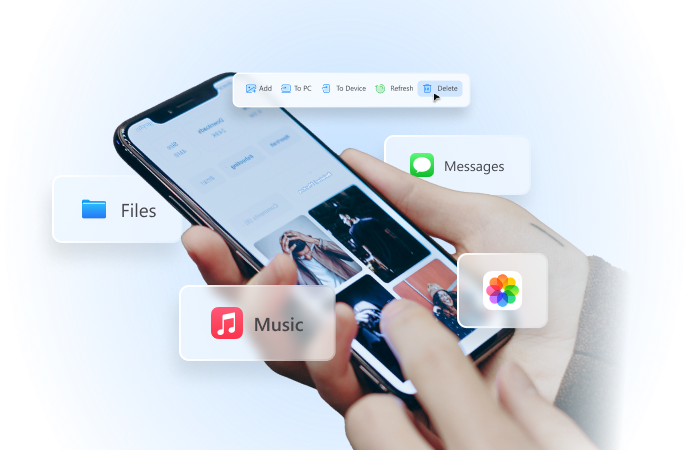
How to Hide Location on iPhone-Free and Easy Methods
Aug 02, 2024 • Filed to: Virtual Location Solutions • Proven solutions
If you don't want any app, service, or person to track you, simply turn off the location of your device temporarily or permanently. There could be several other reasons to hide (or at least fake) the iPhone location.
Whether you're concerned about privacy or you don't want any particular app or service to locate you, there are chances that you might be looking for ways to hide your iPhone's location. However, it isn't as simple as you may think.

You'll need to choose the right method that aligns with your needs and then follow the process step-by-step. Here, we'll show you how to hide location on an iPhone in 5 different ways — so you can choose the one that's perfect for you.

Wondershare Dr.Fone
All Solutions in One Toolkit
- Dr.Fone offers a comprehensive solution to tackle all your phone management issues in one go.
- Effortlessly manage and unlock your device, repair system glitches, recover data, transfer files, and much more.
- Take care of 19+ phone data all at once, hassle-free.
- Manage, transfer, and mirror your phone whenever you need. Wireless, worry less.
- Experience the power of Dr.Fone combined with AI technology, making the impossible possible.
5 Ways to Hide Location on iPhone [Free]
Apple is known for its advanced security and privacy features — but there are apps that might take advantage of your location. So, can you hide your location on your iPhone? Well, yes! There are many straightforward ways to disable location — and even fake it for some time. However, each method in this list comes with its own advantages and limitations — and the choice will depend on your primary needs.
Here are some simple ways to hide location on an iPhone device in just a few clicks!
#1 Turn On Airplane Mode
If you’re looking for the quickest way to hide location on your iPhone, then simply enable the Airplane mode. Here's the easiest way to hide location on iPhone:
- To begin with, swipe from the top of the screen to view the Control Center.
- There, you'll find the Airplane Mode. This will turn off WiFi radio connectivity, cellular data, GPS, and Bluetooth.
In case you cannot find the Airplane Mode in the Control Center, go to the Settings app and turn on the slider next to Airplane Mode.
While this method may seem simple, there's a big problem that you must keep in mind. When you turn off iPhone location via Airplane mode, it prevents you from using other phone services like WiFi, calling anyone, connecting to cellular data, etc.

#2 Turn Off Share My Location
This is another simple method to hide location via Share My Location. But here's a kicker: this method only works for Apple devices with iOS version 8 or higher. Here's how to hide location on iPhone without them knowing:
- Open the Settings app on your iPhone and scroll until you find the Privacy & Security section.
- Tap on the Location Services tab and then select Share My Location.
- Just turn off the toggle next to the Share My Location option to hide the device's location.
If you're hiding your location via Share My Location, all your contacts will receive a notification that you're off the map.
#3 Turn Off the Find My Friends App
Find My Friends is a helpful iPhone app that's designed to help friends and contacts know where you are. However, there are a few downsides as well. It can sometimes compromise privacy — and hence, you'll need to turn off location access.
Here's how to hide location on Find My iPhone:
- Open the Find My iPhone app on your device. It's available on all iOS 14.1 and higher. If you're running an earlier version, you may need to download the app on your device.
- At the bottom corner of the iPhone screen, tap on the “Me” icon and then turn off the toggle next to “Share My Location.”
- (Optional) In order to turn off the location for all the friends, select the “People” tab and select the friends’ names from the list. Finally, tap on the “Don't Share” button.
It's important to note that the Find My iPhone app does not notify anyone that you've stopped sharing your location with them.

#4 Turn Off Location For System Services
We all know why Apple is so popular! It's best known for its advanced security options — but still, there are instances when privacy can be compromised. Here's how to hide location via the System Services app.
- Open the Settings application and then select the Privacy & Security option.
- Here, you'll need to locate the “Location Services” option and scroll down to “System Services.”
- You'll see different options to customize the location-sharing options. If you want to completely cut off the location access, move to the “Significant Locations” section and turn it off.
#5 Use VPN to Fake Location
VPN, which stands for virtual private network, also helps to hide the iPhone location or current IP address. If you want to hide your location via VPN, the first step is to download and then install the VPN app and follow the below-mentioned steps.
- To begin with, add the VPN of your choice to your iPhone. Once you've installed the VPN, the iOS device will ask for some permissions.
- Tap on the “Allow” section to automatically configure the VPN app. Next, go to the “Settings” app on the iPhone and select General > VPN.
- If you've installed multiple VPN apps on the device, consider choosing the one from the available list.
Note: While there are many free VPNs available, not all of them are reliable or safe. So, it is highly recommended to opt for a paid VPN that does not sell user information to avoid privacy risks.
Conclusion
Whatever reason is to hide or change the location, there are many ways to do so. Some of the most common and easy answers to how to hide location on an iPhone include turning off location via Airplane mode, Settings app, and Find My iPhone.
Virtual Location
- Change iOS Location
- 1. Best iOS Location Changers
- 2. Fake iPhone GPS Location
- 3. Change iPhone Home Address
- 4. Change iPad Weather Location
- 5. See Someone's Location on iPhone
- 6. iPhone GPS not Working
- 7. iPhone “No Location Found”
- 8. iPhone “Location Not Available”
- 9. iTools Alternatives
- 10. DoPokeGo++ Alternatives
- 11. 3uTools Alternatives
- 12. Foneazy MockGo Alternatives
- 13. "No Location Found" Vs."Location Not Available"
- Change Android Location
- 1. Best Android Fake GPS Apps
- 2. Free Android Location Spoofers
- 3. Fake Android GPS Location
- 4. Android Location Settings
- 5. Fake GPS No Root
- 6. Fake GPS on Huawei
- 7. Fake GPS without Mock Location
- Hide GPS Location
- 1. Change Location on Find My iPhone
- 2. Fake Location on Find My Friends
- 3. Stop Google Tracking Your Location
- 4. Fake Location on Google Maps
- 5. Spoof Location on Life360
- 6. Turn Off Life 360 Without Knowing
- 7. Stop Life360 from Tracking You
- 8. Life360 Circle: Tips & Tricks
- 9. Google Maps Giving Voice Directions
- 10. Stop From Being Tracked
- 11. Can Life360 Track You When Your Phone is Off
- Fake GPS on Games
- 1. Play Pokémon Go Without Moving
- 2. Celebrate National Pokémon Day
- 3. Fake GPS on Mobile Legends
- 4. Spoof Ingress Prime Location
- 5. Spoof Location on Jurassic World Alive
- Fake Location on Social Apps
- 1. Fake Location on Whatsapp
- 2. Fake Location on Facebook
- 3. Fake Location on Telegram
- 4. Fake Location on Tiktok
- 5. Fake Location on YikYak
- 6. Fake Location on Snapchat
- 7. Add Location Filters on Snapchat
- 8. Change Location on Twitter
- 9. Change Instagram Business Location
- 10. Change Instagram Region/Country
- 11. Stop mSpy from Spying You
- 12. Change Location On Linkedin
- Fake Location on Dating Apps
- 1. Fake Hinge GPS
- 2. Top Funny Hinge Prompts
- 3. Apps Like Tinder
- 4. Enjoy Tinder Gold
- 5. Fake Tinder GPS
- 6.Tinder Keeps Crashing
- 7. Find People on Tinder
- 8. Use Grindr on a PC
- 9. Grindr Web app explained
- 10. Fake Grindr GPS
- 11. Grindr Unable to Refresh
- 12. Fake Bumble GPS
- 13. Bumble Snooze Mode Guide
- 14. Tinder vs Bumble vs Hinge
- Get Around Geo-blocking






Daisy Raines
staff Editor