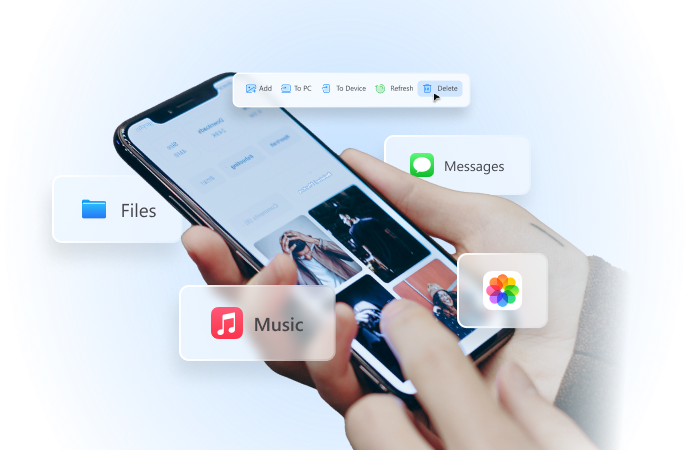
How to Share Location on an iPhone [6 Easy Ways]
Aug 06, 2024 • Filed to: Virtual Location Solutions • Proven solutions
Whether you're planning to meet a friend or trying to reach a specific location, you might be looking for simple ways to share location with anyone. If you are an iPhone user, it becomes much easier to send location via GPS. The iPhone does not broadcast your current location all the time, but it lets you send location to specific contacts — and, that too, with just a tap.
Generally speaking, you can share the current iPhone location via different apps, including Messages, Apple’s Find My app, Google Maps, and Apple Maps. With just a few steps, anyone can send their current location using an iPhone — and the receiver can follow the map to reach the same place.
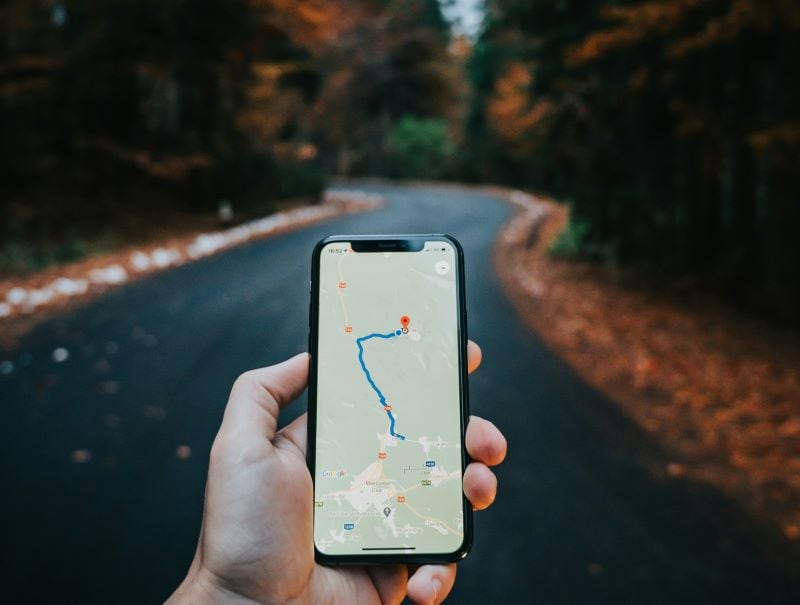
Here, we'll reveal how to share your location on iPhone with the help of 6 ways.
Part 1. How to Enable Location Service on an iPhone
If you want to share your location with anyone, the first step is to enable location service on an iPhone. Here are a few simple steps you'll need to follow!
- Open the “Settings” application on your iPhone and scroll down until you find the “Privacy” section.
- Under the “Privacy” option, select the “Location Services.” Here, you'll need to turn on the location services by simply swiping the slider to the right side.

Wondershare Dr.Fone
All Solutions in One Toolkit
- Dr.Fone offers a comprehensive solution to tackle all your phone management issues in one go.
- Effortlessly manage and unlock your device, repair system glitches, recover data, transfer files, and much more.
- Take care of 19+ phone data all at once, hassle-free.
- Manage, transfer, and mirror your phone whenever you need. Wireless, worry less.
- Experience the power of Dr.Fone combined with AI technology, making the impossible possible.
Part 2. How to Share My Location on iPhone [6 Ways]
The iPhone comes with a whole suite of applications to send live iPhone locations to any other user. While some of them are easy and can be completed in a few steps, others require you to install third-party apps. These are some of the easiest ways to share iPhone locations that function well.
#1 Messages App
Apple's very own Messages app can help you send iPhone location with the contacts — without installing third-party applications. Here's how to share your location on an iPhone via Messages:
- Go to the Messages app and then open the conversation with whom you'd like to share the location.
- Next, select the icon of the person you're chatting with — typically located at the top of the screen.
- You'll see the information icon (generally represented by “i” in a circle). Click it and then choose whether you want to “send your location” or “share your location” with the contact.
#2 Google Maps
There's no doubt that we have all used Google Maps for navigation, but did you know it's one of the simplest ways to send location? For this, you'll need to log in to your Google account and follow the steps listed below.
- Go to the Google Maps app and then click on the account image located in the upper right corner.
- Then, tap the “Share Location” option.
- From here, you'll have two options: either share the location directly with your contacts or tap “More Options,” typically located below the contacts, to send the location with a link.
- Tap “Share” to confirm your action.
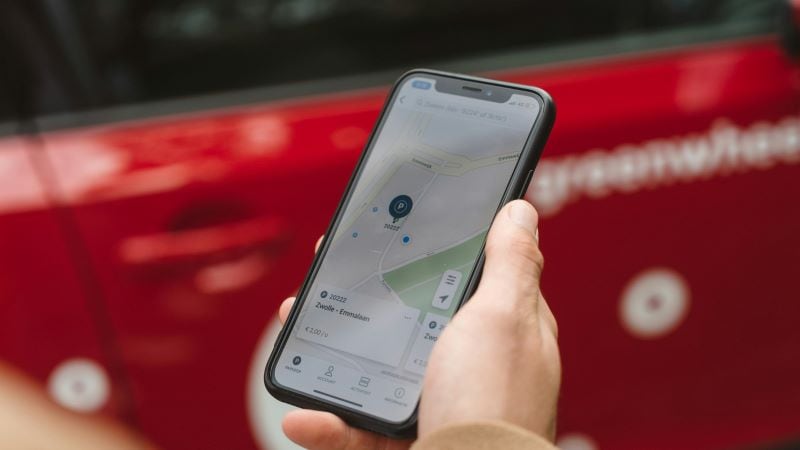
#3 Apple Maps
If you prefer using Apple Maps for all the navigation, you really don't need any other app for sending location. Here are the simple steps to send location details via Apple Maps:
- Open Apple Maps and then click the arrowhead icon to view your current location.
- The next step is to drag the panel at the lower half of the screen.
- Scroll down until you find the Share My Location icon. Tap to proceed.
- From the suggestions menu, simply choose the person with whom you'd like to share the iPhone location or just select the app, like Mail or Messages. Finally, press the blue send arrow.

#4 Contacts App
If you want to share location exclusively with people who have an iPhone device, you may use this method. It's pretty easy and helps you get the job done faster. Here's how to send my location on an iPhone:
- Open the Contacts app on your iPhone and then find the person with whom you'd like to share the current iPhone location.
- There, you'll find the “Share My Location” option. Tap it and then choose how long you would like to keep sharing the location.
#5 Find My App
Apple’s Find My app helps you locate your own Apple devices in addition to other iPhone users. It's a combination of two former Apple apps: Find My iPhone and Find My Friends. But here's a catch: Find My app only works when sharing location with other iPhone users.
- Go to your iPhone’s home screen and tap on the Find My app.
- On the bottom left corner of the screen, tap on People.
- You'll find the list of contacts at the top of the iPhone screen. There, select the “+” symbol.
- Select the Share My Location option, followed by tapping the name of the person with whom you want to share the current location. Tap Send.
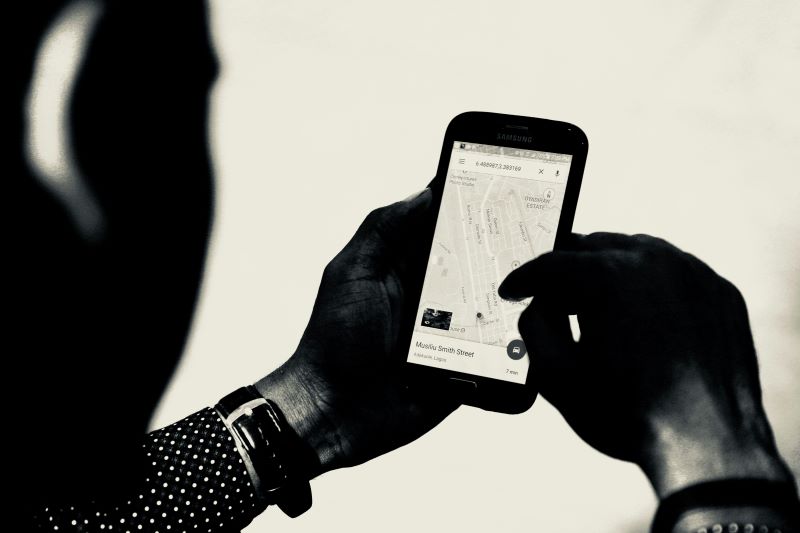
#6 Family Sharing
Apple’s Family Sharing service allows you to share things like photo albums, media purchases, and subscriptions with up to 5 people in the family. It's also a great way to let your family know where you are.
- Go to Settings on your iPhone, followed by selecting Apple ID, iCloud+, and the Media & Purchases button.
- Select the Family Sharing option and then choose up to five friends or family members' contacts.
- Once selected, tap the blue arrow to send the location.
That's it! There are endless ways to share current iPhone locations with others. For example, if you want to share your location with friends or family, then the Family Sharing app might make more sense. On the other hand, for those looking for the simplest way to send location so anyone can reach the place, then Google Apps or Apple Maps seem to be a more sensible choice.
Part 3. How to Turn Off the Location on iPhone
Do you ever get a feeling that someone is constantly watching out? Well, location-sharing services of iPhone let navigation apps and ride-sharing services know your device's location (and yours, too). Thankfully, there's a way to turn off location sharing on the iPhone. Here's how to do it:
- Go to the iPhone settings and then click on “Privacy & Security.”
- Now, choose the “Location Services” option and then turn off the green toggle switch.
- Confirm that you'd like to disable location sharing by clicking the Turn Off option.
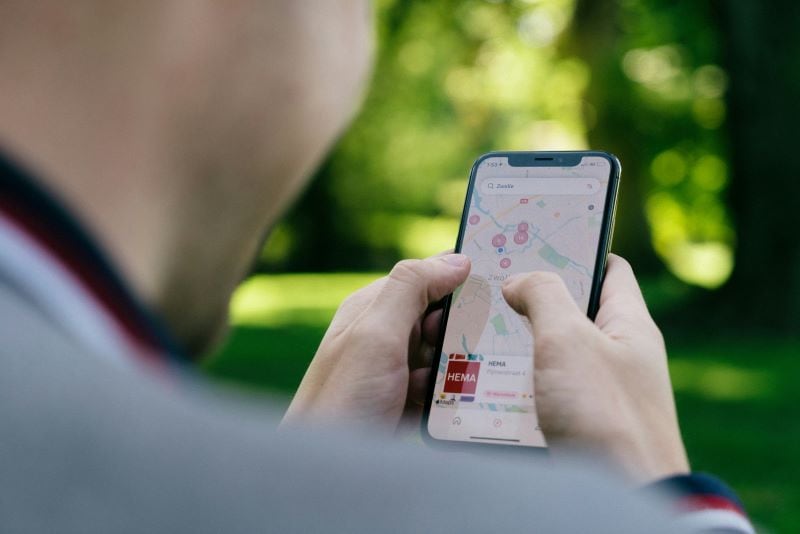
Conclusion
We hope that you've got a solid answer to “how to share my location on an iPhone.” Remember, if you have shared the location for a specific duration of time via Google Maps, Family Sharing, or Find My, you can easily stop sharing at any point. But if you've shared a one-time location link with Apple Maps, Messages, or link in Google Maps, there's no way to undo the action — just as there's no way to unsend a text or any email.
Virtual Location
- Change iOS Location
- 1. Best iOS Location Changers
- 2. Fake iPhone GPS Location
- 3. Change iPhone Home Address
- 4. Change iPad Weather Location
- 5. See Someone's Location on iPhone
- 6. iPhone GPS not Working
- 7. iPhone “No Location Found”
- 8. iPhone “Location Not Available”
- 9. iTools Alternatives
- 10. DoPokeGo++ Alternatives
- 11. 3uTools Alternatives
- 12. Foneazy MockGo Alternatives
- 13. "No Location Found" Vs."Location Not Available"
- Change Android Location
- 1. Best Android Fake GPS Apps
- 2. Free Android Location Spoofers
- 3. Fake Android GPS Location
- 4. Android Location Settings
- 5. Fake GPS No Root
- 6. Fake GPS on Huawei
- 7. Fake GPS without Mock Location
- Hide GPS Location
- 1. Change Location on Find My iPhone
- 2. Fake Location on Find My Friends
- 3. Stop Google Tracking Your Location
- 4. Fake Location on Google Maps
- 5. Spoof Location on Life360
- 6. Turn Off Life 360 Without Knowing
- 7. Stop Life360 from Tracking You
- 8. Life360 Circle: Tips & Tricks
- 9. Google Maps Giving Voice Directions
- 10. Stop From Being Tracked
- 11. Can Life360 Track You When Your Phone is Off
- Fake GPS on Games
- 1. Play Pokémon Go Without Moving
- 2. Celebrate National Pokémon Day
- 3. Fake GPS on Mobile Legends
- 4. Spoof Ingress Prime Location
- 5. Spoof Location on Jurassic World Alive
- Fake Location on Social Apps
- 1. Fake Location on Whatsapp
- 2. Fake Location on Facebook
- 3. Fake Location on Telegram
- 4. Fake Location on Tiktok
- 5. Fake Location on YikYak
- 6. Fake Location on Snapchat
- 7. Add Location Filters on Snapchat
- 8. Change Location on Twitter
- 9. Change Instagram Business Location
- 10. Change Instagram Region/Country
- 11. Stop mSpy from Spying You
- 12. Change Location On Linkedin
- Fake Location on Dating Apps
- 1. Fake Hinge GPS
- 2. Top Funny Hinge Prompts
- 3. Apps Like Tinder
- 4. Enjoy Tinder Gold
- 5. Fake Tinder GPS
- 6.Tinder Keeps Crashing
- 7. Find People on Tinder
- 8. Use Grindr on a PC
- 9. Grindr Web app explained
- 10. Fake Grindr GPS
- 11. Grindr Unable to Refresh
- 12. Fake Bumble GPS
- 13. Bumble Snooze Mode Guide
- 14. Tinder vs Bumble vs Hinge
- Get Around Geo-blocking






Daisy Raines
staff Editor