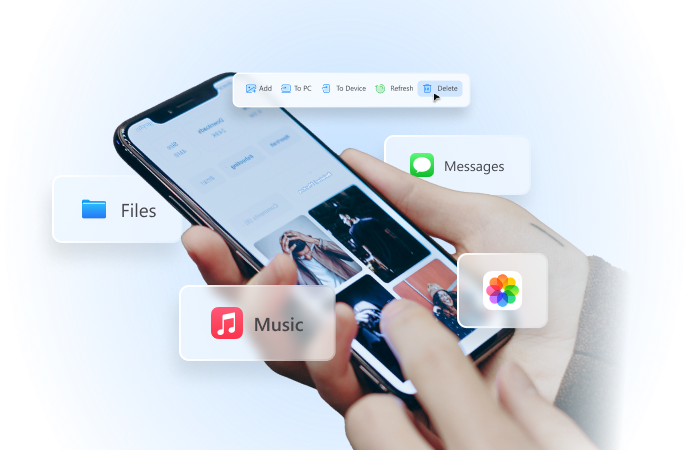
How to Turn Off Location on iPhone: 5 Proven Methods [2024]
Jul 26, 2024 • Filed to: Virtual Location Solutions • Proven solutions
When sharing your iPhone location with friends and family members or with some specific apps that demand access to location, it can lead to many issues like security, privacy, and even faster battery drain.
Thankfully, there are ways to turn off location sharing completely or at least reduce the number of apps using the location feature. This will help you control the data that's collected and shared with services and apps.

If you've turned on location and wish to turn it off, this is the guide for you. We will list some simple ways to temporarily or permanently turn off location on your device. Here's how to turn off location on iPhone in 5 methods.

Wondershare Dr.Fone
All Solutions in One Toolkit
- Dr.Fone offers a comprehensive solution to tackle all your phone management issues in one go.
- Effortlessly manage and unlock your device, repair system glitches, recover data, transfer files, and much more.
- Take care of 19+ phone data all at once, hassle-free.
- Manage, transfer, and mirror your phone whenever you need. Wireless, worry less.
- Experience the power of Dr.Fone combined with AI technology, making the impossible possible.
5 Ways to Turn Off Location on iPhone
Maybe you've turned on your iPhone location to use any specific app, or it's been on since you purchased the device. Whatever it is, you might be looking for simple ways to turn off location on your iPhone. If you are wondering how do I turn off location on my iPhone, here are the five methods you can follow! From the Settings app to the Shortcuts app and Find My iPhone, we have covered the 5 common ways to disable location services.
#1 Turn Off Location Using Settings App
If you're looking for a traditional way to disable location on an iPhone, then this traditional method seems like a sensible choice. Just follow a few steps, and the location will be turned off.
- To begin with, go to the Settings app on your iPhone device.
- Scroll down until you find “Privacy & Security,” and then tap on the Location Services option.
- The last step is to turn off the toggle next to Location Services — thereby disabling the location.
That's it! Your iPhone can now no longer access your location — which ultimately prevents your phone from being tracked.

#2 Turn Off Location Using Shortcuts Apps
Shortcuts is a free automation app for iPhone, Mac, and iPad that lets you automate most of the tasks within the Apple device. These shortcuts can be used to create home and personal automations that run based on the changes on the device. But there's more to it: you can also turn off your iPhone location using this application. Here's how:
- Go to the Shortcuts app on the iPhone. If you don't have it pre-installed on your device, simply download the free application from the App Store.
- Now, you'll need to create a new shortcut. For this, you can click the “+” (plus) icon.
- There, type “Open URLs” in the search bar typically located at the top of the screen and search for it.
- Now, add text by tapping on the URL text and enter “prefs:root=Privacy&path=LOCATION.”
That's it! The location services will be disabled or turned off using the Shortcuts app.
#3 Turn Off Location for Specific Apps
While the above two methods will turn off iPhone location system-wide, there are chances when you might need to disable location for specific iOS apps. Here's how do you turn off the location on your iPhone:
- Open the “Settings” application on your iPhone and then move to the “Privacy & Security” section. Then, click on “Location Services.”
- Here, you'll find a list of all the installed iPhone apps that might be using location services in one way or another.
- Tap on any application and then choose “Never” to turn off the iPhone location completely for this specific app.
If you want to disable location for multiple apps, repeat the steps mentioned in the above parts.
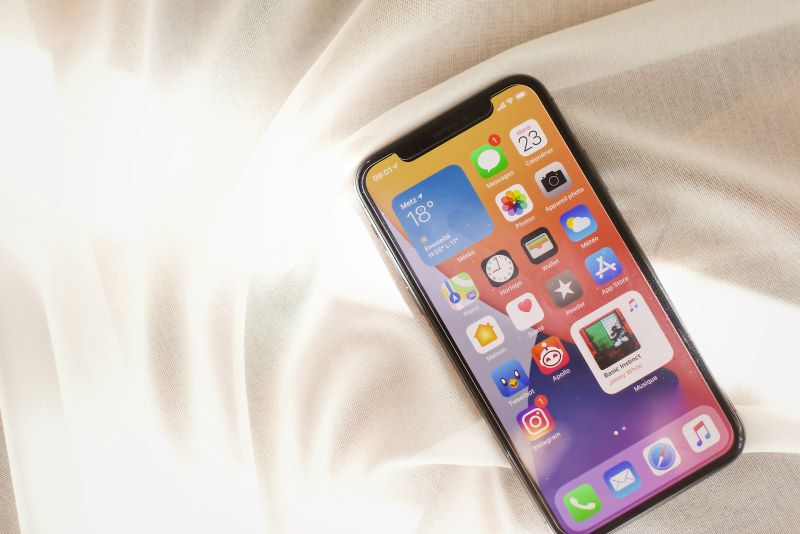
#4 Turn Off Location for System Services
There are a lot of iOS background processes that might be using your phone's location. Thankfully, it is possible to customize iPhone's System Services’ access to your location. Here's how to turn off the location access for all system services on iPhone.
- Go to the “Settings” application and then head to the “Privacy & Security” section.
- Here, you'll find “System Services,” which lists all the iPhone services.
- Turn off the toggle next to the services you’d like to disable location access for.
#5 Turn Off Location Using Find My iPhone
Find My iPhone is a helpful tool to track down a lost or stolen iPhone. Plus, it can prevent leaking sensitive data to others. If you want to turn off location using Find My iPhone, here are the simple steps to follow.
- The first step is similar to the above options! Go to the “Settings” app and then tap the “Privacy & Security” option.
- Under the “Location Services” section, you'll find the “Share My Location” option.
- Now, find the Find My iPhone option and turn off the Share My Location feature.
Note: Find My iPhone also helps you to modify the location access for the list of friends. For example, if you want to disable location for just one friend, simply tap on the name and then turn off the toggle.
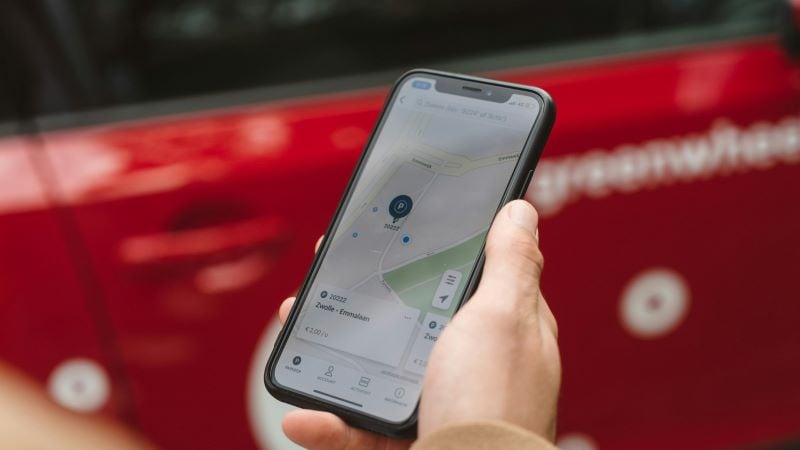
Conclusion
There are a lot of benefits to turning off the location on the iPhone. For example, it can minimize the amount of personal data the iPhone collects and then shares with the apps and contacts. It also increases the battery life and stops the iPhone from unnecessary heating. We hope this “how to turn off location on iPhone” guide would have helped you disable location services.
Virtual Location
- Change iOS Location
- 1. Best iOS Location Changers
- 2. Fake iPhone GPS Location
- 3. Change iPhone Home Address
- 4. Change iPad Weather Location
- 5. See Someone's Location on iPhone
- 6. iPhone GPS not Working
- 7. iPhone “No Location Found”
- 8. iPhone “Location Not Available”
- 9. iTools Alternatives
- 10. DoPokeGo++ Alternatives
- 11. 3uTools Alternatives
- 12. Foneazy MockGo Alternatives
- 13. "No Location Found" Vs."Location Not Available"
- Change Android Location
- 1. Best Android Fake GPS Apps
- 2. Free Android Location Spoofers
- 3. Fake Android GPS Location
- 4. Android Location Settings
- 5. Fake GPS No Root
- 6. Fake GPS on Huawei
- 7. Fake GPS without Mock Location
- Hide GPS Location
- 1. Change Location on Find My iPhone
- 2. Fake Location on Find My Friends
- 3. Stop Google Tracking Your Location
- 4. Fake Location on Google Maps
- 5. Spoof Location on Life360
- 6. Turn Off Life 360 Without Knowing
- 7. Stop Life360 from Tracking You
- 8. Life360 Circle: Tips & Tricks
- 9. Google Maps Giving Voice Directions
- 10. Stop From Being Tracked
- 11. Can Life360 Track You When Your Phone is Off
- Fake GPS on Games
- 1. Play Pokémon Go Without Moving
- 2. Celebrate National Pokémon Day
- 3. Fake GPS on Mobile Legends
- 4. Spoof Ingress Prime Location
- 5. Spoof Location on Jurassic World Alive
- Fake Location on Social Apps
- 1. Fake Location on Whatsapp
- 2. Fake Location on Facebook
- 3. Fake Location on Telegram
- 4. Fake Location on Tiktok
- 5. Fake Location on YikYak
- 6. Fake Location on Snapchat
- 7. Add Location Filters on Snapchat
- 8. Change Location on Twitter
- 9. Change Instagram Business Location
- 10. Change Instagram Region/Country
- 11. Stop mSpy from Spying You
- 12. Change Location On Linkedin
- Fake Location on Dating Apps
- 1. Fake Hinge GPS
- 2. Top Funny Hinge Prompts
- 3. Apps Like Tinder
- 4. Enjoy Tinder Gold
- 5. Fake Tinder GPS
- 6.Tinder Keeps Crashing
- 7. Find People on Tinder
- 8. Use Grindr on a PC
- 9. Grindr Web app explained
- 10. Fake Grindr GPS
- 11. Grindr Unable to Refresh
- 12. Fake Bumble GPS
- 13. Bumble Snooze Mode Guide
- 14. Tinder vs Bumble vs Hinge
- Get Around Geo-blocking






Daisy Raines
staff Editor