
7 Fixes to 'No GPS - Showing Approximate Location' on iPhone Waze
Jul 12, 2024 • Filed to: Virtual Location Solutions • Proven solutions
With all the hectic days and schedule that we all have, being on time seems to be so challenging. In such demanding situations, we all make sure that to save time and do whatever it takes. When it comes to driving and reaching somewhere on time, knowing about the roads, traffic situations etc matter a lot. And Waze app is such a blessing that can surely help us with these. Not to mention, the app uses GPS services of your device. You can afford any issue with such apps, right. Therefore, in this article, we are going to point out an issue that is “no GPS showing approximate location” in iPhone. If you are suffering with the same, please read the article to the end and get solutions.
- Part 1: Why Waze shows “No GPS - Showing approximate location” on iPhone
- Part 2: Leave the place with poor signals
- Part 3: Check date & time settings
- Part 4: Restart your iPhone
- Part 5: Reset Network and Location & Privacy Settings
- Part 6: Re-install Waze and grant location permission in settings
- Part 7: Toggle on and off Wi-Fi and cellular data
- Part 8: Update iPhone to the latest version iOS
Part 1: Why Waze shows “No GPS - Showing approximate location” on iPhone
Fixing the issue can be put as secondary thing. What should matter is why such thing happens. Here are some of the causes or reasons that can lead to iPhone no GPS showing approximate location issue. Please read them.
- One of the vital causes may include locations settings that might be invalid. As the app depends on location, having correct locations settings carries weight.
- Apart from invalid location settings, when there is no signal as well as location isn’t updated in your device, the issue is likely to arise.
- The app might refuse to work and may show no GPS if there is an issue like building interference.
- Unarguably, firmware issues know no bounds. If the device is not updated, you might get this issue easily.
Part 2: Leave the place with poor signals
It is understood that the Waze app runs on GPS. Therefore, having poor signals can be the main cause of why iPhone says “no GPS showing approximate location”. This will not let the location services work properly and therefore arising the issues like these. And hence, as the first thing, we would like to suggest you leaving the place if there are poor or no signals at all. This will do nothing but ruin your mood and app’s performance. Do this and see if the problem goes.
Part 3: Check date & time settings
As the other solution to Waze iPhone 6 no GPS, you must check your date and time settings. A lot of times, the issue comes with incorrect time/location settings. And therefore, here we suggest you to do the following things.
- Step 1: Go to “Settings” in the first place.
- Step 2: Hit on “General” and tap on “Date & Time”.
- Step 3: Toggle off the switch next to “Set Automatically”. If you also want to set 24-hour timings, you can do so by toggling the respective switch.
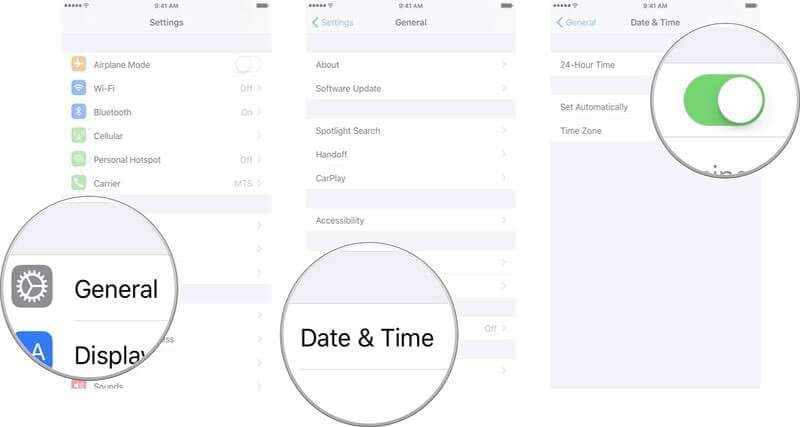
- Step 4: Now, in the date & time settings, tap on “date”. Now, adjust the time according to you.
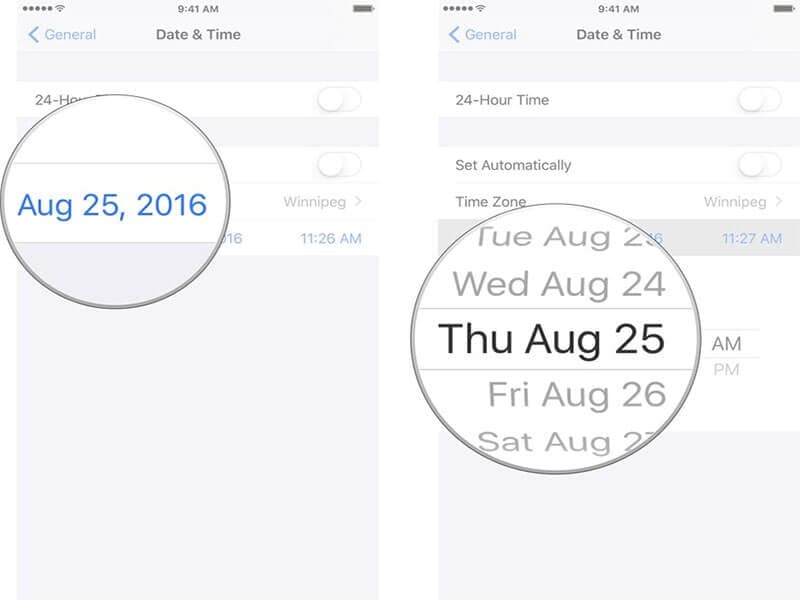
- Step 5: To change the time zones, hit on “Time Zone” in the date and time settings.
- Step 6: You can enter the city name and go ahead.

Part 4: Restart your iPhone
One of the most frequently used methods to troubleshoot certain iOS problems is to simply give a restart to your device. Doing this simply terminates all the running background processes and starts the phone freshly. This is what you need to do and see if Waze iPhone no GPS issue gets resolved.
- Step 1: Restart basically implies turning your device off and on. To do this, you are supposed to lock press the “Power” or “Sleep/Wake” button.
- Step 2: When you see the “Slide to power off” slider, simply drag it to the right and the device will turn off.
- Step 3: Now, press the “Power” button again for long and power on your device.
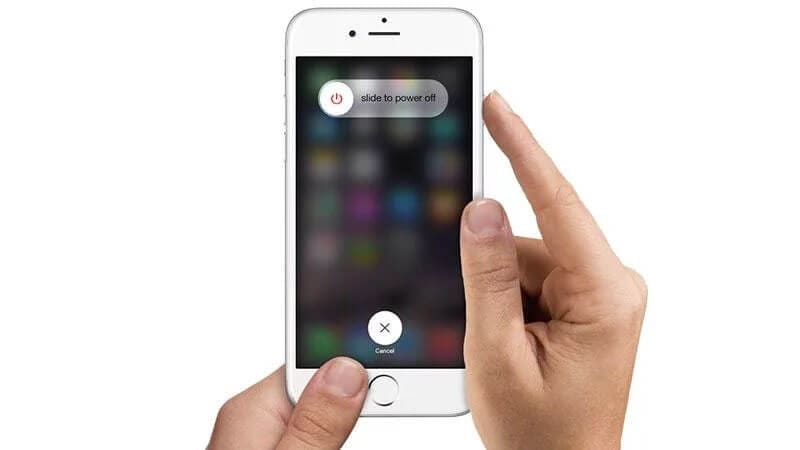
Part 5: Reset Network and Location & Privacy Settings
If the above methods didn’t help you solving the problem, we would like to do some works with the network as well as location settings. It should be pointed out that when you reset your network settings, it will refresh and remove the entire settings related to networks like VPN, Wi-Fi etc. Also, by following the Location & Privacy settings, these settings will be restored to the default ones. However, this can be a great solution to fix Waze no GPS showing approximate location in iOS. This is what needs to be followed.
To Reset Network Settings:
- Step 1: Open “Settings” and go to the “General” option.
- Step 2: Once you are in it, scroll down to look for the “Reset” option.
- Step 3: Here, simply tap on “Reset Network Settings”. Confirm the actions and you are good to go.
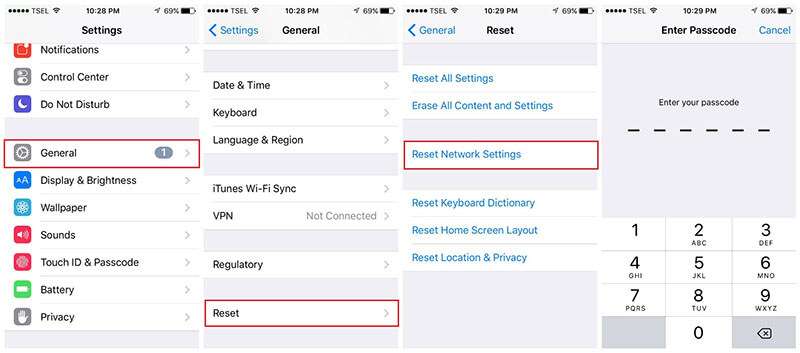
To Reset Location & Privacy Settings, the steps are identical. Just tap on “Reset” followed by “Reset Location & Privacy Settings”.
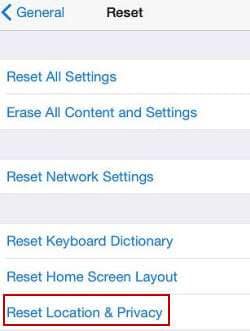
Part 6: Re-install Waze and grant location permission in settings
There are times when an app fails to work properly. And it can be possible that Waze in your device is not able to discover your location. In such cases, giving a little treatment to the apps can be helpful. So, here is the next fix. Try to install the app once again and give the permissions concerning location when Waze iPhone no GPS issue still arrives. Make sure to follow the steps carefully.
- Step 1: On the Homescreen, long tap on the Waze icon.
- Step 2: It will jiggle a little and you will notice a small x icon at the corner of it.
- Step 3: Now, tap on it and confirm to uninstall it.
- Step 4: Go to the App Store and install the app once again.
- Step 5: Now, head to the “Settings” and tap on”Privacy”.
- Step 6: Head to “Location Services” and look for the app.
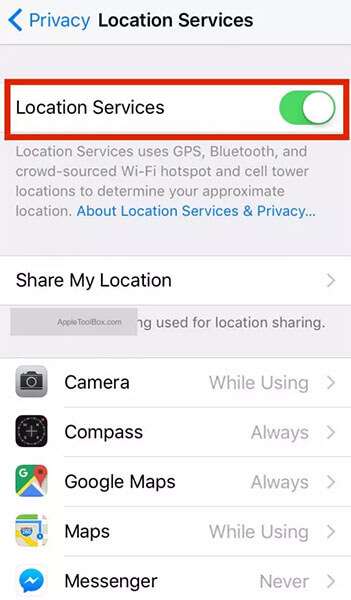
- Step 7: Toggle the switch on to give the location permission. You can choose between “While Using the App” and “Always”.
Part 7: Toggle on and off Wi-Fi and cellular data
Along with the poor signals, poor networks can also act as a great hindrance for no GPS showing approximate location in iPhone problem. And therefore, doing a simple disable and enable can work wonders. This will simply refresh the GPS data and might help you fixing the issue. Follow the steps below.
- Step 1: Simply go to the Control Center by swiping up the screen from the bottom.
- Step 2: When in the Control Center, make sure to tap on the Wi-Fi icon to turn it off (if it is on and vice versa).
- Step 3: Wait for a few seconds and turn it on again. Do the same with Cellular Data icon as well.
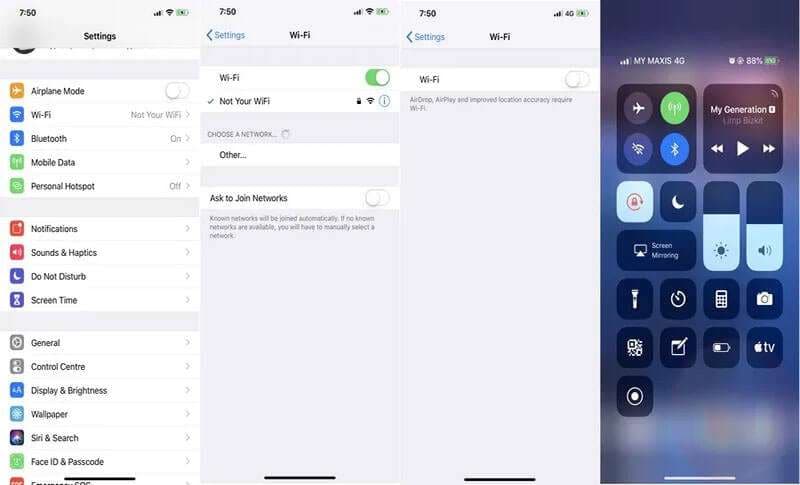
Part 8: Update iPhone to the latest version iOS
It is an undeniable fact that iPhone or any other device provides glitches when not updated. Therefore, as the last resort, we suggest you to check if your iOS is updated or not. Simply follow the steps below and check if Waze no GPS showing approximate location in iPhone still exists.
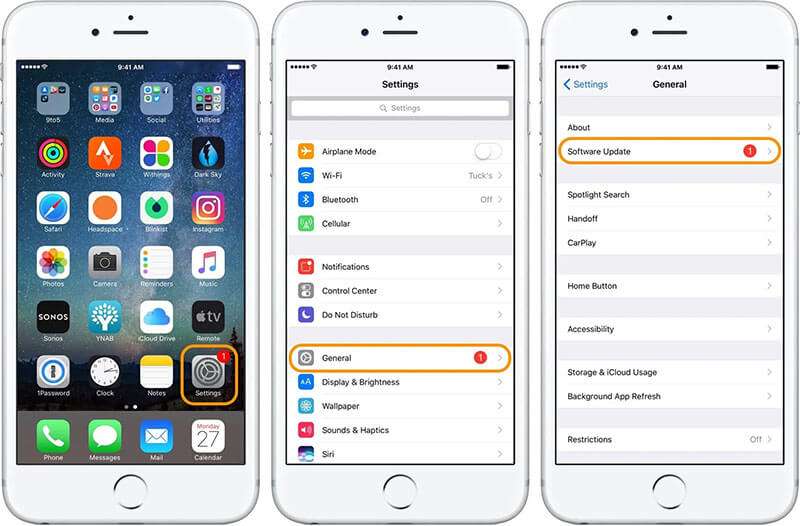
- Step 1: Open “Settings” in your iOS device and head to the “General” tab.
- Step 2: Once you are in the next menu, you could see the “Software Update” at the top.
- Step 3: Please tap on that and you will be able to see if the update is present or not. If yes, go ahead with the prompts and install it in your device to make things work.
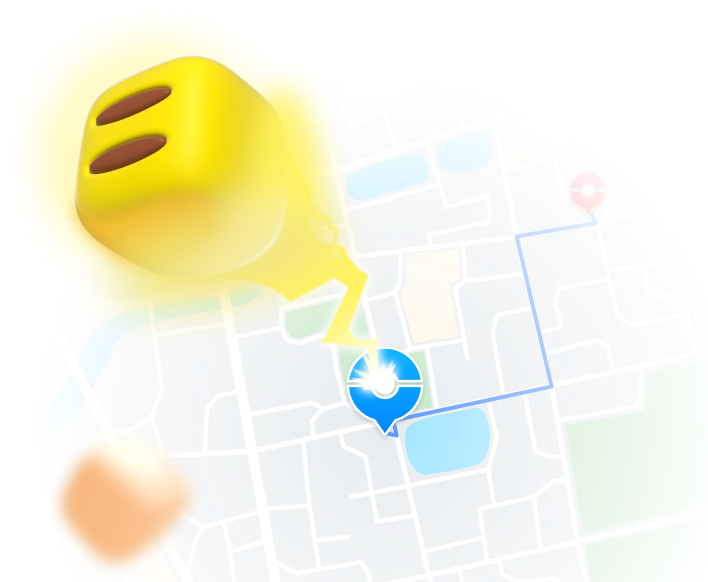
Teleport GPS location to anywhere.
Fake GPS Location on iOS and Android in one click.
Simulate GPS movement along the route you draw and with different simulated speeds.
Using Jump Teleport mode, you can easily jump to rare and legendary Pokémon.
Enable you to use a joystick or keyboard to simulate GPS movement flexibly in Pokémon Go.
Besides Pokémon GO, it also works smoothly with location-based apps and games, like Jurassic World Alive, Minecraft Earth, Snapchat, etc.
Conclusion
We have introduced various ways to be followed when there is no GPS showing approximate location on iPhone. We hope that you are now help yourselves following the aforementioned steps. Thank you for making time to read this. Help us know your views about this article. Simply give your feedback in the comment section below.
Virtual Location
- Change iOS Location
- 1. Best iOS Location Changers
- 2. Fake iPhone GPS Location
- 3. Change iPhone Home Address
- 4. Change iPad Weather Location
- 5. See Someone's Location on iPhone
- 6. iPhone GPS not Working
- 7. iPhone “No Location Found”
- 8. iPhone “Location Not Available”
- 9. iTools Alternatives
- 10. DoPokeGo++ Alternatives
- 11. 3uTools Alternatives
- 12. Foneazy MockGo Alternatives
- 13. "No Location Found" Vs."Location Not Available"
- Change Android Location
- 1. Best Android Fake GPS Apps
- 2. Free Android Location Spoofers
- 3. Fake Android GPS Location
- 4. Android Location Settings
- 5. Fake GPS No Root
- 6. Fake GPS on Huawei
- 7. Fake GPS without Mock Location
- Hide GPS Location
- 1. Change Location on Find My iPhone
- 2. Fake Location on Find My Friends
- 3. Stop Google Tracking Your Location
- 4. Fake Location on Google Maps
- 5. Spoof Location on Life360
- 6. Turn Off Life 360 Without Knowing
- 7. Stop Life360 from Tracking You
- 8. Life360 Circle: Tips & Tricks
- 9. Google Maps Giving Voice Directions
- 10. Stop From Being Tracked
- 11. Can Life360 Track You When Your Phone is Off
- Fake GPS on Games
- 1. Play Pokémon Go Without Moving
- 2. Celebrate National Pokémon Day
- 3. Fake GPS on Mobile Legends
- 4. Spoof Ingress Prime Location
- 5. Spoof Location on Jurassic World Alive
- Fake Location on Social Apps
- 1. Fake Location on Whatsapp
- 2. Fake Location on Facebook
- 3. Fake Location on Telegram
- 4. Fake Location on Tiktok
- 5. Fake Location on YikYak
- 6. Fake Location on Snapchat
- 7. Add Location Filters on Snapchat
- 8. Change Location on Twitter
- 9. Change Instagram Business Location
- 10. Change Instagram Region/Country
- 11. Stop mSpy from Spying You
- 12. Change Location On Linkedin
- Fake Location on Dating Apps
- 1. Fake Hinge GPS
- 2. Top Funny Hinge Prompts
- 3. Apps Like Tinder
- 4. Enjoy Tinder Gold
- 5. Fake Tinder GPS
- 6.Tinder Keeps Crashing
- 7. Find People on Tinder
- 8. Use Grindr on a PC
- 9. Grindr Web app explained
- 10. Fake Grindr GPS
- 11. Grindr Unable to Refresh
- 12. Fake Bumble GPS
- 13. Bumble Snooze Mode Guide
- 14. Tinder vs Bumble vs Hinge
- Get Around Geo-blocking




Alice MJ
staff Editor