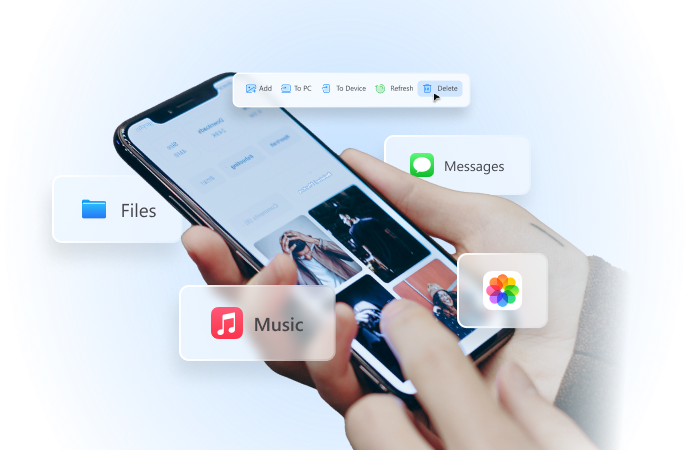
Can I use iTools gpx file to catch the rare Pokemon
Aug 05, 2024 • Filed to: Virtual Location Solutions • Proven solutions
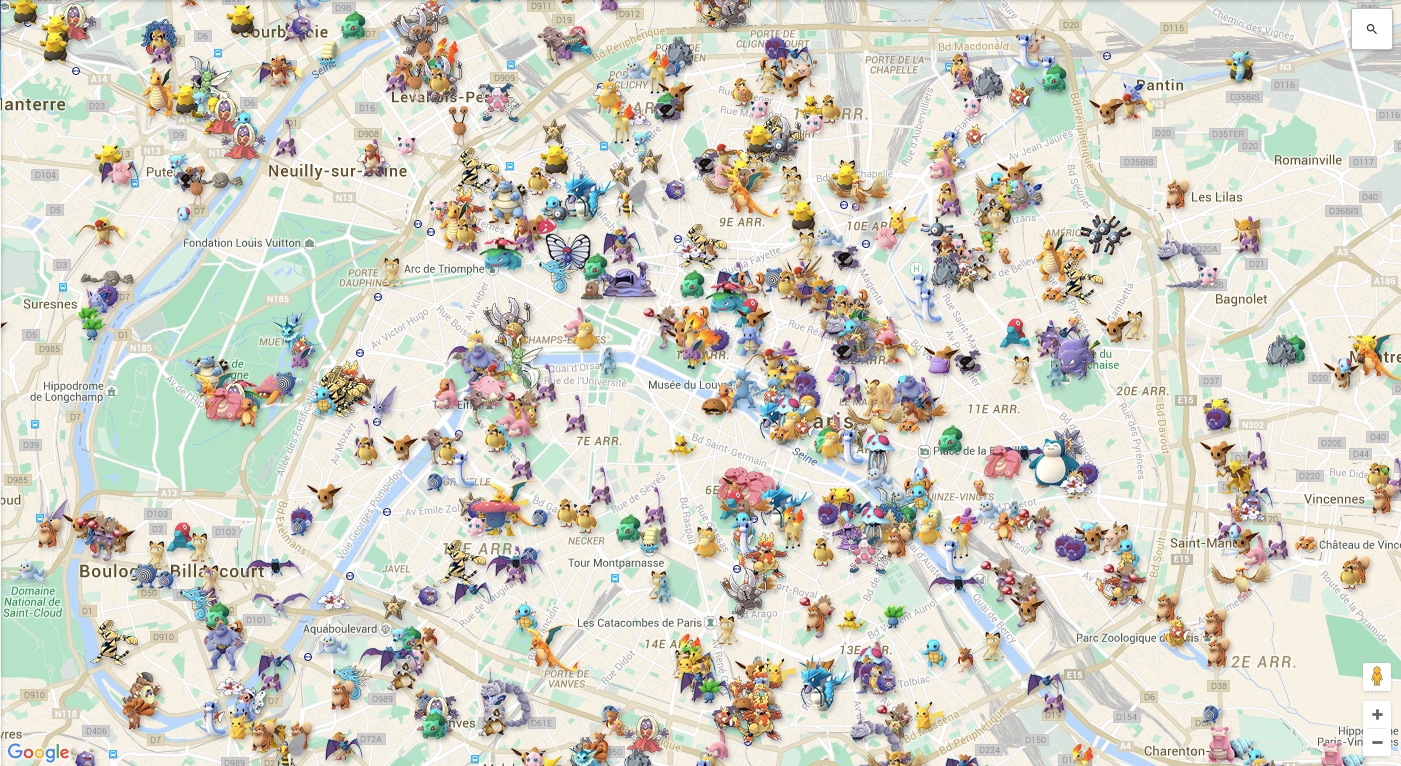
Location-based AR is what defines Pokémon Go and makes the game so immersive. It’s also the thing that makes the game so annoying at times.
Among the biggest selling points of Pokémon Go was that it forced players to get out of their homes and wander the streets of their neighborhoods catching Pokémon.
But what if you’re unable to leave your home? What if there are no good Pokémon in your area? What if you can’t spend your days traveling about or simply don’t want to?
In that case, you need a GPX route in Pokémon Go.
iTools is an app that offers you convenient GPX for Pokémon, allowing you to play the game without obstacles. Learn more about the app and the file type you need for it below.
- Part 1. Main Tools and Functionalities of iTools
- Part 2. What Are Pokémon GPX Files?
- Part 3. How Can GPX Files Help You in Pokémon Go
- Part 4. Downloading GPX Files for Pokémon Go
- Part 5. How to Import GPX Files Into iTools
- Part 6. Tips for Using iTools GPX Files for Effective Pokémon Go Experience
Part 1. Main Tools and Functionalities of iTools
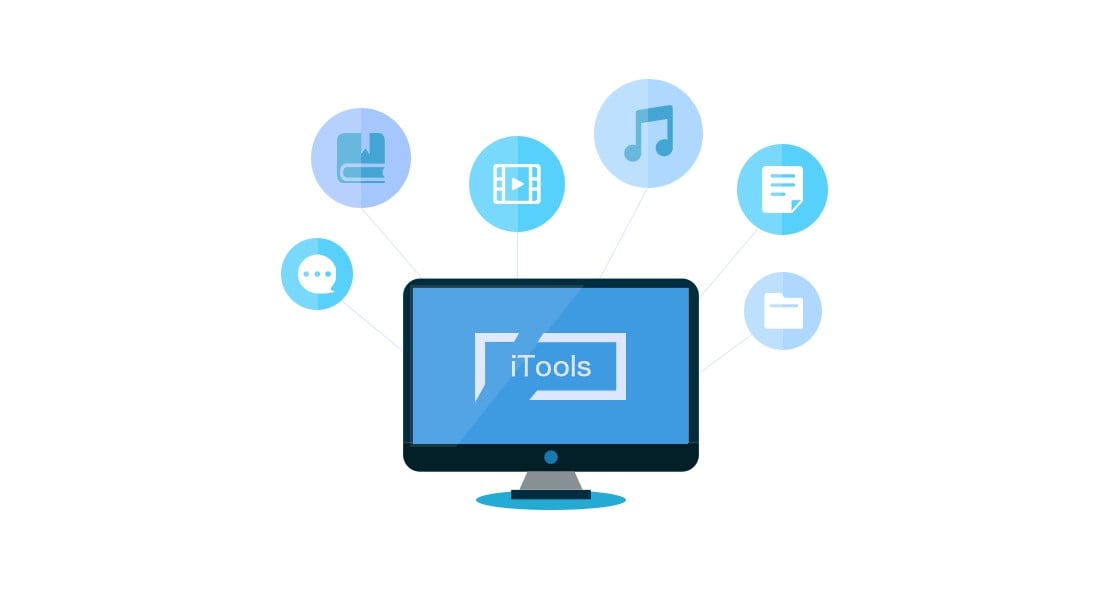
iTools is a comprehensive iPhone management tool that enables you to perform many tasks and processes with the utmost ease. Primarily designed for seamless data transfers, it has several convenient features and capabilities to take your device management to the next level.
With iTools, you can:
- Transfer different data types– transfer photos, audio and video files, PDFs, and more to or from your device;
- Instantly export photos– with one click, export photos from your iPhone to your Mac/PC;
- Customize ringtones– turn any song into a ringtone melody and edit it with iTools;
- Back up and restore data– back up your important files directly on iTools and extract or restore them from the backup;
- Simulate your location– use virtual location and set your GPS information to anywhere in the world.
This last feature makes iTools so useful for Pokémon Go players. With location simulation, you’ll find it easier to access resource-rich areas in-game, increase your chances of rare Pokémon encounters, and more.
iTools is compatible with all iOS devices, including iOS 16 ones, and works with both Mac and Windows PCs, including Windows XP, Vista, 7, 8, 8.1, 10, and 11.

Wondershare Dr.Fone
All Solutions in One Toolkit
- Dr.Fone offers a comprehensive solution to tackle all your phone management issues in one go.
- Effortlessly manage and unlock your device, repair system glitches, recover data, transfer files, and much more.
- Take care of 19+ phone data all at once, hassle-free.
- Manage, transfer, and mirror your phone whenever you need. Wireless, worry less.
- Experience the power of Dr.Fone combined with AI technology, making the impossible possible.
Part 2. What Are Pokémon GPX Files?
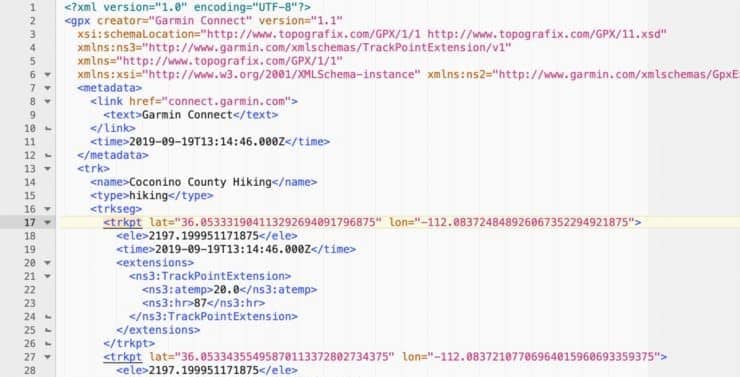
While they may seem confusing, GPX files in Pokémon Go are simple text files. You could use any run-of-the-mill text editor to open and inspect them. However, unless you’re somewhat familiar with coding, the chances are they’ll look like a bunch of gibberish to you.
Still, it’s that gibberish in Pokémon Go GPX files that can prove to be a true game-changer.
GPX, short for GPS Exchange format, contains location data that can be shared between devices. Since GPX is an open standard format, it can be used by and shared between any devices you may have, regardless of their brand or manufacturer (Windows, Mac, iOS, Android, Linux devices, and more). The three data types within a GPX file include:
- Waypoints– specific GPS coordinates of a point (longitude and latitude);
- Tracks– a set of waypoints that create a path;
- Routes– a set of tracks that leads to a specific destination.
All of this means that you can use GPX files in Pokémon Go to seamlessly spoof your location and make the game believe that you’re in a different geographical area than you really are by transferring GPX files to your smartphone.
Part 3. How Can GPX Files Help You in Pokémon Go
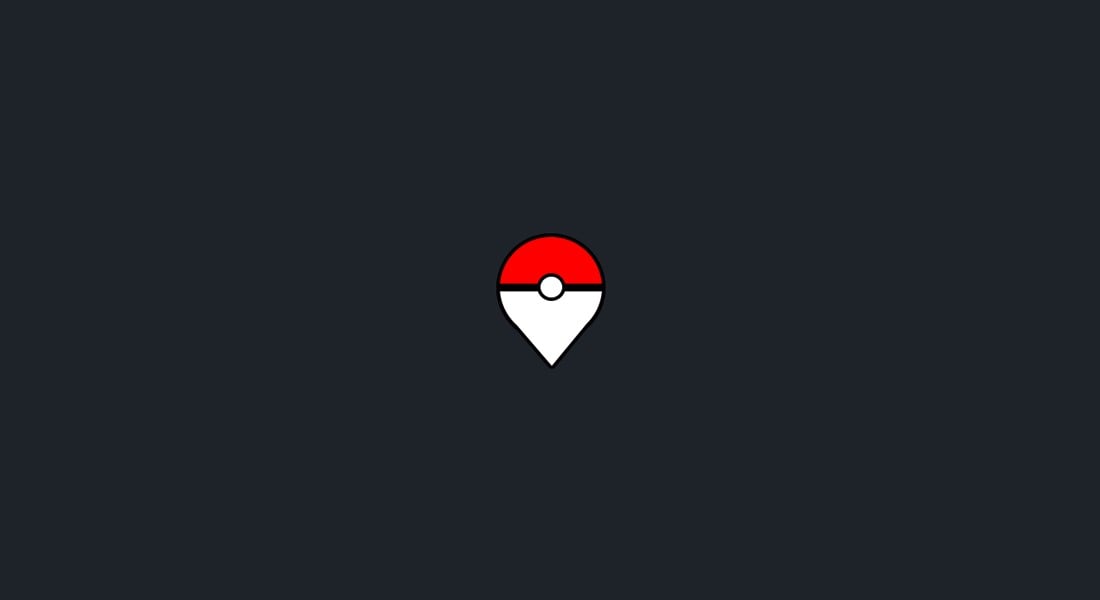
If you’re just a casual Pokémon Go player who takes only what they can get and wants nothing more, GPX files might not be of much use to you. However, if you’re a serious gamer who wants to enhance their entire experience and improve their in-game performance, GPX files could be a godsend.
Explore Different Locations
Much of your in-game experience in Pokémon Go depends heavily on your location. How many gyms and PokéStops are in your area will vary based on your location. Whether you’ll encounter rare Pokémon or not, whether you’ll get a chance to battle Team Rocket, whether you’ll collect enough resources – all of this depends on your actual physical location.
Not to mention, it also depends on you physically moving around and exploring your surroundings. So, to explore different locations in-game, you’ll have to explore different locations in real life.
While that can be great for some players, it’s a nuisance for others. Fortunately, it’s a nuisance that can be easily overcome with some GPX files.
Since GPX files contain specific location information, you can use them to fool the game into thinking you’re somewhere else entirely.
Collect Candies and Hatch Pokémon
The key to collecting more candies and hatching your Pokémon eggs is walking. Candy is a crucial resource in the game that you can most efficiently get by grinding, walking around, and catching Pokémon (though you can also get it by walking your Buddy Pokémon, using Berries in battles and at the gyms, transferring your Pokémon, and hatching the eggs).
Hatching the eggs also requires you to be on your feet, and the longer you walk and incubate the eggs, the more candy you can get from hatching.
If you don’t feel like walking around or simply cannot do it at any given time, then GPX files are how to collect more candy and hatch your Pokémon eggs. Simply create tracks and routes, transfer the GPX file to your phone, and fool the game into thinking you’re walking around when you’re just sitting at home.
Complete Quests
Like virtually every other aspect of Pokémon Go, completing quests will often require you to be moving about. Whether your quest is to catch a specific Pokémon, spin Photo Disks at PokéStops, hatch eggs, or anything in between, the chances are that you’ll need to get walking or at least visit a specific in-game location that has the resources you need.
With the help of GPX files, you can easily “visit” any real-life location that will help you complete your quests with the utmost ease and efficiency. Though the GPX files won’t complete your quests for you, they will certainly bring you to the finish line much faster.
Part 4. Downloading GPX Files for Pokémon Go
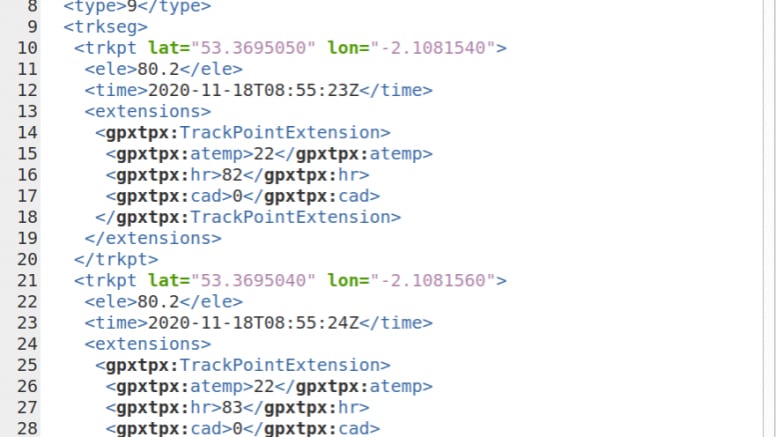
The simplest way to get your hands on a GPX file is by downloading one online. There are countless websites where you can get Pokémon Go GPX files, including:
- iTools;
- ARSpoofing GPX Route Center;
You can even find great GPX routes on public forums and Reddit pages.
Regardless of the website you’re using to get GPX routes, downloading them is pretty straightforward but may vary based on your browser.
On Google Chrome and Firefox, you’ll need to:
- Right-click on the GPX route;
- Select save link as;
- Click Saveto download the GPX to your device.
On Safari, the process is quite similar:
- Right-click on the GPX route;
- Select Download linked file as;
- Click Saveto download and save the route to your device.
Once you’ve downloaded your GPX files for Pokémon Go, it’s just a matter of importing them to your iTools app and taking full advantage of them.
Part 5. How to Import GPX Files Into iTools
iTools makes GPX files easy to import/export, even if you’re completely new to the app. To import GPX files into iTools, all you’ll have to do is:
- Tap on your downloaded GPX file;
- Select Open in Other App;
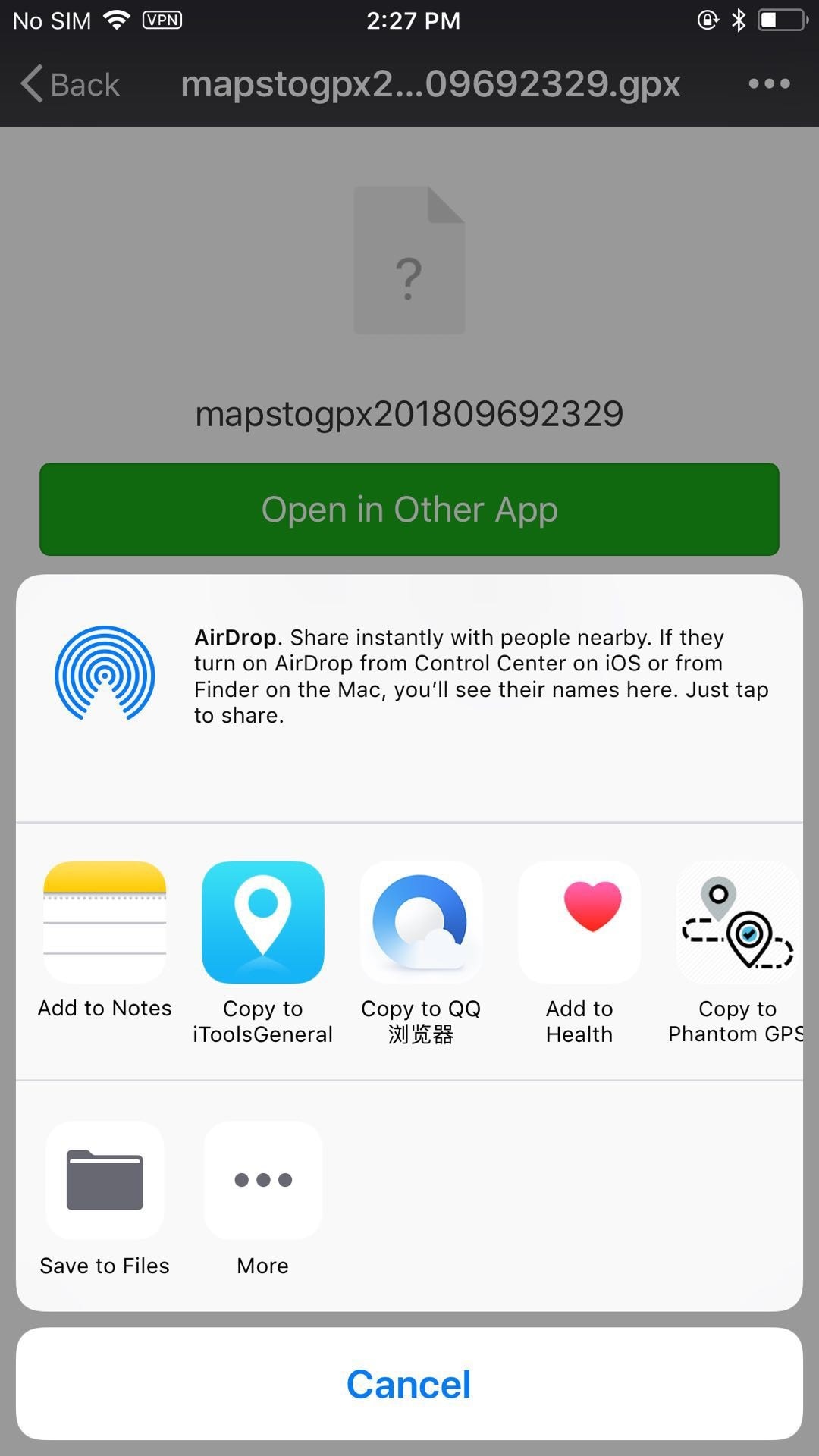
- Select iTool.
You can also import GPX routes straight through iTools;
- Open iTools and go to your virtual location;
- Tap on the menu icon;
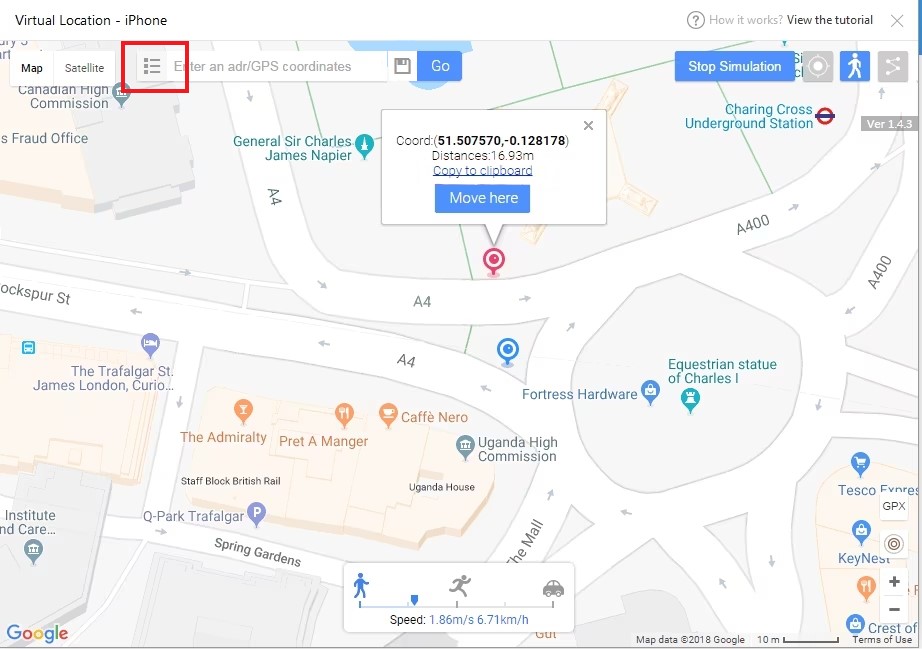
- Select Import.
From there, you can go ahead and start enjoying everything that Pokémon Go has to offer.
Part 6. Tips for Using iTools GPX Files for Effective Pokémon Go Experience
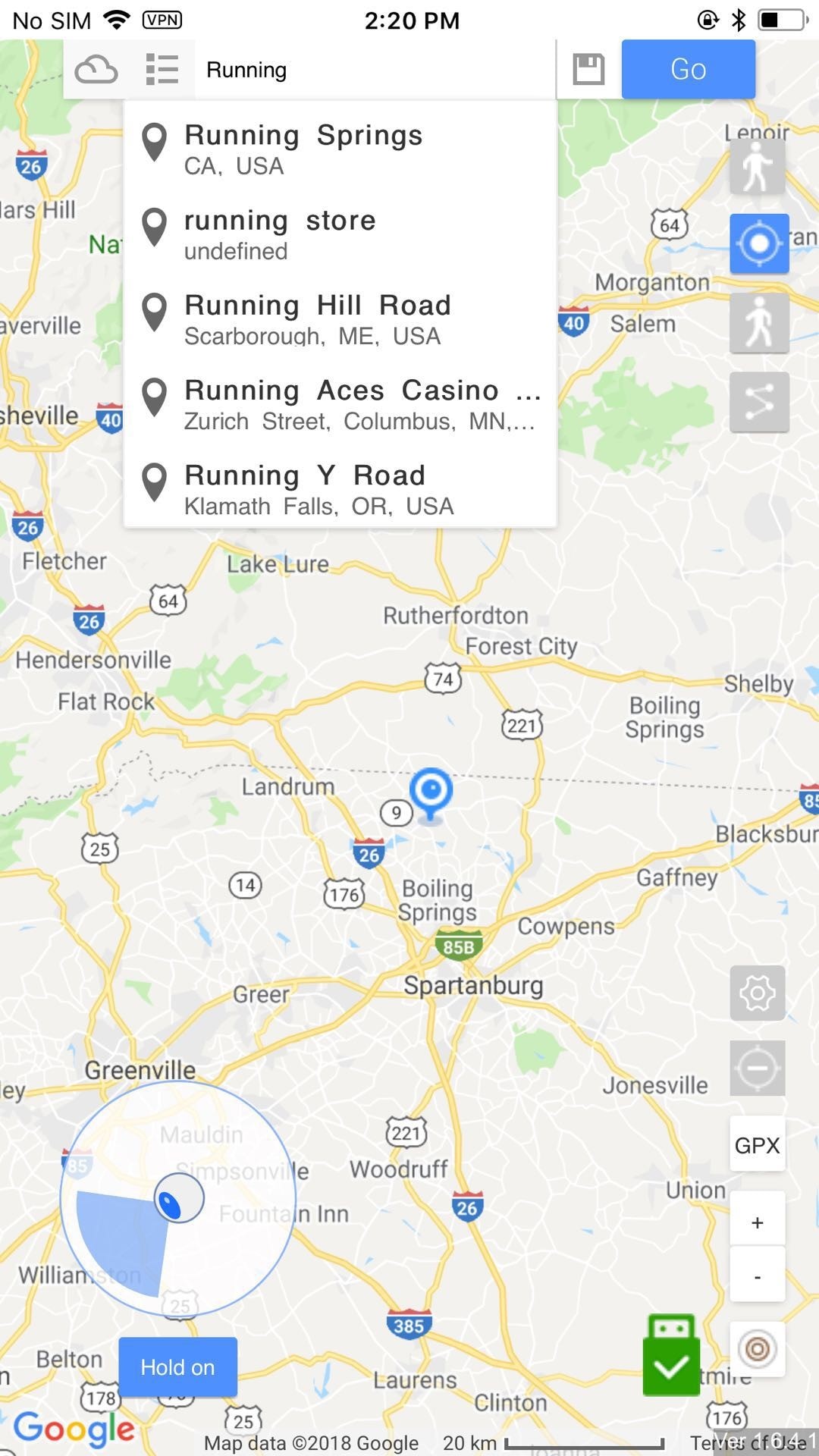
Even simply downloading a couple of GPX routes for Pokémon Go and using them occasionally can massively impact your gaming experience. However, if you want to take things up a notch, you’ll need to be smart about using GPX in iTools. The following are the top tips that will improve your in-game performance.
Optimize Routes for Spawns
Depending on how long you’ve been playing, you’ve likely noticed that there are Pokémon that tend to spawn in some locations more than others. Often referred to as “biomes”, these locations are what you want to focus on if you want to collect more of the same species of Pokémon.
Use your GPX files to familiarize yourself with common spawn locations, then develop routes that will ensure you encounter just the Pokémon you want.
Use GPX Files for Rare Encounters and Shiny Hunting
The odds of rare encounters and shiny Pokémon encounters are likely not in your favor, depending on your location. You might’ve been playing the game for ages without encountering some of the rarest Pokémon.
A simple GPX file can change that. Research where players tend to encounter rare and shiny Pokémon the most, then create a GPX file that will allow you to easily explore those areas.
Maximize the Use of iTools for Different Activities
Most players rely on GPX files and iTools specifically for Pokémon hunting. However, that’s not their only use. As briefly discussed, GPX files can also help you complete quests, collect candy, and hatch your Pokémon eggs. Moreover, they can be useful for finding locations with more gyps and PokéStops, completing your field research objectives, and more.
So, don’t be shy about using your GPX files to their full advantage.
Remember, however, that you’ll want to be smart about it. Don’t jump from one distant location to the other too often. You’ll want to simulate real human travel patterns. Otherwise, Niantic might catch on to you and ban your account.
Conclusion
Though exploring your surroundings is one of the biggest selling points of Pokémon Go, it can be quite limiting. However, with a simple thing such as a GPX file and an app like iTools or Wondershare Dr.Fone, you can seamlessly change your location to anywhere in the world, create custom routes, and enjoy the full experience of Pokémon Go.
Virtual Location
- Change iOS Location
- 1. Best iOS Location Changers
- 2. Fake iPhone GPS Location
- 3. Change iPhone Home Address
- 4. Change iPad Weather Location
- 5. See Someone's Location on iPhone
- 6. iPhone GPS not Working
- 7. iPhone “No Location Found”
- 8. iPhone “Location Not Available”
- 9. iTools Alternatives
- 10. DoPokeGo++ Alternatives
- 11. 3uTools Alternatives
- 12. Foneazy MockGo Alternatives
- 13. "No Location Found" Vs."Location Not Available"
- Change Android Location
- 1. Best Android Fake GPS Apps
- 2. Free Android Location Spoofers
- 3. Fake Android GPS Location
- 4. Android Location Settings
- 5. Fake GPS No Root
- 6. Fake GPS on Huawei
- 7. Fake GPS without Mock Location
- Hide GPS Location
- 1. Change Location on Find My iPhone
- 2. Fake Location on Find My Friends
- 3. Stop Google Tracking Your Location
- 4. Fake Location on Google Maps
- 5. Spoof Location on Life360
- 6. Turn Off Life 360 Without Knowing
- 7. Stop Life360 from Tracking You
- 8. Life360 Circle: Tips & Tricks
- 9. Google Maps Giving Voice Directions
- 10. Stop From Being Tracked
- 11. Can Life360 Track You When Your Phone is Off
- Fake GPS on Games
- 1. Play Pokémon Go Without Moving
- 2. Celebrate National Pokémon Day
- 3. Fake GPS on Mobile Legends
- 4. Spoof Ingress Prime Location
- 5. Spoof Location on Jurassic World Alive
- Fake Location on Social Apps
- 1. Fake Location on Whatsapp
- 2. Fake Location on Facebook
- 3. Fake Location on Telegram
- 4. Fake Location on Tiktok
- 5. Fake Location on YikYak
- 6. Fake Location on Snapchat
- 7. Add Location Filters on Snapchat
- 8. Change Location on Twitter
- 9. Change Instagram Business Location
- 10. Change Instagram Region/Country
- 11. Stop mSpy from Spying You
- 12. Change Location On Linkedin
- Fake Location on Dating Apps
- 1. Fake Hinge GPS
- 2. Top Funny Hinge Prompts
- 3. Apps Like Tinder
- 4. Enjoy Tinder Gold
- 5. Fake Tinder GPS
- 6.Tinder Keeps Crashing
- 7. Find People on Tinder
- 8. Use Grindr on a PC
- 9. Grindr Web app explained
- 10. Fake Grindr GPS
- 11. Grindr Unable to Refresh
- 12. Fake Bumble GPS
- 13. Bumble Snooze Mode Guide
- 14. Tinder vs Bumble vs Hinge
- Get Around Geo-blocking






Alice MJ
staff Editor