
Ways To Fix Pokemon Go Adventure Sync Not Working
Jul 12, 2024 • Filed to: Virtual Location Solutions • Proven solutions
Pokemon Go is one of the most popular games worldwide. It has grown to even more popularity thanks to advanced features, and one of these is Adventure Sync. This tool awards you for walking and staying fit. Sounds great, no?
But, there are some moments, when due to various reasons, Adventure Sync stops working. We have noticed many players bombarding the game’s Reddit community with Pokemon Go Adventure Sync not working issues.
In this post, we will take a look at several proven Adventure Sync Pokemon Go not working issues. You will also learn about the benefits of this feature and the common causes behind the problems with it.
Let’s dive in to know:
- Part 1: What is Pokemon Go Adventure Sync and How Does it Working
- Part 2: Troubleshooting why Pokemon Go adventure sync not working
- Part 3:How to fix Pokemon Go Adventure Sync not working
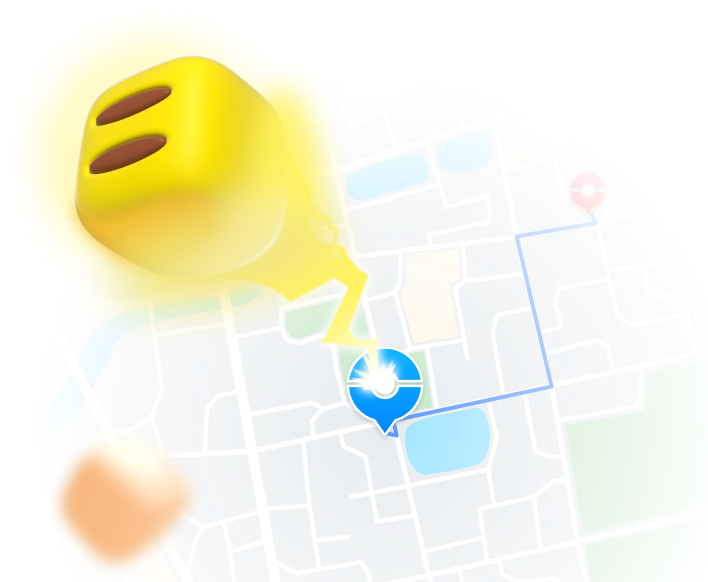
Teleport GPS location to anywhere.
Fake GPS Location on iOS and Android in one click.
Simulate GPS movement along the route you draw and with different simulated speeds.
Using Jump Teleport mode, you can easily jump to rare and legendary Pokémon.
Enable you to use a joystick or keyboard to simulate GPS movement flexibly in Pokémon Go.
Besides Pokémon GO, it also works smoothly with location-based apps and games, like Jurassic World Alive, Minecraft Earth, Snapchat, etc.
Part 1: What is Pokemon Go Adventure Sync and How Does it Working
Adventure Sync is a feature in Pokemon Go. By enabling it, you can track steps as you walk and earn rewards. Launched in late 2018, this in-app feature is available for free.
Adventure Sync uses the GPS on your device and data from fitness apps, including Google Fit and Apple Health. Based on this data, the tool gives you in-game credit for the distance you walked, while the game app is not open on your device.
In reward, you will get any Buddy Candy, get your eggs hatched, or even earn rewards for meeting fitness goals. In March 2020, Niantic announced a new update to Adventure Sync that will roll out soon. This update will add social features to Pokemon Go and improve the process of tracking indoor activities.
There are many benefits of using Adventure Sync. Before adding this feature, users have to open their Pokemon Go app to track their location and steps. But, after this feature, the app automatically counts all activities as long as the Adventure Sync is enabled and the player has their device on them.
Part 2: Troubleshooting why Pokemon Go adventure sync not working
Adventure Sync gives players access to a weekly summary. The summary highlights your important activity statistics, incubator and Candy progress. However, players have many times reported that the features suddenly stops working on their device.
Fortunately, there are proven fixes for Pokemon Go adventure sync not working. But before talking about the solutions, let’s understand what actually stopped your tool from working.
Generally, there are the following issues that could stop Adventure Sync from working in Pokemon Go.
- First reason could be that your Pokemon Go game is not fully closed. As mentioned above, to make Adventure Sync work and get credited for your fitness data, your game must be completely closed. Turning the game off in the foreground and background can make the Adventure Sync work properly.
- Pokemon Go steps not updating could be due to the speed cap that is 10.5km/h. If you bike, jog or run faster than the speed cap then your fitness data will not be recorded. It could reflect the covered distance in the fitness app but not in Pokémon Go.
- Sync interval/delays could be another reason. Adventure Sync works tracks the distance traveled from the fitness apps at uncertain time intervals. A delay between the apps’ data and fitness goal progress is usual. So if you see that your game app is not tracking distance, you have to wait to get the results updated.
Part 3:How to fix Pokemon Go Adventure Sync not working
The Adventure Sync may stop working if you have turned on the battery saver or a manual Timezone on your smartphone. Using an older version of the game can also lead to the issue. Well, there could be many different reasons behind the problem.
You can make the Pokemon Go Adventure Sync feature work by using the following solutions:
3.1: Update Pokemon Go App to the Latest Version
If Adventure Sync is not working, you should check whether you are running the latest version of Pokemon Go. The game app keeps releasing new updates for the advancement of the app with the latest technologies and to prevent or fix any bugs. Updating to the newest version of Pokemon Go could fix the problem.
To update the app on an Android device, following these steps:
Step 1: Open Google Play Store on your smartphone, and click on the Hamburger Menu button.
Step 2: Go to My apps & games.
Step 3: Enter “Pokemon Go” in the search bar and open it.
Step 4: Tap the Update button to start the update process.
Once the process finishes, check if Adventure Sync is working properly.
To update the game app on your iOS device, follow the instructions given below:
Step 1: Open the App Store on your iOS device.
Step 2: Now, tap the Today button.
Step 3: On the top of your screen, tap the Profile button.
Step 4: Go to the Pokemon Go app and click the Update button.
Updating the app could be an easy and instant adventure sync not working iPhone fix.
3.2: Set the Timezone of Your Device to Automatic
Suppose that you are using manual Time zone on your Android device or iPhone. Now, f you move to a different timezone, it could cause the Pokemon Go Adventure Sync not working issue. So, to avoid the problem, you are advised to set your Timezone to automatic.
Let’s see how you can change the Timezone of your Android device.
Step 1: Go to the Settings app.
Step 2: Now, tap the Date and Time option. (Samsung users should go to the General tab and then click the Date and Time button)
Step 3: Toggle the Automatic Timezone switch to on.
And, if you are an iPhone user, follow these instructions:
Step 1: Go to the Settings app, and tap the General tab.
Step 2: Next, go to Date & Time.
Step 3: Toggle the Set Automatically button to on.
Many players ask if changing timezone to automatic is safe. Well, when you change the Timezone to automatic, you are setting it for the whole device not only for Pokemon Go. So this is safe and fine!
Once you make the settings, check if the issue of Pokemon Go steps not working is fixed.
3.3: Change Permissions for the Health App and Pokemon Go
Your fitness app and the Pokemon Go app could not access your walking steps if these do not have the necessary permissions. So, giving the required permission may fix the Pokemon Go steps not updating issue.
For Android users, if Google Fit not working with Pokemon Go can be resolve by following these steps. Note that instructions may vary a little bit depending on the manufacturer of your device and your Android version.
Step 1: Open quick settings by and long-press the Location tab.
Step 2: Now, toggle the switch to on.
Step 3: Again, open quick settings and click on the Gear icon.
Step 4: In Settings, tap on Apps and search for Pokemon Go.
Step 5: Tap on Pokemon Go and toggle on for all permissions, especially Storage permission.
Step 6: Open Apps once again and tap on Fit.
Step 7: Ensure that you toggle on all permissions, mainly the Storage permission.
You have to repeat exactly same steps to make the Google app and Google Play Services allow all required permissions.
And, if you have the Adventure Sync not working iPhone issue, you can follow this process to allow all permissions to the apps:
Step 1: Go to Health app and tap Sources.
Step 2: Select Pokemon Go app and tap on Turn on Every Category.
Step 3: Open the home screen and go to account setting.
Step 4: In the privacy section, tap on Apps.
Step 5: Tap on the game app and allow access to everything.
Step 6: Again, go to the privacy section and Motion & Fitness.
Step 7: Turn on Open Fitness Tracking.
Step 8: In the privacy section, tap on Location Services.
Step 9: Tap Pokemon Go and set the location permission to Always.
Note that iOS may still send addition reminders that Pokemon Go is accessing your location.
Once you make all these settings, check if Pokemon Go steps not updating is fixed.
3.4 Reinstall the Pokemon Go App
If the Adventure Sync feature is still not working on your device, then first uninstall the Pokemon Go app. Now, restart your phone and reinstall the app. It may resolve the issue if you are using the game app on Adventure Sync compatible devices.
Even if it does not help, you can run Pokemon Go with Pokeball plus connected that will log all physical steps you walk.
Bottom Line
Hopefully, these Pokemon Go Adventure Sync not working fixes will help run your app smoothly so that you get awarded for walking. In addition to these fixes, you can try other solutions like turning of the battery saving mode. Relinking the Pokemon Go and your fitness app may also resolve the issue.
Virtual Location
- Change iOS Location
- 1. Best iOS Location Changers
- 2. Fake iPhone GPS Location
- 3. Change iPhone Home Address
- 4. Change iPad Weather Location
- 5. See Someone's Location on iPhone
- 6. iPhone GPS not Working
- 7. iPhone “No Location Found”
- 8. iPhone “Location Not Available”
- 9. iTools Alternatives
- 10. DoPokeGo++ Alternatives
- 11. 3uTools Alternatives
- 12. Foneazy MockGo Alternatives
- 13. "No Location Found" Vs."Location Not Available"
- Change Android Location
- 1. Best Android Fake GPS Apps
- 2. Free Android Location Spoofers
- 3. Fake Android GPS Location
- 4. Android Location Settings
- 5. Fake GPS No Root
- 6. Fake GPS on Huawei
- 7. Fake GPS without Mock Location
- Hide GPS Location
- 1. Change Location on Find My iPhone
- 2. Fake Location on Find My Friends
- 3. Stop Google Tracking Your Location
- 4. Fake Location on Google Maps
- 5. Spoof Location on Life360
- 6. Turn Off Life 360 Without Knowing
- 7. Stop Life360 from Tracking You
- 8. Life360 Circle: Tips & Tricks
- 9. Google Maps Giving Voice Directions
- 10. Stop From Being Tracked
- 11. Can Life360 Track You When Your Phone is Off
- Fake GPS on Games
- 1. Play Pokémon Go Without Moving
- 2. Celebrate National Pokémon Day
- 3. Fake GPS on Mobile Legends
- 4. Spoof Ingress Prime Location
- 5. Spoof Location on Jurassic World Alive
- Fake Location on Social Apps
- 1. Fake Location on Whatsapp
- 2. Fake Location on Facebook
- 3. Fake Location on Telegram
- 4. Fake Location on Tiktok
- 5. Fake Location on YikYak
- 6. Fake Location on Snapchat
- 7. Add Location Filters on Snapchat
- 8. Change Location on Twitter
- 9. Change Instagram Business Location
- 10. Change Instagram Region/Country
- 11. Stop mSpy from Spying You
- 12. Change Location On Linkedin
- Fake Location on Dating Apps
- 1. Fake Hinge GPS
- 2. Top Funny Hinge Prompts
- 3. Apps Like Tinder
- 4. Enjoy Tinder Gold
- 5. Fake Tinder GPS
- 6.Tinder Keeps Crashing
- 7. Find People on Tinder
- 8. Use Grindr on a PC
- 9. Grindr Web app explained
- 10. Fake Grindr GPS
- 11. Grindr Unable to Refresh
- 12. Fake Bumble GPS
- 13. Bumble Snooze Mode Guide
- 14. Tinder vs Bumble vs Hinge
- Get Around Geo-blocking




Alice MJ
staff Editor