
Guide to Fix Pokémon Go GPS Signal Not Found 11 [2024]
Jul 12, 2024 • Filed to: Virtual Location Solutions • Proven solutions
Many Pokémon Go players have encountered the frustrating Pokémon Go GPS Signal Not Found 11 error, making the game unplayable. Since Pokémon Go relies heavily on GPS data for features like spinning PokéStops, catching Pokémon, and participating in Battle Raids, this error can halt your adventure in its tracks. But don't worry—solutions are available to get you back on your quest.
This article will guide you through understanding the Pokémon Go GPS Signal Not Found 11 error and provide easy-to-follow solutions to fix it. Whether you're an experienced trainer or new to the Pokémon Go world, our friendly advice will help you quickly resolve this issue and return to exploring, capturing, and battling with confidence.
Part 1: How does the "GPS not found 11" error form?
The “Pokémon Go GPS not found 11” error can be caused by a wide range of issues that affect the GPS signal of the device. This could range from a bad device, all the way to the location you are in. Sometimes GPS satellites will be unable to recognize your location, especially when you are in covered areas.
One of the best ways to restore this is to look for an open area and wave the device around for a while so the GPS can once more be detected.
This article will take you through 5 different ways in which you can fix the “Pokémon Go GPS not found 11” error.
Part 2: How to fix Pokémon Go GPS not found 11
1) Restart the device
This is one of the basic and easiest ways of sorting out most mobile device errors. Restarting generally resets everything back to default and this may help restart your GPS. Try restarting your device and see if the “Pokémon Go GPS not found 11” error will be resolved.
2) Remove the Mock Locations feature
- Go to your “Settings” and if you are using an Android device, click on ‘About Phone”.
- Now go to the option named “Software Info” and tap on it 7 times. This opens the “Developer Options”.
- Within the “Developer Options” look for the ‘Mock Locations” feature and toggle it off.
3) Reset the location of your Device
- Navigate to your ‘Settings” and then tap on “Privacy and Safety”.
- Now scroll down to the “Location” option.
- Ensure that the location option is in the “ON” position and then hit on the “Location Methods”. On some devices, this will be listed as “Location Mode”.
- Now tap on “GPS, Wi-Fi and Mobile Networks”.
Now you will have reset the location of your device and the error should disappear.
4) Check Airplane Mode
The Airplane Mode disables all forms of network communications until you switch it off. If you had turned on the Airplane Mode, and you got the Pokémon Go GPS not found 11” error, then you should toggle it Off and On once more. Go to the Notification Panel and simply pull it down. Tap on the Airplane Mode once to turn it on and Once more to turn it off.
5) Reset your Network
By doing this, you will be trying to resolve issues with a badly configured network. This process varies from one device to another.
If you have a Samsung device, go to the “General Management” option, tap on “Backup & Reset”, and then tap on the “Network Settings Reset”. This will reset the network and the error will be resolved.
Part 3: Can I play Pokémon Go without GPS
If you're tired of the "Pokémon Go GPS Signal Not Found 11" error disrupting your game, there's a virtual solution to keep you in the action. Meet Dr.Fone - Virtual Location (iOS), a nifty tool designed to change your game's GPS location without altering your device's actual location. This means you can fool Pokémon Go into thinking you're somewhere you're not, bypassing those pesky GPS errors.
With Dr.Fone - Virtual Location (iOS), you can instantly teleport to any spot on the map where Pokémon are waiting to be caught, all from the comfort of your home. The app's Joystick feature lets you move around virtually, simulating walking, jogging, or even riding a bus in the game. It's perfect for hunting down Pokémon creatures far and wide or participating in distant raids without stepping outside.
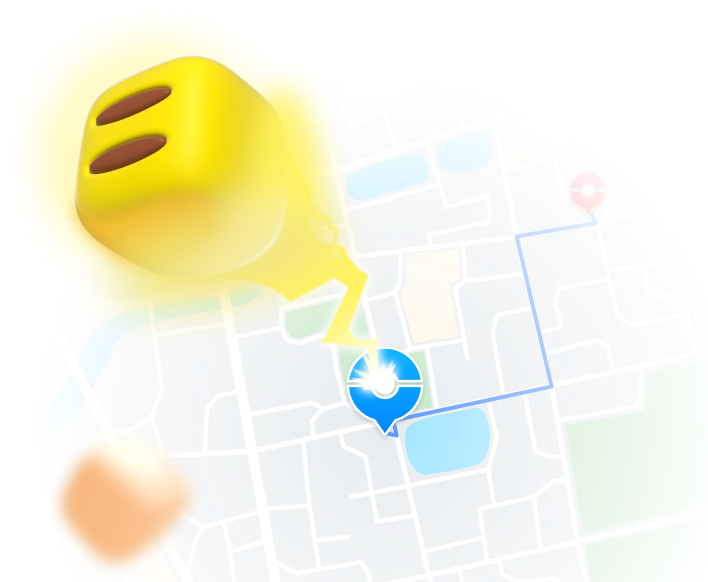
Teleport GPS location to anywhere.
Fake GPS Location on iOS and Android in one click.
Simulate GPS movement along the route you draw and with different simulated speeds.
Using Jump Teleport mode, you can easily jump to rare and legendary Pokémon.
Enable you to use a joystick or keyboard to simulate GPS movement flexibly in Pokémon Go.
Besides Pokémon GO, it also works smoothly with location-based apps and games, like Jurassic World Alive, Minecraft Earth, Snapchat, etc.
Dr.Fone doesn't just benefit Pokémon Go players; it's a handy tool for any app that relies on GPS data. Say goodbye to the frustrating GPS Signal Not Found 11 error and hello to unrestricted Pokémon adventures with Dr.Fone - Virtual Location (iOS)!
To learn more about the extra features of this tool and how to use it to cheat at Pokémon, click on the link below.
How to use Dr.Fone - Virtual Location to teleport your device
You may be interested in: Discover more about Pokemon Go Routes
In conclusion
Facing the Pokémon Go GPS Signal Not Found 11 error can be a real buzzkill, leaving you on the sidelines unable to join in Gym Battles, spin PokéStops, or catch Pokémon. Don't fret! We've covered five straightforward fixes for Android users to resolve this issue quickly and get back into the game. For iOS users struggling with the same problem, Dr.Fone - Virtual Location (iOS) offers a clever workaround by changing your device's virtual location, so your real GPS coordinates won't matter anymore. With these tips, you'll be back exploring and enjoying Pokémon Go in no time!
Virtual Location
- Change iOS Location
- 1. Best iOS Location Changers
- 2. Fake iPhone GPS Location
- 3. Change iPhone Home Address
- 4. Change iPad Weather Location
- 5. See Someone's Location on iPhone
- 6. iPhone GPS not Working
- 7. iPhone “No Location Found”
- 8. iPhone “Location Not Available”
- 9. iTools Alternatives
- 10. DoPokeGo++ Alternatives
- 11. 3uTools Alternatives
- 12. Foneazy MockGo Alternatives
- 13. "No Location Found" Vs."Location Not Available"
- Change Android Location
- 1. Best Android Fake GPS Apps
- 2. Free Android Location Spoofers
- 3. Fake Android GPS Location
- 4. Android Location Settings
- 5. Fake GPS No Root
- 6. Fake GPS on Huawei
- 7. Fake GPS without Mock Location
- Hide GPS Location
- 1. Change Location on Find My iPhone
- 2. Fake Location on Find My Friends
- 3. Stop Google Tracking Your Location
- 4. Fake Location on Google Maps
- 5. Spoof Location on Life360
- 6. Turn Off Life 360 Without Knowing
- 7. Stop Life360 from Tracking You
- 8. Life360 Circle: Tips & Tricks
- 9. Google Maps Giving Voice Directions
- 10. Stop From Being Tracked
- 11. Can Life360 Track You When Your Phone is Off
- Fake GPS on Games
- 1. Play Pokémon Go Without Moving
- 2. Celebrate National Pokémon Day
- 3. Fake GPS on Mobile Legends
- 4. Spoof Ingress Prime Location
- 5. Spoof Location on Jurassic World Alive
- Fake Location on Social Apps
- 1. Fake Location on Whatsapp
- 2. Fake Location on Facebook
- 3. Fake Location on Telegram
- 4. Fake Location on Tiktok
- 5. Fake Location on YikYak
- 6. Fake Location on Snapchat
- 7. Add Location Filters on Snapchat
- 8. Change Location on Twitter
- 9. Change Instagram Business Location
- 10. Change Instagram Region/Country
- 11. Stop mSpy from Spying You
- 12. Change Location On Linkedin
- Fake Location on Dating Apps
- 1. Fake Hinge GPS
- 2. Top Funny Hinge Prompts
- 3. Apps Like Tinder
- 4. Enjoy Tinder Gold
- 5. Fake Tinder GPS
- 6.Tinder Keeps Crashing
- 7. Find People on Tinder
- 8. Use Grindr on a PC
- 9. Grindr Web app explained
- 10. Fake Grindr GPS
- 11. Grindr Unable to Refresh
- 12. Fake Bumble GPS
- 13. Bumble Snooze Mode Guide
- 14. Tinder vs Bumble vs Hinge
- Get Around Geo-blocking




Alice MJ
staff Editor