
4 Ways To Unlock Samsung S24 if You Forgot the PIN Code
Jul 12, 2024 • Filed to: Remove Screen Lock • Proven solutions
You’ve landed here probably because unlocking your Samsung S24 after forgetting the PIN is on your agenda. It happens at the most inconvenient times – right when you urgently need access to your device. We understand how frustrating it can be when you can’t open your device and access your data.
In this guide, we’ll walk you through several solutions for what to do if you forget the PIN of your Samsung S24. These easy-to-follow steps will help you get your device back on track. Let's resolve the issue of forgetting the PIN of your Samsung S24 together.

Method 1: Unlock Samsung S24 Forgotten PIN Using Smart Lock
Smart Lock is a feature built into the Samsung Galaxy S24 that allows you to keep your phone unlocked in certain situations. That includes when you’re at home, connected to a trusted Bluetooth device, or carrying your S24. Smart Lock can be convenient because you won’t have to enter your phone password whenever you want to use your phone or if you’ve forgotten your Galaxy S24 PIN.
There are different Smart Lock methods that you can use:
- On-body detection:Your phone will stay unlocked if it’s in motion or in your hand. Enable is a good option if you’re always on the go.
- Trusted places:You can set locations as trusted places, such as your home or office. When you’re in a trusted place, your phone will unlock.
- Trusted devices:You can connect your phone to a Bluetooth device, such as your smartwatch or car stereo.
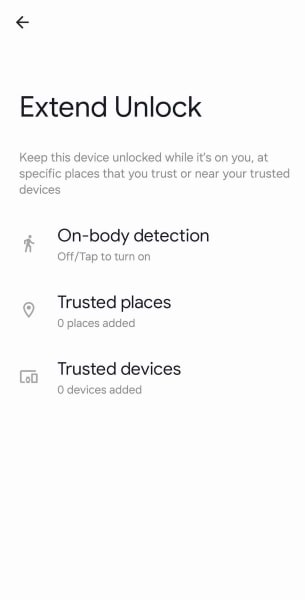
Smart Lock only works if you set it up before you forgot the PIN of your Samsung S24. Otherwise, it’s impossible to activate it after losing access to your device. Here’s how to set up Smart Lock on your Galaxy device:
- Step 1: Open Settings on your Samsung device and navigate to the Lock screen.
- Step 2: Tap Smart Lock or Extend Unlock, then enter your existing PIN to verify your identity.
- Step 3: Choose the Smart Lock methods you want to use and follow the on-screen instructions for setup.
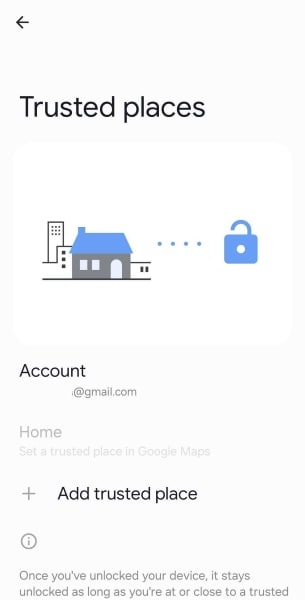
Here are some things to keep in mind when using Smart Lock:
- Smart Lock can make your phone less secure, so choose the methods you’re comfortable with. Only use it where you’re confident your phone won’t be lost or stolen.
- If you lose your phone or it’s stolen, anyone can unlock it if you’re using an On-body detection Smart Lock.
- Smart Lock doesn’t bypass your lock screen. It only unlocks it in specific situations.
Method 2: Unlock Samsung S24 Forgotten PIN Using Find My Mobile
Find My Mobile is now integrated into the SmartThings Find app. It is a free service that helps you remotely unlock your Samsung Galaxy S24 or S24 Ultra if you forgot your PINcode. Also, before you can use Find My Mobile:
- Make sure your Galaxy S24 is turned on and connected to the internet.
- Turn on location tracking for your phone. This will allow Find My Mobile to pinpoint your device’s location.
- Enable remote control in the Find My Mobile settings on your phone. You can find this setting by going to Settings> Samsung Account, scroll down, and tap Find My Mobile. Next, enable all the settings available, including the Allow this phone to be found
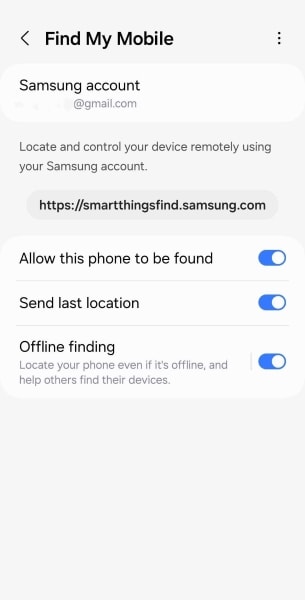
Find My Mobile on Samsung phones is useful for addressing issues like a forgottenPIN code for Sumsung S24. Here’s how to use Find My Mobile to unlock your Samsung device without a PIN code remotely.
- Step 1: Go to the Find My Mobile website on your browser. Next, sign in to your Samsung account associated with the locked Galaxy S24 device.
- Step 2: Under the My devices section on the left, select your Galaxy S24 from the list.
- Step 3: Click on the Unlock button.
- Step 4: Tap UNLOCK and enter your Samsung account password when prompted on a pop-up window.
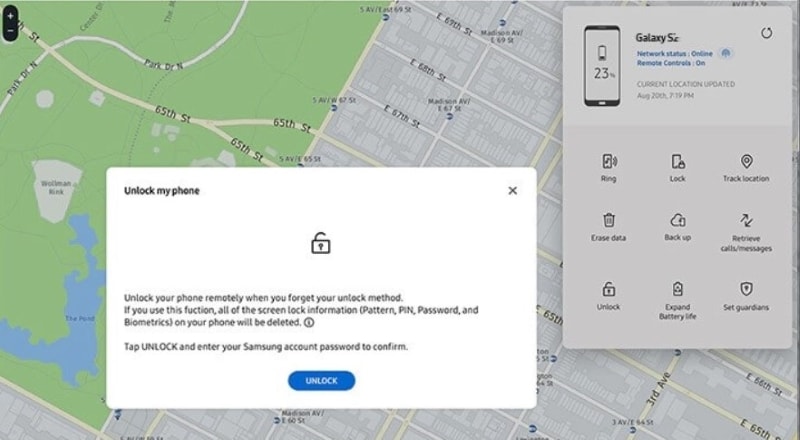
- Step 5: Click Next to close the pop-up window. Wait for the unlocking process to finish. It might take a few minutes.
Find My Mobile is accessible through any web browser, but you must first sign in to your Samsung account on your S24. Otherwise, this method may not work on your latest smartphone.
Method 3: Bypass Samsung S24 Forgotten PIN Without Data Loss
If you’re in the unfortunate situation of forgetting your Samsung S24 PIN, your options might seem limited. However, you can use a third-party tool like Wondershare Dr.Fone - Screen Unlock (Android) to access your device. If you haven’t enabled Find My Mobile, set up Smart Lock, or don’t want to risk losing your data with a factory reset, this powerful alternative is here to help.
Dr.Fone - Screen Unlock can safely bypass your Samsung S24/S24 Ultra lock screen without data loss if you forget the PIN code. Here are some key features:
- Removes any Android lock screen: Whether it's PINs, patterns, passwords, or even fingerprints, Dr.Fone handles it all.
- Skips Google lock (FRP): No need for a PIN or Google account to regain control.
- Works on many brands: Not only Samsung but also Huawei, Xiaomi, OnePlus, and more.
Dr.Fone is user-friendly with an intuitive interface, making it easy for you to unlock your Samsung S24 if you forget the PIN code. Get back to your phone in minutes with these simple steps.
- Step 1: Download the app on your desktop, then after onboarding, select Screen Unlock from the Toolbox on the home screen.
- Step 2: On the next screen, choose Unlock Android Screen to bypass your Samsung S24’s PIN lock screen.

- Step 3: Dr.Fone supports lock screen removal for various brands. Scroll through the list and select Samsung to unlock your device.

- Step 4: Choose your phone Brand, Device Name, and Device Model from the dropdown lists. Select the checkbox at the bottom right to agree, then click Next.
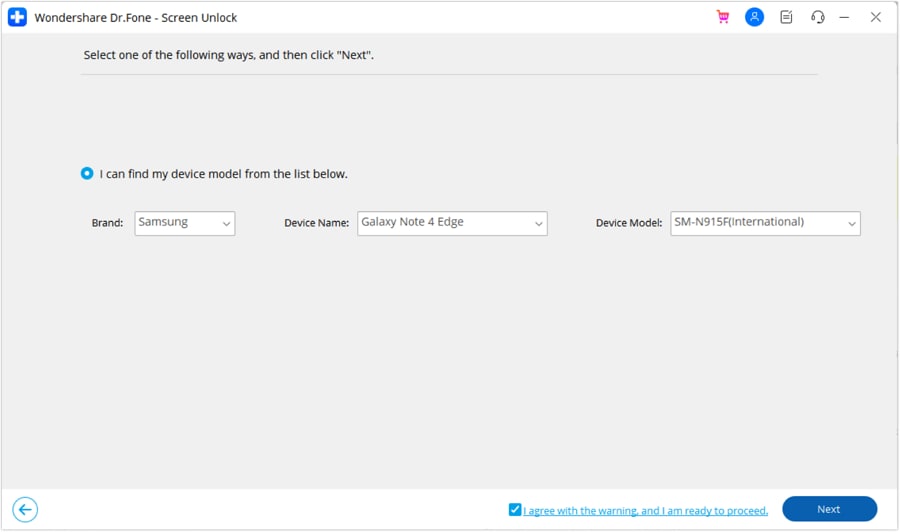
- Step 5: Follow the prompts on the screen to enter Download Mode. It’s usually a combination of button presses and volume key actions. Wait for Dr.Fone Screen Unlock tool to remove your Samsung PIN code lock screen. Afterward, check your device and see if you can open your device.
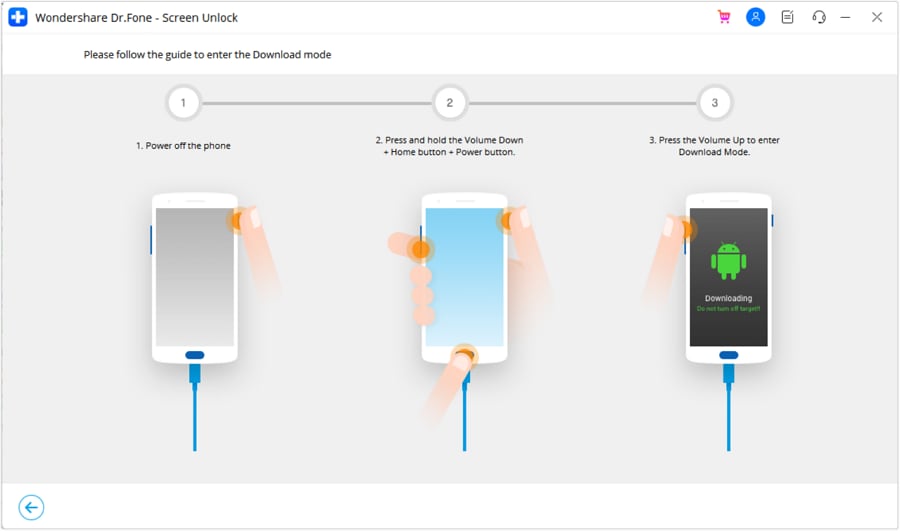
How To Bypass Samsung S24 Forgotten PIN?
Method 4: Unlock Samsung S24 Forgotten PIN Using Google Find My Device
If you’ve enabled Find My Device on your phone, you can use it as an alternative way to open your device if you forgot the PIN of the Samsung S24. While it can remotely remove the lock screen on your smartphone, it does so by performing a factory reset and erasing all your data.
Using Find My Device is a last resort option since you must set up your phone again from scratch. Before a factory reset, back up all important data to avoid permanent loss.
- Step 1: Visit the Google Find My Device website on your browser.
- Step 2: Sign in with the same Google Account linked to your Samsung S24 device.
- Step 3: If you have several devices associated with your account, choose the S24 you want to erase.
- Step 4: Click ERASE DEVICE at the bottom left side navigation pane.
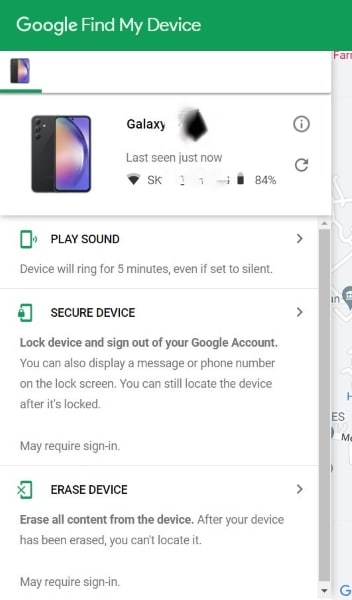
- Step 5: Review the warning message, as this action will permanently delete all data on your device. If you’re sure, click ERASE DEVICE again to proceed.
- Step 6: Once you confirm, the device will be remotely reset to factory settings. This process may take a few minutes.
- Step 7: After a factory reset, sign in to your Google Account to use the device again.
Conclusion
If you’re locked out of your Samsung S24 because you forgot the Galaxy S24 PIN code, this guide has provided several solutions to help. As you've seen, Smart Lock and Google Find My Mobile offer convenient options if set up beforehand.
If not, Dr.Fone - Screen Unlock (Android) is a reliable option to bypass the PIN without erasing your data. This app is perfect for those unprepared for such situations. Remember to act promptly and follow the steps in this guide.
With a little effort, you'll be back to using your S24 in no time. Choose the method that suits you best and reclaim control of your device.
Tips: Are you searching for a powerful Screen Unlock tool? No worries as Dr.Fone is here to help you. Download it and start a seamless unlock experience!
FAQ
The method for resetting your Samsung login PIN depends on whether you’re referring to the PIN for your Samsung device itself or the PIN for your Samsung account. If you can still access your device, go to Settings > Lockscreen > Screen lock type. Then, enter your current PIN. Choose a new PIN and confirm it.
If it is for your Samsung account, you cannot directly reset the PIN for your Samsung account. However, you can reset your password.
Samusng Unlock
- Samsung Code
- 1. Samsung Unlock Code List
- 2. Samsung Reset Code List
- 3. Samsung Secret Code List
- 4. Check Screen Using Secret Codes
- 5. Samsung Unlock Code Generators
- 6. Free Samsung Unlock Code
- 7. Free Samsung Unlock Code Generators
- 8. Samsung Galaxy S2 Unlock Code
- Samsung A Series FRP Bypass
- 1. Samsung A01 FRP Bypass
- 2. Samsung A01 Core FRP Bypass
- 3. Samsung A02/A02s FRP Bypass
- 4. Samsung A2 Core FRP Bypass
- 5. Samsung A10/A10s FRP Bypass
- 6. Samsung A11 FRP Bypass
- 7. Samsung A12 FRP Bypass
- 8. Samsung A20/A20S FRP Bypass
- 9. Samsung A30/30s FRP Bypass
- 10. Samsung A50 FRP Bypass
- 11. Samsung A51 FRP Bypass
- Samsung J Series FRP Bypass
- 1. Samsung J2 FRP Bypass
- 2. Samsung J4 FRP Bypass
- 3. Samsung J5 Prime FRP Bypass
- 4. Samsung J6 FRP Bypass
- 5. Samsung J7 FRP Bypass
- 6. Samsung J7 Prime FRP Bypass
- 7. Samsung J250 FRP Bypass
- Samsung FRP Bypass for Others
- 1. Samsung S7 FRP Bypass
- 2. Samsung S22 FRP Bypass
- 3. Samsung M01 FRP Bypass
- 4. Samsung M11 FRP Bypass
- 5. Samsung G532F FRP Bypass
- 6. Samsung G531F/G531H FRP Bypass
- 7. Samsung Google Verification Bypass
- 8. HushSMS APK FRP Unlock
- 9. Samsung Android 11 FRP Bypass
- 10. Samsung FRP Bypass Without PC
- 11. Bypass Samsung S24 FRP Lock
- Samsung Factory/Hard Reset
- 1. Reboot Samsung
- 2. Hard Reset Samsung
- 3. Reset Locked Samsung Phone
- 4. Reset Samsung Tablet
- 5. Reset Samsung Without Password
- 6. Reset Samsung Account Password
- 7. Reset Samsung Galaxy S3
- 8. Reset Samsung Galaxy S4
- 9. Reset Samsung Galaxy S5
- 10. Reset Samsung Galaxy S9/S10
- 11. Reset Samsung Galaxy J5/J7
- 12. Reset Samsung A12
- 13. Factory Reset Samsung Tablet
- Samsung S Series Screen Unlock
- 1. Samsung S2 Screen Unlock
- 2. Samsung S3 Screen Unlock
- 3. Samsung S4 Screen Unlock
- 4. Samsung S5 Screen Unlock
- 5. Samsung S6 Screen Unlock
- 6. Samsung S7/S8 Screen Unlock
- 7. Samsung S20 Screen Unlock
- 8. Samsung S22 Ultra Screen Unlock
- 9. Hack Samsung Galaxy S6/S5/S4/S3
- Samsung Screen Unlock Tools
- 1. Best Samsung Unlock Software
- 2. Forgot Samsung Galaxy Password
- 3. Bypass Samsung Lock Screen PIN
- 4. Unlock Samsung Galaxy Phones
- 5. Unlock Bootloader on Samsung
- 6. Unlock Home Screen Layout
- 7. Unlock Samsung Password
- 8. Remove Google Account
- 9. MDM Remove Tools
- 10. Samsung Knox Disable Guide
- 11. Samsung Reactivation Lock
- Samsung SIM Unlock
- ● Manage/transfer/recover data
- ● Unlock screen/activate/FRP lock
- ● Fix most iOS and Android issues
- Unlock Now Unlock Now Unlock Now




James Davis
staff Editor