
4 Things You Must Know About Apple Watch Activation Lock
Jul 12, 2024 • Filed to: Remove Screen Lock • Proven solutions
If you recently purchased a refurbished Apple Watch, you may encounter an Apple Watch activation lock. Our tips should guide you on how to bypass the Apple Watch activation lock, without an Apple ID.
What you must know About Apple Watch Activation Lock.
After purchasing a new, or old Apple Watch, you may have to visit iCloud to have full access to your device. This is a plus for any Apple device owner as it highlights Apple’s dedication to providing safe products, and safe usage, of their devices. Upon purchasing a new Apple Watch, the first step is knowing about the Apple Watch activation lock, finding out if yours is locked, then proceeding to utilize the right software to unlock it.
So, how does one begin unlocking an Apple Watch?

- Part 1. How to check if the Apple Watch activation lock is enabled?
- Part 2. How to turn on activation lock on Apple Watch?
- Part 3. How to remove activation lock Apple Watch on the web? (Apple Support)
- Part 4. How to remove activation lock Apple Watch on paired iPhone?
- Part 5. You may want to know how to remove iCloud activation lock on iPhone/iPad/iPod Touch
Part 1. How to check if Apple Watch Activation is enabled?
Using your iPhone, you can check to see if an activation lock is enabled on your watch.
- Step 1. Open the Apple Watch app found on your iPhone device.
- Step 2. Click on the My Watch tab, and select the watch name on the screen.
- Step 3. Click on the info button.
Activation lock is enabled if Find my Apple Watch appears.
Part 2. How to turn on activation lock on Apple Watch?
Enabling the activation lock is key to protecting personal data, which comes in handy in case you misplace your iOS device, or if it’s stolen. In case you misplace your Apple Watch, people won’t be able to access it as it will remain linked to your Apple ID. Here’s how to enable this theft deterrent feature on your Apple Watch. If activation lock isn’t enabled on your Apple Watch, navigate to the settings tab on your iPhone device.
- Step 1. Once you’ve opened the settings tab, click on your name on top of the interface.
- Step 2. Click on Find My.
- Step 3. Click on the option to Find My iPhone.
- Step 4. On the screen that follows, move the toggle to activate Find My iPhone.
- Step 5. Once turned on, it’s recommended that you select Enable Offline Finding as well as Send Last Location.
Your Apple Watch activation process is now complete.
Part 3. How to remove activation lock Apple Watch on the web? (Apple Support)
Removing the activation lock on your Apple Watch may require the previous owner’s consent. The owner will have to deactivate their account from the device, allowing you to register it afresh. If, for some unfortunate reason, the previous owner isn’t nearby, this is how to remove the activation lock on the Apple Watch without the Apple ID. Or, you can request their details and follow the steps below.
- Step 1. Sign in to iCloud using their Apple Identification details.
- Step 2. Proceed to Find My iPhone.
- Step 3. Select All Devices on the top of the page.
- Step 4. Click on the iOS device you wish to remove from iCloud (Apple Watch).
- Step 5. Tap Erase device and keep selecting until the selected device is erased.
- Step 6. With a sigh of relief, click remove the account.
Be sure to reboot/restart your device to start your set-up process.
Part 4. How to remove activation lock Apple Watch on paired iPhone?
If your Apple Watch and iPhone are close to each other, unlocking or removing the activation lock via the iPhone is possible. This requires the watch app on your iPhone.
- Step 1. Navigate to the watch application on your iPhone.
- Step 2. Open the watch app and click on My Watch.
- Step 3. Select your watch under the My Watch page.
- Step 4. Click on the information icon (circled i) next to your watch name.
- Step 5. Select to unpair the Apple Watch. At the bottom part of the screen, a pop prompts you to unpair the device.
- Step 6. Click unpair to complete step five under the pop-up window.
Now that you’ve successfully learned how to remove the activation lock on your Apple Watch, perhaps a little insight on your iPhone might help too.
Part 5. How to Remove iCloud Activation Lock on iPhone/iPad/iPod Touch?
If you plan to buy a second-hand iPhone or iPad, you might worry if you buy a device with activation lock. It might be difficult to contact with the previous owner for help. Try a third-party program to remove the activation lock, like a pro - Dr.Fone - Screen Unlock (iOS).
Using Dr.Fone - Screen Unlock (iOS) to Remove iCloud Activation Lock from iPhone.
Wondershare Dr.Fone is a nifty downloadable software that works wonders for all iOS-related issues. Use this handy program to fix software issues and simpler tasks like unlocking your iOS device. The software is legit, meaning no harm will come to your iOS device. Check out a few cool features for iOS users on the software’s toolkit.
Other cool features of Dr. Fone include the iOS screen unlock feature, iOS systems repair, data repair as well as iTunes repair. Here are the steps to removing Apple ID from an iPhone using the program Dr.Fone - Screen Unlock (iOS).

Dr.Fone - Screen Unlock (iOS)
Bypass Apple ID and iCloud Activation Lock
- Remove the 4-digit/6-digit passcode, Touch ID, and Face ID.
- Remove iCloud activation lock.
- Bypass mobile device management or remove it (MDM).
- A few clicks and the iOS lock screen are gone.
- Fully compatible with all iOS device models and iOS versions.
After downloading Dr. Fone onto your computer, grab a USB cable, and connect your iPhone to your computer.
- Step 1. Proceed to the Screen Unlock option on the interface. Navigate to iOS > iCloud Activation Lock Removal.
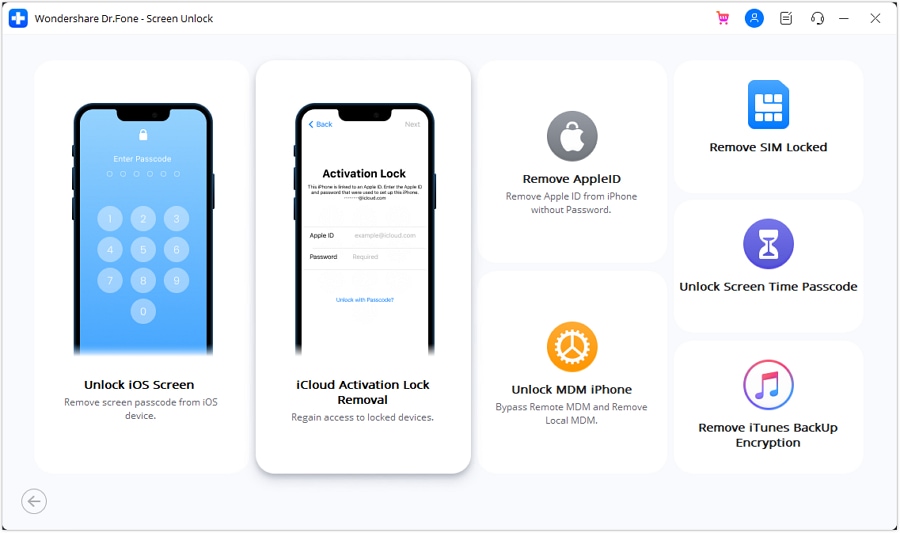
- Step 2. Select Start to initiate unlocking the iOS device's Activation Lock..
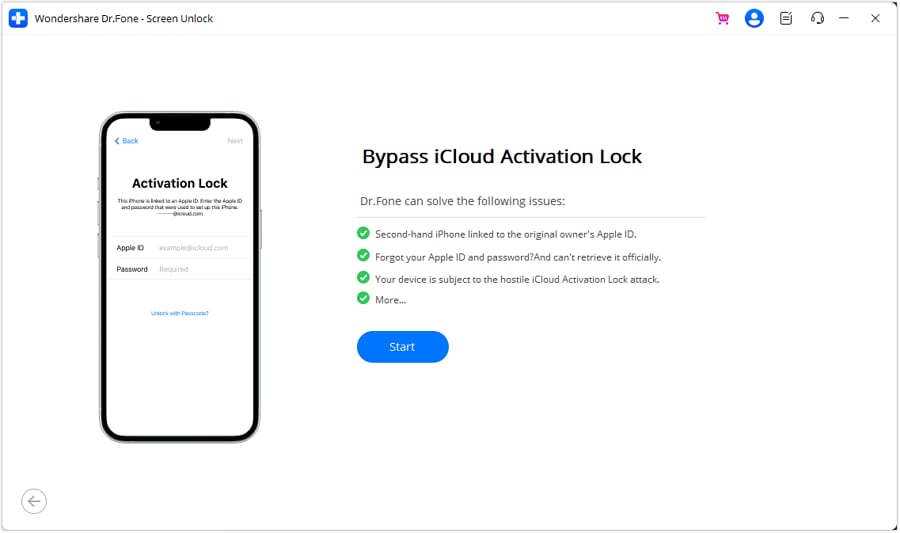
- Step 3. Check the device model.
- Step 4. Start to remove activation lock.
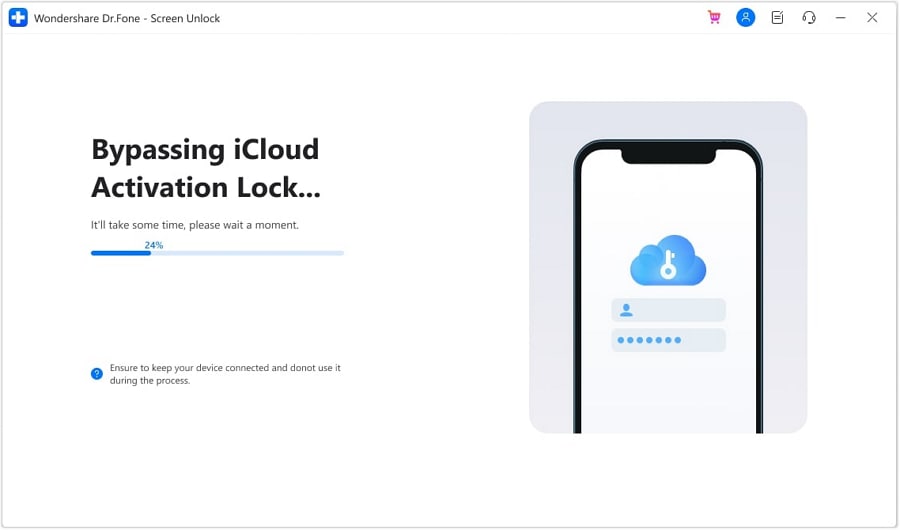
- Step 5. Remove successfully.
Conclusion.
Apple is a company renowned for its sophisticated devices, and with these products come a few sound safety precautions. Although it may seem a tad annoying having to unlock and deactivate iOS devices, it is necessary to ensure every user’s data is safe. Whether it’s your phone you’ve given up, or you recently purchased an Apple Watch, the deactivation and activation lock procedures above should come in handy.
iPhone Unlock
- Access Locked iPhone
- 1. Reset Locked iPhone Without iTunes
- 2. Erase Locked iPhone
- 3. Get Into Locked iPhone
- 4. Factory Reset Locked iPhone
- 5. Reset Locked iPhone
- 6. iPhone Is Disabled
- 7. Fix iPhone Unavailable Issue
- 8. Forgot Locked Notes Password
- 9. Unlock Total Wireless Phone
- 10. Review of doctorSIM Unlock
- iPhone Lock Screen
- 1. Unlock iPhone with Apple Watch
- 2. Unlock Forget iPhone PIN
- 3. Unlock iPhone When Forgot Passcode
- 4. iPhone Lock Screen With Notification
- 5. Remove Passcode From iPhone
- 6. Unlock Found iPhone
- 7. Unlock iPhone without Computer
- 8. Unlock iPhone with Broken Screen
- 9. Unlock Disabled iPhone with iTunes
- 10. Unlock iPhone without Face ID
- 11. Unlock iPhone in Lost Mode
- 12. Unlock Disabled iPhone Without iTunes
- 13. Unlock iPhone Without Passcode
- 14. Unlock iFace ID While Wearing Mask
- 15. Lock Apps on iPhone
- 16. Bypass iPhone Passcode
- 17. Unlock Disabled iPhone Without PC
- 18. Unlock iPhone With/Without iTunes
- 19. Unlock iPhone 7/6 without PC
- 20. Unlock iPhone Passcode Screen
- 21. Reset iPhone Password
- 22. Bad ESN/Blacklisted IMEI on iPhone
- 23. Change Lock Screen Timer on iPhone
- 24. Remove Carrier Lock/SIM Restrictions
- 25. Get iMei Number on Locked iPhone
- 26. How to Check If iPhone is Carrier Locked
- 27. Check if an iPhone is Unlocked with iMei
- 28. Bypass iPhone Lock Screen Using Emergency Call
- 29. Change iPhone Screen Lock Time
- 30. Change Clock Font on iPhone To Fit Your Style
- Remove iCloud Lock
- 1. Remove iCloud from iPhone
- 2. Remove Activate Lock without Apple ID
- 3. Remove Activate Lock without Password
- 4. Unlock iCloud Locked iPhone
- 5. Crack iCloud-Locked iPhones to Sell
- 6. Jailbreak iCloud Locked iPhone
- 7. What To Do If You Bought A Locked iPhone?
- Unlock Apple ID
- 1. iPhone Asking for Apple ID Randomly
- 2. Get Apple ID Off without Password
- 3. Remove an Apple ID from iPhone
- 4. Remove Apple ID without Password
- 5. Reset the Security Questions
- 6.Change Credit Card on Apple Pay
- 7.Create an Apple Developer Account
- 8.Apple ID Verification Code
- 9.Change the Apple ID on MacBook
- 10.Remove Two Factor Authentication
- 11.Change Country on App Store
- 12.Change Apple ID Email Address
- 13.Create a New Apple ID Account
- 14.Change Apple ID on iPad
- 15.Change Your Apple ID Password
- 16.Apple ID Not Active
- Remove SIM Lock
- 1. Unlock iPhone Using Unlock Chip
- 2. Unlock iPhone for Free
- 3. Unlock iPhone Online
- 4. Unlock EE iPhone
- 5. Factory Unlock iPhone
- 6. SIM Unlock iPhone
- 7. Unlock AT&T iPhone
- 8. Unlock iPhone with IMEI Code
- 9. Unlock iPhone without SIM Card
- 10. Unlock Cricket iPhone
- 11. Unlock iPhone MetroPCS
- 12. Unlock iPhone with/without SIM Card
- 13. Unlock Telstra iPhone
- 14. Unlock T-Mobile iPhone
- 15. Unlock Verizon iPhone
- 16. iPhone IMEI Checker
- 17. Check If iPhone Is Unlocked
- 18. Verizon's Samsung Phones
- 19.Apple Watch and AT&T Deals
- 20.Add a Line to AT&T Plan
- 21.Unlock Your AT&T Phone
- 22.AT&T's International Plans
- 23.Unlock Vodafone Phone
- 24.Unlock Your TELUS Phone
- 25.Unlock Your AT&T Phone
- Unlock iPhone MDM
- 1. MDM On iPhone
- 2. Remove MDM from iPhone
- 3. Remote Management on iPhone
- 4. Unlock MDM Softwares
- 5. MDM VS MAM
- 6. Top MDM Bypass Tools
- 7.IoT Device Management
- 8.Unified Endpoint Management
- 9.Remote Monitoring Software
- 10.Enterprise Mobility Management
- 11.MDM Solutions for Device Management
- Unlock Screen Time Passcode
- 1. Reset Screen Time Passcode
- 2. Turn Off Screen Time without Passcode
- 3. Screen Time Passcode Not Working
- 4. Disable Parental Controls
- 5. Bypass Screen Time on iPhone Without Password
- Unlock Apple Watch
- ● Manage/transfer/recover data
- ● Unlock screen/activate/FRP lock
- ● Fix most iOS and Android issues
- Unlock Now Unlock Now Unlock Now






James Davis
staff Editor