
Why Can’t I Sign Out of My Apple ID? 8 Easy Solutions
Jul 12, 2024 • Filed to: Remove Screen Lock • Proven solutions
Trying to sign out of Apple ID but finding the "Sign Out" button greyed out with a "Sign out is not available due to restrictions" note can be quite frustrating. This issue makes us wonder “Why can’t I sign out of Apple ID? What should I do next?”
Although this situation may leave you scratching your head, we noticed that many others online have encountered the same problem. So we did some research and gathered information to help you understand why you can’t sign out of Apple ID and how to fix it.
- Part 1: Why Can't I Sign Out of My Apple ID?
- Part 2: Tips to Fix ‘Can't Sign Out of Apple ID’ on iPhone
- Fix 1. Remove the Device from the Apple ID Account Online
- Fix 2. Switch to Cellular Data
- Fix 3. Reset Network Settings
- Fix 4. Check iCloud Backup Settings
- Fix 5. Check and Disable Screen Time Restrictions
- Fix 6. Turn Off Find My iPhone
- Fix 7. Factory Reset Your Device

- Part 3: Ultimate Way to Fix ‘Cannot Sign out of Apple ID’ Using Dr.Fone Screen Unlock (iOS)
Part 1: Why Can't I Sign Out of My Apple ID?
We see many users ask why iPhone won't let them sign out of Apple ID on Apple forums. Signing out of your Apple ID is important, especially when preparing to sell, give away, or trade in your old iPhone, iPad, or Mac before factory resetting it. This step helps protect your privacy and ensures that the device is ready for its next owner without any lingering personal information or account connections.
However, signing out from iCloud, which is deeply integrated into Apple's ecosystem, can sometimes be tricky. If you find the signout button greyed out or untappable, don't fret. Instead of feeling frustrated, try finding out several reasons why you can’t sign out of your Apple ID:
1. "Can’t sign out of Apple ID due to restrictions"
Encountering the message "Can’t sign out of Apple ID due to restrictions" usually indicates that screen time restrictions are in place, which prevents the device's usage. This restriction is commonly responsible for the issue, leading to a loop of sign-out attempts, a grayed-out sign-out option, and verification errors.
2. Ongoing iCloud Backup Restoration
If your device is currently restoring from an iCloud backup, you may be unable to sign out of Apple ID until the process finishes. You need to wait until the restoration completes to ensure that all your data syncs correctly before attempting to sign out of your Apple ID or iCloud.
3. Network connectivity issues
If clicking "Sign Out" results in an endless spinning symbol, check for stable internet connectivity on your device. Without a reliable connection, the sign-out process may encounter difficulties. Make sure you have a stable internet connection before trying to sign out again.
4. Software Glitches
Various software glitches or bugs can also be the reasons why you are unable to sign out of Apple ID. However, updating your device's software to the latest version can often resolve such issues since updates usually include bug fixes addressing these problems.
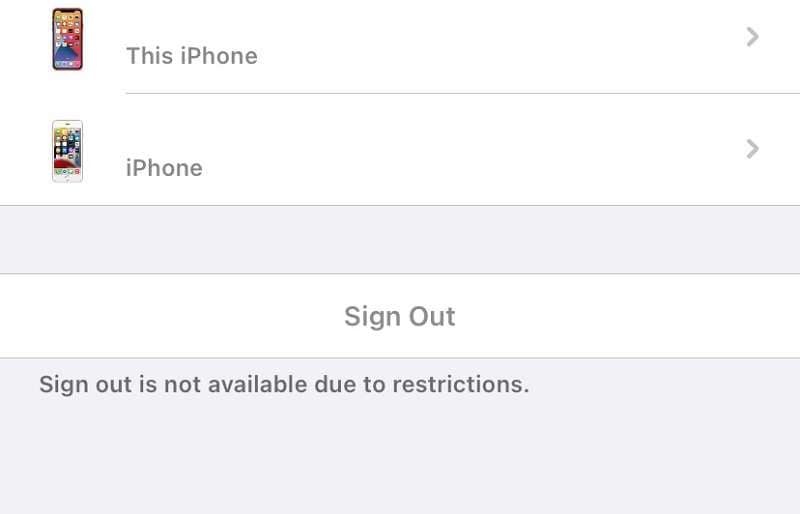
Part 2: Tips to Fix ‘Can't Sign Out of Apple ID’ on iPhone
Fixing the issue of being unable to sign out of your Apple ID on your iPhone depends on the causes we listed earlier. While Apple's support page provides straightforward instructions for signing out of iCloud on every Apple device, the process isn't always without a problem.
If you're encountering issues where you can't sign out of your Apple ID on your iPhone, there are a few troubleshooting steps you can take to resolve the issue.
Fix 1. Remove the Device from the Apple ID Account Online
One of the initial steps to troubleshoot this issue is to remove the device from your Apple ID account online using another device or a computer. Here’s how:
Step 1: Visit appleid.apple.com from another device or computer and log in with your Apple ID.
Step 2: Navigate to the "Devices" section and select the device you wish to sign out from.
Step 3: Click "Remove from Account."
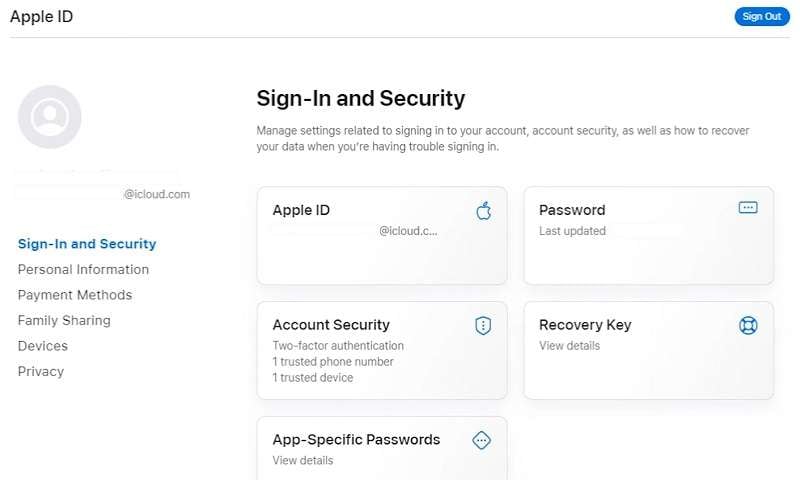
Fix 2. Switch to Cellular Data
If your inability to log out from iCloud lies on the network, particularly your Wi-Fi, then you can try switching to cellular data.
- Open your device control center and toggle on cellular data.
- Open Settings > Cellular or Mobile Data and toggle on cellular data.

Fix 3. Reset Network Settings
If you're experiencing persistent network-related issues that won’t let you sign out of Apple ID or iCloud on your iPhone, resetting your network settings can often provide a solution. This process can help clear any configuration errors or inconsistencies that may be hindering connectivity.
Step 1: Open the iPhone Settings > General
Step 2: Scroll down and locate Transfer or Reset [Device].
Step 3: Tap Reset > Reset Network Settings. Don’t worry. Although it says “reset,” you won’t wipe any data during the process.
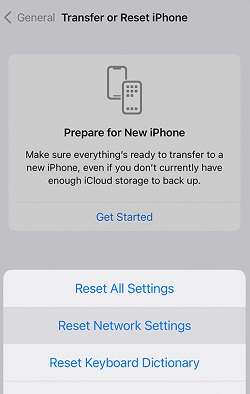
Fix 4. Check iCloud Backup Settings
If you are trying to sign out of your Apple ID and it shows an error message saying, "You can't sign out your Apple ID because your phone is being restored," it suggests that an iCloud backup is currently in progress on your device. That’s why you cannot log out of your iCloud or Apple ID.
To proceed with signing out, you'll need to address the status of the iCloud backup.
Step 1: Open the iPhone Settings.
Step 2: Tap on your name or the banner at the top of the Settings menu to access your Apple ID settings.
Step 3: Select "iCloud" > "iCloud Backup."
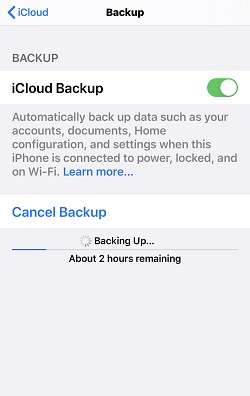
Here, you'll see the status of your iCloud backup. If a backup is currently in progress, you have two options: cancel the backup or wait for the completion. Then, retry the sign-out process by going to Settings > [Your Name] > Sign Out.
Fix 5. Check and Disable Screen Time Restrictions
If you find that the option to sign out or access your account settings is greyed out on your device, it's likely due to Screen Time restrictions. Screen Time is a feature available on Mac, iPhone, and iPad devices that monitors device usage, and tracks notifications and app usage over a set period.
Sometimes, Screen Time restrictions can inadvertently prevent you from removing your iCloud account from your device. Here’s how to address Apple ID can’t sign out due to restrictions:
Step 1: Go to Settings > Screen Time > Content & Privacy Restrictions.
Step 2: Look for the menu that enables or disables Screen Time restrictions. If enabled, toggle it off to disable Screen Time restrictions.
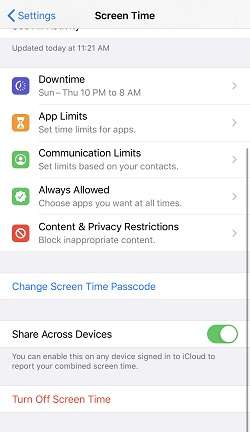
Fix 6. Turn Off Find My iPhone
If Find My iPhone is enabled on your device, you'll need to disable it before you can successfully sign out of your Apple ID. Disabling Find My iPhone can help a smooth sign-out process by removing any potential barriers related to device security measures.
Here's how to turn off Find My iPhone to fix Apple ID won’t sign out problem:
Step 1: Go to your device Settings
Step 2: Tap [Your Name] > Find My > Find My iPhone.
Step 3: Toggle off the Find My iPhone button.
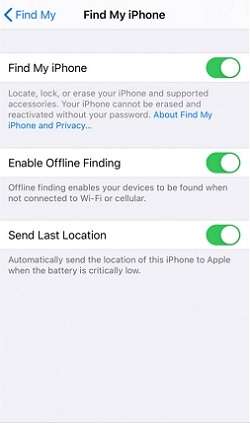
Fix 7. Factory Reset Your Device
If all other troubleshooting methods fail to resolve the issue, performing a factory reset on your device may be necessary. While this process removes all settings, data, and associated Apple ID accounts from your iPhone, make sure to back up your data first in case of an unexpected issue.
Step 1: Go to Settings, and proceed to General > Transfer or Reset iPhone.
Step 2: Select “Erase All Content and Settings.” It helps your device to have a fresh start and potentially resolves the inability to sign out of your Apple ID.
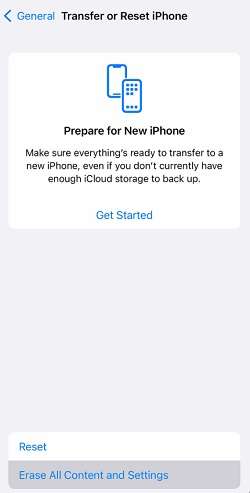
Part 3: Ultimate Way to Fix ‘Cannot Sign out of Apple ID’ Using Dr.Fone Screen Unlock (iOS)
When every solution doesn't seem to work, there's still one way you can try to resolve the persistent issue of being unable to sign out of your Apple ID. And that is, using Wondershare Dr.Fone - Screen Unlock (iOS).
This reliable tool is designed specifically to tackle stubborn iOS lock problems when all else fails. With Dr.Fone Screen Unlock, you can fix the ‘Can’t Sign out of Apple ID’ problem by removing the Apple ID on your device. Then, you can confidently regain control over your device's Apple ID settings.

Dr.Fone - Screen Unlock (iOS)
Fix ‘Cannot Sign out of Apple ID’ Without Hassle.
- Simple, click-through, process.
- Unlock screen passwords from all iPhones and iPads.
- No tech knowledge is required, everybody can handle it.
- Supports the latest iOS version fully!

So if you're unable to sign out of your Apple ID or iCloud, here's how to easily fix it using Dr.Fone – Screen Unlock (iOS) tool. This method also applies to Mac or iPad.
Step 1: Start Dr.Fone – Screen Unlock Tool
Begin by opening Wondershare Dr.Fone on your computer after installing. Go to Toolbox > Screen Unlock > iOS to activate this feature.

Step 2: Select Remove Apple ID
In the next window, select Remove Apple ID and connect your iDevice to the computer.
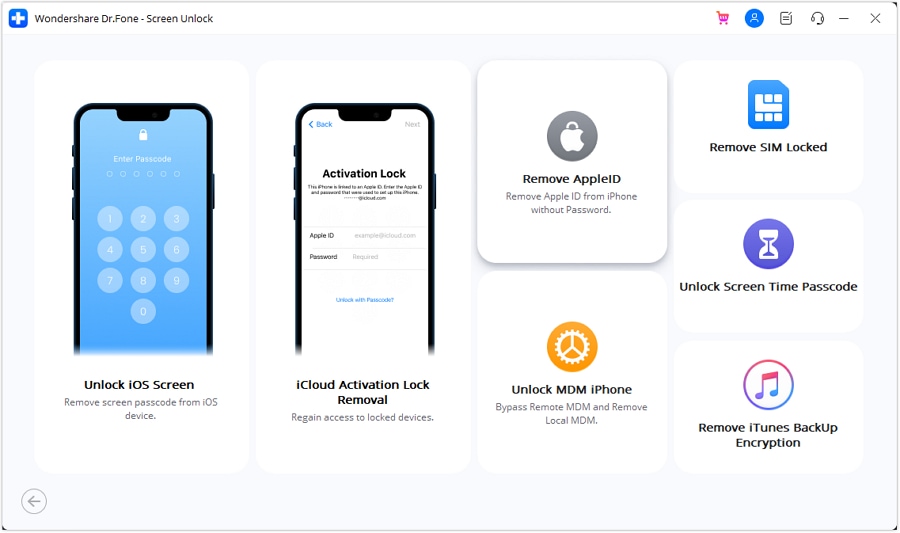
Step 3: Confirm for Screen Lock and Two-Factor Authentication
Confirm if your iDevice has a screen lock. If yes, click Yes to continue. On the next page, verify if Two-Factor Authentication is enabled. If not, turn it on and click Yes to proceed unlocking the Apple ID.
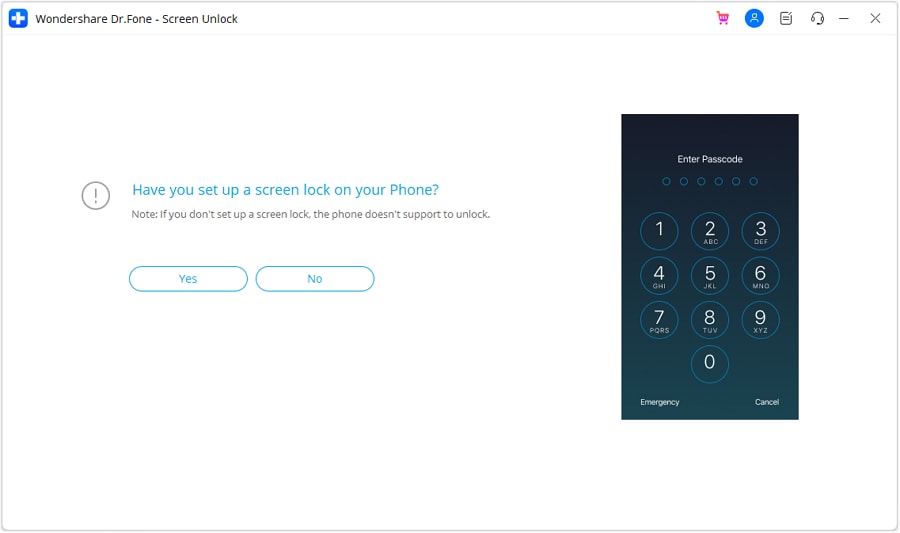
Step 4: Put iDevice In Recovery Mode
After verifying these options, follow the on-screen instructions to put your iDevice in Recovery Mode. If it doesn’t work, try DFU Mode and follow the instructions accordingly.
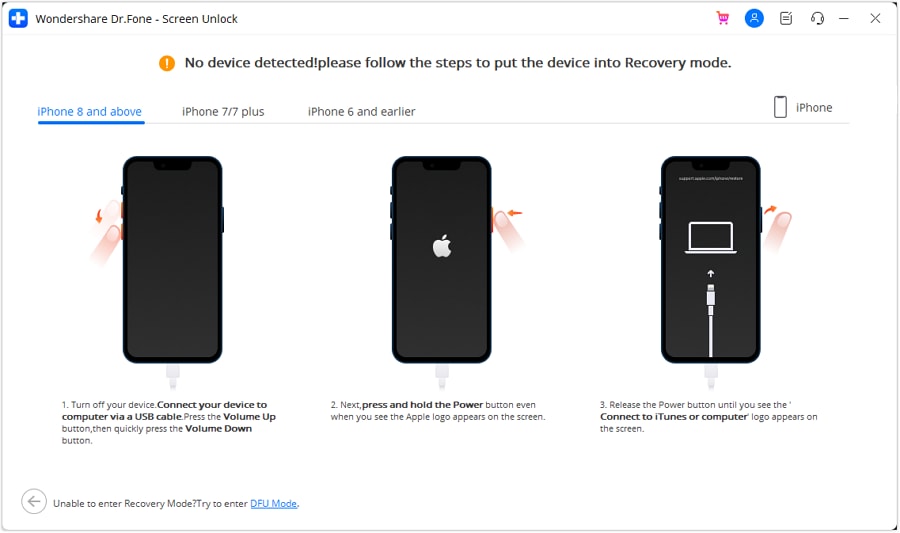
Step 5: Select Model and System Version
Once in Recovery Mode, your device details will show up. Select the System Version and click Start. You can also manually select and verify your device details if needed.
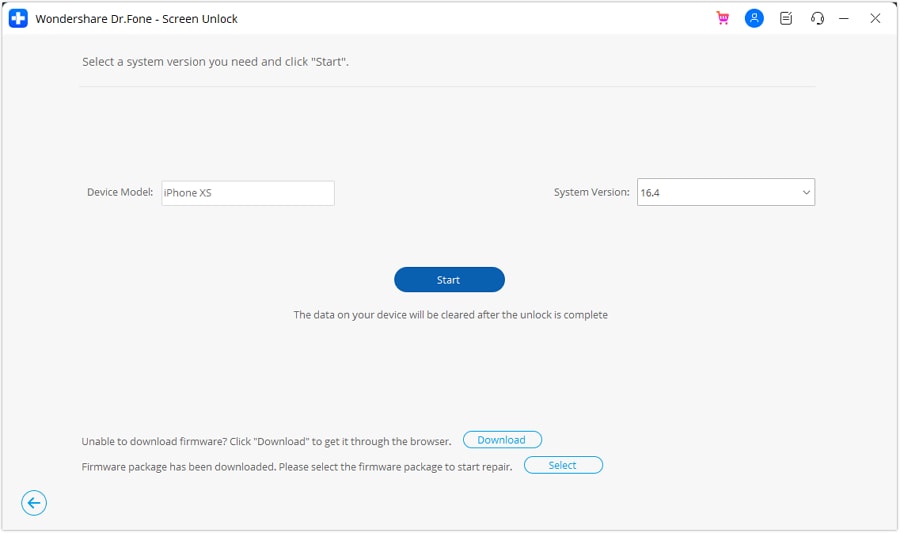
Step 6: Download iOS Firmware
Now, the iOS firmware should’ve started downloading. Wait for it to finish. Then, click Unlock Now to proceed.
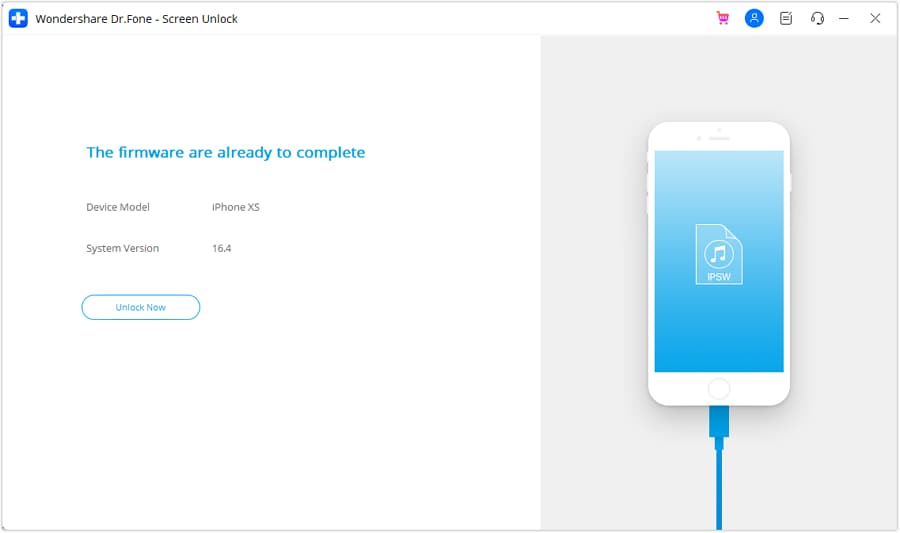
Step 7: Confirm Unlock Prompt
Enter the code shown on the screen when prompted and click Unlock to start the process. You can check the Apple ID unlocking progress on the next screen. Make sure to keep your device connected until it's done.
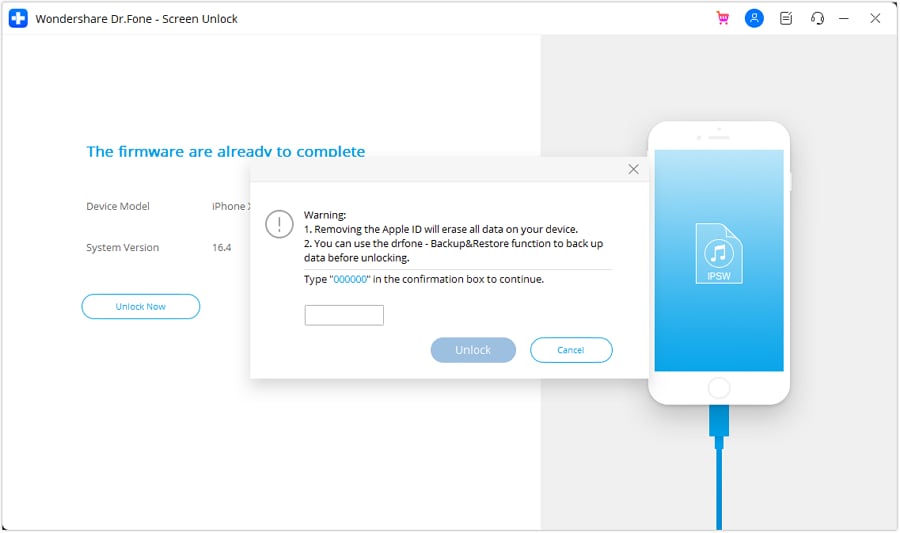
Once the Apple ID has been unlocked, the screen will confirm completion. Then, click Done to finish and see if you have signed out of your iCloud or Apple ID.
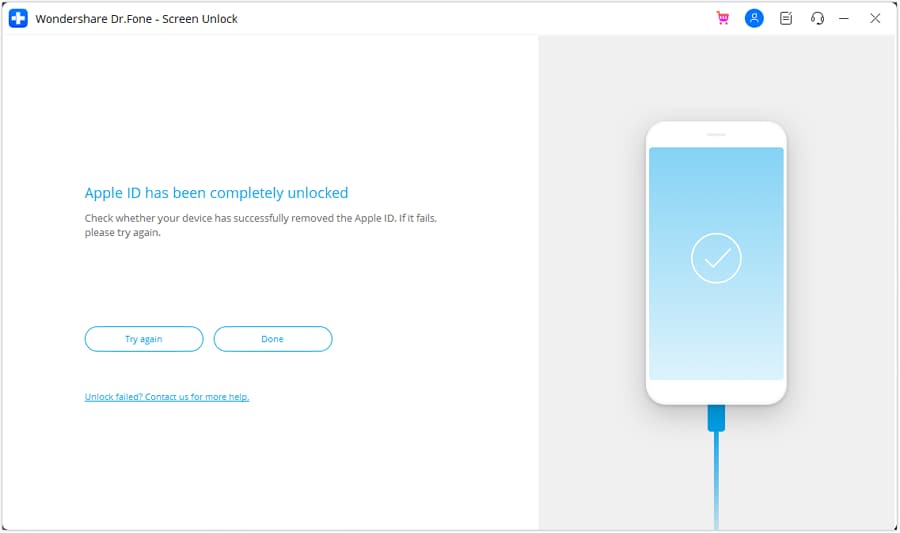
Conclusion
There are several potential reasons why iCloud can’t sign out on your iPhone, iPad, or Mac. The most common one is due to Screen Time restrictions. Additionally, ongoing iCloud backup restoration, network connectivity issues, and software glitches can also cause the problem.
However, armed with the insights and solutions provided in this guide, you can tackle these challenges head-on. And in instances where conventional methods fall short, tools like Dr.Fone – Screen Unlock for iOS offer an alternative pathway to resolve persistent issues when you can’t sign out of Apple ID.
iPhone Unlock
- Access Locked iPhone
- 1. Reset Locked iPhone Without iTunes
- 2. Erase Locked iPhone
- 3. Get Into Locked iPhone
- 4. Factory Reset Locked iPhone
- 5. Reset Locked iPhone
- 6. iPhone Is Disabled
- 7. Fix iPhone Unavailable Issue
- 8. Forgot Locked Notes Password
- 9. Unlock Total Wireless Phone
- 10. Review of doctorSIM Unlock
- iPhone Lock Screen
- 1. Unlock iPhone with Apple Watch
- 2. Unlock Forget iPhone PIN
- 3. Unlock iPhone When Forgot Passcode
- 4. iPhone Lock Screen With Notification
- 5. Remove Passcode From iPhone
- 6. Unlock Found iPhone
- 7. Unlock iPhone without Computer
- 8. Unlock iPhone with Broken Screen
- 9. Unlock Disabled iPhone with iTunes
- 10. Unlock iPhone without Face ID
- 11. Unlock iPhone in Lost Mode
- 12. Unlock Disabled iPhone Without iTunes
- 13. Unlock iPhone Without Passcode
- 14. Unlock iFace ID While Wearing Mask
- 15. Lock Apps on iPhone
- 16. Bypass iPhone Passcode
- 17. Unlock Disabled iPhone Without PC
- 18. Unlock iPhone With/Without iTunes
- 19. Unlock iPhone 7/6 without PC
- 20. Unlock iPhone Passcode Screen
- 21. Reset iPhone Password
- 22. Bad ESN/Blacklisted IMEI on iPhone
- 23. Change Lock Screen Timer on iPhone
- 24. Remove Carrier Lock/SIM Restrictions
- 25. Get iMei Number on Locked iPhone
- 26. How to Check If iPhone is Carrier Locked
- 27. Check if an iPhone is Unlocked with iMei
- 28. Bypass iPhone Lock Screen Using Emergency Call
- 29. Change iPhone Screen Lock Time
- 30. Change Clock Font on iPhone To Fit Your Style
- Remove iCloud Lock
- 1. Remove iCloud from iPhone
- 2. Remove Activate Lock without Apple ID
- 3. Remove Activate Lock without Password
- 4. Unlock iCloud Locked iPhone
- 5. Crack iCloud-Locked iPhones to Sell
- 6. Jailbreak iCloud Locked iPhone
- 7. What To Do If You Bought A Locked iPhone?
- Unlock Apple ID
- 1. iPhone Asking for Apple ID Randomly
- 2. Get Apple ID Off without Password
- 3. Remove an Apple ID from iPhone
- 4. Remove Apple ID without Password
- 5. Reset the Security Questions
- 6.Change Credit Card on Apple Pay
- 7.Create an Apple Developer Account
- 8.Apple ID Verification Code
- 9.Change the Apple ID on MacBook
- 10.Remove Two Factor Authentication
- 11.Change Country on App Store
- 12.Change Apple ID Email Address
- 13.Create a New Apple ID Account
- 14.Change Apple ID on iPad
- 15.Change Your Apple ID Password
- 16.Apple ID Not Active
- Remove SIM Lock
- 1. Unlock iPhone Using Unlock Chip
- 2. Unlock iPhone for Free
- 3. Unlock iPhone Online
- 4. Unlock EE iPhone
- 5. Factory Unlock iPhone
- 6. SIM Unlock iPhone
- 7. Unlock AT&T iPhone
- 8. Unlock iPhone with IMEI Code
- 9. Unlock iPhone without SIM Card
- 10. Unlock Cricket iPhone
- 11. Unlock iPhone MetroPCS
- 12. Unlock iPhone with/without SIM Card
- 13. Unlock Telstra iPhone
- 14. Unlock T-Mobile iPhone
- 15. Unlock Verizon iPhone
- 16. iPhone IMEI Checker
- 17. Check If iPhone Is Unlocked
- 18. Verizon's Samsung Phones
- 19.Apple Watch and AT&T Deals
- 20.Add a Line to AT&T Plan
- 21.Unlock Your AT&T Phone
- 22.AT&T's International Plans
- 23.Unlock Vodafone Phone
- 24.Unlock Your TELUS Phone
- 25.Unlock Your AT&T Phone
- Unlock iPhone MDM
- 1. MDM On iPhone
- 2. Remove MDM from iPhone
- 3. Remote Management on iPhone
- 4. Unlock MDM Softwares
- 5. MDM VS MAM
- 6. Top MDM Bypass Tools
- 7.IoT Device Management
- 8.Unified Endpoint Management
- 9.Remote Monitoring Software
- 10.Enterprise Mobility Management
- 11.MDM Solutions for Device Management
- Unlock Screen Time Passcode
- 1. Reset Screen Time Passcode
- 2. Turn Off Screen Time without Passcode
- 3. Screen Time Passcode Not Working
- 4. Disable Parental Controls
- 5. Bypass Screen Time on iPhone Without Password
- Unlock Apple Watch
- ● Manage/transfer/recover data
- ● Unlock screen/activate/FRP lock
- ● Fix most iOS and Android issues
- Unlock Now Unlock Now Unlock Now






Daisy Raines
staff Editor