
[Quick Guide] Effective Ways To Fix Checkra1n Error 31
Jul 12, 2024 • Filed to: Remove Screen Lock • Proven solutions
Apple distinguishes itself as a leading smartphone manufacturer by implementing rigorous security protocols. These measures pose challenges for users seeking to jailbreak their iOS devices. Such actions grant users the capability to remove the restrictions enforced by Apple on their devices.
Serving as the primary tool for this purpose, Checkra1n emerges as a popular choice. Nevertheless, similar to any other tool, Checkra1n may face a range of issues, among which Checkra1n Error 31 is notably notorious. This guide aims to help you address Checkra1n Error 31. Moreover, it will introduce a powerful alternative to Checkra1n jailbreak iOS devices.

Part 1. Figuring Out All Possible Reasons for Checkra1n Error 31
Understanding the reasons behind Checkra1n Windows Error 31 is essential in resolving this issue. The reason can relate to the software and hardware aspects of running Checkra1n. Here are some of the reasons why you are encountering Checkra1n error 31:
- Temporary Computer Issues: As Checkra1n is a computer-based tool, issues within your computer can cause the error code 31. These issues can be insufficient resources, compatibility issues, or temporary glitches.
- Mismatched Checkra1n Version: When jailbreaking an iOS device, you must use the right version of the tool. Using incompatible versions of Checkra1n can lead to issues such as error code 31.
- Issues with USB Connection: A major cause behind Checkra1n error 31is the unstable or faulty USB connections. If your device is not properly connected, it will lead to the failure of the jailbreak process.
- Device Compatibility Issues:Apple has introduced many measures to ensure that newer devices are hard to jailbreak. That's why if you use the latest iOS device, there is a high chance it is incompatible with Checkra1n.
- Security Software Interference:In rare cases, the security or antivirus software installed on your system can interfere with the working of Checkra1n. Similarly, the Windows firewall can sometimes flag Checkra1n as a virus, disturbing the jailbreaking process.
Part 2: [Top Fixes] Resolve Checkra1n Error 31 to Jailbreak iOS Device
Encountering errors like Checkra1n jailbreak Error 31 is a typical occurrence in the jailbreaking process. Fortunately, there's no cause for concern, as there are various solutions readily accessible to diagnose and address this particular error. Discussed below are the top 6 fixes to streamline your iOS jailbreaking process:
Fix 1. Wondershare Dr.Fone – Screen Unlock (iOS) Providing a Direct Jailbreaking Solution
While Checkra1n is widely employed for jailbreaking iOS devices, it has notable limitations. This is especially the case concerning compatibility with the latest iOS versions. Therefore, we recommend considering a dependable alternative like Wondershare Dr.Fone. It offers iOS users a user-friendly approach to conducting jailbreaks on their devices.
Working as a dependable companion for iPhone users, Dr.Fone simplifies the jailbreaking process. It especially benefits users grappling with iOS security locks, particularly iCloud activation locks. Notably, Dr.Fone stands out for its compatibility with the latest iOS 17 and iPhone 15 models.
Prominent Features of Wondershare Dr.Fone
- You can bypass all sorts of iOS screen locks, from passcodes to Face IDs.
- Besides unlocking iCloud Activation Lock, it is also an expert in removing SIM locksfrom the carriers.
- If you have forgotten your iTunes backup encryption password, Dr.Fone can remove it without causing data loss.
Steps To Bypass iCloud Activation Lock via Wondershare Dr.Fone
By combining Dr.Fone with the jailbreaking process, users can effectively bypass the iCloud Activation Lock. Detailed instructions are provided below to bypass the iCloud Activation Lock bypass using Dr.Fone:
Start by downloading and opening the latest edition of Wondershare Dr.Fone. After completing this step, go to the "Toolbox" section within Dr.Fone and click "Screen Unlock." Choose "iOS" as your device type, and head to select the "iCloud Activation Lock Removal" option. Now, begin the procedure by selecting "Start" and ensure your device remains connected to the computer throughout this stage.
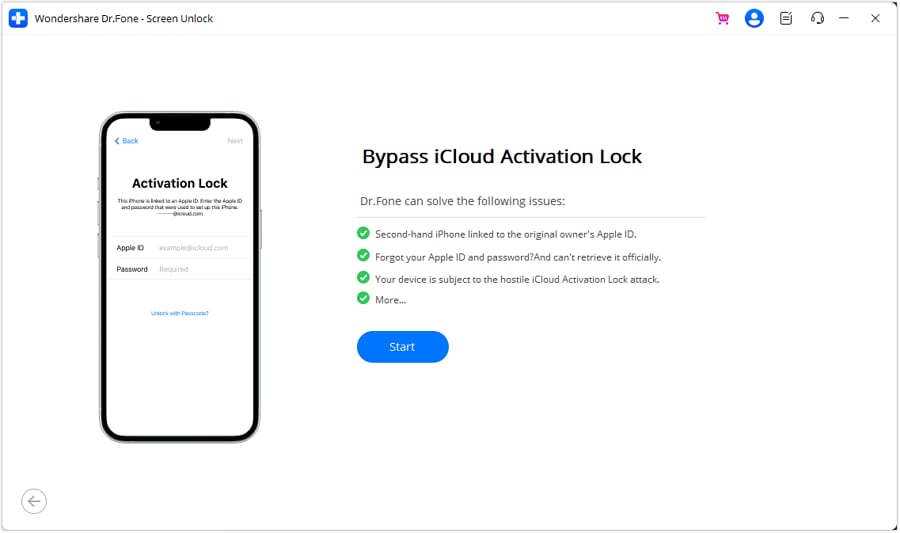
Now, proceed to check if your device is CDMA or GSM. A GSM device will remain the same after iCloud Activation Lock removal. On the other hand, a CDMA device will lose all cellular functionalities. After that, you need to tap "Unlock Now" and agree with the warning by tapping "Got it!" Afterward, you will need to jailbreak your device, for which follow these below-given steps:
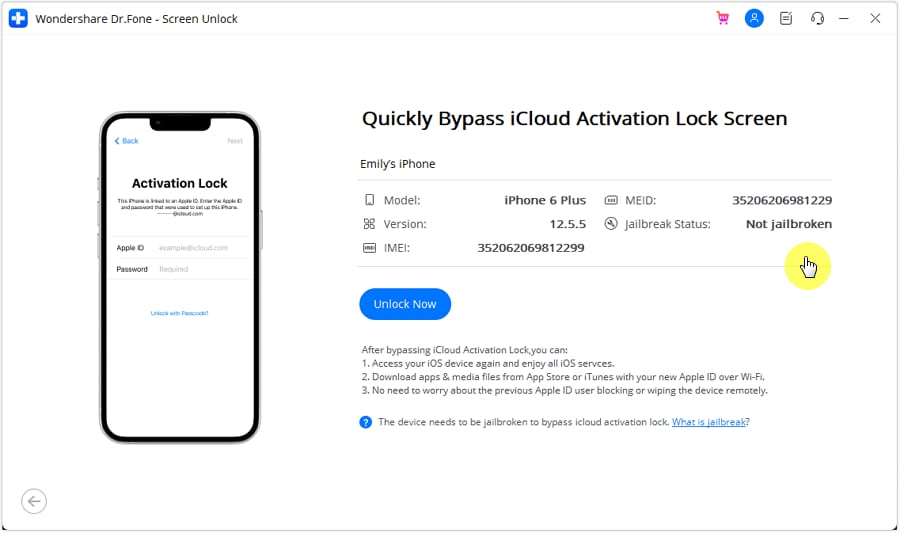
- On a computer with Windows 7 or higher, download checkn1x-amd64.iso and rufus.exe. Connect a USB with at least 2 GB storage to the computer. Next, open the Rufus file and choose "checkn1x-amd64.iso" by clicking "Select."

- Now, click "Start," and on the pop-up window, choose "Write in DD Image Mode." Then, click "OK" and wait for the process of writing image data to complete. Once completed, tap "Close" and restart your computer with the USB plug-in.

- Press the F12 or relative boot key to access the Boot Menu when the computer restarts. Within the “Boot Menu,” choose the USB and connect your iOS device to the computer. Now, use the arrow keys to move to the "Options" button and press Enter.

- You must now move to the "Allow untested iOS/iPadOS/tvOS versions" option and hit "Enter." Follow it by moving to the "Skip All BPR Check" option and pressing "Enter" again. Afterward, move to the "Back" option and use "Enter" to return to the main screen.

- Once back on the main screen, select "Start" to initiate jailbreaking. For CheckN1x to jailbreak your device, you need to put the device into DFU Mode. Now, tap "Next" to put your device into Recovery Mode.
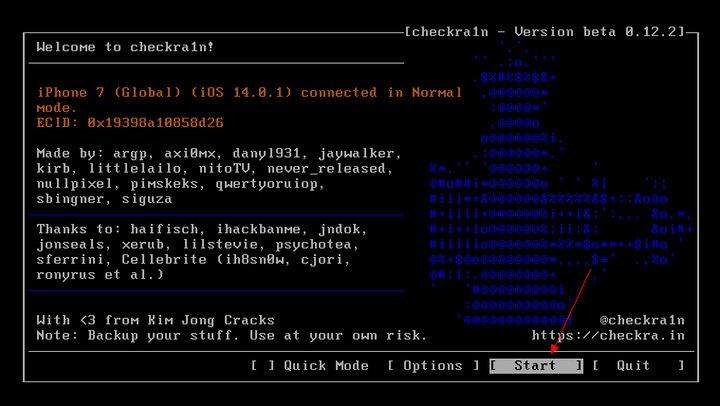
- Once your device is in Recovery Mode, tap "Start" and follow the on-screen guidelines to put it into DFU Mode. When your device enters DFU Mode, Checkn1x will automatically jailbreak it. Finally, select "Finish" and remove the USB to complete the process.

Removing the Activation Lock will start as soon as your device is jailbroken. You can follow the progress on the screen, and once it is complete, tap "Done" to conclude the process.
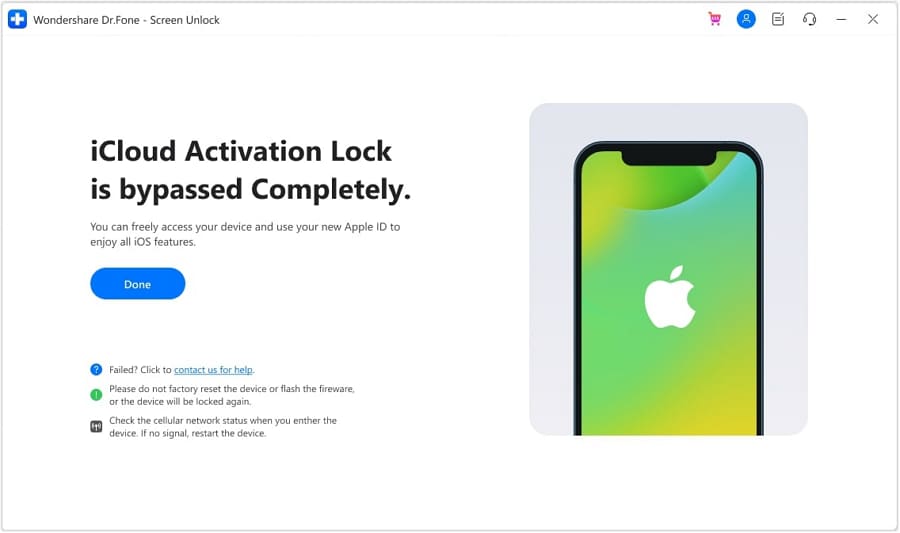
Fix 2. Try Restarting iOS or Computer Device
Sometimes, temporary glitches or bugs within your iOS device or computer can cause the Checkra1n Error 31. The most effective and simple solution in this case is to restart your devices. This simple process removes all temporary glitches and resets all processes. Here is how you can restart your iOS device and computer:
1. Windows PC
Instructions. Click the "Start" button on your Windows PC from the bottom left corner. Here, tap the “Power” icon and select "Restart."
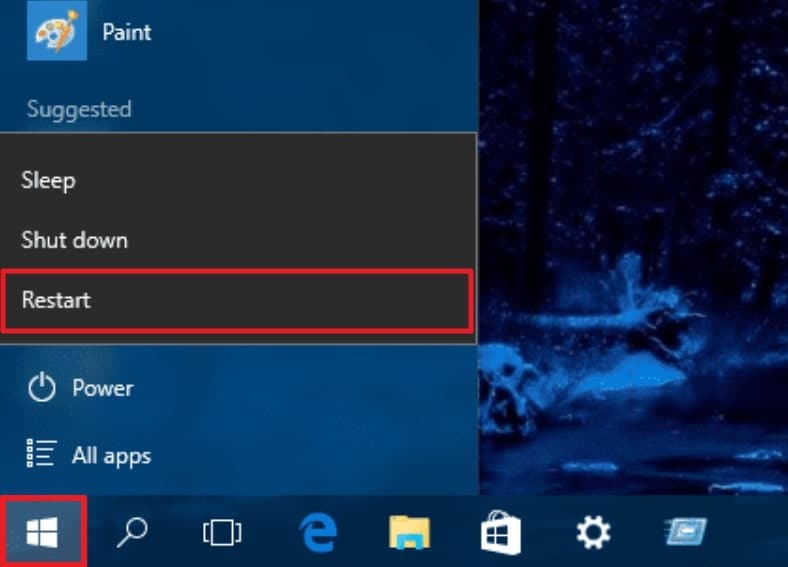
2. MacBook
Instructions. When using a Mac, click the “Apple” logo from the top left corner. Press "Restart" from the drop-down menu to reboot your Mac.
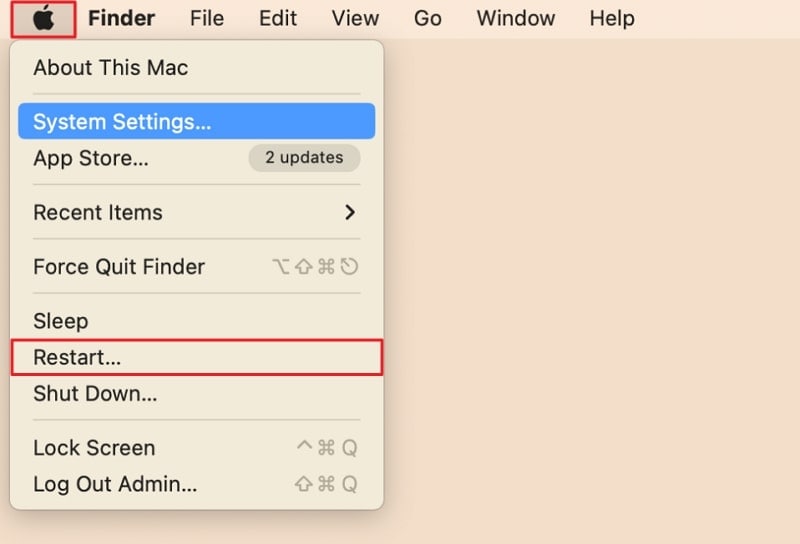
3. iPhone/iPad
Instructions. Press the "Side" and any "Volume" buttons to access the Power Slider screen. Now, move the slider to the right to turn off your device. After waiting some time, press the "Side" button to turn on your iOS device.
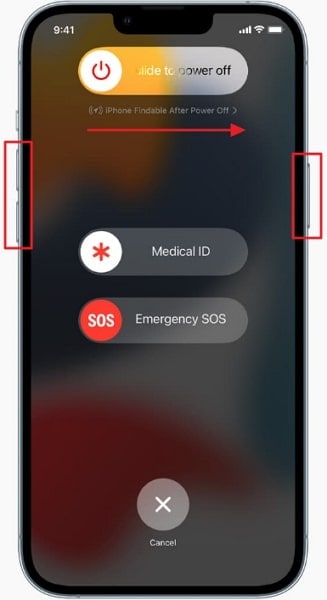
Fix 3. Download New Checkra1n Version
Crucial for a successful jailbreak is carefully selecting the appropriate Checkra1n version. Compatibility varies across devices, making it essential to choose the version that suits your device. Error 31 issues are likely linked to the specific Checkra1n version in use. In such instances, the recommended solution is to experiment with alternative versions.
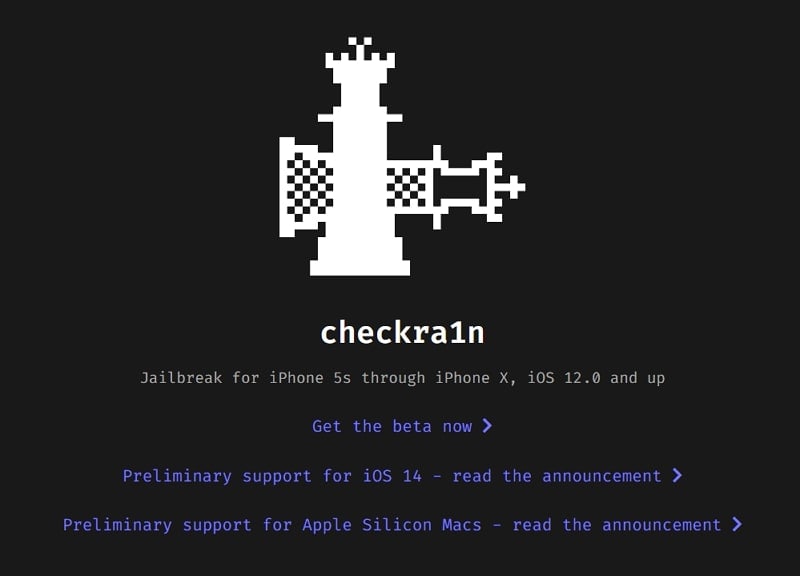
Fix 4. Install iOS Firmware From iTunes and Retry Jailbreaking
When encountering Checkra1n jailbreak, error 31 may be attributed to the iOS version on your device. In such cases, the optimal resolution involves reinstalling the iOS version through iTunes. Follow the steps below to personally choose the IPSW file and employ iTunes for the installation on your iOS device:
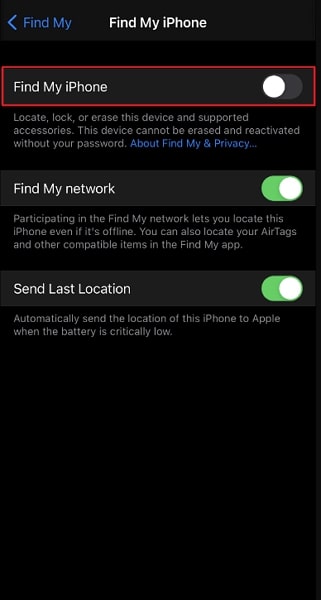
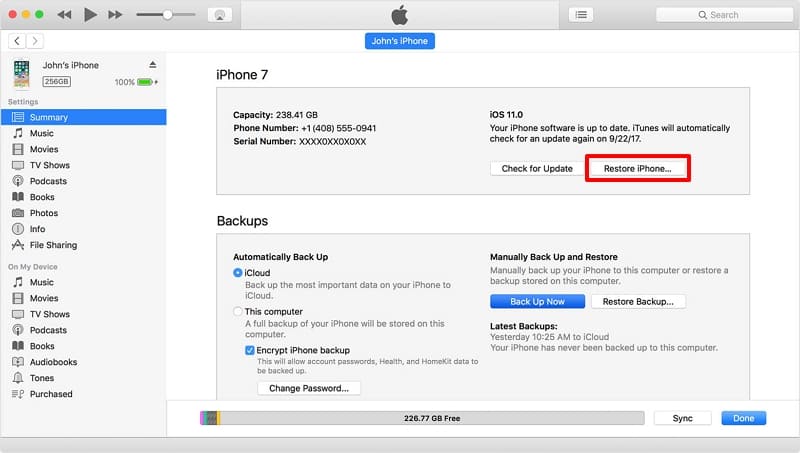
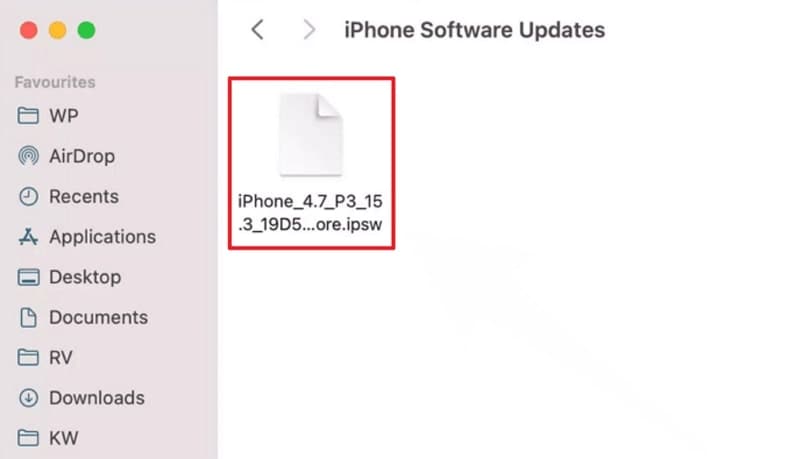
Fix 5. Consider Using Other Options in Checkra1n
If the reason behind Checkra1n error 31 is the device incompatibility, Checkra1n provides an inbuilt way. When jailbreaking a device, Checkra1n allows you to select the "Untested versions" option. While employing this option, you can jailbreak the device with iOS versions still not tested for jailbreaking. Here is how you can select these options in an attempt to jailbreak your device:
Instructions. To get a clean start, reboot your computer and iOS device and launch the Checkra1n app. Now, click the "Options" and select the "Untested Versions" and "Safe Mode" options. Then, try jailbreaking your device and see if error 31 is resolved.
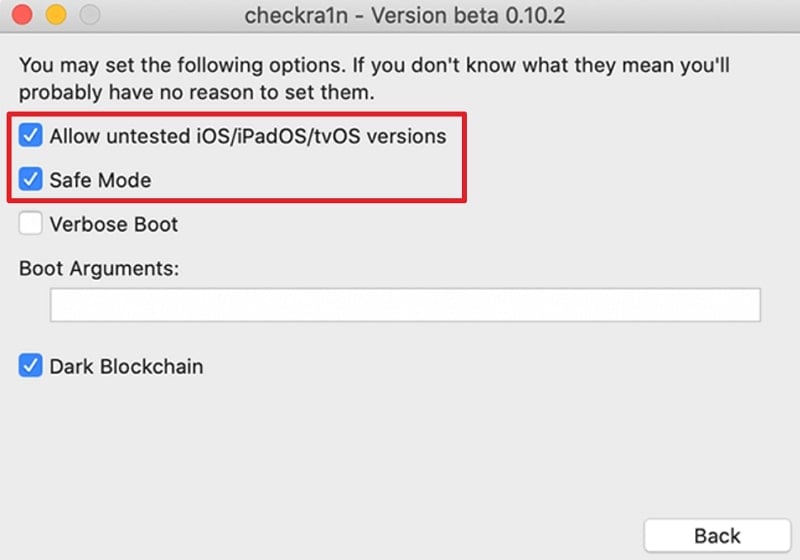
Fix 6. Try a Special Method While Using Checkra1n
At times, the solutions you are looking for can be found among the experiences of fellow users. We found a Reddit post in our search to find solutions to Checkra1n Error 31. In this post, a Reddit user explained a hack he had found to solve error 31 when jailbreaking using Checkra1n.
Remember that this hack includes a specific Checkra1n version and experience that specific user. While you can emulate the experience, the results aren't guaranteed. Here is what that user tried for successful jailbreaking using Checkra1n:
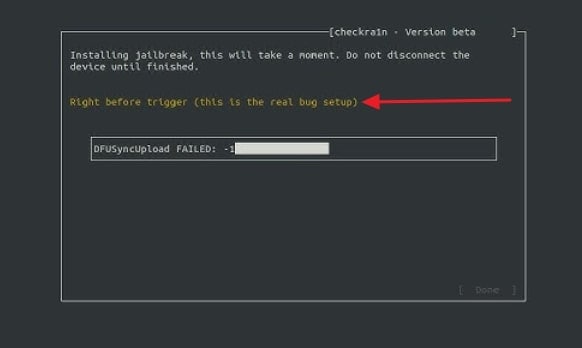
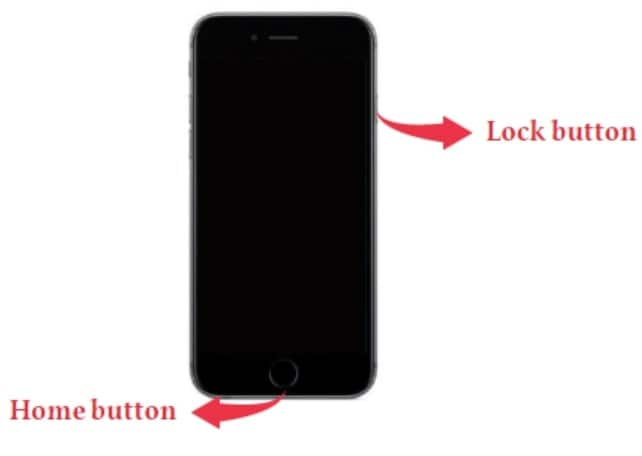
Bonus. Jailbreak iOS Using Mac: A Simple Guide To Refer To!
Looking for a tool to jailbreak an iOS device on a Mac? Wondershare Dr.Fone has you covered there, as it also provides a comprehensive guide to jailbreaking an iOS device from Mac. You will need to download the Checkra1n tool and a USB cable to connect your device. Once you have both, use the following steps to jailbreak your device from Mac:



Conclusion
In wrapping up this guide, those seeking to customize their iOS devices can turn to jailbreak. Checkra1n stands out as a favored option for this procedure, but dealing with Checkra1n Error 31 can be an irritating ordeal. The optimal solution is opting for an alternative, such as Wondershare Dr.Fone. This tool offers comprehensive textual and video guides, aiding users in successful jailbreaks.
Tips: Are you searching for a powerful Activation bypass tool? No worries as Dr.Fone is here to help you. Download it and start a seamless unlock experience!
iPhone Unlock
- Access Locked iPhone
- 1. Reset Locked iPhone Without iTunes
- 2. Erase Locked iPhone
- 3. Get Into Locked iPhone
- 4. Factory Reset Locked iPhone
- 5. Reset Locked iPhone
- 6. iPhone Is Disabled
- 7. Fix iPhone Unavailable Issue
- 8. Forgot Locked Notes Password
- 9. Unlock Total Wireless Phone
- 10. Review of doctorSIM Unlock
- iPhone Lock Screen
- 1. Unlock iPhone with Apple Watch
- 2. Unlock Forget iPhone PIN
- 3. Unlock iPhone When Forgot Passcode
- 4. iPhone Lock Screen With Notification
- 5. Remove Passcode From iPhone
- 6. Unlock Found iPhone
- 7. Unlock iPhone without Computer
- 8. Unlock iPhone with Broken Screen
- 9. Unlock Disabled iPhone with iTunes
- 10. Unlock iPhone without Face ID
- 11. Unlock iPhone in Lost Mode
- 12. Unlock Disabled iPhone Without iTunes
- 13. Unlock iPhone Without Passcode
- 14. Unlock iFace ID While Wearing Mask
- 15. Lock Apps on iPhone
- 16. Bypass iPhone Passcode
- 17. Unlock Disabled iPhone Without PC
- 18. Unlock iPhone With/Without iTunes
- 19. Unlock iPhone 7/6 without PC
- 20. Unlock iPhone Passcode Screen
- 21. Reset iPhone Password
- 22. Bad ESN/Blacklisted IMEI on iPhone
- 23. Change Lock Screen Timer on iPhone
- 24. Remove Carrier Lock/SIM Restrictions
- 25. Get iMei Number on Locked iPhone
- 26. How to Check If iPhone is Carrier Locked
- 27. Check if an iPhone is Unlocked with iMei
- 28. Bypass iPhone Lock Screen Using Emergency Call
- 29. Change iPhone Screen Lock Time
- 30. Change Clock Font on iPhone To Fit Your Style
- Remove iCloud Lock
- 1. Remove iCloud from iPhone
- 2. Remove Activate Lock without Apple ID
- 3. Remove Activate Lock without Password
- 4. Unlock iCloud Locked iPhone
- 5. Crack iCloud-Locked iPhones to Sell
- 6. Jailbreak iCloud Locked iPhone
- 7. What To Do If You Bought A Locked iPhone?
- Unlock Apple ID
- 1. iPhone Asking for Apple ID Randomly
- 2. Get Apple ID Off without Password
- 3. Remove an Apple ID from iPhone
- 4. Remove Apple ID without Password
- 5. Reset the Security Questions
- 6.Change Credit Card on Apple Pay
- 7.Create an Apple Developer Account
- 8.Apple ID Verification Code
- 9.Change the Apple ID on MacBook
- 10.Remove Two Factor Authentication
- 11.Change Country on App Store
- 12.Change Apple ID Email Address
- 13.Create a New Apple ID Account
- 14.Change Apple ID on iPad
- 15.Change Your Apple ID Password
- 16.Apple ID Not Active
- Remove SIM Lock
- 1. Unlock iPhone Using Unlock Chip
- 2. Unlock iPhone for Free
- 3. Unlock iPhone Online
- 4. Unlock EE iPhone
- 5. Factory Unlock iPhone
- 6. SIM Unlock iPhone
- 7. Unlock AT&T iPhone
- 8. Unlock iPhone with IMEI Code
- 9. Unlock iPhone without SIM Card
- 10. Unlock Cricket iPhone
- 11. Unlock iPhone MetroPCS
- 12. Unlock iPhone with/without SIM Card
- 13. Unlock Telstra iPhone
- 14. Unlock T-Mobile iPhone
- 15. Unlock Verizon iPhone
- 16. iPhone IMEI Checker
- 17. Check If iPhone Is Unlocked
- 18. Verizon's Samsung Phones
- 19.Apple Watch and AT&T Deals
- 20.Add a Line to AT&T Plan
- 21.Unlock Your AT&T Phone
- 22.AT&T's International Plans
- 23.Unlock Vodafone Phone
- 24.Unlock Your TELUS Phone
- 25.Unlock Your AT&T Phone
- Unlock iPhone MDM
- 1. MDM On iPhone
- 2. Remove MDM from iPhone
- 3. Remote Management on iPhone
- 4. Unlock MDM Softwares
- 5. MDM VS MAM
- 6. Top MDM Bypass Tools
- 7.IoT Device Management
- 8.Unified Endpoint Management
- 9.Remote Monitoring Software
- 10.Enterprise Mobility Management
- 11.MDM Solutions for Device Management
- Unlock Screen Time Passcode
- 1. Reset Screen Time Passcode
- 2. Turn Off Screen Time without Passcode
- 3. Screen Time Passcode Not Working
- 4. Disable Parental Controls
- 5. Bypass Screen Time on iPhone Without Password
- Unlock Apple Watch
- ● Manage/transfer/recover data
- ● Unlock screen/activate/FRP lock
- ● Fix most iOS and Android issues
- Unlock Now Unlock Now Unlock Now




Daisy Raines
staff Editor