
Is Your iPhone in Security Lockout? Proper Ways To Unlock
Jul 12, 2024 • Filed to: Remove Screen Lock • Proven solutions
Apple has strict mechanisms to prevent unauthorized access and safeguard valid users' data. If you are facing a security lockout issue on your Apple device, it means you have entered the wrong passcode multiple times.
To bring back your iPhone in a working state, this guide provides some authentic methods to fix security lockout iPhone errors. Moreover, you will also find an advanced tool here that helps to resolve the security lockout at a high success rate.

- Part 1. Understanding Security Lockout in iPhone: What It Is?
- Part 2. [Easiest Way] Remove Security Lockout From iPhone Using Wondershare Dr.Fone

- Part 3. How To Get iPhone out of Security Lockout From iPhone Directly?
- Part 4. How To Get out of Security Lockout on iPhone Using iTunes?
- Part 5. How To Get iPhone out of Security Lockout Using iCloud?
Part 1. Understanding Security Lockout in iPhone: What It Is?
Security lockout error appears when you try entering a wrong passcode several times. That is when you have no chance left to enter the passcode, so you should be aware of the number of attempts.
Events to Security Lockout
The security lockout issue does not appear immediately on your iPhone. The points below give insights about the streak of events that take your iPhone/iPad to security lockout error:
- Your iPhone only vibrates and shows no error till 5 wrong password attempts.
- When you enter an incorrect password 6 times consecutively, your iPhone will get disabled for at least 1 minute to try the next passcode.
- If you input the wrong password 7 times on your iPhone, it shows an "iPhone is disabled" error for 5 minutes.
- After the 8th attempt, you will have to wait for 15 minutes to try again.
- iPhone gets disabled for at least 60 minutes after 9 consecutive wrong passcode attempts.
- After the 10th incorrect password attempt, your iPhone will get into a "Security Lockup” error that doesn't allow you to enter the password again.
If you have encountered this issue, unfortunately, we will offer easy solutions to fix iPhone or iPad security lockout errors.
Part 2. [Easiest Way] Remove Security Lockout From iPhone Using Wondershare Dr.Fone
As you've gone through the entire issue of Security Lockout in iOS devices, you will need to find an appropriate solution. Wondershare Dr.Fone provides a dedicated screen unlock tool to solve all relevant iOS unlocking issues. When discovering how to unlock the iPhone security lockout, Wondershare Dr.Fone helps you resolve it in no time.
You can find the latest support of iDevice and iOS versions across the tool, which makes it a versatile option. Consequently, you can bypass all types of screen locks from your iPhone or iPad without any inconvenience. This includes support in removing the carrier and iCloud activation locks.
Key Highlights of Dr.Fone
- You can remove Touch ID, Face ID, alphanumeric passcode, and Screen Time passcode at a high success rate within a few minutes.
- When unlocking your iDevice's lock screen, it is unnecessary to deactivate Find My services to make Wondershare Dr.Fone operate.
- It also helps to remove MDM profiles and bypass MDM lock without data loss.
Steps To Unlock iPhone Screen Using Wondershare Dr.Fone
Do you have a query about how to get out of security lockout on your iPhone with no effort? Wondershare Dr.Fone offers a legitimate and easy method to unlock your iPhone screen within no time:
First, run Wondershare Dr.Fone on your computer and connect to your iPhone via cable. Open the "Toolbox" and select the “Screen Unlock” option.

After that, choose “iOS” to run the required process. On the next window, select the "Unlock iOS Screen" option. The tool will take you to the next screen, and there, click the "Start" button to proceed with unlocking the iOS device. Continue to put your iDevice into Recovery Mode as per the provided instructions on-screen.
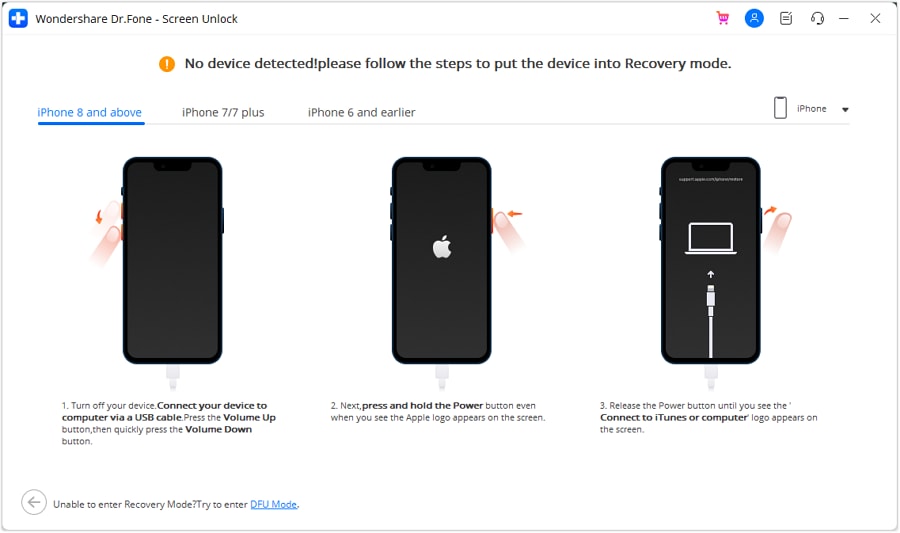
Your "Device Model" will be recognized automatically in Wondershare Dr.Fone. Select the "System Version" and hit the "Start" button to download the related iOS firmware. After downloading, click the "Unlock Now" button to execute the screen unlocking process.
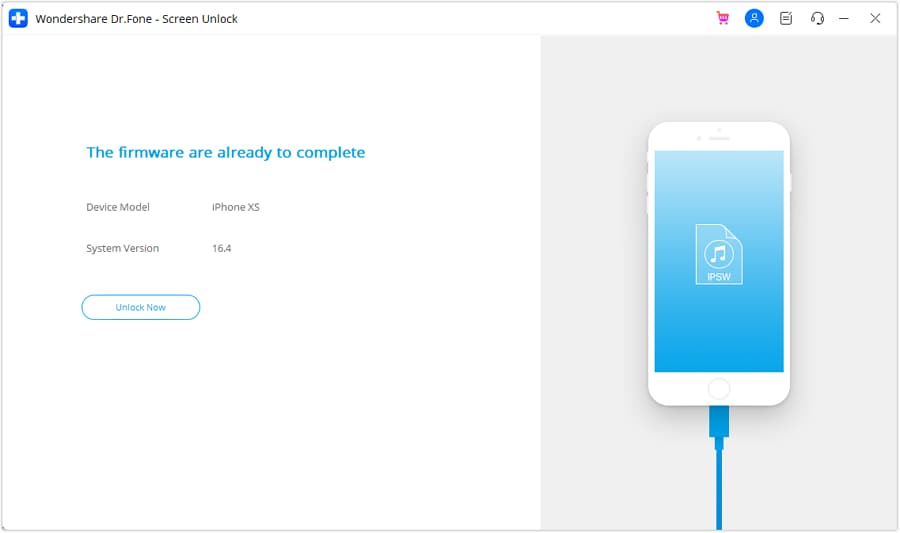
Type the code in the confirmation box in the next prompt window and hit the "Unlock" option. After confirmation, a bar shows the device unlocking progress on the next screen. Once the iPhone is unlocked successfully, click the “Done” button to terminate the process.
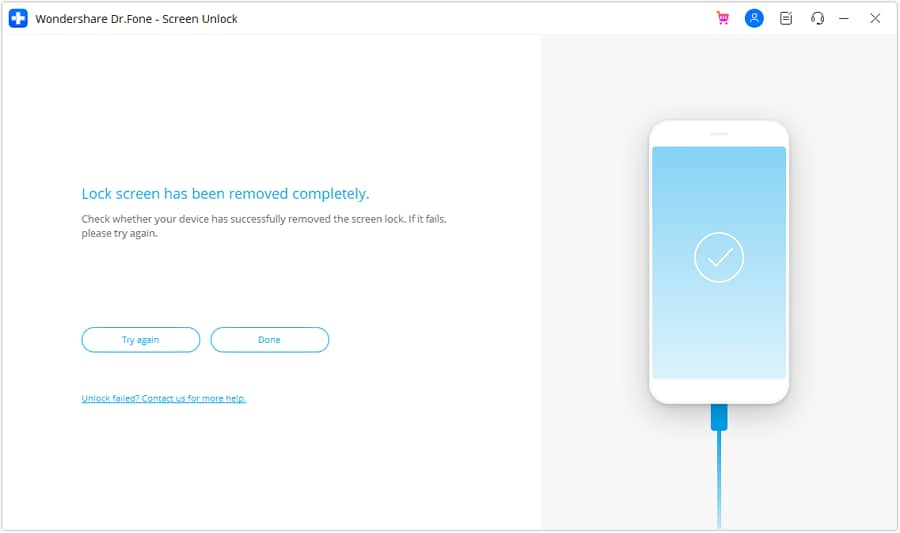
Part 3. How To Get iPhone out of Security Lockout From iPhone Directly?
Getting your iPhone out of Security Lockout from the iPhone directly is a simple and quick technique, but it can cause potential data loss. Users owning an eSIM might get one option of keeping the SIM and its data while executing the process. While you have your latest iPhone locked out, we have provided a simple step-by-step guide explaining how to get your iPhone out of security lockout:
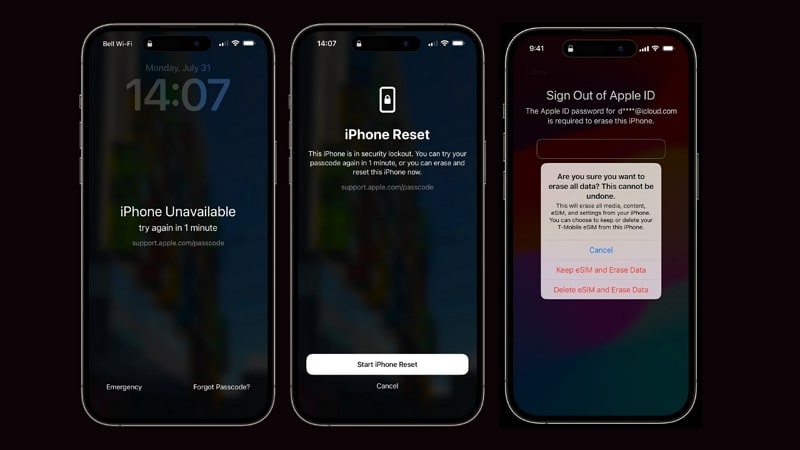
What if I Have Recently Changed My iPhone's Passcode?
If you have recently changed the iDevice password, you can use your old passcode within 72 hours to sign in temporarily. After getting into your iPhone, set a new passcode immediately to complete the “Passcode Reset” process.
Part 4: How To Get iPhone out of Security Lockout Using iTunes?
iTunes can reset your iPhone to its factory settings, allowing you to bypass the screen lock. While you know this platform for music management, it has brought about many features. The following guide presents instructions about how to unlock iPhone security lockout using iTunes:
- iPhone 6 and Earlier Models: You need to press and hold the “Home” or “Power” button simultaneously until the Recovery Mode screen appears.
- iPhone 7 and 7 Plus: Proceed to press and hold the "Power" and "Volume Down" buttons simultaneously until the Recovery Mode screen appears.
- iPhone 8 and Later Models: Start by pressing the “Volume Up” button, release it, and continue to press the “Volume Down” button. After releasing it, continue by holding the “Side” button until the Recovery Mode screen displays.
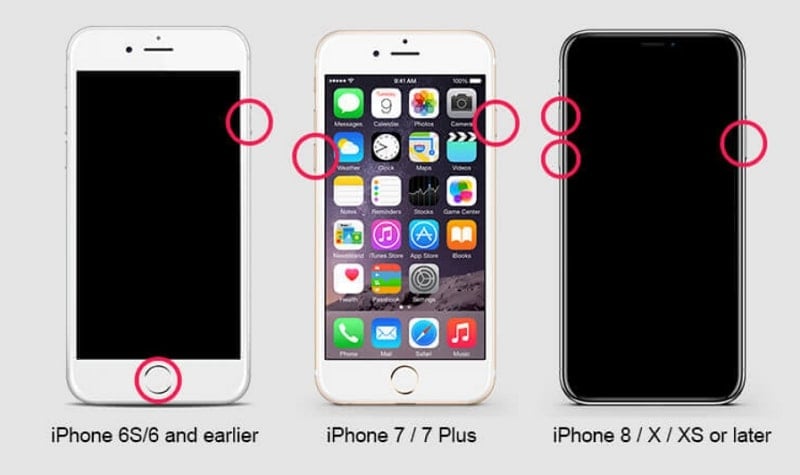
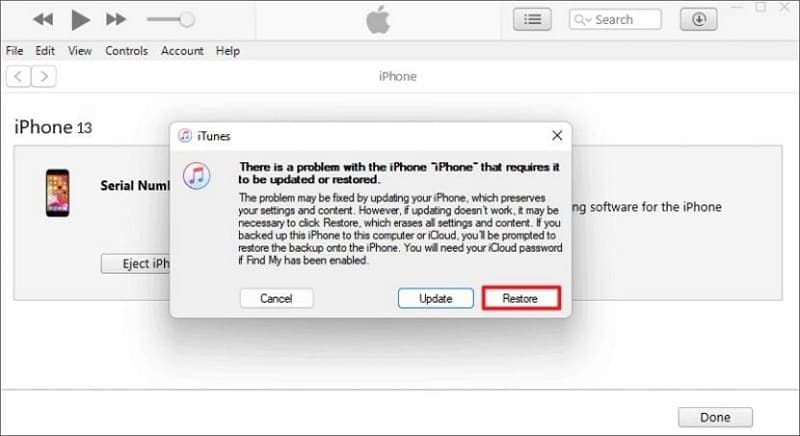
Part 5: How To Get iPhone out of Security Lockout Using iCloud?
iCloud service is another handy method for people having queries about how to get an iPhone out of the security lockout. You should know this method removes your device data to access the phone screen again. Also, it requires the Find My option enabled on your iPhone, and you need to know your Apple ID and password to proceed. After having these details, follow the given steps below:
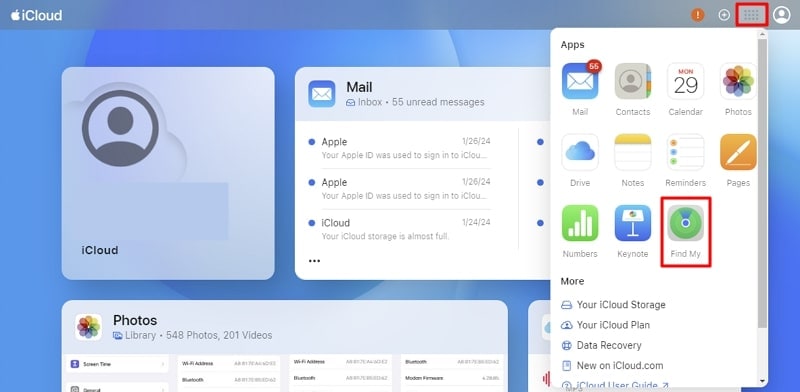
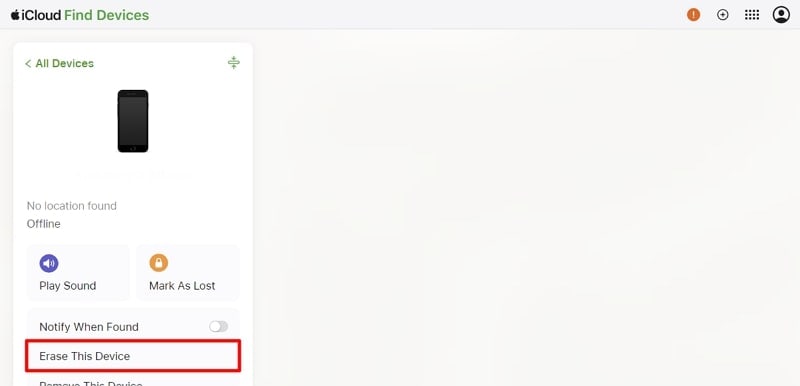
Conclusion
Security Lockout or “iPhone Unavailable” is a common issue that appears when you enter an incorrect passcode up to 10 times. Our detailed guide provided authentic ways to fix the security lockout iPhone using simple steps. Here, Wondershare Dr.Fone is the most recommended method because it helps recover your iPhone easily within a few steps.
Tips: Are you searching for a powerful Screen Unlock tool? No worries as Dr.Fone is here to help you. Download it and start a seamless unlock experience!
iPhone Unlock
- Access Locked iPhone
- 1. Reset Locked iPhone Without iTunes
- 2. Erase Locked iPhone
- 3. Get Into Locked iPhone
- 4. Factory Reset Locked iPhone
- 5. Reset Locked iPhone
- 6. iPhone Is Disabled
- 7. Fix iPhone Unavailable Issue
- 8. Forgot Locked Notes Password
- 9. Unlock Total Wireless Phone
- 10. Review of doctorSIM Unlock
- iPhone Lock Screen
- 1. Unlock iPhone with Apple Watch
- 2. Unlock Forget iPhone PIN
- 3. Unlock iPhone When Forgot Passcode
- 4. iPhone Lock Screen With Notification
- 5. Remove Passcode From iPhone
- 6. Unlock Found iPhone
- 7. Unlock iPhone without Computer
- 8. Unlock iPhone with Broken Screen
- 9. Unlock Disabled iPhone with iTunes
- 10. Unlock iPhone without Face ID
- 11. Unlock iPhone in Lost Mode
- 12. Unlock Disabled iPhone Without iTunes
- 13. Unlock iPhone Without Passcode
- 14. Unlock iFace ID While Wearing Mask
- 15. Lock Apps on iPhone
- 16. Bypass iPhone Passcode
- 17. Unlock Disabled iPhone Without PC
- 18. Unlock iPhone With/Without iTunes
- 19. Unlock iPhone 7/6 without PC
- 20. Unlock iPhone Passcode Screen
- 21. Reset iPhone Password
- 22. Bad ESN/Blacklisted IMEI on iPhone
- 23. Change Lock Screen Timer on iPhone
- 24. Remove Carrier Lock/SIM Restrictions
- 25. Get iMei Number on Locked iPhone
- 26. How to Check If iPhone is Carrier Locked
- 27. Check if an iPhone is Unlocked with iMei
- 28. Bypass iPhone Lock Screen Using Emergency Call
- 29. Change iPhone Screen Lock Time
- 30. Change Clock Font on iPhone To Fit Your Style
- Remove iCloud Lock
- 1. Remove iCloud from iPhone
- 2. Remove Activate Lock without Apple ID
- 3. Remove Activate Lock without Password
- 4. Unlock iCloud Locked iPhone
- 5. Crack iCloud-Locked iPhones to Sell
- 6. Jailbreak iCloud Locked iPhone
- 7. What To Do If You Bought A Locked iPhone?
- Unlock Apple ID
- 1. iPhone Asking for Apple ID Randomly
- 2. Get Apple ID Off without Password
- 3. Remove an Apple ID from iPhone
- 4. Remove Apple ID without Password
- 5. Reset the Security Questions
- 6.Change Credit Card on Apple Pay
- 7.Create an Apple Developer Account
- 8.Apple ID Verification Code
- 9.Change the Apple ID on MacBook
- 10.Remove Two Factor Authentication
- 11.Change Country on App Store
- 12.Change Apple ID Email Address
- 13.Create a New Apple ID Account
- 14.Change Apple ID on iPad
- 15.Change Your Apple ID Password
- 16.Apple ID Not Active
- Remove SIM Lock
- 1. Unlock iPhone Using Unlock Chip
- 2. Unlock iPhone for Free
- 3. Unlock iPhone Online
- 4. Unlock EE iPhone
- 5. Factory Unlock iPhone
- 6. SIM Unlock iPhone
- 7. Unlock AT&T iPhone
- 8. Unlock iPhone with IMEI Code
- 9. Unlock iPhone without SIM Card
- 10. Unlock Cricket iPhone
- 11. Unlock iPhone MetroPCS
- 12. Unlock iPhone with/without SIM Card
- 13. Unlock Telstra iPhone
- 14. Unlock T-Mobile iPhone
- 15. Unlock Verizon iPhone
- 16. iPhone IMEI Checker
- 17. Check If iPhone Is Unlocked
- 18. Verizon's Samsung Phones
- 19.Apple Watch and AT&T Deals
- 20.Add a Line to AT&T Plan
- 21.Unlock Your AT&T Phone
- 22.AT&T's International Plans
- 23.Unlock Vodafone Phone
- 24.Unlock Your TELUS Phone
- 25.Unlock Your AT&T Phone
- Unlock iPhone MDM
- 1. MDM On iPhone
- 2. Remove MDM from iPhone
- 3. Remote Management on iPhone
- 4. Unlock MDM Softwares
- 5. MDM VS MAM
- 6. Top MDM Bypass Tools
- 7.IoT Device Management
- 8.Unified Endpoint Management
- 9.Remote Monitoring Software
- 10.Enterprise Mobility Management
- 11.MDM Solutions for Device Management
- Unlock Screen Time Passcode
- 1. Reset Screen Time Passcode
- 2. Turn Off Screen Time without Passcode
- 3. Screen Time Passcode Not Working
- 4. Disable Parental Controls
- 5. Bypass Screen Time on iPhone Without Password
- Unlock Apple Watch
- ● Manage/transfer/recover data
- ● Unlock screen/activate/FRP lock
- ● Fix most iOS and Android issues
- Unlock Now Unlock Now Unlock Now




James Davis
staff Editor