
Fix Invalid SIM on iPhone: 8 Proven Solutions
Jul 12, 2024 • Filed to: Remove Screen Lock • Proven solutions
When your iPhone suddenly shows “invalid SIM” messages, you must have wondered what caused it. The SIM was safe in the tray, there was no problem before, and you hadn't made any recent changes to your phone settings. So, why?
It's a frustrating moment, especially when you rely heavily on your device for communication, work, or simply staying connected with your friends. But we are here to help you figure out the invalid SIM message on iPhone and how to fix it.
- Part 1. Why Does My iPhone Say Invalid SIM?
- Part 2. How To Fix iPhone Invalid SIM Card?
- Solution 1. Restart your iPhone
- Solution 2. Put your iPhone in Airplane Mode
- Solution 3. Take out your SIM card and put it back in.
- Solution 4. Update your iOS software
- Solution 5. Reset your network settings
- Solution 6. Update the carrier settings.
- Solution 7. Check your account with your carrier.

- Part 3. How to Fix iPhone Invalid SIM Error (Carrier Locked)
Part 1. Why Does My iPhone Say Invalid SIM?
An invalid SIM card means your iPhone fails to recognize the SIM card inserted into it so it’s unable to connect to your cellular network. This can manifest as a message on your phone saying "Invalid SIM" or it may present as an inability to make or receive calls, send text messages, or access mobile data despite the SIM card being correctly inserted.
To fix the invalid SIM properly, It's important to know what causes it first. The "invalid SIM" error can stem from various sources. The cause can range from minor software glitches to more serious hardware issues.
1. You have a damaged or dirty SIM card
When you see an invalid SIM message on your iPhone, check and make sure that the SIM card is clean and free from damage. If necessary, try inserting a different SIM card to determine if the problem lies with the card itself.
2. Software issues
Sometimes, the invalid SIM card issue may be due to software inconsistencies. They can arise due to various factors such as corrupted system files, conflicts between applications, or even bugs within the operating system.
3. Your carrier settings need to be updated
Outdated carrier settings can also cause SIM card recognition problems. Carrier settings is a configuration file that includes important settings provided by your mobile network carrier. These settings govern various aspects of your iPhone's connectivity.
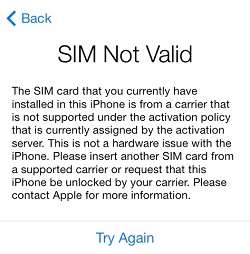
Part 2. How To Fix iPhone Invalid SIM Card?
After knowing what probably caused the invalid SIM card error, it’s time to fix it. There are several invalid SIM solutions to try, and we will make it easier for you to understand each step.
Solution 1. Restart your iPhone
Just like solving any other iPhone issue, restarting your iPhone is the most commonly recommended initial step to fix an invalid sim card on iPhone. Hold down your device power button until you see a slider, then slide it to turn off your device.
Wait for a moment, then press and hold the power button again until you see the Apple logo to restart your iPhone. This basic action frequently resolves temporary software issues that might be causing the "invalid SIM" message.

Solution 2. Put your iPhone in Airplane Mode
If a simple restart can’t fix the invalid SIM issue, another simple fix is toggling cellular data off and then back on to refresh your phone's connection with the SIM card. You can quickly turn off data on your iPhone using Airplane Mode.
Step 1: Swipe up from the bottom of your iPhone screen.
Step 2: Tap the Airplane Mode icon, resembling an airplane.
Step 3: Toggle Airplane Mode off by tapping the icon again. When Airplane Mode is activated, the icon may turn orange; when deactivated, it returns to a transparent background.
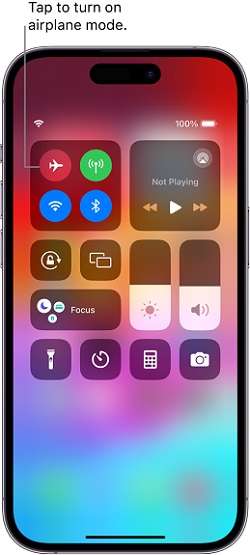
Solution 3. Take out your SIM card and put it back in.
When your SIM is invalid and the issue stems from your SIM card, a simple yet effective solution is to take out the SIM card from your iPhone and put it back in. To do this safely, it's essential to switch off your iPhone first. Then, remove the SIM card.
The location of the SIM card tray varies depending on your iPhone model. But you can usually find it on the side or top of the device. You might require a SIM eject tool or a paper clip to pop out the tray. If your SIM card is dirty, you can wipe it with a clean cloth. Avoid using cleaners.

Solution 4. Update your iOS software
When your iPhone software is outdated, it can also lead to issues with recognizing or handling SIM cards properly, resulting in difficulty connecting to your cellular network. So, having the latest iOS system installed might address the invalid SIM issue, or at the very least, help pinpoint its cause.
To update your iOS software, make sure to connect your iPhone to a stable Wi-Fi network. Then, go to your iPhone settings > General > Software update. If an update is ready, select "Download and Install." Follow the prompts on-screen to finish installing the update. Your iPhone may restart as part of the update process.
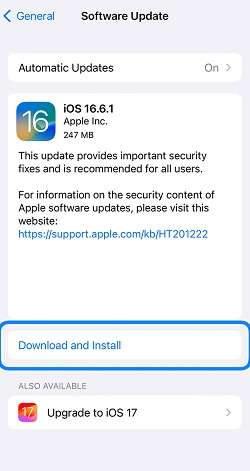
Solution 5. Reset your network settings
If you're still facing difficulties with solving the invalid SIM issue, you can try to reset your iPhone's network settings. Before proceeding, ensure you've noted any essential Wi-Fi passwords.
To do this, you can go to your iPhone settings, then select General > Transfer or Reset [Device] > Reset > Reset Network Settings.
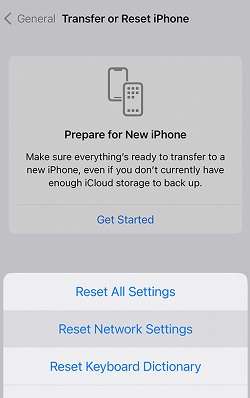
Solution 6. Update the carrier settings.
In case your mobile provider has made updates to their settings or if you've recently acquired a new SIM card, it might be necessary to install the most recent carrier settings. Fortunately, this process is quick and straightforward. It only takes a few seconds, and it can be done as long as you're connected to Wi-Fi.
Step 1: Open your iPhone settings > General > About.
Step 2: If there's an available carrier update, you'll receive a prompt to install it.
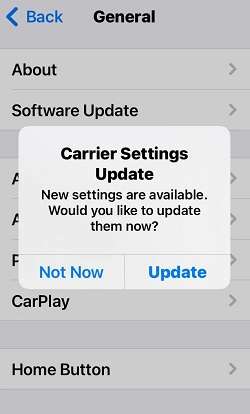
Solution 7. Check your account with your carrier.
Occasionally, an invalid SIM error may occur due to issues with your account. You can check your account status by logging into your provider's website or app. For instance, if you have a problem with Verizon's invalid SIM error, you can go to the Verizon website and see if there is any problem with your account.
If none of the solutions above solve the invalid SIM issue, it's possible that your SIM card has been locked by your carrier. This is often the case if you've signed a contract with your carrier or if there have been changes to your account status. To fix this, you can follow the guide in the next part.
Part 3. How to Fix iPhone Invalid SIM Error (Carrier Locked)
When your network is locked by an invalid SIM card, you need to use Wondershare Dr.Fone - Screen Unlock (iOS). This software offers a straightforward solution to alleviate the inconvenience caused by carrier locks on your iPhone.
With its user-friendly interface and reliable performance, you don’t need to worry about any technical complications. Dr.Fone - Screen Unlock (iOS) can effectively remove SIM locks and you can regain access to your iPhone's network functionality.

Dr.Fone - Screen Unlock (iOS)
Fix iPhone Invalid SIM Error (Carrier Locked)
- Simple, click-through, process.
- Unlock screen passwords from all iPhones and iPads.
- No tech knowledge is required, everybody can handle it.
- Supports the latest iOS version fully!

Step 1: Open The Screen Unlock Tool
Make sure you have installed Wondershare Dr.Fone on your computer and plug in your iPhone. Then, open the software and go to Toolbox > Screen Unlock > iOS.

Step 2: Select SIM Unlock
Choose the option to remove the SIM lock and click Start on the next screen.
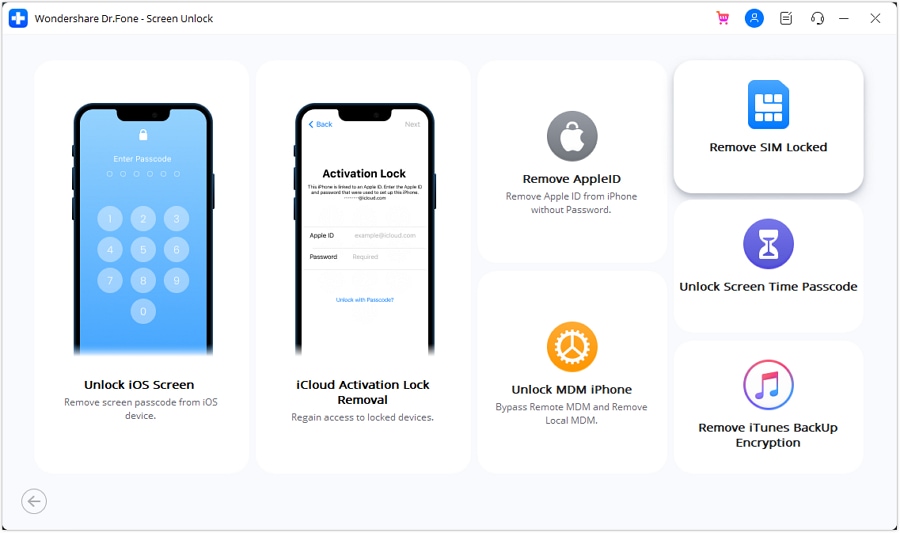
Step 3: Confirm Your iPhone
Dr.Fone will recognize your iPhone automatically. Double-check the details and click Unlock Now.
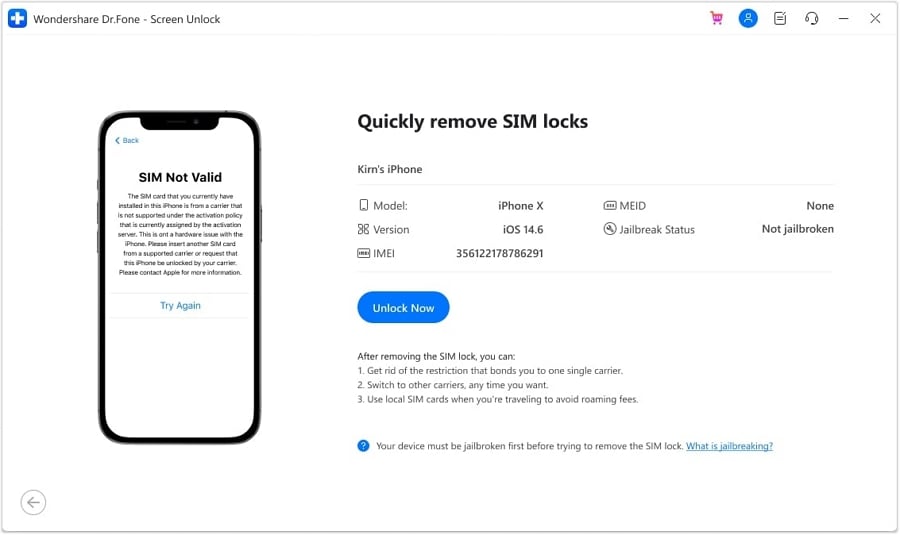
Step 4: Jailbreak your iPhone
If needed, you'll be asked to jailbreak your iPhone. This step is necessary for Dr.Fone to carry out the unlocking process effectively since it will grant access to system files and settings that are usually restricted by Apple.
To do this, you can click "Jailbreak Guide" and follow the steps. Alternatively, you can also click on "Watch Video" for a video tutorial.
Step 5: Remove Wi-Fi Networks
Take out the SIM card and go to Settings > Wi-Fi on your iPhone. Forget all connected networks, turn off Wi-Fi and put back the SIM card.
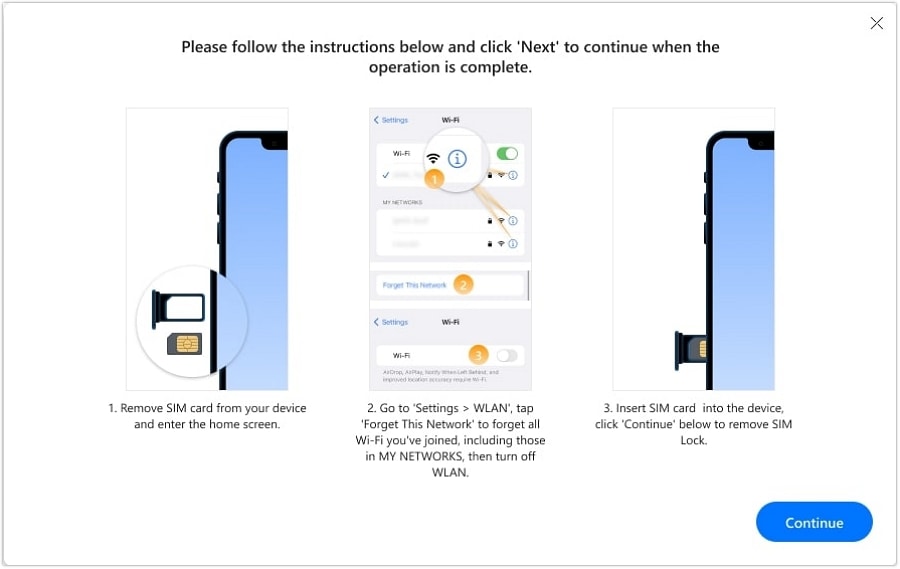
Step 6: Finish up the SIM carrier unlocking process.
Dr.Fone will show the progress of unlocking your SIM card. Once it's done, click Done to finish and that's it! Check if it fixes the iPhone invalid SIM issue. Then, you can use your iPhone normally again.
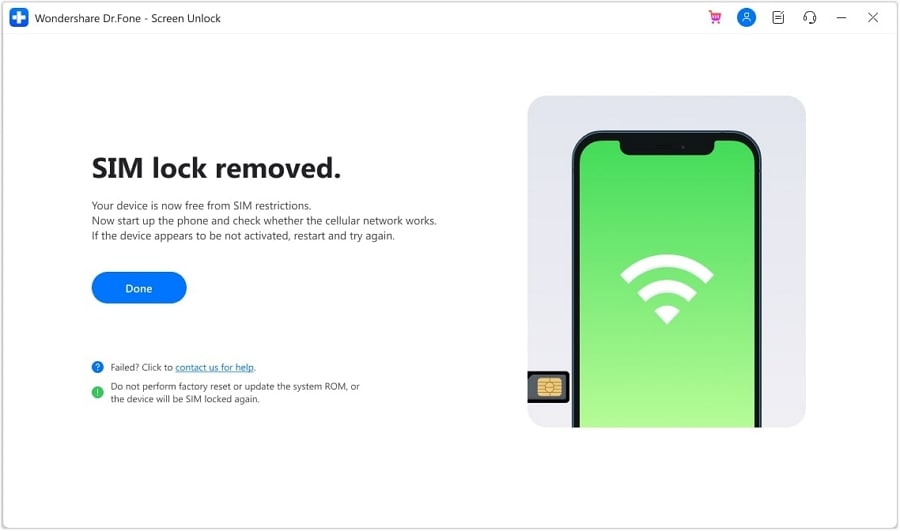
Conclusion
When your iPhone suddenly shows an invalid SIM message, it usually means that the SIM card inserted in the device is either damaged or not properly inserted. It could also indicate a problem with the SIM card reader or software issues within the phone itself.
To troubleshoot this issue, you can start by ejecting and reinserting the SIM card. If the problem persists, try following the solutions we have outlined above. If the invalid SIM Error was due to a locked carrier, use Wondershare Dr.Fone – Screen Unlock(iOS) to resolve the issue.
iPhone Unlock
- Access Locked iPhone
- 1. Reset Locked iPhone Without iTunes
- 2. Erase Locked iPhone
- 3. Get Into Locked iPhone
- 4. Factory Reset Locked iPhone
- 5. Reset Locked iPhone
- 6. iPhone Is Disabled
- 7. Fix iPhone Unavailable Issue
- 8. Forgot Locked Notes Password
- 9. Unlock Total Wireless Phone
- 10. Review of doctorSIM Unlock
- iPhone Lock Screen
- 1. Unlock iPhone with Apple Watch
- 2. Unlock Forget iPhone PIN
- 3. Unlock iPhone When Forgot Passcode
- 4. iPhone Lock Screen With Notification
- 5. Remove Passcode From iPhone
- 6. Unlock Found iPhone
- 7. Unlock iPhone without Computer
- 8. Unlock iPhone with Broken Screen
- 9. Unlock Disabled iPhone with iTunes
- 10. Unlock iPhone without Face ID
- 11. Unlock iPhone in Lost Mode
- 12. Unlock Disabled iPhone Without iTunes
- 13. Unlock iPhone Without Passcode
- 14. Unlock iFace ID While Wearing Mask
- 15. Lock Apps on iPhone
- 16. Bypass iPhone Passcode
- 17. Unlock Disabled iPhone Without PC
- 18. Unlock iPhone With/Without iTunes
- 19. Unlock iPhone 7/6 without PC
- 20. Unlock iPhone Passcode Screen
- 21. Reset iPhone Password
- 22. Bad ESN/Blacklisted IMEI on iPhone
- 23. Change Lock Screen Timer on iPhone
- 24. Remove Carrier Lock/SIM Restrictions
- 25. Get iMei Number on Locked iPhone
- 26. How to Check If iPhone is Carrier Locked
- 27. Check if an iPhone is Unlocked with iMei
- 28. Bypass iPhone Lock Screen Using Emergency Call
- 29. Change iPhone Screen Lock Time
- 30. Change Clock Font on iPhone To Fit Your Style
- Remove iCloud Lock
- 1. Remove iCloud from iPhone
- 2. Remove Activate Lock without Apple ID
- 3. Remove Activate Lock without Password
- 4. Unlock iCloud Locked iPhone
- 5. Crack iCloud-Locked iPhones to Sell
- 6. Jailbreak iCloud Locked iPhone
- 7. What To Do If You Bought A Locked iPhone?
- Unlock Apple ID
- 1. iPhone Asking for Apple ID Randomly
- 2. Get Apple ID Off without Password
- 3. Remove an Apple ID from iPhone
- 4. Remove Apple ID without Password
- 5. Reset the Security Questions
- 6.Change Credit Card on Apple Pay
- 7.Create an Apple Developer Account
- 8.Apple ID Verification Code
- 9.Change the Apple ID on MacBook
- 10.Remove Two Factor Authentication
- 11.Change Country on App Store
- 12.Change Apple ID Email Address
- 13.Create a New Apple ID Account
- 14.Change Apple ID on iPad
- 15.Change Your Apple ID Password
- 16.Apple ID Not Active
- Remove SIM Lock
- 1. Unlock iPhone Using Unlock Chip
- 2. Unlock iPhone for Free
- 3. Unlock iPhone Online
- 4. Unlock EE iPhone
- 5. Factory Unlock iPhone
- 6. SIM Unlock iPhone
- 7. Unlock AT&T iPhone
- 8. Unlock iPhone with IMEI Code
- 9. Unlock iPhone without SIM Card
- 10. Unlock Cricket iPhone
- 11. Unlock iPhone MetroPCS
- 12. Unlock iPhone with/without SIM Card
- 13. Unlock Telstra iPhone
- 14. Unlock T-Mobile iPhone
- 15. Unlock Verizon iPhone
- 16. iPhone IMEI Checker
- 17. Check If iPhone Is Unlocked
- 18. Verizon's Samsung Phones
- 19.Apple Watch and AT&T Deals
- 20.Add a Line to AT&T Plan
- 21.Unlock Your AT&T Phone
- 22.AT&T's International Plans
- 23.Unlock Vodafone Phone
- 24.Unlock Your TELUS Phone
- 25.Unlock Your AT&T Phone
- Unlock iPhone MDM
- 1. MDM On iPhone
- 2. Remove MDM from iPhone
- 3. Remote Management on iPhone
- 4. Unlock MDM Softwares
- 5. MDM VS MAM
- 6. Top MDM Bypass Tools
- 7.IoT Device Management
- 8.Unified Endpoint Management
- 9.Remote Monitoring Software
- 10.Enterprise Mobility Management
- 11.MDM Solutions for Device Management
- Unlock Screen Time Passcode
- 1. Reset Screen Time Passcode
- 2. Turn Off Screen Time without Passcode
- 3. Screen Time Passcode Not Working
- 4. Disable Parental Controls
- 5. Bypass Screen Time on iPhone Without Password
- Unlock Apple Watch
- ● Manage/transfer/recover data
- ● Unlock screen/activate/FRP lock
- ● Fix most iOS and Android issues
- Unlock Now Unlock Now Unlock Now






James Davis
staff Editor