
How To Open Your iPhone Without a Home Button
Jul 12, 2024 • Filed to: Remove Screen Lock • Proven solutions
Accidents happen, and sometimes they take a toll on your iPhone's essential components, like the Home button. Whether it's a drop, spill, or wear and tear, a damaged Home button can be a problem over time. The frustration peaks when you find yourself locked out, and at a loss.
But fear not, for there are ways to unlock an iPhone without a Home button. This guide explores ways how to open an iPhone without a Home button. In case of a Home button malfunction, explore these quick and easy fixes for a reliable workaround. Read on to learn more.

Part 1. 7 Ways To Unlock iPhone Without Home Button
If your iPhone's Home button is out of commission, don't worry. There are several ways to regain access to your device. Let's explore seven methods on how to unlock an iPhone without a Home button.
Method 1: Unlock the iPhone Without the Home Button via Touch ID
If your device supports Touch ID, you can use your fingerprint to unlock it. Follow the steps:
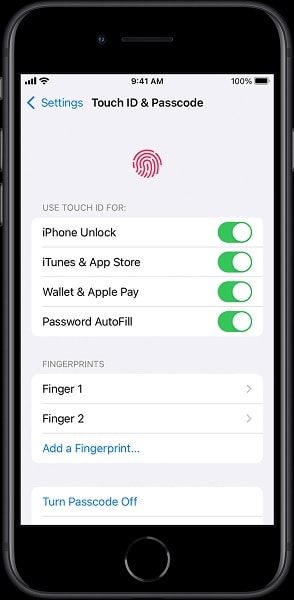
Note: Please be aware that this approach is effective only when you can still navigate through your iPhone's settings. If that's not the case, proceed to the following method.
Method 2: Unlock the iPhone Without the Home Button via the Rest Finger to Open
Building upon the initial method, this resolution is effective only if you have previously configured Touch ID. To unlock an iPhone without using the Home button, you can activate the Rest Finger to Open feature. Ensure that Touch ID is permitted for unlocking your iPhone, and then follow the steps below:
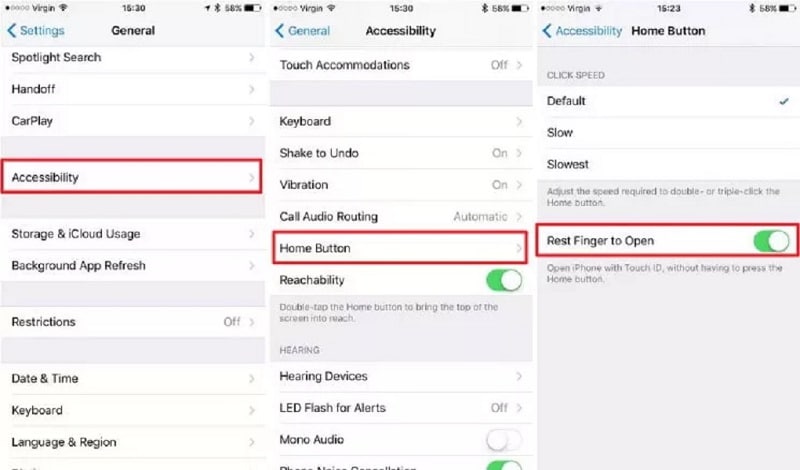
Step 2: Toggle the switch next to Rest Finger to Open to enable this feature.
Method 3: Unlock the iPhone Without the Home Button via AssistiveTouch
The alternative solution for how to open an iPhone without the Home button but with AssistiveTouch. The feature is designed to simplify iPhone usage. It allows various actions without pressing the Home button or other physical buttons. Here's how.
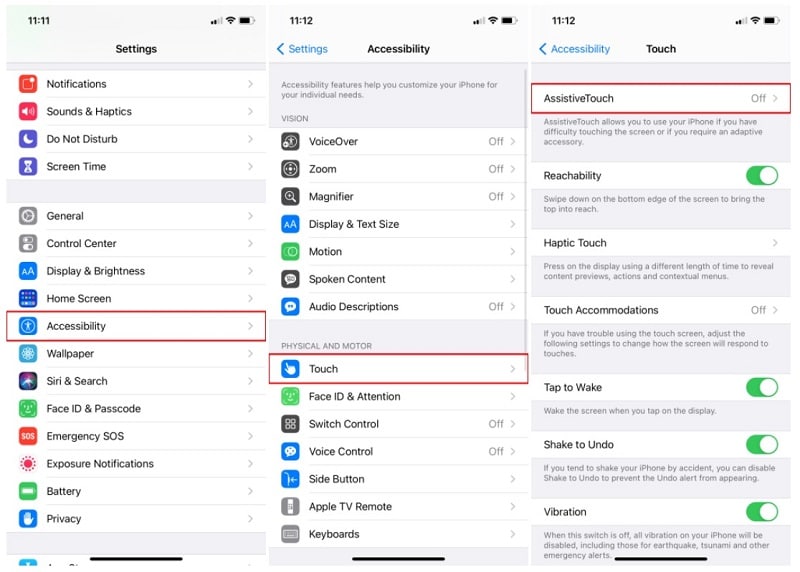
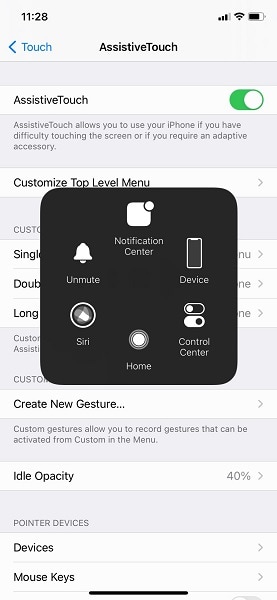
Method 4: Unlock iPhone Without Home Button via Dedicated Tool
Unlocking your iPhone without a functional home button becomes effortless with Wondershare Dr.Fone - Screen Unlock (iOS). It's a specialized tool designed to handle various lock screen issues. Here's a comprehensive list of key features to get you started:

- Remove all types of Lock Screens.Fone Screen Unlock (iOS) can bypass various lock screen types, including passcodes, Touch ID, and Face ID.
- Bypass Apple ID without a password.If your Home button is compromised, and you can't enter the Apple ID password, Dr.Fone can bypass it.
- The tool is compatible with all iPhones equipped with a Home button, ensuring versatility across multiple iPhone models.
- High success rate.The platform boasts a high success rate in unlocking devices and follows a straightforward 3-step process.
How To Unlock iPhone Without Home Button With Dr.Fone
Dr.Fone - Screen Unlock (iOS) simplifies the process of unlocking your iPhone without a functional Home button. Follow the steps below:
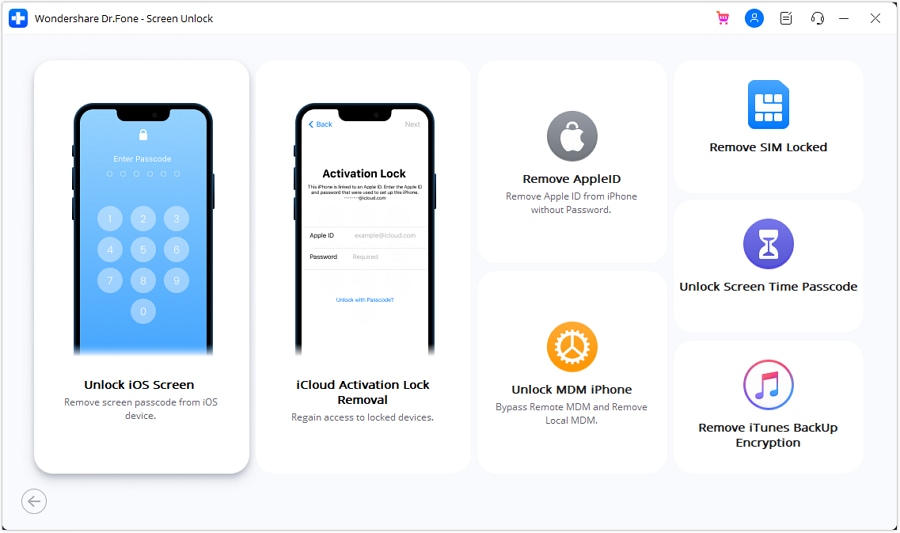
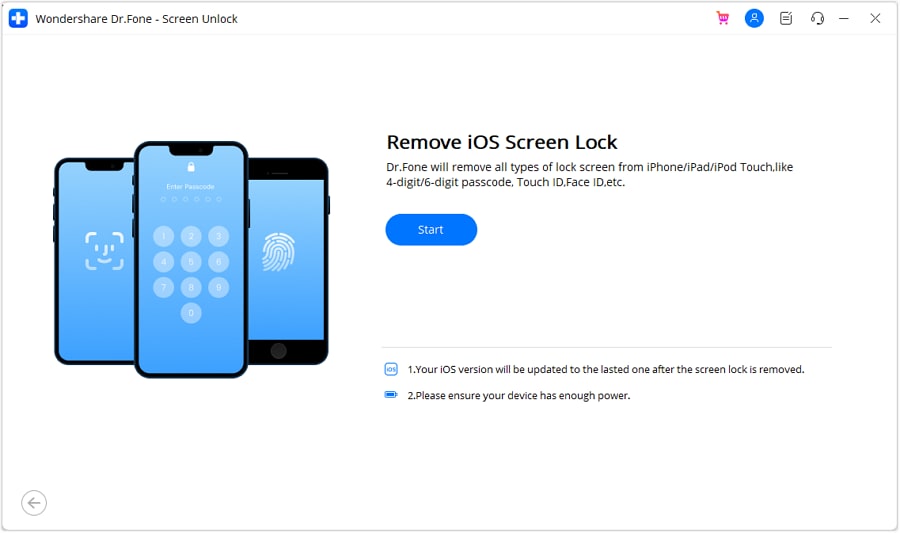
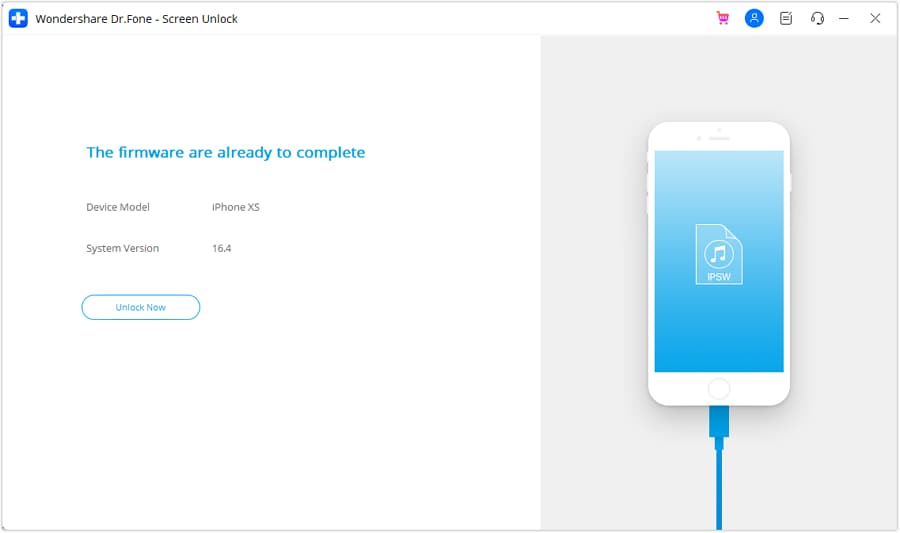
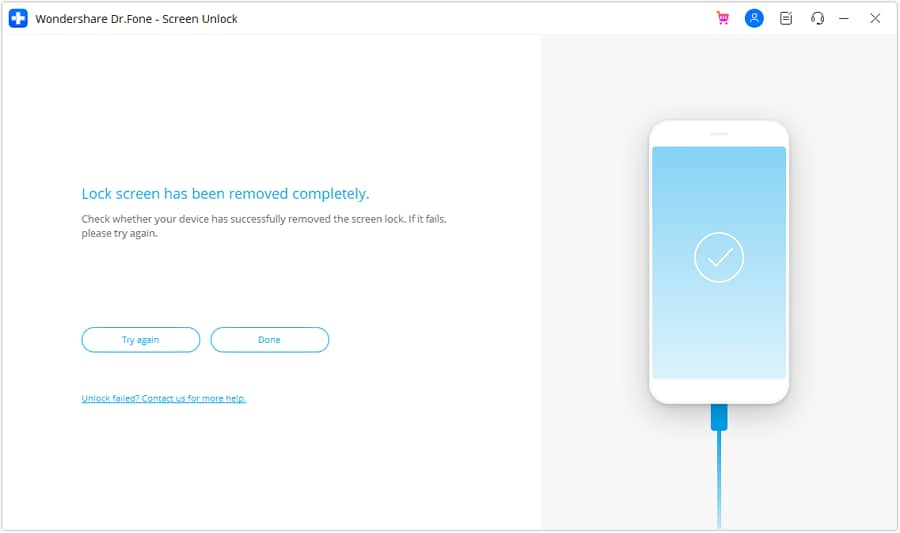
Method 5: Unlock iPhone via Erase iPhone Features (iOS 15.2)
With iOS 15.2, Apple introduced the Erase iPhone feature, aiding users in resetting devices with forgotten passcodes. The functionality applies to iPhones connected to the network with a broken Home button. Compatible devices include iPhone 6 series, iPhone SE series, and newer models. However, it comes at the cost of erasing all content and data on the device. Follow the steps:
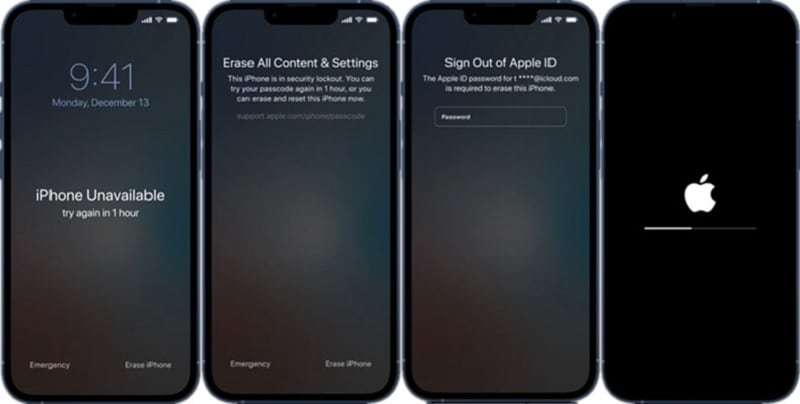
Note:Keep in mind that all previous content and data on the phone will be erased during this operation.
Method 6: Unlock iPhone via iTunes/Finder
For Mac or Windows users, both Finder and iTunes can unlock your iPhone without the Home button. Windows or Mac Mojave users are recommended to use iTunes. Mac Catalina and newer users should use Finder. Before using iTunes or Finder, it's advisable to back up your iPhone on iCloud. Here's how to proceed:
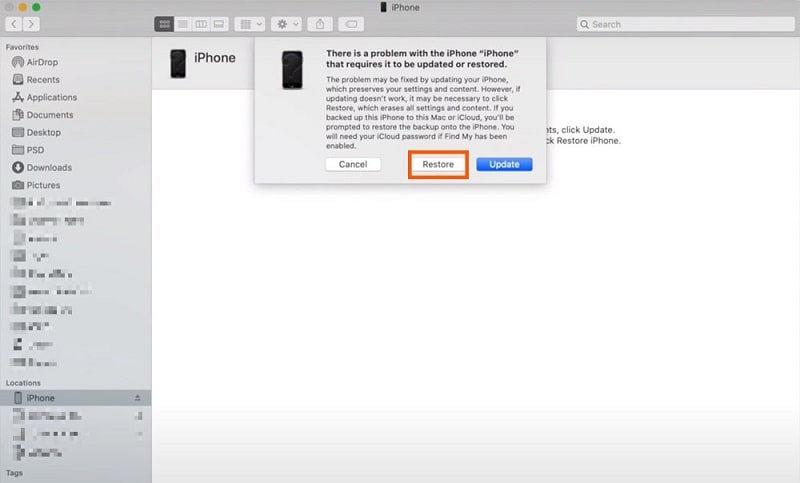
Method 7: Unlock iPhone via iCloud
If none of the methods work or Dr.Fone is unavailable to you for some reason, then you can use iCloud. To unlock your iPhone without the Home button, visit iCloud.com and sign in with your Apple ID. Next, go to Find My iPhone, select your device, and choose Erase iPhone to unlock it remotely.
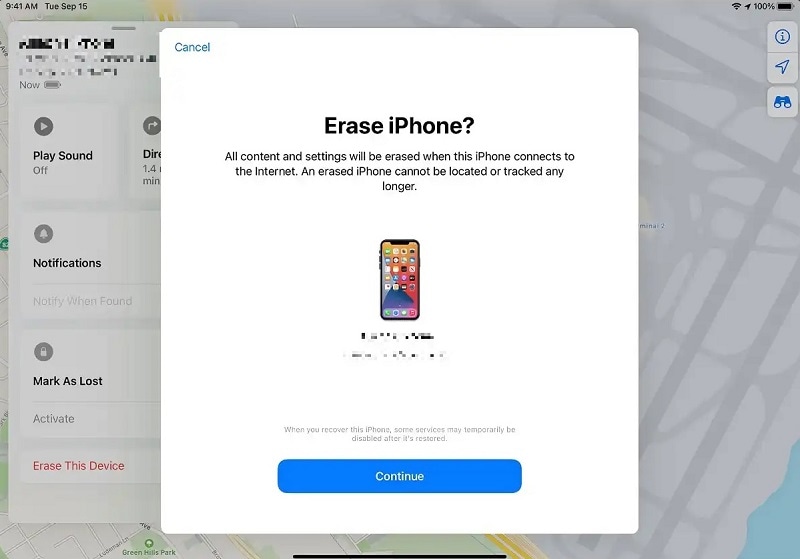
Part 2. What To Do if Your Home Button Is Broken
When faced with a broken iPhone Home button, several quick fixes and solutions can sometimes help. Here are some effective measures before considering professional assistance:

Recalibrate the Home Button
Go to Settings > General > Accessibility and toggle the Bold Text switch. Restart your iPhone, and this may recalibrate the Home button.
Restore iPhone Firmware
In extreme cases, restoring the iPhone firmware can resolve Home button issues. Tools like Dr.Fone offer a comprehensive solution to restore firmware and address various lock screen challenges.
Clean the Home Button
Dust and debris can affect the Home button's functionality. Gently clean the area around the button using a small, soft brush or compressed air.
Use the Charger to Press Against the Home Button
This unconventional method involves using the charging cable to apply gentle pressure on the Home button. Be cautious to avoid excessive force.
Visit the Apple Store if Covered by a Warranty
If your iPhone is still under warranty, visiting an Apple Store is advisable. Apple's warranty covers hardware issues, including malfunctioning Home buttons.
Conclusion
A broken iPhone Home button need not spell disaster. Embrace the solutions discussed and try the best solution available. Enable AssistiveTouch, recalibrate the Home button, clean the area, or even visit an Apple Store if under warranty.
For a comprehensive fix, consider Dr.Fone Screen - Unlock iOS if data loss is a concern. The tool can easily handle unlocking an iPhone without a functioning Home button. It ensures a hassle-free experience. Pick the method that meets your needs best, and regain full access to your device. The power to unlock an iPhone without a Home button is within your grasp.
Tips: Are you searching for a powerful Screen Unlock tool? No worries as Dr.Fone is here to help you. Download it and start a seamless unlock experience!
iPhone Unlock
- Access Locked iPhone
- 1. Reset Locked iPhone Without iTunes
- 2. Erase Locked iPhone
- 3. Get Into Locked iPhone
- 4. Factory Reset Locked iPhone
- 5. Reset Locked iPhone
- 6. iPhone Is Disabled
- 7. Fix iPhone Unavailable Issue
- 8. Forgot Locked Notes Password
- 9. Unlock Total Wireless Phone
- 10. Review of doctorSIM Unlock
- iPhone Lock Screen
- 1. Unlock iPhone with Apple Watch
- 2. Unlock Forget iPhone PIN
- 3. Unlock iPhone When Forgot Passcode
- 4. iPhone Lock Screen With Notification
- 5. Remove Passcode From iPhone
- 6. Unlock Found iPhone
- 7. Unlock iPhone without Computer
- 8. Unlock iPhone with Broken Screen
- 9. Unlock Disabled iPhone with iTunes
- 10. Unlock iPhone without Face ID
- 11. Unlock iPhone in Lost Mode
- 12. Unlock Disabled iPhone Without iTunes
- 13. Unlock iPhone Without Passcode
- 14. Unlock iFace ID While Wearing Mask
- 15. Lock Apps on iPhone
- 16. Bypass iPhone Passcode
- 17. Unlock Disabled iPhone Without PC
- 18. Unlock iPhone With/Without iTunes
- 19. Unlock iPhone 7/6 without PC
- 20. Unlock iPhone Passcode Screen
- 21. Reset iPhone Password
- 22. Bad ESN/Blacklisted IMEI on iPhone
- 23. Change Lock Screen Timer on iPhone
- 24. Remove Carrier Lock/SIM Restrictions
- 25. Get iMei Number on Locked iPhone
- 26. How to Check If iPhone is Carrier Locked
- 27. Check if an iPhone is Unlocked with iMei
- 28. Bypass iPhone Lock Screen Using Emergency Call
- 29. Change iPhone Screen Lock Time
- 30. Change Clock Font on iPhone To Fit Your Style
- Remove iCloud Lock
- 1. Remove iCloud from iPhone
- 2. Remove Activate Lock without Apple ID
- 3. Remove Activate Lock without Password
- 4. Unlock iCloud Locked iPhone
- 5. Crack iCloud-Locked iPhones to Sell
- 6. Jailbreak iCloud Locked iPhone
- 7. What To Do If You Bought A Locked iPhone?
- Unlock Apple ID
- 1. iPhone Asking for Apple ID Randomly
- 2. Get Apple ID Off without Password
- 3. Remove an Apple ID from iPhone
- 4. Remove Apple ID without Password
- 5. Reset the Security Questions
- 6.Change Credit Card on Apple Pay
- 7.Create an Apple Developer Account
- 8.Apple ID Verification Code
- 9.Change the Apple ID on MacBook
- 10.Remove Two Factor Authentication
- 11.Change Country on App Store
- 12.Change Apple ID Email Address
- 13.Create a New Apple ID Account
- 14.Change Apple ID on iPad
- 15.Change Your Apple ID Password
- 16.Apple ID Not Active
- Remove SIM Lock
- 1. Unlock iPhone Using Unlock Chip
- 2. Unlock iPhone for Free
- 3. Unlock iPhone Online
- 4. Unlock EE iPhone
- 5. Factory Unlock iPhone
- 6. SIM Unlock iPhone
- 7. Unlock AT&T iPhone
- 8. Unlock iPhone with IMEI Code
- 9. Unlock iPhone without SIM Card
- 10. Unlock Cricket iPhone
- 11. Unlock iPhone MetroPCS
- 12. Unlock iPhone with/without SIM Card
- 13. Unlock Telstra iPhone
- 14. Unlock T-Mobile iPhone
- 15. Unlock Verizon iPhone
- 16. iPhone IMEI Checker
- 17. Check If iPhone Is Unlocked
- 18. Verizon's Samsung Phones
- 19.Apple Watch and AT&T Deals
- 20.Add a Line to AT&T Plan
- 21.Unlock Your AT&T Phone
- 22.AT&T's International Plans
- 23.Unlock Vodafone Phone
- 24.Unlock Your TELUS Phone
- 25.Unlock Your AT&T Phone
- Unlock iPhone MDM
- 1. MDM On iPhone
- 2. Remove MDM from iPhone
- 3. Remote Management on iPhone
- 4. Unlock MDM Softwares
- 5. MDM VS MAM
- 6. Top MDM Bypass Tools
- 7.IoT Device Management
- 8.Unified Endpoint Management
- 9.Remote Monitoring Software
- 10.Enterprise Mobility Management
- 11.MDM Solutions for Device Management
- Unlock Screen Time Passcode
- 1. Reset Screen Time Passcode
- 2. Turn Off Screen Time without Passcode
- 3. Screen Time Passcode Not Working
- 4. Disable Parental Controls
- 5. Bypass Screen Time on iPhone Without Password
- Unlock Apple Watch
- ● Manage/transfer/recover data
- ● Unlock screen/activate/FRP lock
- ● Fix most iOS and Android issues
- Unlock Now Unlock Now Unlock Now




Daisy Raines
staff Editor