
How Do You Remove Restricted Mode on iPhone
Jul 12, 2024 • Filed to: Remove Screen Lock • Proven solutions
Restricted Mode on iPhone is useful for controlling access to certain content. If you need to remove these restrictions, learn how to disable Restricted Mode on your iPhone by reading the article. The feature provides a layer of security and content filtering. However, it can limit functionality in some apps.
Follow the steps outlined in the page's latter part to learn how to turn off Restricted Mode on your iPhone. This will grant you unrestricted access to all apps and content, ensuring a smoother and more flexible user experience. To know more, let's get started.
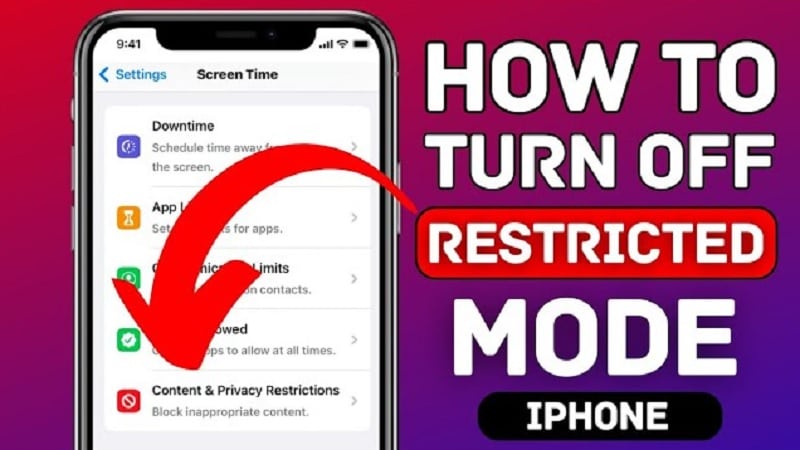
Part 1. What Is the iPhone's Restricted Mode?
iPhone's Restricted Mode is a comprehensive set of features to enhance user control in family-oriented contexts. It acts as a comprehensive filter, safeguarding users from unwanted content. Restricted Mode employs several key functionalities, such as:
- Content filtering.Content filtering filters out inappropriate content from various sources, including apps, websites, and search results.
- Functionality restrictions. Restricted Mode can also turn off specific functionalities like in-app purchases and the device camera. It ensures a more controlled and secure user experience.
- 4-digit passcode.The inclusion of a 4-digit passcode adds an extra layer of security. It prevents unauthorized changes to the iPhone settings or Apple ID.
- Parental controls.Targeting family use, Restricted Mode incorporates robust parental controls. Parents can manage and monitor screen time for a balanced, age-appropriate digital experience for their children.

Part 2. Why Can't I Remove Restricted Mode?
If you want to know how to remove Restricted Mode on your iPhone, it's not as simple as you may have desired. Here are several reasons:
- Forgotten Passcode
If you've forgotten the passcode set for Restricted Mode, unlocking it becomes challenging. Security measures are in place to prevent unauthorized changes, and bypassing it can be complex.
- Parental Controls
For users under parental guidance, restrictions are often set by parents or guardians. It's to ensure a safe and controlled digital environment. Removing Restricted Mode might require parental consent or a passcode.
- Software Updates
Occasionally, issues arise during iOS updates, causing bugs or glitches that may affect the removal of Restricted Mode. These technical issues can hinder the smooth operation of device features.
- Factory Restrictions
In cases of secondhand or refurbished iPhones, the device may have restrictions that limit the removal of Restricted Mode. These restrictions are set to maintain the device's integrity and compliance with certain standards.
These factors are crucial for users attempting to remove Restricted Mode. Each scenario may necessitate a different approach or solution.
Part 3. How To Turn On Restricted Mode on iPhone
Enabling Restricted Mode on your iPhone is prudent, especially for parents. It ensures a secure and controlled digital environment for their children. Follow these simple steps to turn on Restricted Mode:
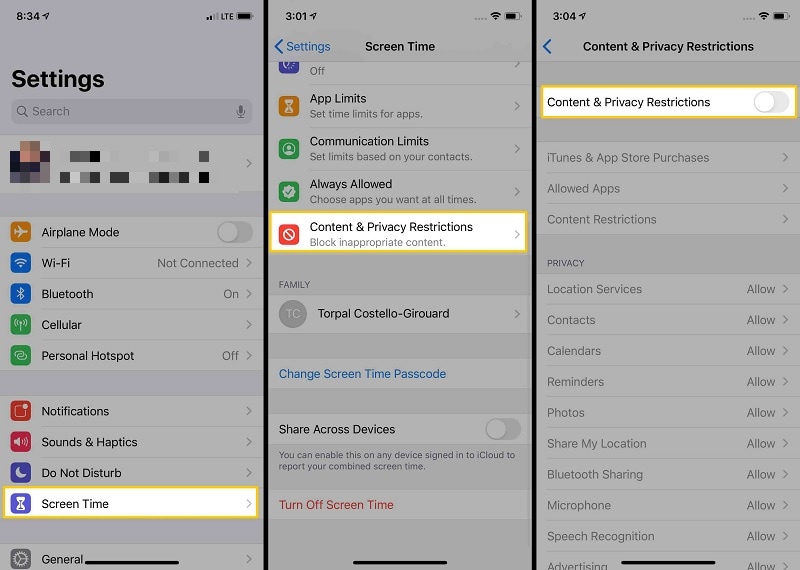
Part 4. 3 Ways to Turning Off Restricted Mode on iPhone
If you want to know how to turn off Restricted Mode on your iPhone, here are three efficient methods to do so. Whether on a specific iOS version or facing a forgotten passcode, these provide solutions for every scenario.
Method 1: Turn Off Restricted Mode on iOS 12 and Above
For users on iOS 12 and above, turning off Restricted Mode is straightforward:
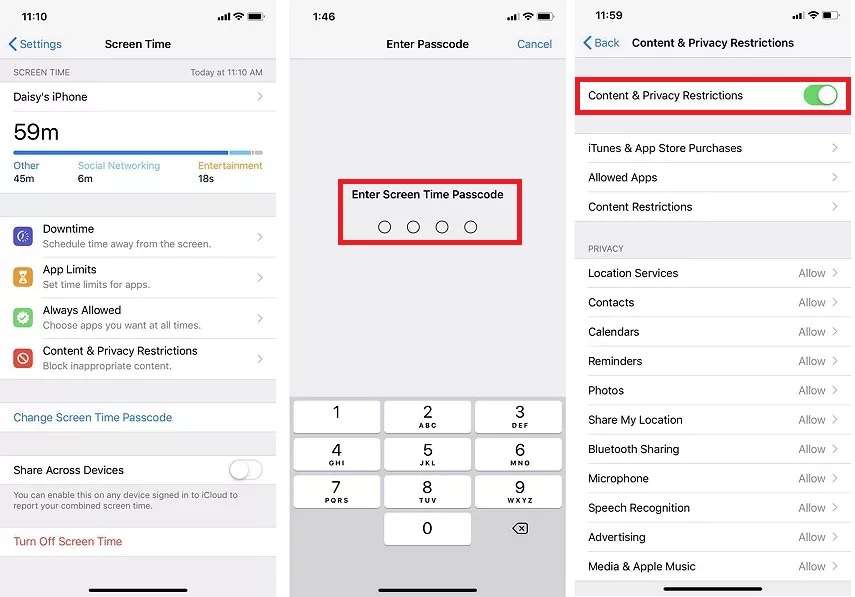
Method 2: Turn Off Restricted Mode on iOS 11 and Below
For those using iOS 11 and below, the steps are a bit different:
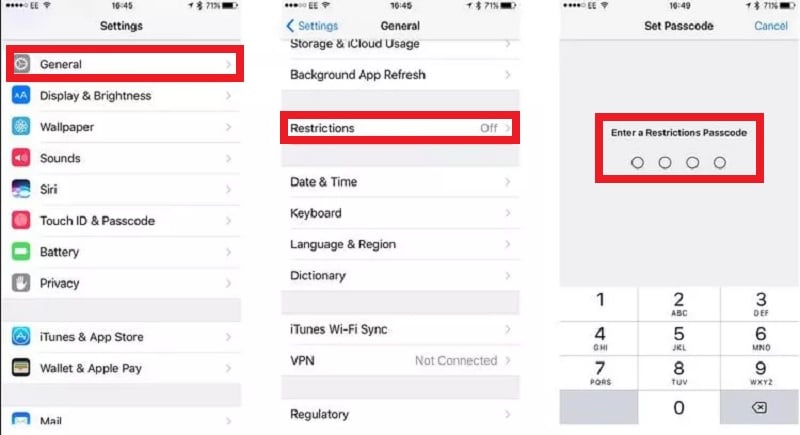
Method 3: Turn Off Restricted Mode Using Dr.Fone - Screen Unlock (iOS)
There may be situations where removing Restricted Mode on your iPhone becomes challenging. If you can't unlock your iPhone screen time, then you need a specialized tool like Wondershare Dr.Fone. The platform's Unlock Screen Time Passcode feature can assist in its removal in quick and easy steps.

Key features
Packed with essential features, Dr.Fone ensures a seamless experience in removing Restricted Mode your device:
- Removes all types of lock screens. Dr.Fone - Screen Unlock (iOS) is equipped to handle various lock screens. It provides a versatile solution for users dealing with Restricted Mode passcode issues.
- No need for an Apple ID password.Unlike many other tools, Dr.Fone allows you to unlock without Apple ID password. It streamlines the unlocking process, making it more accessible for users.
- Unlocks Without Data Loss.You regain access to your iPhone without compromising your valuable information.
- High Success Rate: Dr.Fone - Screen Unlock (iOS) boasts a high success rate, assuring users of a reliable and effective solution.
How To Turn Off Restricted Mode Using Dr.Fone
Here's how to disable Restricted Mode on iPhone without a password using Dr.Fone. Follow the steps:
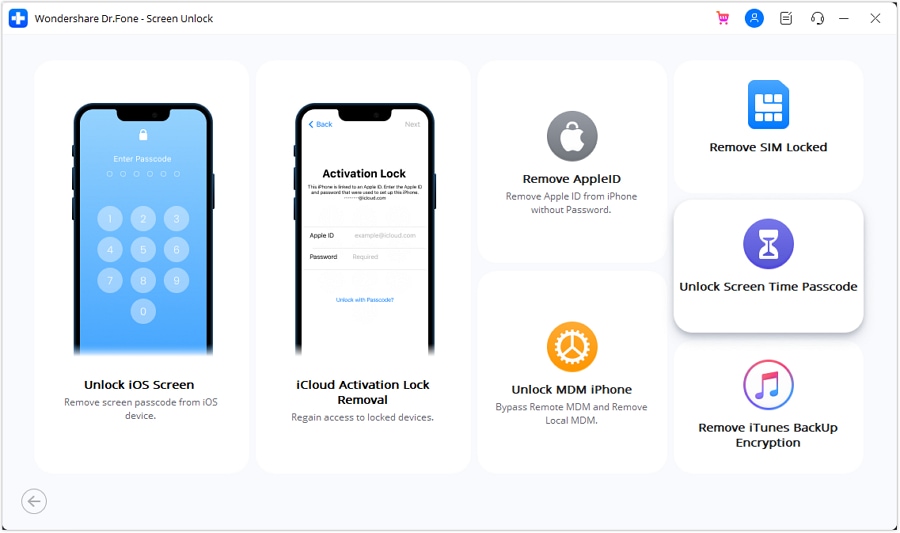
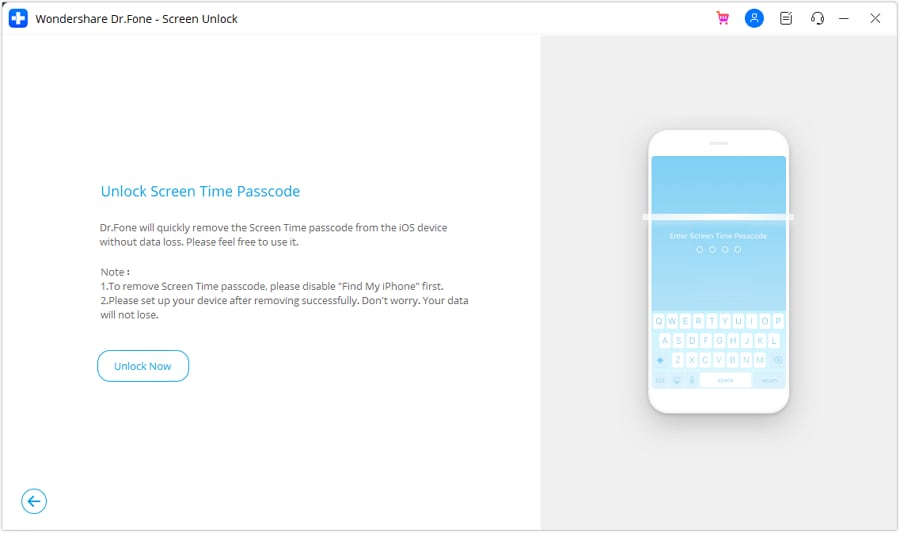
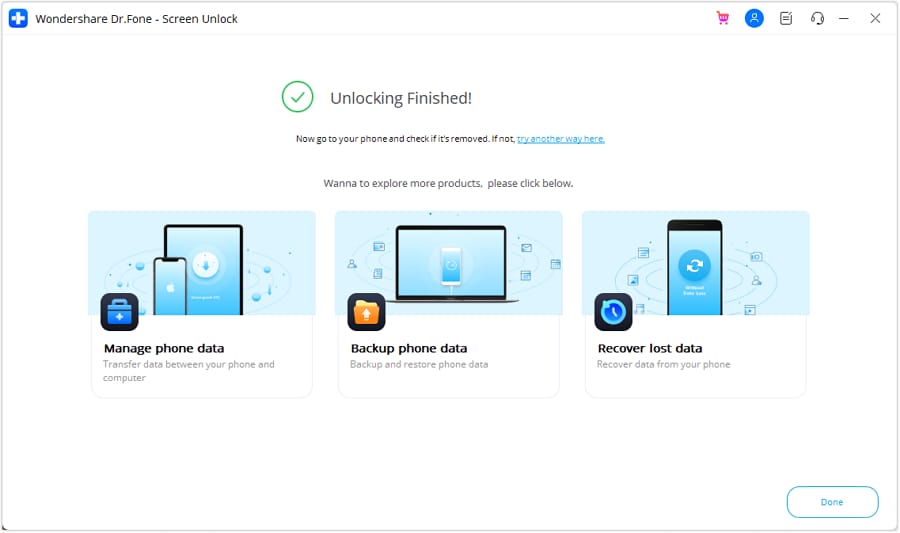
Tips: Are you searching for a powerful Screen Unlock tool? No worries as Dr.Fone is here to help you. Download it and start a seamless unlock experience!
Bonus. How To Turn Restricted Mode On or Off on YouTube
YouTube's Restricted Mode on iPhone is valuable for users seeking a more controlled and family-friendly viewing experience. It serves to screen out mature content and ensures a safer environment, especially for younger audiences. Here's a breakdown of what YouTube's Restricted Mode does:
Screens Out Mature Content
Restricted Mode filters content that may not be suitable for all audiences, blocking videos with explicit or sensitive material.
Comment Viewing Restrictions
With Restricted Mode enabled, users cannot view comments on videos, offering an additional layer of protection and privacy.
Browser and Device Level Functionality
YouTube's Restricted Mode operates on both the browser and device levels. Once activated, it applies across various platforms, ensuring consistent content filtering.
Different from Age-Restricting Videos
It's important to note that Restricted Mode differs from age-restricting videos. While age restriction applies to specific videos, Restricted Mode filters content across the entire platform, providing a broader safety net.
How To Turn Restricted Mode On or Off on YouTube
Follow the steps to learn how to disable Restricted Mode on iPhone when using YouTube.
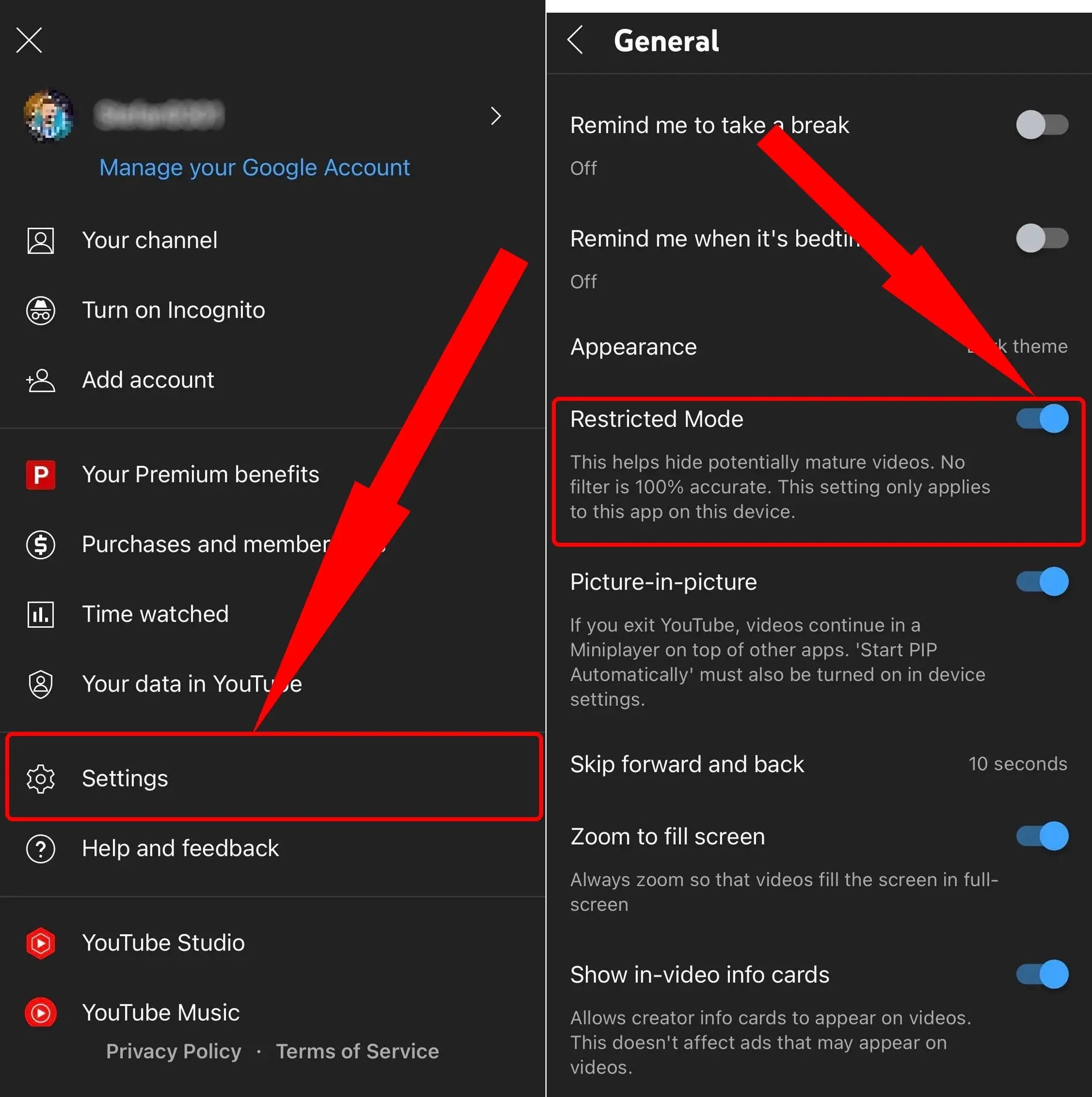
You May Also Like:
Conclusion
Managing how to disable Restricted Mode on iPhone and YouTube ensures a safer digital environment. On iPhone, employ various methods like navigating settings or using Dr.Fone - Screen Unlock (iOS) for forgotten passcodes. On YouTube, easily toggle Restricted Mode in-app or on the browser for a more controlled viewing experience.
Remember, Dr.Fone becomes a valuable ally when facing a passcode challenge. These versatile solutions grant you control over content accessibility and privacy, enhancing your digital experience. You can easily navigate and customize your device's restrictions by mastering these techniques.
iPhone Unlock
- Access Locked iPhone
- 1. Reset Locked iPhone Without iTunes
- 2. Erase Locked iPhone
- 3. Get Into Locked iPhone
- 4. Factory Reset Locked iPhone
- 5. Reset Locked iPhone
- 6. iPhone Is Disabled
- 7. Fix iPhone Unavailable Issue
- 8. Forgot Locked Notes Password
- 9. Unlock Total Wireless Phone
- 10. Review of doctorSIM Unlock
- iPhone Lock Screen
- 1. Unlock iPhone with Apple Watch
- 2. Unlock Forget iPhone PIN
- 3. Unlock iPhone When Forgot Passcode
- 4. iPhone Lock Screen With Notification
- 5. Remove Passcode From iPhone
- 6. Unlock Found iPhone
- 7. Unlock iPhone without Computer
- 8. Unlock iPhone with Broken Screen
- 9. Unlock Disabled iPhone with iTunes
- 10. Unlock iPhone without Face ID
- 11. Unlock iPhone in Lost Mode
- 12. Unlock Disabled iPhone Without iTunes
- 13. Unlock iPhone Without Passcode
- 14. Unlock iFace ID While Wearing Mask
- 15. Lock Apps on iPhone
- 16. Bypass iPhone Passcode
- 17. Unlock Disabled iPhone Without PC
- 18. Unlock iPhone With/Without iTunes
- 19. Unlock iPhone 7/6 without PC
- 20. Unlock iPhone Passcode Screen
- 21. Reset iPhone Password
- 22. Bad ESN/Blacklisted IMEI on iPhone
- 23. Change Lock Screen Timer on iPhone
- 24. Remove Carrier Lock/SIM Restrictions
- 25. Get iMei Number on Locked iPhone
- 26. How to Check If iPhone is Carrier Locked
- 27. Check if an iPhone is Unlocked with iMei
- 28. Bypass iPhone Lock Screen Using Emergency Call
- 29. Change iPhone Screen Lock Time
- 30. Change Clock Font on iPhone To Fit Your Style
- Remove iCloud Lock
- 1. Remove iCloud from iPhone
- 2. Remove Activate Lock without Apple ID
- 3. Remove Activate Lock without Password
- 4. Unlock iCloud Locked iPhone
- 5. Crack iCloud-Locked iPhones to Sell
- 6. Jailbreak iCloud Locked iPhone
- 7. What To Do If You Bought A Locked iPhone?
- Unlock Apple ID
- 1. iPhone Asking for Apple ID Randomly
- 2. Get Apple ID Off without Password
- 3. Remove an Apple ID from iPhone
- 4. Remove Apple ID without Password
- 5. Reset the Security Questions
- 6.Change Credit Card on Apple Pay
- 7.Create an Apple Developer Account
- 8.Apple ID Verification Code
- 9.Change the Apple ID on MacBook
- 10.Remove Two Factor Authentication
- 11.Change Country on App Store
- 12.Change Apple ID Email Address
- 13.Create a New Apple ID Account
- 14.Change Apple ID on iPad
- 15.Change Your Apple ID Password
- 16.Apple ID Not Active
- Remove SIM Lock
- 1. Unlock iPhone Using Unlock Chip
- 2. Unlock iPhone for Free
- 3. Unlock iPhone Online
- 4. Unlock EE iPhone
- 5. Factory Unlock iPhone
- 6. SIM Unlock iPhone
- 7. Unlock AT&T iPhone
- 8. Unlock iPhone with IMEI Code
- 9. Unlock iPhone without SIM Card
- 10. Unlock Cricket iPhone
- 11. Unlock iPhone MetroPCS
- 12. Unlock iPhone with/without SIM Card
- 13. Unlock Telstra iPhone
- 14. Unlock T-Mobile iPhone
- 15. Unlock Verizon iPhone
- 16. iPhone IMEI Checker
- 17. Check If iPhone Is Unlocked
- 18. Verizon's Samsung Phones
- 19.Apple Watch and AT&T Deals
- 20.Add a Line to AT&T Plan
- 21.Unlock Your AT&T Phone
- 22.AT&T's International Plans
- 23.Unlock Vodafone Phone
- 24.Unlock Your TELUS Phone
- 25.Unlock Your AT&T Phone
- Unlock iPhone MDM
- 1. MDM On iPhone
- 2. Remove MDM from iPhone
- 3. Remote Management on iPhone
- 4. Unlock MDM Softwares
- 5. MDM VS MAM
- 6. Top MDM Bypass Tools
- 7.IoT Device Management
- 8.Unified Endpoint Management
- 9.Remote Monitoring Software
- 10.Enterprise Mobility Management
- 11.MDM Solutions for Device Management
- Unlock Screen Time Passcode
- 1. Reset Screen Time Passcode
- 2. Turn Off Screen Time without Passcode
- 3. Screen Time Passcode Not Working
- 4. Disable Parental Controls
- 5. Bypass Screen Time on iPhone Without Password
- Unlock Apple Watch
- ● Manage/transfer/recover data
- ● Unlock screen/activate/FRP lock
- ● Fix most iOS and Android issues
- Unlock Now Unlock Now Unlock Now




James Davis
staff Editor