
What is ICCID in iPhone and Where to Find It?
Jul 12, 2024 • Filed to: Remove Screen Lock • Proven solutions
Have you ever come across the term ICCID concerning your iPhone and wondered what it means? Well, ICCID in iPhone stands for Integrated Circuit Card Identifier, and it essentially serves as your iPhone's SIM card number.
But beyond its mere existence, what significance does it have, and where exactly can you find it within your device? You might require it for device unlocking purposes or troubleshooting network issues. In that case, we will answer all your questions about the ICCID iPhone in the article below.
- Part 1. What is ICCID in iPhone?
- Part 2. The Importance of ICCID: Why Does It Matter?
- Part 3. Where Can I See My ICCID/IMEI/MEID Code?
- 3-1. Check ICCID from iPhone Settings
- 3-2. Find ICCID via iTunes/Finder
- 3-3. Find IMEI/MEID on the SIM Tray
- 3-4. Locate IMEI/MEID on the iPhone/iPod/iPad Back
- Part 4. Where to Get Live ICCID Code to Unlock iPhone?

- Part 5. How to Unlock iPhone Without an ICCID Code?
Part 1. What is ICCID in iPhone?
The ICCID number in iPhone serves as a unique identifier for your iPhone's SIM card, comprising a string of 18 to 21 digits. You can often find this code preinstalled on the SIM card itself or on the packaging it came in.
For example ICCID-891004234814455936F
This alphanumeric code you see on the ICCID in iPhone isn’t random. It actually carries essential information about the SIM card, including details such as the country of origin and the home network. Let’s break it down:
- The first two digits indicate that the SIM card is intended for use in a telecommunication network, a standard feature across all SIM cards, regardless of the carrier.
- The following digit signifies the home country of the SIM card. In this instance, '1' corresponds to the United States and Canada. It's worth noting that this digit can range from 1 to 6, with each number representing a different country.
- The next three digits, such as '004,' denote the specific mobile network to which the SIM card belongs. For example, '004' might indicate the Verizon network.
Beyond these initial digits, the remaining characters in the ICCID code are unique to each SIM card. These digits are often used for tasks like activation, cancellation, and communication with the network's customer service.

Part 2. The Importance of ICCID: Why Does It Matter?
What’s the ICCD code used for? Actually, the ICCID number holds significant importance in ensuring the smooth and secure management of mobile services across various platforms. Some of its main functions are:
1. Network Registration
One of the primary functions of the ICCID on iPhone is to facilitate the registration of a SIM card with the network provider. This process involves the provider verifying the ICCID, so they can identify the issuer of the SIM card and access subscriber account information.
2. Enhanced Security
Each ICCID code is unique. It’s a vital component in safeguarding network access against unauthorized users. In the event of a lost or stolen SIM card, network providers can use the ICCID to promptly block access to the network associated with that specific SIM card.
3. User Management
ICCID numbers in iPhone play a pivotal role in enabling network providers to effectively manage their subscriber base. By leveraging ICCIDs, providers can monitor usage patterns, manage accounts, and deliver tailored services to individual users.
4. Device Activation
In certain scenarios, the ICCID number becomes instrumental in the new phone or tablet activation process. This enables seamless connection to the appropriate network and facilitates the setup of personalized services tailored to the user's preferences.
Part 3. Where Can I See My ICCID/IMEI/MEID Code?
Besides ICCID, IMEI or MEID codes are also essential identifiers that provide vital information about your device and its connectivity. Let's explore where you can locate these codes on your iPhone.
1. Check ICCID from iPhone Settings
Step 1: Open your iPhone Settings > "General."
Step 2: Tap "About" and your device will display various details about your iPhone, including the ICCID.
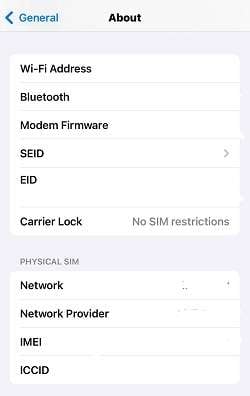
What if the ICCID number on the iPhone not showing? In that case, your iPhone might be locked by the carrier, which can prevent it from displaying the ICCID number. Refer to Part 5 for instructions on unlocking the iPhone from carrier restrictions.
2. Find ICCID via iTunes/Finder
Step 1: Ensure you have the latest version of iTunes (for Windows) or Finder (for Mac) installed on your computer. Connect your iPhone to your computer using a USB cable.
Step 2: In iTunes, click on your iPhone's name in the left sidebar. In Finder, look for your iPhone under the Devices section.
Step 3: In Finder, you'll find the ICCID, MEID, and IMEI numbers under the General section. If you're using iTunes, click on the Summary tab in the left sidebar to access this information.
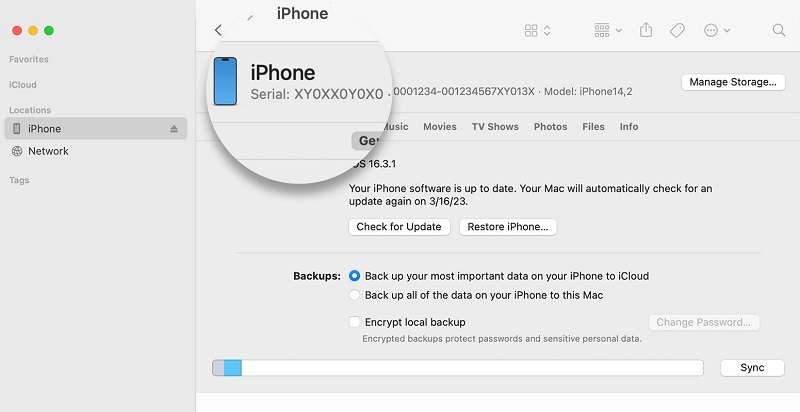
3. Find IMEI/MEID on the SIM Tray
If you have a SIM card ejector or pin, you can easily locate the IMEI and MEID numbers associated with your device. Simply eject the SIM card tray and look for these numbers printed on the tray. This method works for all iOS models except the latest iPhone 14 series.
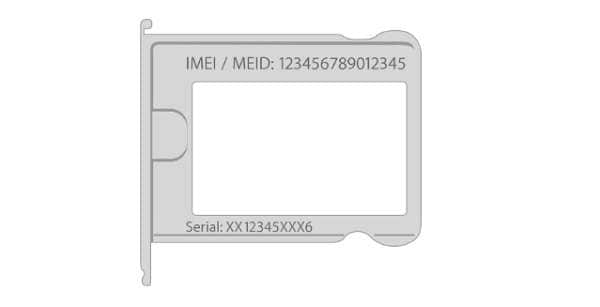
4. Locate IMEI/MEID on the iPhone/iPod/iPad Back
For iPhone 6, 6 Plus, 5s, 5c, 5, and the first-generation iPhone SE, you can find the IMEI and MEID numbers on the back of the device. Check the rear panel for these numbers.
If you're using an iPod or iPad, you can also locate the IMEI number by checking the iPod/iPad Back. Similar to iPhones, iPads, and iPods also have the IMEI number printed on the back of the device. Look for it at the lower end of the back panel.
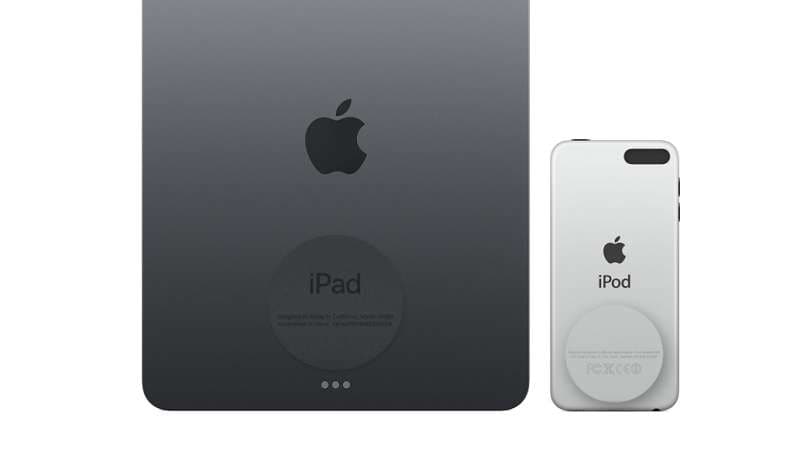
Part 4. Where to Get Live ICCID Code to Unlock iPhone?
Previously, we know that one of the ICCD’s functions is to safeguard network access against unauthorized users. When you insert a SIM card into an iPhone, the device reads the ICCID code to authenticate the SIM card and grant access to the carrier's network.
But when an iPhone is locked to a specific carrier, you'll need to find a way to unlock it. Apart from using related ICCID codes, you can also use new ICCID codes found online. These codes let you bypass the carrier lock and use your iPhone with other networks.
How to get live ICCID code:
Step 1: Search for "new ICCID codes" online to find the most recent SIM numbers. Some websites provide the latest ICCID you can use to unlock your iPhone.
Step 2: You can also refine your search by searching for "live ICCID codes for iPhones." This will generate a list of websites offering updated working ICCID codes for iPhones, usually ranking among the top search results.
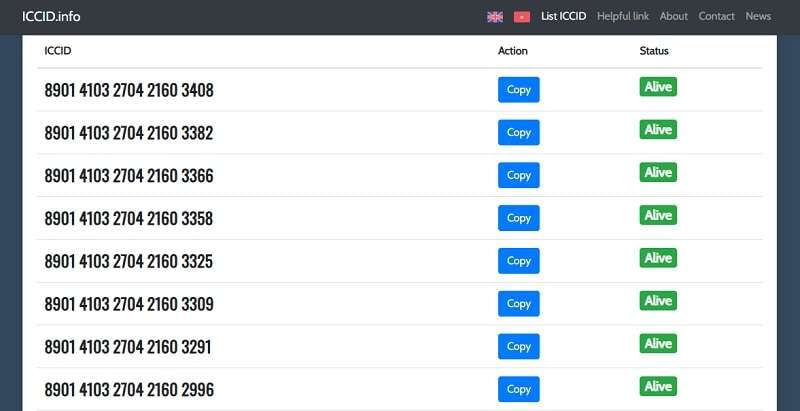
Step 3: Once you've acquired a new ICCID code, unlocking your locked iPhone is the next step. However, you can't input the SIM number directly. Instead, you'll need to use the code alongside an R-SIM or GPP LTE Chip.
While obtaining a live ICCID code online provides a convenient method to unlock iPhones, it's important to be cautious regarding reliability, legitimacy, updates, and compatibility. It's essential to ensure that the source of the ICCID codes is reputable to avoid potential security risks.
Part 5. How to Unlock iPhone Without an ICCID Code?
In addition to using ICCID codes to unlock your iPhone, another method you can try is using Wondershare Dr.Fone - Screen Unlock (iOS). Not only does this tool effectively remove the SIM lock from your iPhone, but it also does so without compromising your data or causing any disruptions to the operating system.
If you find that getting new ICCID codes found online is too risky or difficult, Dr.Fone – Screen Unlock's user-friendly interface makes the process straightforward and accessible to all users. By simply connecting your iPhone and following the on-screen instructions, you can quickly and securely unlock your device.

Dr.Fone - Screen Unlock (iOS)
Unlock iPhone Without an ICCID Code.
- Simple, click-through, process.
- Unlock screen passwords from all iPhones and iPads.
- No tech knowledge is required, everybody can handle it.
- Supports the latest iOS version fully!

Here’s how to unlock your iPhone without an ICCID code:
Step 1: Open The Screen Unlock Tool
Install Wondershare Dr.Fone on your computer and plug in your iPhone. Then, open the software and go to Toolbox > Screen Unlock > iOS.

Step 2: Select SIM Unlock
Choose the option to remove the SIM lock and click Start on the next screen.
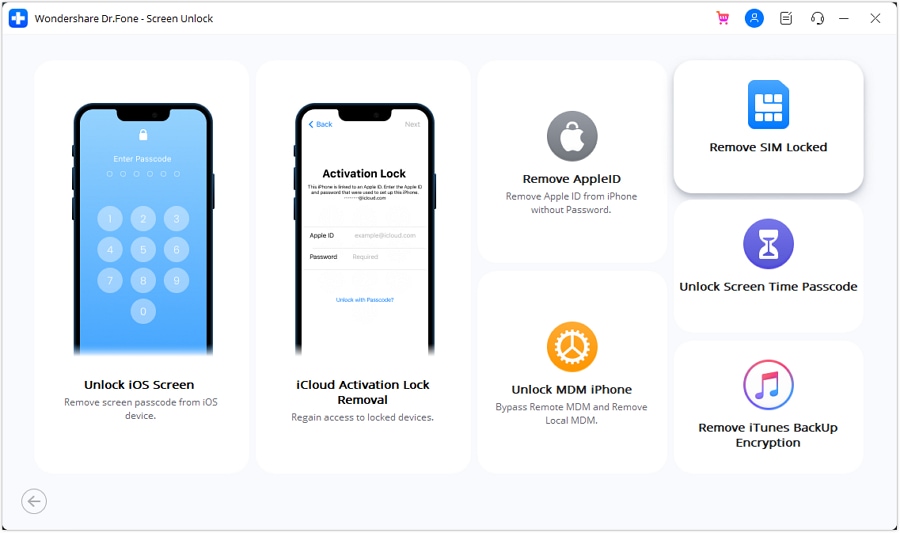
Step 3: Confirm Your iPhone
Dr.Fone – Screen Unlock tool will recognize your iPhone automatically. Double-check the details and click Unlock Now.
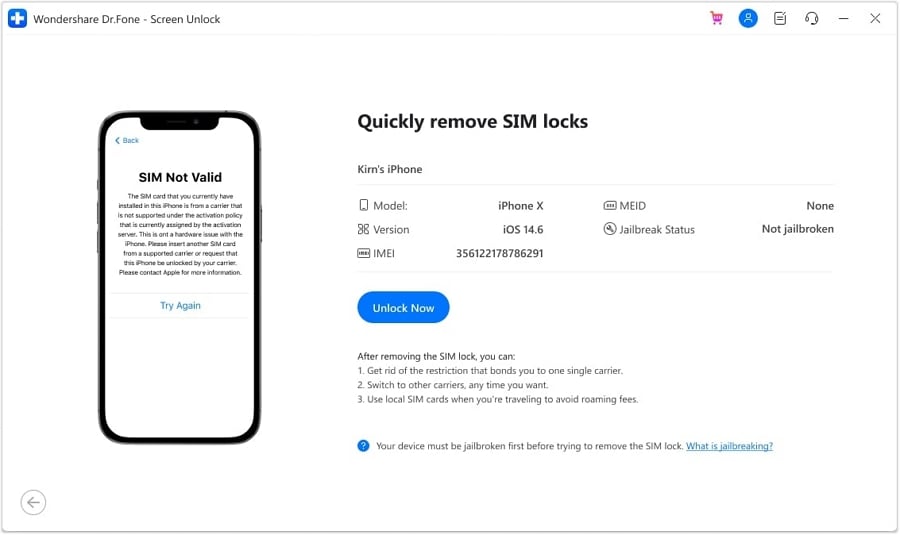
Step 4: Jailbreak your iPhone
If needed, you'll be asked to jailbreak your iPhone. This step will grant Dr.Fone access to the system files and settings to carry out the unlocking process. See the "Jailbreak Guide" and follow the steps or click on "Watch Video" for a video tutorial.
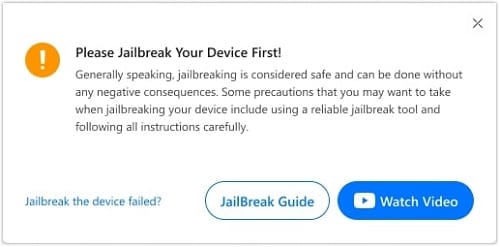
Step 5: Remove Wi-Fi Networks
Take out the SIM card and go to Settings > Wi-Fi on your iPhone. Forget all connected networks, turn off Wi-Fi and put back the SIM card.
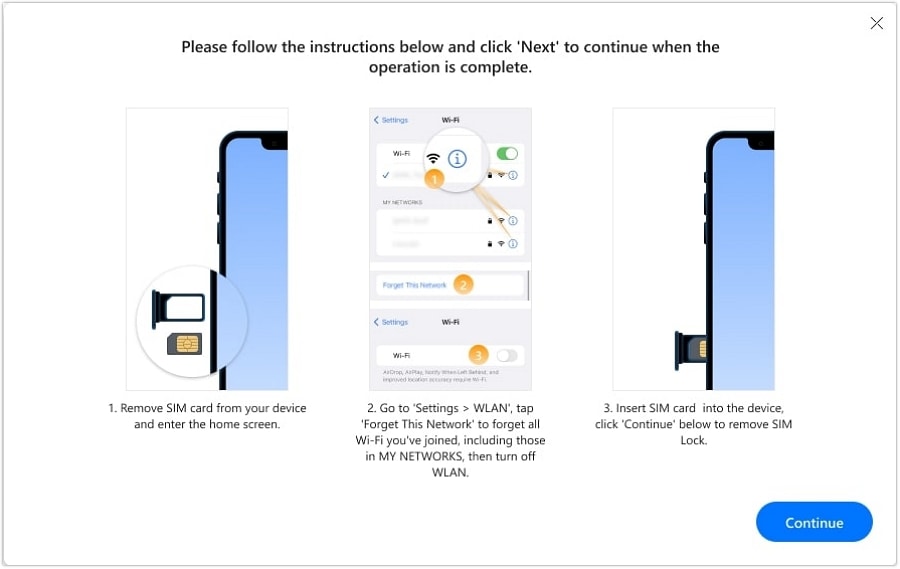
Step 6: Finish up the SIM carrier unlocking process.
Dr.Fone – Screen Unlock tool will show the progress of unlocking your SIM card. Once it's done, click Done to finish and check if it fixes your iPhone’s lock issue.
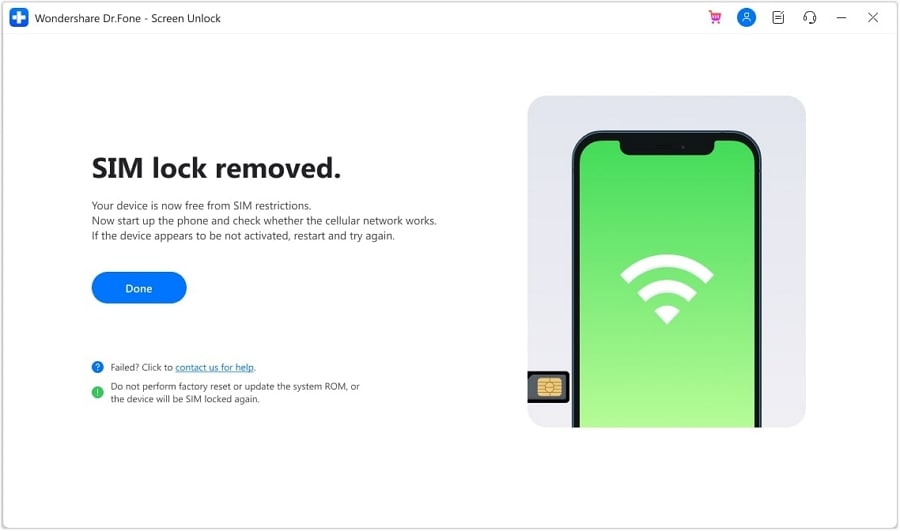
Conclusion
The ICCID numbers on iPhones aren’t just random digits. Each alphanumeric code holds significant information about the SIM card, including details such as the country of origin and the home network. These identifiers are carefully structured to convey essential data necessary for network registration, security measures, and user management.
Throughout this guide, we've explored what ICCID is, why it matters, where to find it on your device, and how to use ICCID codes for unlocking purposes. But if you need assistance to unlock your iPhone without the ICCID code, consider using Wondershare Dr.Fone – Screen Unlock tool for a straightforward process.
iPhone Unlock
- Access Locked iPhone
- 1. Reset Locked iPhone Without iTunes
- 2. Erase Locked iPhone
- 3. Get Into Locked iPhone
- 4. Factory Reset Locked iPhone
- 5. Reset Locked iPhone
- 6. iPhone Is Disabled
- 7. Fix iPhone Unavailable Issue
- 8. Forgot Locked Notes Password
- 9. Unlock Total Wireless Phone
- 10. Review of doctorSIM Unlock
- iPhone Lock Screen
- 1. Unlock iPhone with Apple Watch
- 2. Unlock Forget iPhone PIN
- 3. Unlock iPhone When Forgot Passcode
- 4. iPhone Lock Screen With Notification
- 5. Remove Passcode From iPhone
- 6. Unlock Found iPhone
- 7. Unlock iPhone without Computer
- 8. Unlock iPhone with Broken Screen
- 9. Unlock Disabled iPhone with iTunes
- 10. Unlock iPhone without Face ID
- 11. Unlock iPhone in Lost Mode
- 12. Unlock Disabled iPhone Without iTunes
- 13. Unlock iPhone Without Passcode
- 14. Unlock iFace ID While Wearing Mask
- 15. Lock Apps on iPhone
- 16. Bypass iPhone Passcode
- 17. Unlock Disabled iPhone Without PC
- 18. Unlock iPhone With/Without iTunes
- 19. Unlock iPhone 7/6 without PC
- 20. Unlock iPhone Passcode Screen
- 21. Reset iPhone Password
- 22. Bad ESN/Blacklisted IMEI on iPhone
- 23. Change Lock Screen Timer on iPhone
- 24. Remove Carrier Lock/SIM Restrictions
- 25. Get iMei Number on Locked iPhone
- 26. How to Check If iPhone is Carrier Locked
- 27. Check if an iPhone is Unlocked with iMei
- 28. Bypass iPhone Lock Screen Using Emergency Call
- 29. Change iPhone Screen Lock Time
- 30. Change Clock Font on iPhone To Fit Your Style
- Remove iCloud Lock
- 1. Remove iCloud from iPhone
- 2. Remove Activate Lock without Apple ID
- 3. Remove Activate Lock without Password
- 4. Unlock iCloud Locked iPhone
- 5. Crack iCloud-Locked iPhones to Sell
- 6. Jailbreak iCloud Locked iPhone
- 7. What To Do If You Bought A Locked iPhone?
- Unlock Apple ID
- 1. iPhone Asking for Apple ID Randomly
- 2. Get Apple ID Off without Password
- 3. Remove an Apple ID from iPhone
- 4. Remove Apple ID without Password
- 5. Reset the Security Questions
- 6.Change Credit Card on Apple Pay
- 7.Create an Apple Developer Account
- 8.Apple ID Verification Code
- 9.Change the Apple ID on MacBook
- 10.Remove Two Factor Authentication
- 11.Change Country on App Store
- 12.Change Apple ID Email Address
- 13.Create a New Apple ID Account
- 14.Change Apple ID on iPad
- 15.Change Your Apple ID Password
- 16.Apple ID Not Active
- Remove SIM Lock
- 1. Unlock iPhone Using Unlock Chip
- 2. Unlock iPhone for Free
- 3. Unlock iPhone Online
- 4. Unlock EE iPhone
- 5. Factory Unlock iPhone
- 6. SIM Unlock iPhone
- 7. Unlock AT&T iPhone
- 8. Unlock iPhone with IMEI Code
- 9. Unlock iPhone without SIM Card
- 10. Unlock Cricket iPhone
- 11. Unlock iPhone MetroPCS
- 12. Unlock iPhone with/without SIM Card
- 13. Unlock Telstra iPhone
- 14. Unlock T-Mobile iPhone
- 15. Unlock Verizon iPhone
- 16. iPhone IMEI Checker
- 17. Check If iPhone Is Unlocked
- 18. Verizon's Samsung Phones
- 19.Apple Watch and AT&T Deals
- 20.Add a Line to AT&T Plan
- 21.Unlock Your AT&T Phone
- 22.AT&T's International Plans
- 23.Unlock Vodafone Phone
- 24.Unlock Your TELUS Phone
- 25.Unlock Your AT&T Phone
- Unlock iPhone MDM
- 1. MDM On iPhone
- 2. Remove MDM from iPhone
- 3. Remote Management on iPhone
- 4. Unlock MDM Softwares
- 5. MDM VS MAM
- 6. Top MDM Bypass Tools
- 7.IoT Device Management
- 8.Unified Endpoint Management
- 9.Remote Monitoring Software
- 10.Enterprise Mobility Management
- 11.MDM Solutions for Device Management
- Unlock Screen Time Passcode
- 1. Reset Screen Time Passcode
- 2. Turn Off Screen Time without Passcode
- 3. Screen Time Passcode Not Working
- 4. Disable Parental Controls
- 5. Bypass Screen Time on iPhone Without Password
- Unlock Apple Watch
- ● Manage/transfer/recover data
- ● Unlock screen/activate/FRP lock
- ● Fix most iOS and Android issues
- Unlock Now Unlock Now Unlock Now






James Davis
staff Editor