
How To Reset Encrypted Data on iPhone? Learn the Best Ways
Jul 12, 2024 • Filed to: Remove Screen Lock • Proven solutions
With the increasing rise of cyber threats, data security has become necessary. This is why iPhone users frequently choose encrypted backups as a protective measure. They ensure that sensitive data remains confidential.
Yet, there are instances when users need to reset encrypted data on iPhones. It mostly happens due to users forgetting their encryption passcodes. In this article, you will find a range of solutions to assist you throughout this procedure.

- Part 1. A Basic Overview of End-to-End Encrypted Data
- Part 2. Why Users Have To Reset End-to-End Encrypted Data on iPhone
- art 3. Method 1: Reset All iPhone Settings To Reset Encrypted Data on iPhone
- Part 4. Method 2: Set Up Encrypted Backup With Same iCloud Account
- Part 5. Precaution: How To Remove Encryption From Backup in iTunes?
- Bonus Part. Get Your iTunes Encrypted Backup Unlocked With Best Tool
Part 1. A Basic Overview of End-to-End Encrypted Data
End-to-end encryption serves as the pinnacle for securing confidential information. This cryptographic method guarantees that data undergoes encryption directly on the sender's device. Then, it can only be decrypted by the intended recipient. As a result, even service providers facilitating the communication cannot access the content.
Users of iPhones adopt end-to-end encryption as a vital element of their device's security. Privacy stands as a fundamental principle in Apple's design philosophy. Key features such as iMessage and FaceTime integrate end-to-end encryption to protect user data. The decision to reset end-to-end encrypted data on iPhones stems from the commitment to elevating privacy standards.
Apple's privacy policy includes both Standard Data Protection and Advanced Data Protection. The former encrypts specific data on the device using the user's passcode. While the latter enhances security by using the passcode to create a robust encryption key.
Part 2. Why Users Have To Reset End-to-End Encrypted Data on iPhone
Resetting end-to-end encrypted data on an iPhone becomes a necessity under various circumstances. It often arises from unforeseen challenges or changes in the user's situation. Before going for how to reset end-to-end encrypted data on iPhone, here are key reasons:
1. Forgotten Passcodes
Forgetting the passcode often necessitates resetting encrypted data on the iPhone. In such unfortunate scenarios, resetting becomes crucial to restore access to the data. Otherwise, the data becomes inaccessible when the passcode is forgotten.
2. Security Concerns
There can be cases where users suspect a security breach or unauthorized access to their devices. In this scenario, resetting encrypted data becomes a precautionary measure. This action helps in locking out any unauthorized entities and securing user's sensitive information.
3. Device Malfunctions
Over time, iPhones may encounter malfunctions or glitches. It can potentially impede their capacity to decrypt or access encrypted data. That means users may find it necessary to perform a reset.
Part 3. Method 1: Reset All iPhone Settings To Reset Encrypted Data on iPhone
While we realize all the reasons for resetting encrypted data on your iPhone, such an issue can arise when logging into your iCloud account on a new device. This issue occurs when you cannot provide 2FA for the new phone. You receive a "Can't approve this iPhone" notification in this scenario.
Your only realistic response to this notification is to select "Reset Encrypted Data." This can worry many users as they wonder what resetting end-to-end encrypted data on an iPhone means. The good news is that most of your data, like photos, videos, documents, and others, remains safe. Here is how you can reset your device's encrypted data through “Settings:”
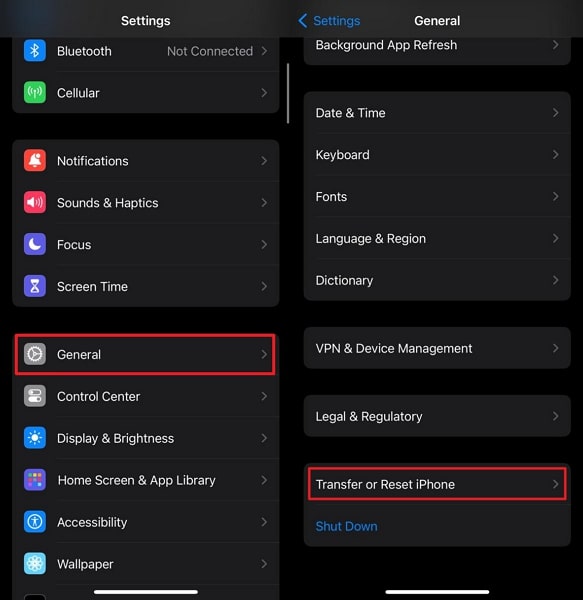
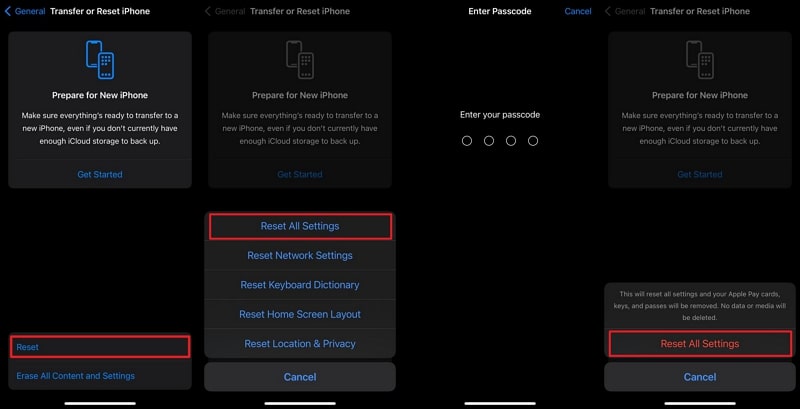
Data Removed
- Siri Information
- Wi-Fi passwords
- iCloud Keychain
- W1 and H1 Bluetooth keys
- Apple Card transactions
- Payment information
- Maps and search history
- Health data
- Home data
- Memoji
- Messages in iCloud
- QuickType Keyboard learned Vocabulary
- History of Safari, iCloud Tabs, and Tab Groups
- Screen Time
Data Retained
- Personal data (photos, videos, contacts, messages)
- Apps and app data
- Apple ID and password
- iTunes and App Store settings
Part 4. Method 2: Set Up Encrypted Backup With Same iCloud Account
Encountering issues with reset end-to-end encrypted data iPhone data can sometimes stem from another reason. When the iCloud account linked to the backup doesn't align with your iPhone's current state, such an issue may arise. This happens when attempting to restore data from iTunes without configuring the device with the corresponding iCloud account.
To avoid this issue, you must ensure that the same Apple ID is used when restoring the data used to create the backup. Here is the step-by-step process to ensure the same Apple ID is logged in, followed by restoring the backup from iTunes:
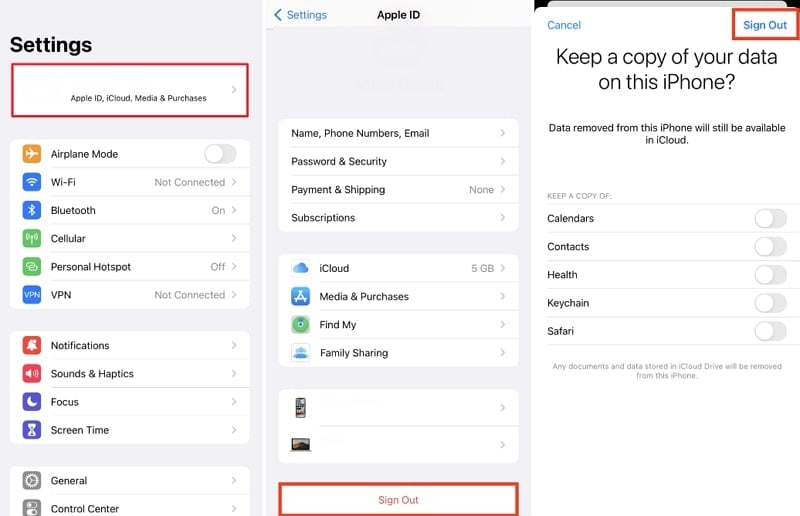
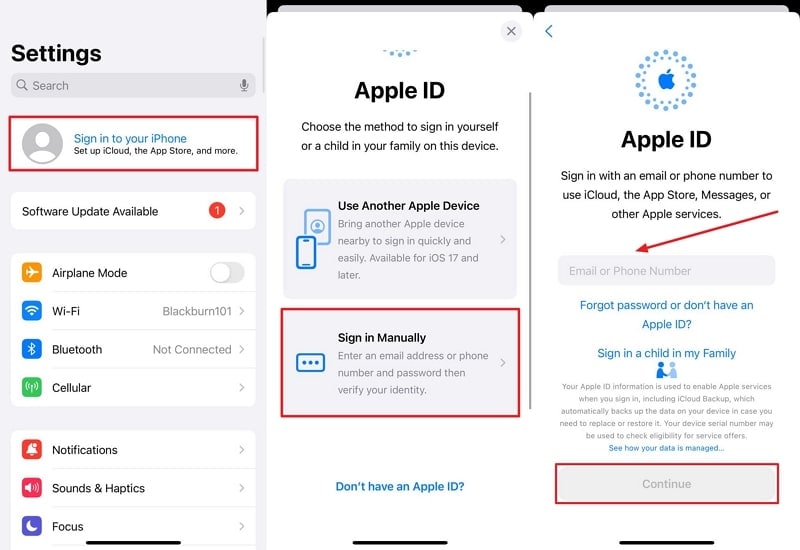
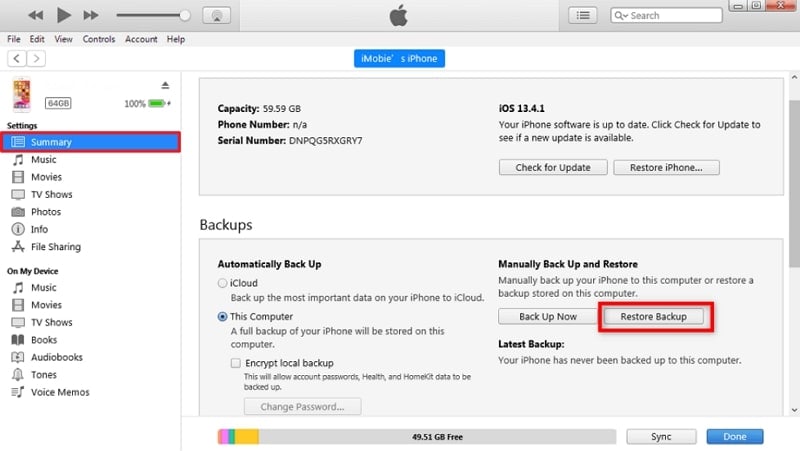
Part 5. Precaution: How To Remove Encryption From Backup in iTunes?
Encrypted backups offer enhanced security. Yet, there may be scenarios where users prefer not to encrypt their backup files. To achieve this through iTunes, follow these steps to disable the encrypting backup option:
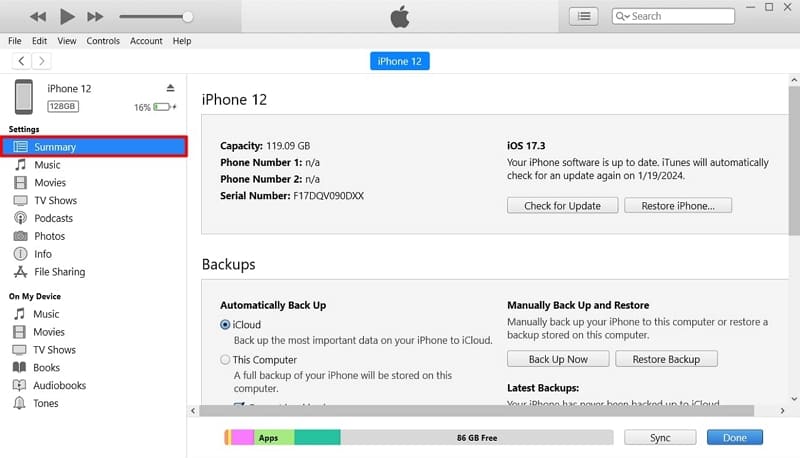
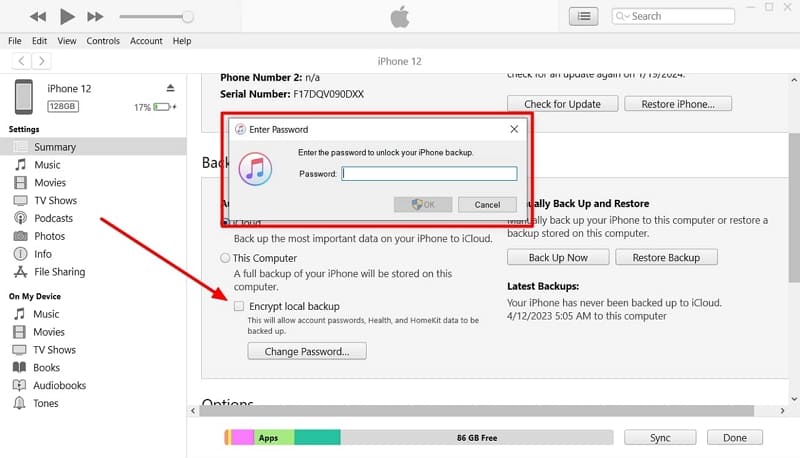
Bonus Part. [Best Solution] Get Your iTunes Encrypted Backup Unlocked With Best Tool
To reset end-to-end encrypted data iPhone, particularly for backups, prioritizes data integrity. One example is when you forget the encryption passcode for your iTunes backups. While conventional methods may prove effective, they have a major drawback of losing data. That's why opting for the best solution becomes highly important.
For this, highly effective software distinguishes itself regarding unlocking encrypted iTunes backups. Wondershare Dr.Fone - Screen Unlock (iOS) takes the lead in efficiency and reliability, offering a top-notch solution. It is specifically designed to deactivate iTunes encrypted backups and eliminate passwords. This software gives users an effortless and secure approach to restoring access to their vital data.
Highlighted Aspects in Wondershare Dr.Fone - Screen Unlock (iOS)
- Remove the Screen Time passcodeon your iOS device without compromising your data.
- You can bypass the iCloud activation lock using Dr. Fone without requiring an Apple ID.
- Moreover, it permanently bypasses the Apple ID lock, even when the Find My iPhone feature is enabled.
Stepwise Process To Remove iTunes Encrypted Backup Password Using Wondershare Dr.Fone
Wondershare Dr.Fone boasts an intuitive and user-friendly interface. It ensures that even the minimal tech-savvy users can navigate the process effortlessly. Here is how to remove the iTunes encrypted backup password via Wondershare Dr.Fone:
Access Wondershare Dr.Fone and go to the "Toolbox" section. Then, navigate to "Screen Unlock" and tap "iOS" to initiate the specific tool. Once it opens in a new window, choose "Remove iTunes Backup Encryption." Follow the prompt to connect your iOS device to the computer using a USB cable. Once the platform detects the device, a specific message will be presented.
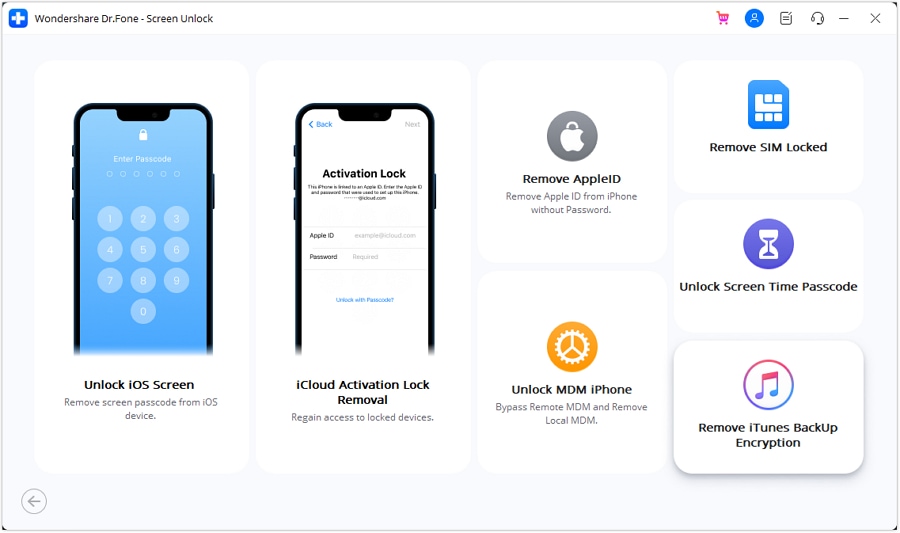
Accompanied by the "Remove Now" button, follow three keynotes before selecting it. First, deactivate "Find My iPhone." Second, refrain from launching "iTunes" during removal. Expect a device reboot as part of the procedure. After successfully removing the encrypted backup password, click "Done" to close the window.
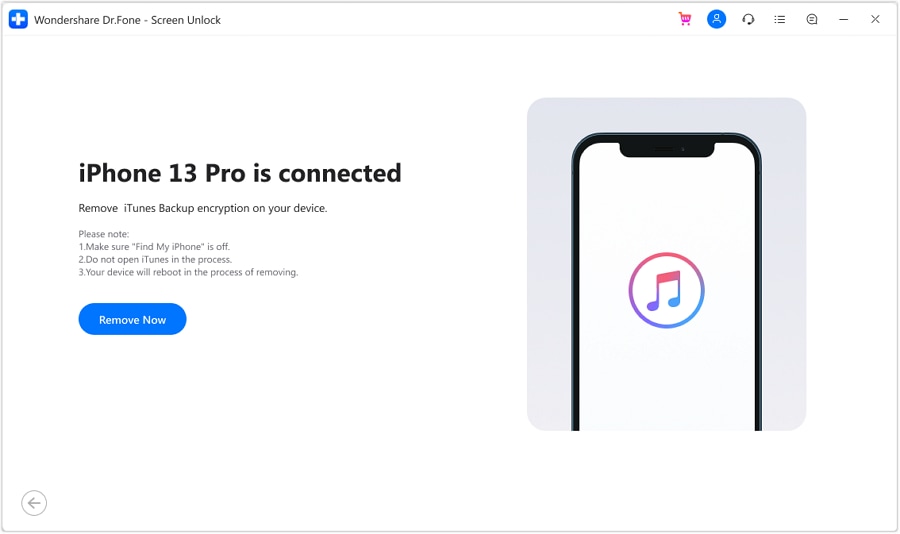
Dr.Fone - Screen Unlock (iOS) ensures data security throughout unlocking, prioritizing user privacy. This solution ensures a secure process for unlocking encrypted iTunes backups. It offers a dependable method to regain access to data without compromising information integrity.
Conclusion
In conclusion, ensuring the security of end-to-end encrypted data on iPhones is paramount. We explored reasons for resetting encrypted data, from forgotten passcodes to device malfunctions. Dr.Fone - Screen Unlock (iOS) emerged as the best solution for unlocking iTunes encrypted backups. It offers a user-friendly interface, a high success rate, and the utmost data security. This guide provided users with comprehensive insights to effectively reset encrypted data on iPhones.
iPhone Unlock
- Access Locked iPhone
- 1. Reset Locked iPhone Without iTunes
- 2. Erase Locked iPhone
- 3. Get Into Locked iPhone
- 4. Factory Reset Locked iPhone
- 5. Reset Locked iPhone
- 6. iPhone Is Disabled
- 7. Fix iPhone Unavailable Issue
- 8. Forgot Locked Notes Password
- 9. Unlock Total Wireless Phone
- 10. Review of doctorSIM Unlock
- iPhone Lock Screen
- 1. Unlock iPhone with Apple Watch
- 2. Unlock Forget iPhone PIN
- 3. Unlock iPhone When Forgot Passcode
- 4. iPhone Lock Screen With Notification
- 5. Remove Passcode From iPhone
- 6. Unlock Found iPhone
- 7. Unlock iPhone without Computer
- 8. Unlock iPhone with Broken Screen
- 9. Unlock Disabled iPhone with iTunes
- 10. Unlock iPhone without Face ID
- 11. Unlock iPhone in Lost Mode
- 12. Unlock Disabled iPhone Without iTunes
- 13. Unlock iPhone Without Passcode
- 14. Unlock iFace ID While Wearing Mask
- 15. Lock Apps on iPhone
- 16. Bypass iPhone Passcode
- 17. Unlock Disabled iPhone Without PC
- 18. Unlock iPhone With/Without iTunes
- 19. Unlock iPhone 7/6 without PC
- 20. Unlock iPhone Passcode Screen
- 21. Reset iPhone Password
- 22. Bad ESN/Blacklisted IMEI on iPhone
- 23. Change Lock Screen Timer on iPhone
- 24. Remove Carrier Lock/SIM Restrictions
- 25. Get iMei Number on Locked iPhone
- 26. How to Check If iPhone is Carrier Locked
- 27. Check if an iPhone is Unlocked with iMei
- 28. Bypass iPhone Lock Screen Using Emergency Call
- 29. Change iPhone Screen Lock Time
- 30. Change Clock Font on iPhone To Fit Your Style
- Remove iCloud Lock
- 1. Remove iCloud from iPhone
- 2. Remove Activate Lock without Apple ID
- 3. Remove Activate Lock without Password
- 4. Unlock iCloud Locked iPhone
- 5. Crack iCloud-Locked iPhones to Sell
- 6. Jailbreak iCloud Locked iPhone
- 7. What To Do If You Bought A Locked iPhone?
- Unlock Apple ID
- 1. iPhone Asking for Apple ID Randomly
- 2. Get Apple ID Off without Password
- 3. Remove an Apple ID from iPhone
- 4. Remove Apple ID without Password
- 5. Reset the Security Questions
- 6.Change Credit Card on Apple Pay
- 7.Create an Apple Developer Account
- 8.Apple ID Verification Code
- 9.Change the Apple ID on MacBook
- 10.Remove Two Factor Authentication
- 11.Change Country on App Store
- 12.Change Apple ID Email Address
- 13.Create a New Apple ID Account
- 14.Change Apple ID on iPad
- 15.Change Your Apple ID Password
- 16.Apple ID Not Active
- Remove SIM Lock
- 1. Unlock iPhone Using Unlock Chip
- 2. Unlock iPhone for Free
- 3. Unlock iPhone Online
- 4. Unlock EE iPhone
- 5. Factory Unlock iPhone
- 6. SIM Unlock iPhone
- 7. Unlock AT&T iPhone
- 8. Unlock iPhone with IMEI Code
- 9. Unlock iPhone without SIM Card
- 10. Unlock Cricket iPhone
- 11. Unlock iPhone MetroPCS
- 12. Unlock iPhone with/without SIM Card
- 13. Unlock Telstra iPhone
- 14. Unlock T-Mobile iPhone
- 15. Unlock Verizon iPhone
- 16. iPhone IMEI Checker
- 17. Check If iPhone Is Unlocked
- 18. Verizon's Samsung Phones
- 19.Apple Watch and AT&T Deals
- 20.Add a Line to AT&T Plan
- 21.Unlock Your AT&T Phone
- 22.AT&T's International Plans
- 23.Unlock Vodafone Phone
- 24.Unlock Your TELUS Phone
- 25.Unlock Your AT&T Phone
- Unlock iPhone MDM
- 1. MDM On iPhone
- 2. Remove MDM from iPhone
- 3. Remote Management on iPhone
- 4. Unlock MDM Softwares
- 5. MDM VS MAM
- 6. Top MDM Bypass Tools
- 7.IoT Device Management
- 8.Unified Endpoint Management
- 9.Remote Monitoring Software
- 10.Enterprise Mobility Management
- 11.MDM Solutions for Device Management
- Unlock Screen Time Passcode
- 1. Reset Screen Time Passcode
- 2. Turn Off Screen Time without Passcode
- 3. Screen Time Passcode Not Working
- 4. Disable Parental Controls
- 5. Bypass Screen Time on iPhone Without Password
- Unlock Apple Watch
- ● Manage/transfer/recover data
- ● Unlock screen/activate/FRP lock
- ● Fix most iOS and Android issues
- Unlock Now Unlock Now Unlock Now




Daisy Raines
staff Editor