Unlock iPhone 7 & Plus Without Passcode Easily
Sep 23, 2024 • Filed to: Remove Screen Lock • Proven solutions
In the ever-growing world of smartphones and the latest tech, Apple has always earned its place among the top. However, as is bound to happen with every other device, you can frequently face issues with your iPhone along the way.
One of the most common troubles to arise for smartphone owners is accidentally locking your iPhone due to multiple reasons. It is a rather frequently occurring incident that can prove to be quite devastating in different scenarios. Well, now you need not fret any longer.
In this article, you will find a compilation of all the best methods to unlock the iPhone 7 and 7 plus without passcode and how to change or remove it easily. Let's begin!
Part 1: How to Unlock iPhone 7 and iPhone 7 Plus Without Passcode? [iPhone 16 Included]
Accidentally locking your iPhone 7 can be very troublesome. It can prove to be a rather upsetting situation where one just doesn't know what to do. In such cases, it is important to know how to unlock iPhone 7 without the passcode. Several third-party tools are available that do the job for you.
The Dr.Fone – Screen Unlock software by Wondershare is considered to be the best choice in this regard. It is used to remove screen locks of almost all types from a wide range of phones. Not only does the program removes screen passcodes for free, but it is also incredibly easy to use.
The program also serves some amazing additional features such as:
- Dr.Fone removes several different types of screen locks, including passwords, pins, patterns, and even fingerprints.
- It is very easy to use. This serves as a great advantage to people that are not very tech-savvy. Now, you no longer need large algorithms or spend a great amount of money to unlock your iPhone.
- The program is compatible with a large number of devices from various companies. It works for iOS, Samsung, Huawei, Xiaomi, etc.
- It is compatible with all the latest versions of iOS 14 and Android 10.0.
With a few simple steps, you can unlock your iPhone 7 or 7 plus using Dr.Fone. Firstly, download and launch the application on your computer, be it Mac or Windows. Then, proceed as mentioned below.
Step 1: Connect your iPhone to the Computer
The first step you need to connect your iPhone 7 or 7 plus to your computer. Launch Dr.Fone and among all the tools visible on the screen, click on "Screen Unlock.

After that, select the option of "Unlock iOS Screen" to unlock your iPhone within seconds.
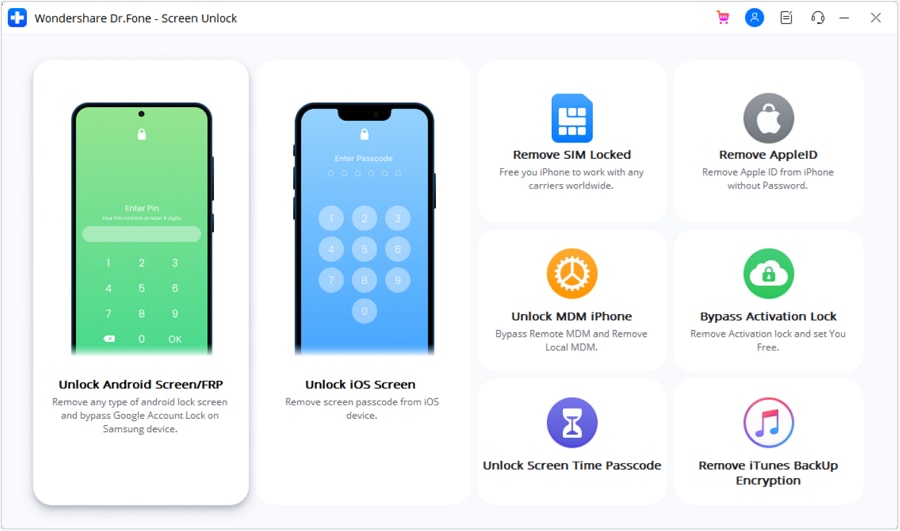
Step 2: Boot iPhone in DFU Mode
On the screen, you will see instructions to enter DFU mode. Follow them and boot your iPhone in DFU.
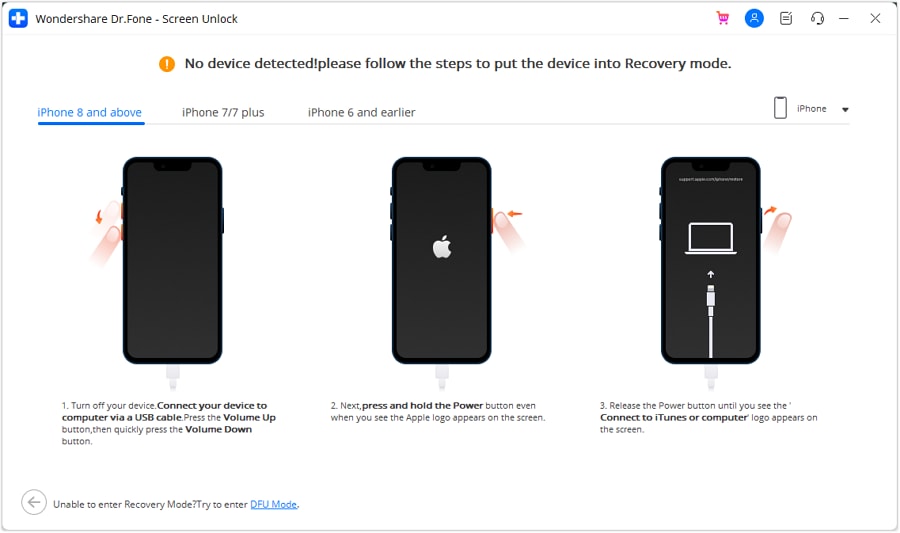
Step 3: Confirmation of Model
Next, confirm the model of your device model and system version that the tool has detected. If the system has made an error in identifying your device and want to change it, simply select the right option from the dropdown menu.
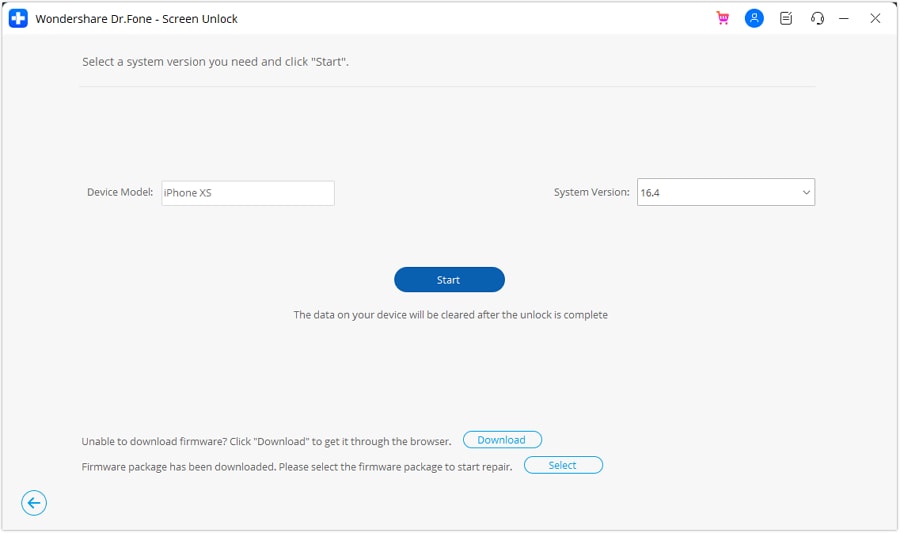
Step 4: Download Firmware
Once you have selected the model, click on the “Start” or “Download” button to let the program download the firmware for your device.
Step 5: Unlock iPhone
When the firmware is downloaded successfully, all you have to do is click on the "Unlock Now" button to unlock your iPhone 7 or 7 plus. It is important to note that it will result in complete erasure of your phone data, but there isn't any other way of doing it at the moment.
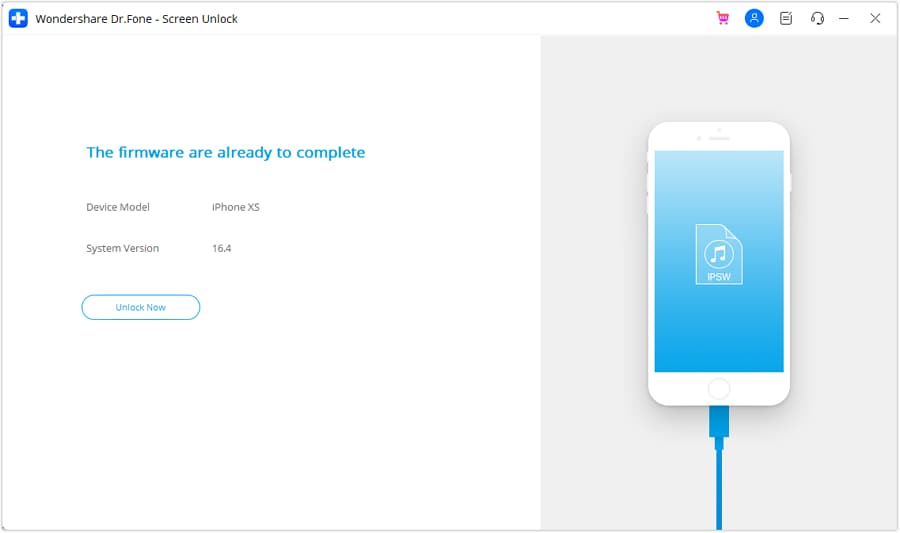
Part 2: Remove Passcode by Restoring iPhone 7/iPhone 7 Plus
If your iPhone 7 has been accidentally locked or disabled, there is an effective method to restore it. You can erase your iPhone 7 or 7 plus data and restore it from iTunes if you have previously backed up with it. Backing up data regularly is an advisable way to avoid the trouble of losing it forever.
Here are the steps to recover iPhone 7 or 7 Plus via iTunes backup.
- Plug your iPhone into your computer and open iTunes.
- Click on "Summary," which shall be visible on the left side of the screen.
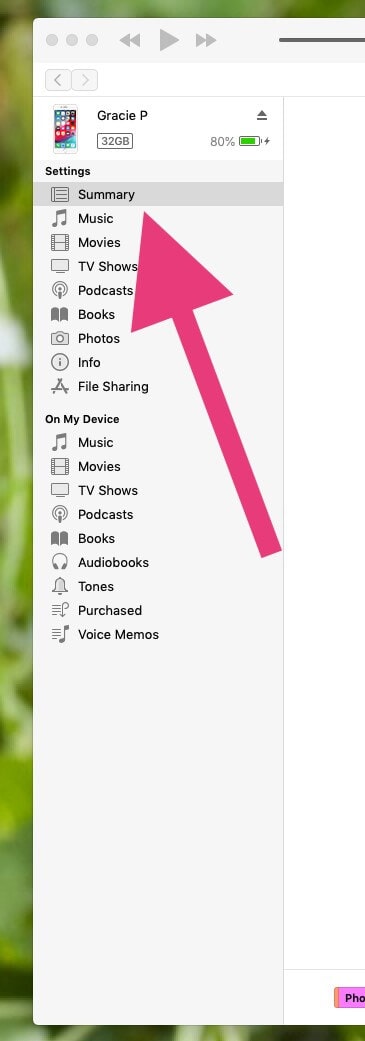
- From there, look for the “Restore Backup” option and click on it. A confirmation window will pop up. Confirm your action.
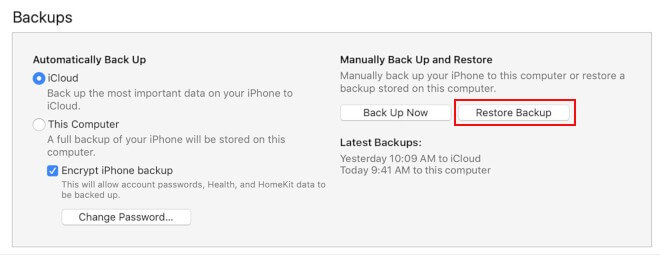
- You shall be asked to enter your iTunes account information. Enter the previously used account to set up the iPhone and navigate through the instructions to register.
- Select a suitable backup that you wish to use for the restore.
- The last step is to click on "Restore." iTunes will restore your iPhone's data and settings.
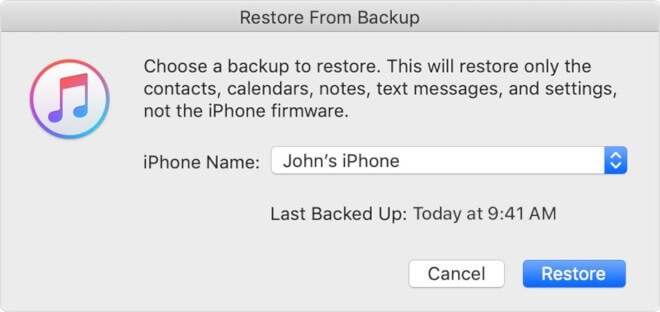
Part 3: How to Change Passcode on iPhone 7 and iPhone 7 Plus?
If you wish to know how to change the passcodes on iPhone 7 and 7 plus, you are at the right place. Changing the passcode on one’s device is a rather mundane task and is not at all as laborious a task as it may seem. Various types of passcodes are available to be configured in your device, as suited by a user’s personal preference.
If you wish to change the passcode on iPhone 7 or 7 plus, simply follow the steps given below.
- Go to the "Settings" panel of your iPhone.
- Scroll down until you see the option “Touch ID & Passcode” and click on it.
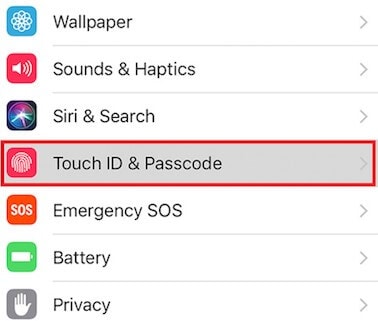
- Type in your current passcode to proceed.
- Here, click on the option "Change Passcode."
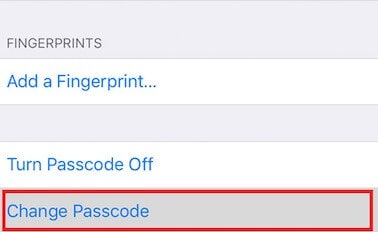
- Once again, enter your current password.
- Now, type in your new password. You can change the type of passcode by clicking on the "Passcode Options." The new passcode type can be a numeric code, alphanumeric code, a 4-digit, or a 6-digit code.
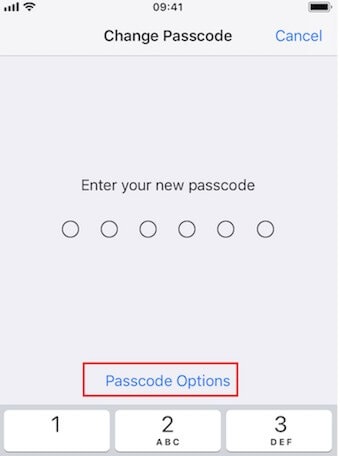
- Select a specific passcode type, enter your new password and click on "Next."
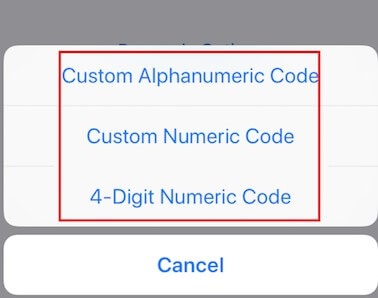
- Enter your new password once again for confirmation and conclude the process by clicking on "Done."
Closing
Now you know what to do the next time you forget your passcode. Using the simple methods and techniques mentioned above, you can easily restore your iPhone 7 and 7 plus the passcode, or you can unlock your iPhone without knowing the passcode, avoiding much trouble. Hopefully, this could prove to be of service to you.
iPhone Unlock
- Access Locked iPhone
- 1. Reset Locked iPhone Without iTunes
- 2. Erase Locked iPhone
- 3. Get Into Locked iPhone
- 4. Factory Reset Locked iPhone
- 5. Reset Locked iPhone
- 6. iPhone Is Disabled
- 7. Fix iPhone Unavailable Issue
- 8. Forgot Locked Notes Password
- 9. Unlock Total Wireless Phone
- 10. Review of doctorSIM Unlock
- iPhone Lock Screen
- 1. Unlock iPhone with Apple Watch
- 2. Unlock Forget iPhone PIN
- 3. Unlock iPhone When Forgot Passcode
- 4. iPhone Lock Screen With Notification
- 5. Remove Passcode From iPhone
- 6. Unlock Found iPhone
- 7. Unlock iPhone without Computer
- 8. Unlock iPhone with Broken Screen
- 9. Unlock Disabled iPhone with iTunes
- 10. Unlock iPhone without Face ID
- 11. Unlock iPhone in Lost Mode
- 12. Unlock Disabled iPhone Without iTunes
- 13. Unlock iPhone Without Passcode
- 14. Unlock iFace ID While Wearing Mask
- 15. Lock Apps on iPhone
- 16. Bypass iPhone Passcode
- 17. Unlock Disabled iPhone Without PC
- 18. Unlock iPhone With/Without iTunes
- 19. Unlock iPhone 7/6 without PC
- 20. Unlock iPhone Passcode Screen
- 21. Reset iPhone Password
- 22. Bad ESN/Blacklisted IMEI on iPhone
- 23. Change Lock Screen Timer on iPhone
- 24. Remove Carrier Lock/SIM Restrictions
- 25. Get iMei Number on Locked iPhone
- 26. How to Check If iPhone is Carrier Locked
- 27. Check if an iPhone is Unlocked with iMei
- 28. Bypass iPhone Lock Screen Using Emergency Call
- 29. Change iPhone Screen Lock Time
- 30. Change Clock Font on iPhone To Fit Your Style
- Remove iCloud Lock
- 1. Remove iCloud from iPhone
- 2. Remove Activate Lock without Apple ID
- 3. Remove Activate Lock without Password
- 4. Unlock iCloud Locked iPhone
- 5. Crack iCloud-Locked iPhones to Sell
- 6. Jailbreak iCloud Locked iPhone
- 7. What To Do If You Bought A Locked iPhone?
- Unlock Apple ID
- 1. iPhone Asking for Apple ID Randomly
- 2. Get Apple ID Off without Password
- 3. Remove an Apple ID from iPhone
- 4. Remove Apple ID without Password
- 5. Reset the Security Questions
- 6.Change Credit Card on Apple Pay
- 7.Create an Apple Developer Account
- 8.Apple ID Verification Code
- 9.Change the Apple ID on MacBook
- 10.Remove Two Factor Authentication
- 11.Change Country on App Store
- 12.Change Apple ID Email Address
- 13.Create a New Apple ID Account
- 14.Change Apple ID on iPad
- 15.Change Your Apple ID Password
- 16.Apple ID Not Active
- Remove SIM Lock
- 1. Unlock iPhone Using Unlock Chip
- 2. Unlock iPhone for Free
- 3. Unlock iPhone Online
- 4. Unlock EE iPhone
- 5. Factory Unlock iPhone
- 6. SIM Unlock iPhone
- 7. Unlock AT&T iPhone
- 8. Unlock iPhone with IMEI Code
- 9. Unlock iPhone without SIM Card
- 10. Unlock Cricket iPhone
- 11. Unlock iPhone MetroPCS
- 12. Unlock iPhone with/without SIM Card
- 13. Unlock Telstra iPhone
- 14. Unlock T-Mobile iPhone
- 15. Unlock Verizon iPhone
- 16. iPhone IMEI Checker
- 17. Check If iPhone Is Unlocked
- 18. Verizon's Samsung Phones
- 19.Apple Watch and AT&T Deals
- 20.Add a Line to AT&T Plan
- 21.Unlock Your AT&T Phone
- 22.AT&T's International Plans
- 23.Unlock Vodafone Phone
- 24.Unlock Your TELUS Phone
- 25.Unlock Your AT&T Phone
- Unlock iPhone MDM
- 1. MDM On iPhone
- 2. Remove MDM from iPhone
- 3. Remote Management on iPhone
- 4. Unlock MDM Softwares
- 5. MDM VS MAM
- 6. Top MDM Bypass Tools
- 7.IoT Device Management
- 8.Unified Endpoint Management
- 9.Remote Monitoring Software
- 10.Enterprise Mobility Management
- 11.MDM Solutions for Device Management
- Unlock Screen Time Passcode
- 1. Reset Screen Time Passcode
- 2. Turn Off Screen Time without Passcode
- 3. Screen Time Passcode Not Working
- 4. Disable Parental Controls
- 5. Bypass Screen Time on iPhone Without Password
- Unlock Apple Watch
- ● Manage/transfer/recover data
- ● Unlock screen/activate/FRP lock
- ● Fix most iOS and Android issues
- Unlock Now Unlock Now Unlock Now




James Davis
staff Editor