
The Best Methods to Unlock the 'iPhone Locked to Owner' [iPhone 15/16 Included]
Sep 23, 2024 • Filed to: Remove Screen Lock • Proven solutions
Being locked out of your new iPhone can be a frustrating experience. It could be due to a forgotten passcode, a second-hand purchase with an activation lock, or any other reason. Facing the "iPhone Locked to Owner" scenario can be hard as the fault doesn't lie with you. Regardless of the fact, finding a solution to unlock an "iPhone Locked to Owner" can be a daunting task.
We bring you a comprehensive guide that explores the best methods to unlock an "iPhone Locked to Owner." This article provides a detailed guide covering official and unofficial methods.
Part 1: A Brief Overview of the Functionality of Activation Lock
Activation Lock is a strong and innovative security feature introduced by Apple. This lock is available on Apple devices, including iPhones, iPads, and Macs. It is designed to prevent unauthorized access and use of a device in case it is lost, stolen, or misplaced. Here's a brief overview of the features of Activation Lock:
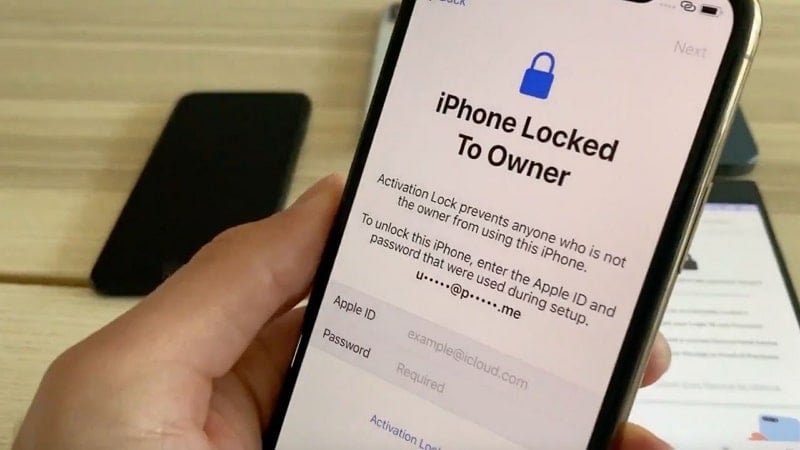
Device Association
The Activation Lock works by associating a device with the iCloud account of the owner. When the device is set up or restored, it prompts the user to sign in with their Apple ID and activates Activation Lock.
Activation Lock Status
Once enabled, Activation Lock securely stores the device's unique identifier (IMEI or serial number). It also stores the associated iCloud account details on Apple's servers. This information is used to verify the device's status during activation and prevent unauthorized use.
Locking Mechanism
If a device with Activation Lock is lost or stolen, the owner can activate Lost Mode using the Find My app or iCloud website. Lost Mode remotely locks the device, preventing anyone from accessing the user's data. It also prevents device use without the owner's Apple ID and password.
Device Recovery
In Lost Mode, the owner can provide contact information and display a custom message on the device's screen. These can help in facilitating its return. The device remains locked until the owner either unlocks it through iCloud or erases its data remotely.
iCloud Activation Lock Bypass
With Activation Lock, you get an added layer of security. This makes it challenging for unauthorized individuals to use a locked device. Apple's servers confirm the device's activation status before allowing access to the OS. Thus, bypassing Activation Lock requires the original owner's Apple ID and password.
Activation Lock on Used Devices
When purchasing a used Apple device, you should ensure that Activation Lock is disabled. Otherwise, the device will remain locked to the previous owner's iCloud account. Apple provides guidelines and procedures for sellers to remove Activation Lock.
Part 2: 5 Best Methods To Remove the iPhone Locked to Owner Security
Having an iPhone locked to its previous owner's security can be frustrating. That's why finding effective methods to remove the lock is crucial. Luckily, various methods exist to bypass the iPhone locked to the owner for free. Given below are the top 5 methods to resolve this issue:
Method 1: Use the Old iOS Passcode To Unlock the Device
If you've recently obtained a used iPhone, there is a possibility that the old iOS passcode might still be effective. When an iPhone is locked to its owner, you will find an option to unlock the device using the passcode. It presents another viable option to remove the lock.
To proceed, you will need to contact the previous owner of the device and request the passcode. Use the following guide after getting the old passcode of your iPhone:
- Step: Access your locked iPhone and tap "Unlock with Passcode." On the following screen, enter the old passcode to remove the Activation Lock.
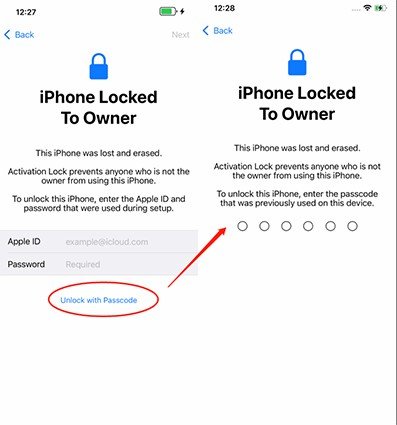
Method 2: Ask the Owner To Erase the Device Using iCloud
The passcode is not the only thing you can ask from the previous owner of the iPhone. You can also ask the previous owner to erase your device remotely. It can be helpful if the previous owner doesn't remember the passcode or you are unable to meet them in person.
To make this procedure work, the owner will need to use the Find My Device feature from the iCloud website. Here is what the owner needs to do to resolve Activation Lock from your iPhone:
- Step 1: Access the iCloud website on your computer's browser and log in using Apple ID. Afterward, click the "Find My" option.
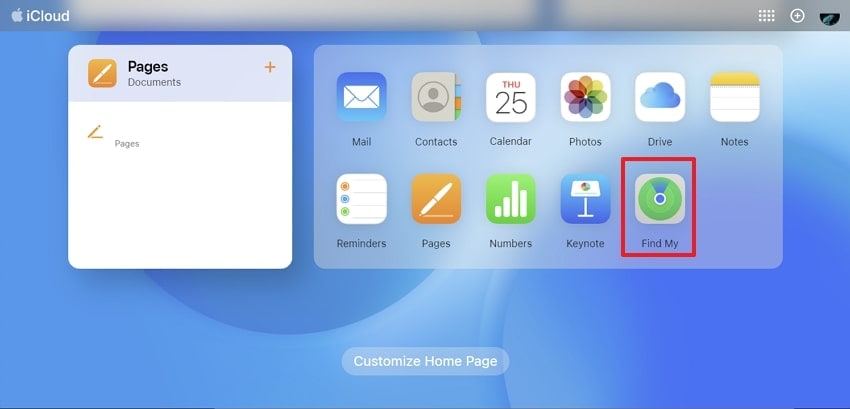
- Step 2: On the following screen, select your iPhone from "All Devices." Now choose "Erase iPhone" from the available options to erase the device and remove the Activation Lock.
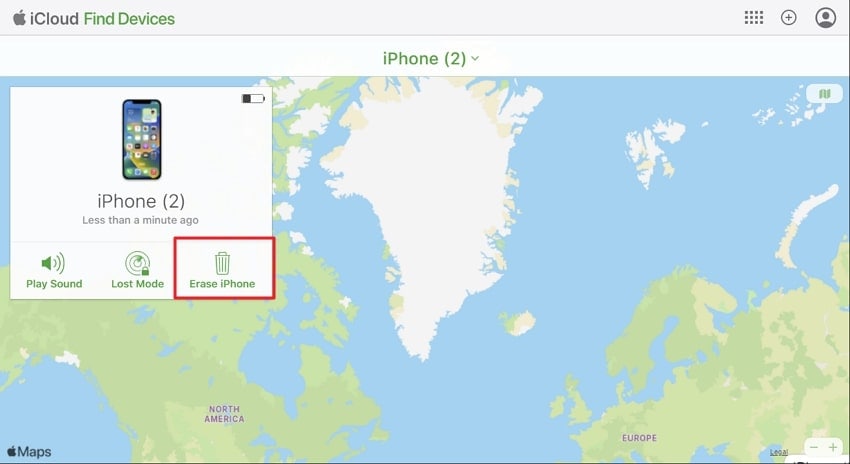
Method 3: Use the DNS Method To Unlock the iPhone Locked to Owner
When you are unable to access the device, the DNS method can be an alternative solution. This method involves changing the DNS settings on your iPhone to bypass the activation lock screen. However, the procedure works only for devices running on older iOS versions.
The reason is that the process uses a loophole to allow you access to the device. This loophole has now been patched by Apple. Given below is the detailed process to unlock your iPhone Activation Lock:
- Step 1: Power on your iDevice or restart it if your iPhone is already powered on. Access your iPhone Settings to tap "Wi-Fi" and navigate to the "Choose Wi-Fi Network" option.
- Step 2: Select "More Wi-Fi Settings" using the "i" symbol next to the displayed Wi-Fi network. Here, choose "Configure DNS" and follow it by selecting the "Manual" option.
- Step 3: Afterward, press "Add Server," located under "DNS Servers." Now enter the appropriate DNS server address based on your location:
- For users in the United States/North America: 104.154.51.7
- For users in Europe: 104.155.28.90
- For users in Asia: 104.155.220.58
- For users in the rest of the world: 78.109.17.60
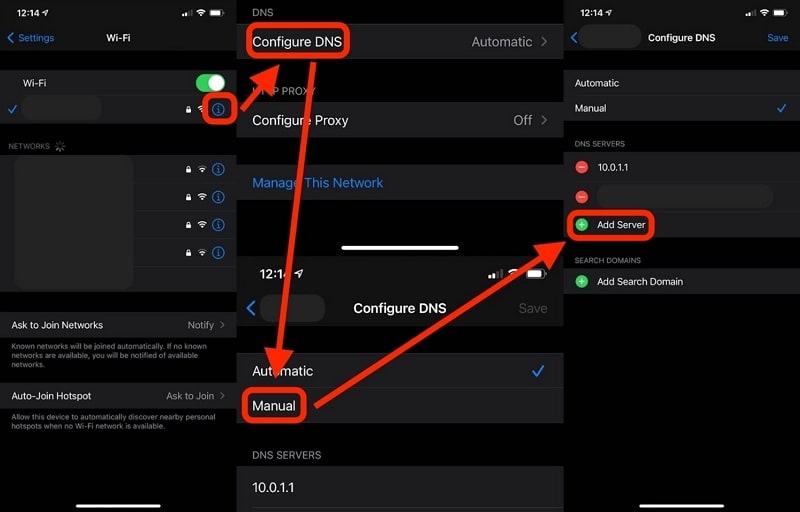
- Step 4: Save the changes by selecting "Save." Use the back arrow button to go back and choose "Ask to Join Networks." Enter the network password and tap "Join." Press the back arrow button when your iPhone attempts to activate. Afterward, continue to set up your iPhone.
Method 4: Take Help From the Online iCloud Activation Lock Removal Service
What to do if you have been unable to contact the previous owner and the DNS method isn't working? The answer is you can also employ an online iCloud Activation removal service. These services charge you some money and unlock your iPhone. All you need to provide them is your iPhone IMEI number. The process is done remotely and takes 24 to 48 hours to complete.
Ensure your device IMEI is not blacklisted before sending it for the unlocking process. Described below are steps to use DirectUnlocks, an iCloud Activation removal service:
- Step 1: Use your computer's browser to visit the official DriectUnlocks website. Enter your iPhone's IMEI number and select the iPhone model in the provided box.
- Step 2: Once you have entered the details, tap "Remove Activation Lock." Afterward, select a payment method to pay for the service. It will take up to 48 hours to unlock your device.
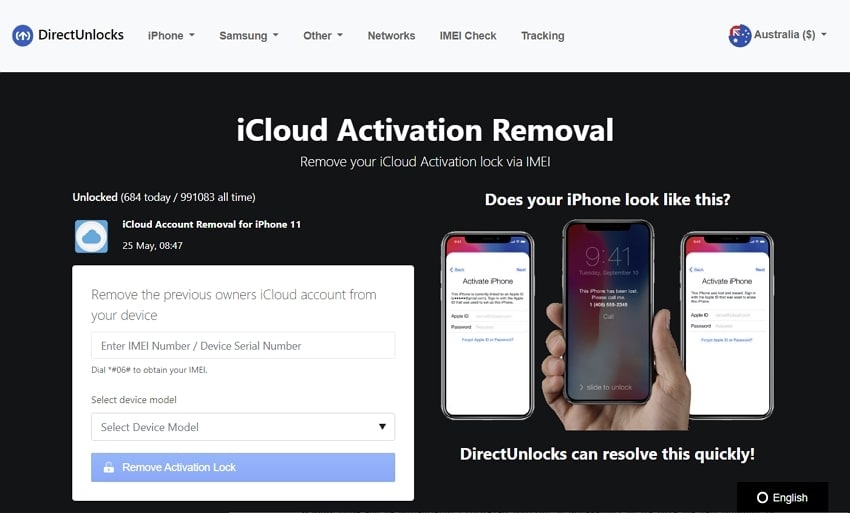
Method 5: Remove the iCloud Activation Lock With the Best Screen Unlock Tool – Wondershare Dr.Fone
Not having access to your purchased iPhone and no solution working to resolve the locked-to-owner iPhone issue can be disheartening. However, worrying is unnecessary as we have the best solution. To bypass the iCloud Activation lock, the best tool to use is Wondershare Dr.Fone. With this tool's help, you can remove the lock and access your iPhone without restrictions.
Aside from bypassing the iCloud Activation lock, it can also help you remove or bypass MDM. Furthermore, it also excels at unlocking iPhone screen locks. This tool has the ability to unlock all types of screen locks like a passcode, Touch ID, and Face ID.
Key Features of Wondershare Dr.Fone
- Wondershare Dr.Fone lets you remove the Screen Time Passcode without needing the actual password.
- With this tool, you can also remove your Apple ID from your iPhone if you have forgotten the password.
- This tool can also remove SIM locks or carrier restrictions placed on the iPhone.
Steps To Remove the iCloud Activation Lock With Wondershare Dr.Fone
Removing the iCloud Activation Lock with Wondershare Dr.Fone is simple and fast. You don't need any technical skills to unlock your iPhone. Follow these steps to remove iCloud Activation Lock with Dr.Fone:
- Step 1: Choose iCloud Activation Lock Removal
After launching the Dr.Fone on your computer, move to "Screen Unlock" in the "Toolbox" tab. Here, choose "iOS" and click "iCloud Activation Lock Removal." Now connect your locked iPhone to the computer using a reliable USB cable.
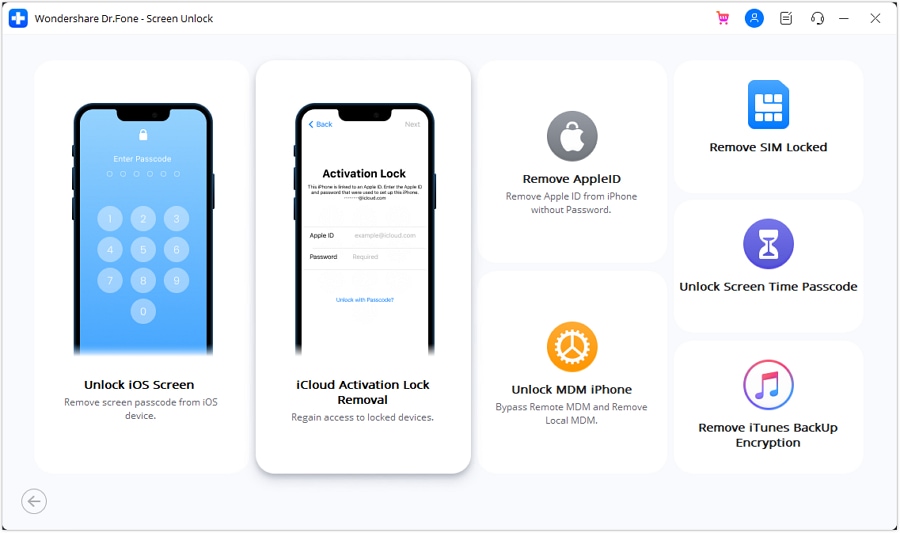
- Step 2: Initiate the iCloud Activation Lock Removal Process
Afterward, tap "Start" to begin the iCloud Activation Lock bypassing process. You will first have to confirm whether your device is GSM or CDMA. If the device is GSM, the unlocking process won't harm it. However, you will lose calling or other cellular functions if it is CDMA.
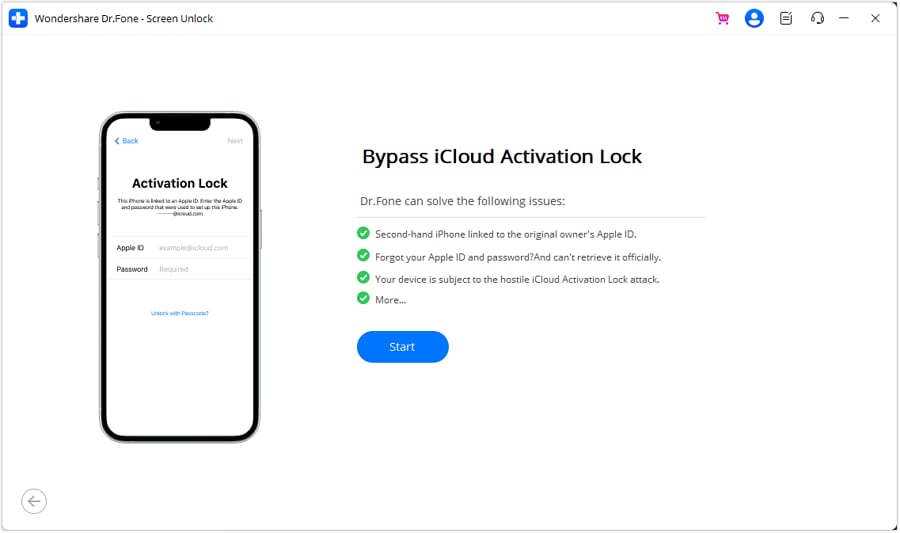
- Step 3: Bypass the iCloud Activation Lock Removal
After thoroughly considering the ramifications, tap "Unlock Now" to proceed. Now you will need to jailbreak your iPhone, which you can do using the guides provided in the program. Once you have jailbroken your iPhone, the iCloud Activation Lock bypassing process will start. Wait for the process to complete; once it does, tap "Done."
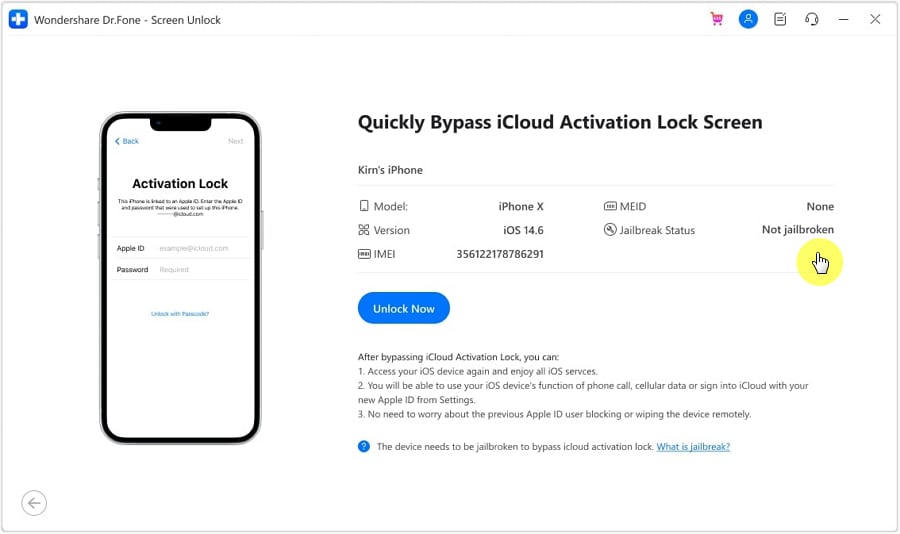
Conclusion
To summarize, Wondershare Dr.Fone stands out as the best choice when it comes to unlocking an "iPhone Locked to Owner." It has advanced features, a dynamic interface, and a proven track record. Wondershare Dr.Fone offers the most reliable and effective methods to regain access to your locked iPhone.
Wondershare Dr.Fone's comprehensive toolkit provides a range of options to cater to different scenarios. Whether you've forgotten your passcode, purchased a second-hand iPhone with an activation lock, or encountered other locked-out situations, Wondershare Dr.Fone offers tailored solutions to meet your needs. Moreover, Wondershare Dr.Fone's approach ensures a seamless and secure unlocking process.
iPhone Unlock
- Access Locked iPhone
- 1. Reset Locked iPhone Without iTunes
- 2. Erase Locked iPhone
- 3. Get Into Locked iPhone
- 4. Factory Reset Locked iPhone
- 5. Reset Locked iPhone
- 6. iPhone Is Disabled
- 7. Fix iPhone Unavailable Issue
- 8. Forgot Locked Notes Password
- 9. Unlock Total Wireless Phone
- 10. Review of doctorSIM Unlock
- iPhone Lock Screen
- 1. Unlock iPhone with Apple Watch
- 2. Unlock Forget iPhone PIN
- 3. Unlock iPhone When Forgot Passcode
- 4. iPhone Lock Screen With Notification
- 5. Remove Passcode From iPhone
- 6. Unlock Found iPhone
- 7. Unlock iPhone without Computer
- 8. Unlock iPhone with Broken Screen
- 9. Unlock Disabled iPhone with iTunes
- 10. Unlock iPhone without Face ID
- 11. Unlock iPhone in Lost Mode
- 12. Unlock Disabled iPhone Without iTunes
- 13. Unlock iPhone Without Passcode
- 14. Unlock iFace ID While Wearing Mask
- 15. Lock Apps on iPhone
- 16. Bypass iPhone Passcode
- 17. Unlock Disabled iPhone Without PC
- 18. Unlock iPhone With/Without iTunes
- 19. Unlock iPhone 7/6 without PC
- 20. Unlock iPhone Passcode Screen
- 21. Reset iPhone Password
- 22. Bad ESN/Blacklisted IMEI on iPhone
- 23. Change Lock Screen Timer on iPhone
- 24. Remove Carrier Lock/SIM Restrictions
- 25. Get iMei Number on Locked iPhone
- 26. How to Check If iPhone is Carrier Locked
- 27. Check if an iPhone is Unlocked with iMei
- 28. Bypass iPhone Lock Screen Using Emergency Call
- 29. Change iPhone Screen Lock Time
- 30. Change Clock Font on iPhone To Fit Your Style
- Remove iCloud Lock
- 1. Remove iCloud from iPhone
- 2. Remove Activate Lock without Apple ID
- 3. Remove Activate Lock without Password
- 4. Unlock iCloud Locked iPhone
- 5. Crack iCloud-Locked iPhones to Sell
- 6. Jailbreak iCloud Locked iPhone
- 7. What To Do If You Bought A Locked iPhone?
- Unlock Apple ID
- 1. iPhone Asking for Apple ID Randomly
- 2. Get Apple ID Off without Password
- 3. Remove an Apple ID from iPhone
- 4. Remove Apple ID without Password
- 5. Reset the Security Questions
- 6.Change Credit Card on Apple Pay
- 7.Create an Apple Developer Account
- 8.Apple ID Verification Code
- 9.Change the Apple ID on MacBook
- 10.Remove Two Factor Authentication
- 11.Change Country on App Store
- 12.Change Apple ID Email Address
- 13.Create a New Apple ID Account
- 14.Change Apple ID on iPad
- 15.Change Your Apple ID Password
- 16.Apple ID Not Active
- Remove SIM Lock
- 1. Unlock iPhone Using Unlock Chip
- 2. Unlock iPhone for Free
- 3. Unlock iPhone Online
- 4. Unlock EE iPhone
- 5. Factory Unlock iPhone
- 6. SIM Unlock iPhone
- 7. Unlock AT&T iPhone
- 8. Unlock iPhone with IMEI Code
- 9. Unlock iPhone without SIM Card
- 10. Unlock Cricket iPhone
- 11. Unlock iPhone MetroPCS
- 12. Unlock iPhone with/without SIM Card
- 13. Unlock Telstra iPhone
- 14. Unlock T-Mobile iPhone
- 15. Unlock Verizon iPhone
- 16. iPhone IMEI Checker
- 17. Check If iPhone Is Unlocked
- 18. Verizon's Samsung Phones
- 19.Apple Watch and AT&T Deals
- 20.Add a Line to AT&T Plan
- 21.Unlock Your AT&T Phone
- 22.AT&T's International Plans
- 23.Unlock Vodafone Phone
- 24.Unlock Your TELUS Phone
- 25.Unlock Your AT&T Phone
- Unlock iPhone MDM
- 1. MDM On iPhone
- 2. Remove MDM from iPhone
- 3. Remote Management on iPhone
- 4. Unlock MDM Softwares
- 5. MDM VS MAM
- 6. Top MDM Bypass Tools
- 7.IoT Device Management
- 8.Unified Endpoint Management
- 9.Remote Monitoring Software
- 10.Enterprise Mobility Management
- 11.MDM Solutions for Device Management
- Unlock Screen Time Passcode
- 1. Reset Screen Time Passcode
- 2. Turn Off Screen Time without Passcode
- 3. Screen Time Passcode Not Working
- 4. Disable Parental Controls
- 5. Bypass Screen Time on iPhone Without Password
- Unlock Apple Watch
- ● Manage/transfer/recover data
- ● Unlock screen/activate/FRP lock
- ● Fix most iOS and Android issues
- Unlock Now Unlock Now Unlock Now




James Davis
staff Editor