
[Top Guide] How To Unlock Stolen iPhone In Different Conditionsin
Jul 12, 2024 • Filed to: Remove Screen Lock • Proven solutions
Whenever your iPhone gets stolen, multiple concerns involve accessing the device and stored data. However, you might get it back after some time only to find that your stolen iPhone is now locked. The reasons could be long inactivity or someone who has entered the wrong passcode multiple times.
These cases most probably lead you to search for how to unlock stolen iPhones. For this, we have outlined the best methods to unlock stolen iPhones in this detailed guide. From using built-in old methods to third-party tools, this article covers it all with easy-to-follow steps.

Part 1. [Easiest Way] Unlock Easily With Wondershare Dr.Fone - Screen Unlock
Now that we are familiar with certain scenarios, the first method that provides the simplest way to unlock a stolen iPhone is using Wondershare Dr.Fone – Screen Unlock (iOS). Users can easily continue using their locked device once they find it back after getting stolen. It is also possible that you might have activated Lost Mode by yourself to secure the data of the stolen device. But no need to worry, as Wondershare Dr.Fone offers a universal unlocking solution.
Wondershare Dr.Fone can unlock all lock screens, including Face ID and passcodes for the latest iOS models. If you have forgotten your Apple ID, this tool helps you remove it without any password. Even if MDM restrictions are imposed on your device, you can remove them without any data loss.
Notable Features of Wondershare Dr.Fone
- This tool is compatible with the latest iOS version and models, such as iPhone 15 and iOS 17.
- Wondershare Dr.Fone removes iTunes backup encryption without asserting any damage to the data.
- If your iOS device faces any carrier or SIM locks, Dr.Fone helps you remove it without any data loss.
Steps To Unlock Stolen iPhone With Wondershare Dr.Fone
After learning about the various iOS unlocking features Wondershare Dr.Fone offers, it is time to learn how to unlock a stolen iPhone. The steps below can help you quickly resolve the "I found my lost iPhone how do I unlock it” query:
After installing Wondershare Dr.Fone, launch and navigate to the "Toolbox" section from the left panel. Continue to select "Screen Unlock" and continue by choosing "iOS" as the device type.

From the available features, proceed with "Unlock iOS Screen" and click “Start” to initiate the unlocking process.
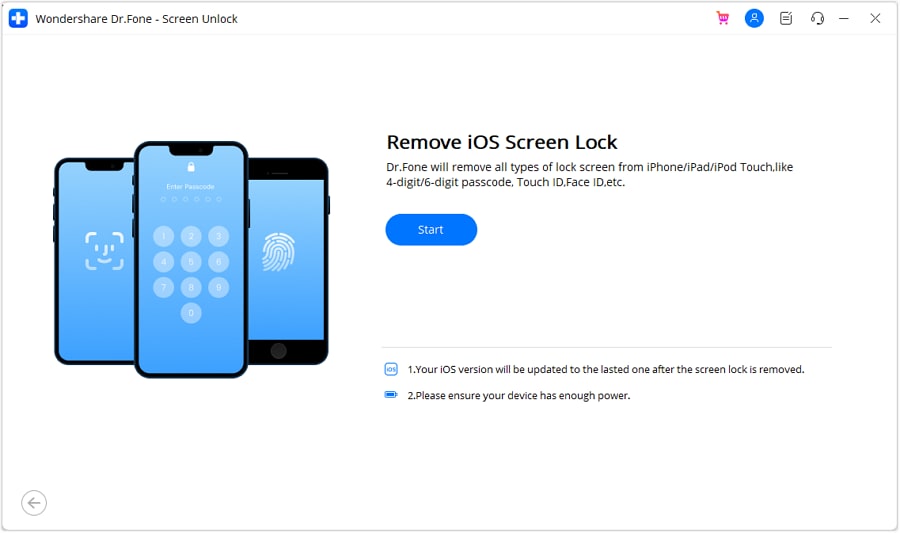
Moving on, you must put your iOS device into Recovery Mode. For this, follow the instructions on the screen based on your iPhone model. Once it is in Recovery Mode successfully, you need to verify the device details. Verify the “Device Model,” select the specific "System Version," and continue to device unlocking by clicking "Start."
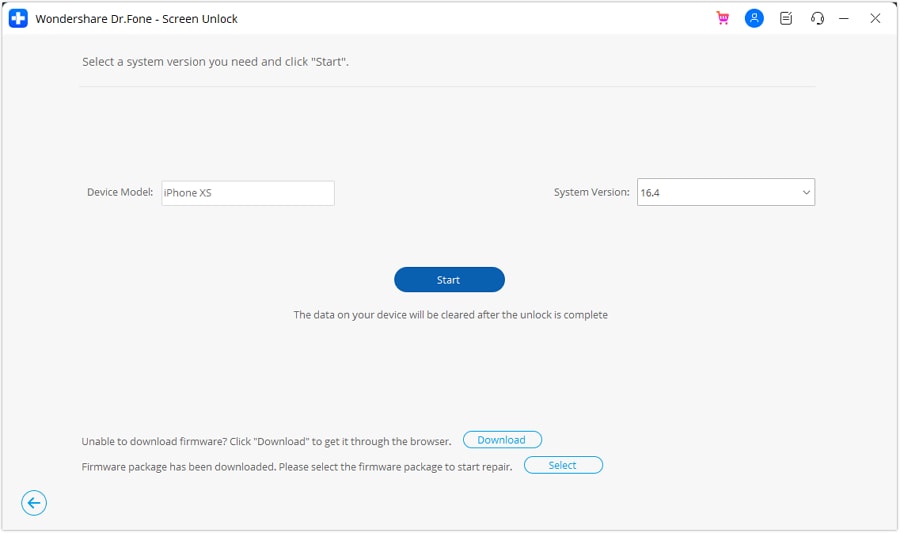
As the respective iOS firmware downloads, wait a few minutes and press the "Unlock" button. A prompt window appears where you have to enter the code “00000” to confirm the screen unlocking process. Once the iOS unlocking process is concluded, tap the "Done" button to check if you can access your iPhone. Users with unsuccessful processes have the option to "Try Again" if required.
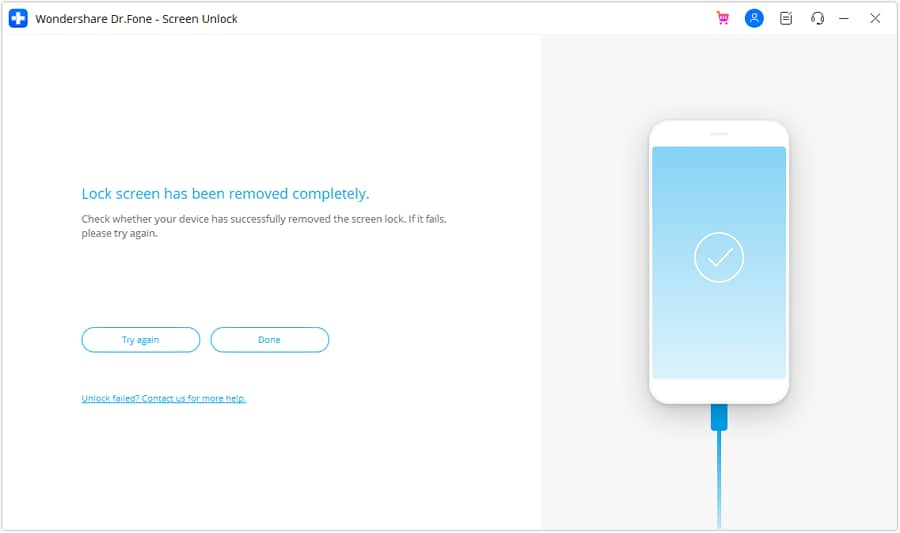
Part 2. [Old Ways] Using Siri To Unlock Stolen iPhone
It might come as a surprise to you that Siri can be used to unlock a lost iPhone. When you seek the answer to how to unlock a lost iPhone with Siri, you need to be aware of a very specific pointer. It is necessary to note that this method only works for devices operating between iOS 8 and 11.
This later turned out to be an anomaly in Siri that led users to unlock their iOS devices. If you have a device running within this iOS version range, learn how to unlock it with the provided steps:
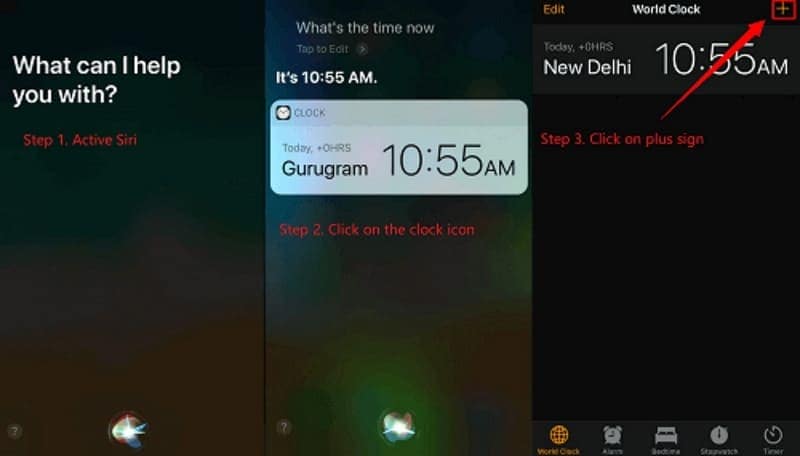
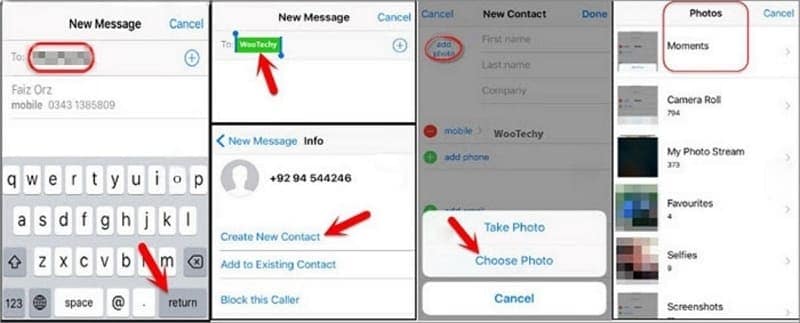
Part 3. [All Data Lost] Trying Recovery Mode for Unlocking Stolen iPhone
Another lifesaver method to unlock stolen iPhones is by utilizing the Recovery Mode. For this purpose, users need to connect their iPhones to their PC using iTunes. Its ability to facilitate data restoration makes it an effective method to unlock iOS devices. Rather than searching for “I bought a lost iPhone how do I unlock it,” simply follow the instructions below:
- For iPhone 8 and Later: Press and release the "Volume Up" button, followed by the "Volume Down" button. Press and hold the "Side" button on the right side of the device to activate Recovery Mode.
- For iPhone 7 and 7 Plus: Press and hold the "Volume Down" and "Side/Power" buttons to enable Recovery Mode in iPhone 7 models.
- For iPhone 6 and Earlier: To activate Recovery Mode, press and hold the "Home" and "Side/Power" buttons until the respective screen displays.
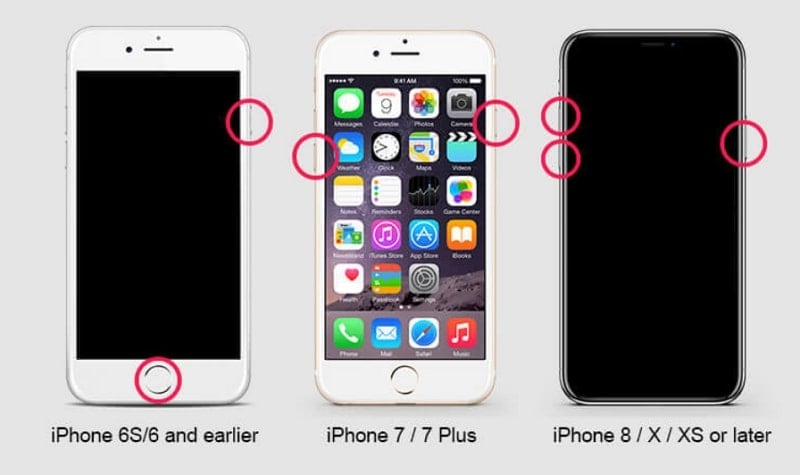
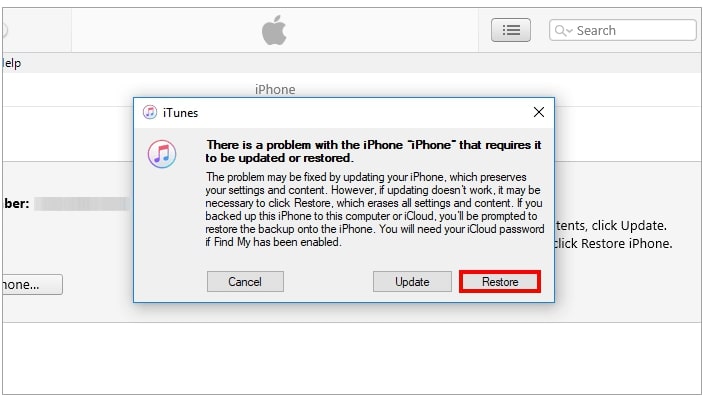
Part 4. Using Third-Party Unlocking Service To Unlock Stolen iPhone
In certain scenarios, when an iPhone gets stolen, it might enable the “Activation Lock.” This usually occurs to prevent the unauthorized access and usage of the device. When you face such a situation, third-party unlocking services can help you bypass the Activation Lock.
These services include IMEIUnlockSIM, IMEICHECK.CO and Apple iPhone Unlock. Below, we have outlined steps for using Apple iPhone Unlock to help you with how do I unlock a stolen iPhone issue:
Instructions: First, access the Apple iPhone Unlock official website and enter the IMEI number of the device. Select the particular iOS device model and continue to select “Remove Activation Lock.” Following this, review the order summary and pay the fee with the required option. Upon successful completion of payment, the service will contact you for instant unlocking within 24 hours.
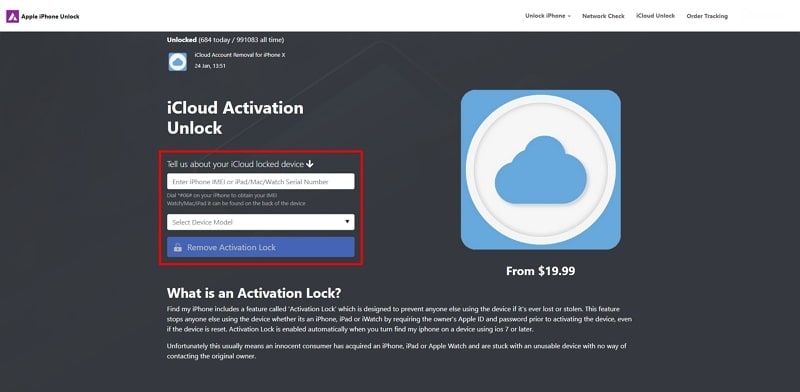
Conclusion
Getting a stolen iPhone back is surely the best thing, but facing a device unlock situation worsens things. However, to help you with how to unlock a stolen iPhone, we have discussed 4 effective methods. Wondershare Dr.Fone is the best among these options. This screen unlock tool facilitates users with various screen unlocking options using the simplest methods.
Tips: Are you searching for a powerful Screen Unlock tool? No worries as Dr.Fone is here to help you. Download it and start a seamless unlock experience!
iPhone Unlock
- Access Locked iPhone
- 1. Reset Locked iPhone Without iTunes
- 2. Erase Locked iPhone
- 3. Get Into Locked iPhone
- 4. Factory Reset Locked iPhone
- 5. Reset Locked iPhone
- 6. iPhone Is Disabled
- 7. Fix iPhone Unavailable Issue
- 8. Forgot Locked Notes Password
- 9. Unlock Total Wireless Phone
- 10. Review of doctorSIM Unlock
- iPhone Lock Screen
- 1. Unlock iPhone with Apple Watch
- 2. Unlock Forget iPhone PIN
- 3. Unlock iPhone When Forgot Passcode
- 4. iPhone Lock Screen With Notification
- 5. Remove Passcode From iPhone
- 6. Unlock Found iPhone
- 7. Unlock iPhone without Computer
- 8. Unlock iPhone with Broken Screen
- 9. Unlock Disabled iPhone with iTunes
- 10. Unlock iPhone without Face ID
- 11. Unlock iPhone in Lost Mode
- 12. Unlock Disabled iPhone Without iTunes
- 13. Unlock iPhone Without Passcode
- 14. Unlock iFace ID While Wearing Mask
- 15. Lock Apps on iPhone
- 16. Bypass iPhone Passcode
- 17. Unlock Disabled iPhone Without PC
- 18. Unlock iPhone With/Without iTunes
- 19. Unlock iPhone 7/6 without PC
- 20. Unlock iPhone Passcode Screen
- 21. Reset iPhone Password
- 22. Bad ESN/Blacklisted IMEI on iPhone
- 23. Change Lock Screen Timer on iPhone
- 24. Remove Carrier Lock/SIM Restrictions
- 25. Get iMei Number on Locked iPhone
- 26. How to Check If iPhone is Carrier Locked
- 27. Check if an iPhone is Unlocked with iMei
- 28. Bypass iPhone Lock Screen Using Emergency Call
- 29. Change iPhone Screen Lock Time
- 30. Change Clock Font on iPhone To Fit Your Style
- Remove iCloud Lock
- 1. Remove iCloud from iPhone
- 2. Remove Activate Lock without Apple ID
- 3. Remove Activate Lock without Password
- 4. Unlock iCloud Locked iPhone
- 5. Crack iCloud-Locked iPhones to Sell
- 6. Jailbreak iCloud Locked iPhone
- 7. What To Do If You Bought A Locked iPhone?
- Unlock Apple ID
- 1. iPhone Asking for Apple ID Randomly
- 2. Get Apple ID Off without Password
- 3. Remove an Apple ID from iPhone
- 4. Remove Apple ID without Password
- 5. Reset the Security Questions
- 6.Change Credit Card on Apple Pay
- 7.Create an Apple Developer Account
- 8.Apple ID Verification Code
- 9.Change the Apple ID on MacBook
- 10.Remove Two Factor Authentication
- 11.Change Country on App Store
- 12.Change Apple ID Email Address
- 13.Create a New Apple ID Account
- 14.Change Apple ID on iPad
- 15.Change Your Apple ID Password
- 16.Apple ID Not Active
- Remove SIM Lock
- 1. Unlock iPhone Using Unlock Chip
- 2. Unlock iPhone for Free
- 3. Unlock iPhone Online
- 4. Unlock EE iPhone
- 5. Factory Unlock iPhone
- 6. SIM Unlock iPhone
- 7. Unlock AT&T iPhone
- 8. Unlock iPhone with IMEI Code
- 9. Unlock iPhone without SIM Card
- 10. Unlock Cricket iPhone
- 11. Unlock iPhone MetroPCS
- 12. Unlock iPhone with/without SIM Card
- 13. Unlock Telstra iPhone
- 14. Unlock T-Mobile iPhone
- 15. Unlock Verizon iPhone
- 16. iPhone IMEI Checker
- 17. Check If iPhone Is Unlocked
- 18. Verizon's Samsung Phones
- 19.Apple Watch and AT&T Deals
- 20.Add a Line to AT&T Plan
- 21.Unlock Your AT&T Phone
- 22.AT&T's International Plans
- 23.Unlock Vodafone Phone
- 24.Unlock Your TELUS Phone
- 25.Unlock Your AT&T Phone
- Unlock iPhone MDM
- 1. MDM On iPhone
- 2. Remove MDM from iPhone
- 3. Remote Management on iPhone
- 4. Unlock MDM Softwares
- 5. MDM VS MAM
- 6. Top MDM Bypass Tools
- 7.IoT Device Management
- 8.Unified Endpoint Management
- 9.Remote Monitoring Software
- 10.Enterprise Mobility Management
- 11.MDM Solutions for Device Management
- Unlock Screen Time Passcode
- 1. Reset Screen Time Passcode
- 2. Turn Off Screen Time without Passcode
- 3. Screen Time Passcode Not Working
- 4. Disable Parental Controls
- 5. Bypass Screen Time on iPhone Without Password
- Unlock Apple Watch
- ● Manage/transfer/recover data
- ● Unlock screen/activate/FRP lock
- ● Fix most iOS and Android issues
- Unlock Now Unlock Now Unlock Now




Daisy Raines
staff Editor