
What Does 'Enter PUK Code' Mean And Why Did The Sim Get PUK Blocked?
Jul 12, 2024 • Filed to: Remove Screen Lock • Proven solutions
If your SIM card is disabled, you probably entered the incorrect PIN code too frequently. Your SIM locks itself after three to five wrong inputs, on average. Although it might be annoying, doing these guards against unauthorized access to your phone and personal data. If your cell phone is lost or stolen, PUK blocked will prevent prospective hackers from making calls.
Your mobile phone display can say “PIN blocked” or "Enter PUK code." PUK stands for PIN Unblocking Key in the PUK code. The PUK code is seldom given to you when you receive your membership in the US. Contact your mobile phone provider's customer support if you don't know your PUK code.
Part 1: Why Was My Sim Card Blocked?
1. 3 times incorrect Pin entered
Sometimes when you forget your pin and keep on entering the wrong one, you can get PUK Blocked. You can utilize three to five chances, and your sim gets blocked when you enter the incorrect pin in all of these attempts.
2. Wrong PUK code entered
Sims are frequently blocked; therefore, if you have your PUK, keep it in a secure location separate from your phone. This is because it is the key to unlocking your SIM. The SIM will be permanently disabled, and you will have to buy a new SIM card if you input the wrong PUK ten times in a row.
Part 2: What To Do When I Blocked My Sim Card?
Your SIM card has been disabled to protect your security if you enter three wrong PINs and your phone shows "SIM card banned" or "Enter PUK code".
You must input a PUK (PIN Unlock Key) code to unlock your SIM card.
Go to your phone's settings to customize your PIN code after using a PUK code to unlock your SIM card. Pick a PIN that is simple to remember.
If your PUK code was delivered to you by email:
You got an email with multiple codes, including PUK1, PIN2, and PUK2.
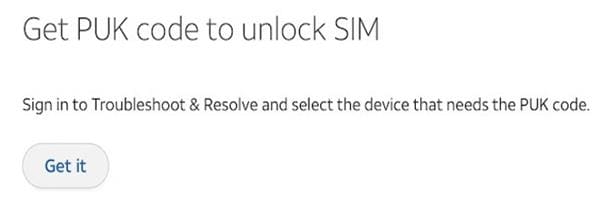
If your PIN is locked, use PUK1 to unlock it.
Only a few phones employ PIN2 and PUK2 codes to restrict access to certain SIM card functionalities.
PIN2: The default code for your SIM card; If this code has been altered, use the PUK2 code to restore it.
PUK2: Your PIN2's unlock code if it has been blocked.
Part 3: How Can I Have My PUK Code To Unlock Sim Card?
1. Get it from sim card packaging
The packing box is the best and easiest place to look for the PUK code to unlock your SIM card.

You probably have memories of the flat plastic package you got when you bought a SIM card. Your PUK and default SIM pin code should be written on the package.

Please look around your home for the package and look on the back for the key. On some older packaging, it could be sealed behind a scratchable region, whereas on other, more recent ones, you might find it unsealed.

In either case, the correct PUK has 8 numbers and should be simple to enter to unlock your SIM card.
2. Have it from carrier website
In all honesty, I doubt I'll ever be able to locate my SIM card package again, and I imagine most people feel the same way.
But happily, a lot of cell companies let you access your account on their app or website to check your SIM card PUK. Please log in to the appropriate website or app, then go to your profile to see whether anything about "PUK" is available there.
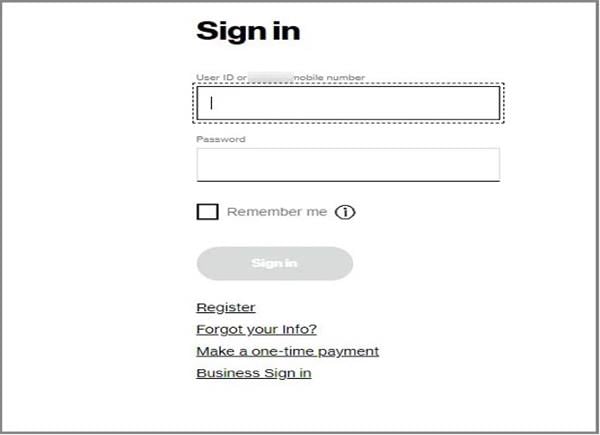
It shouldn't be an issue if you were utilizing or signed in to the platform before your SIM was disabled. However, if not, you might not be able to access anything since you could be asked to input an OTP to verify your identity.
Please remove the SIM card and try again if you can't access your phone to utilize the app or website because of the SIM lock. After receiving the PUK code, you can re-insert the SIM and input it.
3. Contact your carrier
It's time to call customer support, which should be simpler for most individuals if none of the above options work for you. For example, your mobile service provider created your SIM card. Therefore, they have all the information you would require. Before they divulge anything to you, though, they should be able to verify your identity.
Use a different phone to call your customer service number and describe the issue. And following a series of inquiries, they should offer your PUK number as identification.
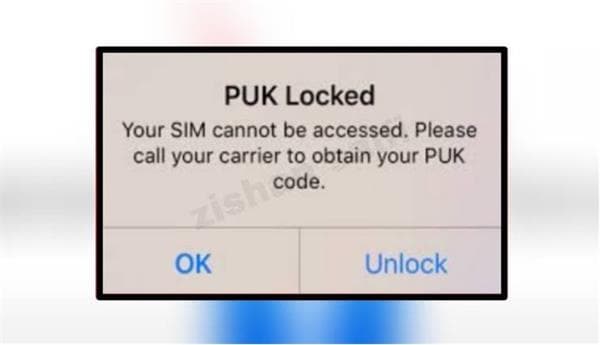
However, customer service won't release the code if you can't back yourself up. And at that point, there's probably nothing further you can do. Therefore, make sure you have some information, such as your name, address, date of birth, etc., before you call them.
Part 4: Easy Tool For Sim Card Unlock
If you want to unlock your PUK blocked sim card, you can use a network unlock tool like Dr.Fone. With Dr.Fone - Screen Unlock (iOS), you can remove the PUK block on your sim card instantly. You don't have to contact your network carrier or search for the PUK code, as you can use your PC to unlock any sim card.
Dr.Fone enables users to unblock their sim cards within minutes. It is a fast, safe, and easy-to-use tool that works as a one-stop solution for any of your smartphone-related issues. Before you try to unblock your sim card with Dr.Fone, do remember that this feature is only for iPhones and iPads. Here is how you can use Dr.Fone to open your PUK blocked sim card.
- Open Dr.Fone on your PC. After launching the application, select the "Screen Unlock" tab from the homepage to access the "SIM unlock" tool.
- Next, select the "Remove SIM Locked" option on the next page. The sim unlock feature is only available for iPhones and iOS devices.
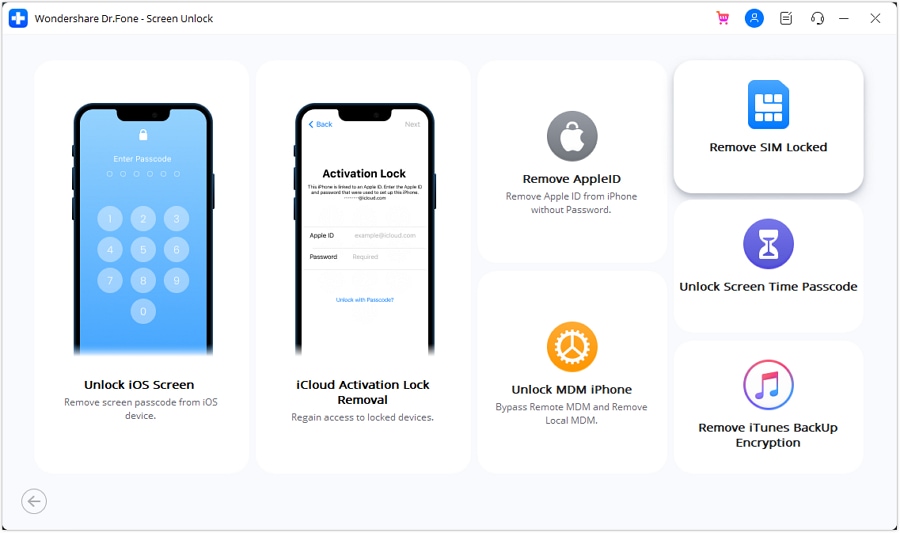
- Use a USB cable to connect your PC and iPhone. After you ensure that your device is connected, click on the "Start" option to begin the sim unlock process.
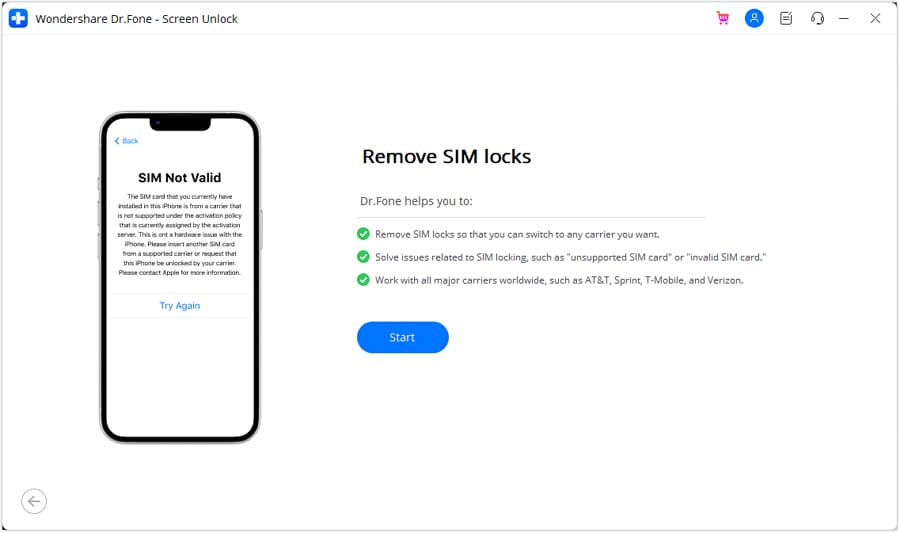
- Now, Dr.Fone will check your iOS device and show its information for verification. Click on the "Unlock Now" option if it's correct.
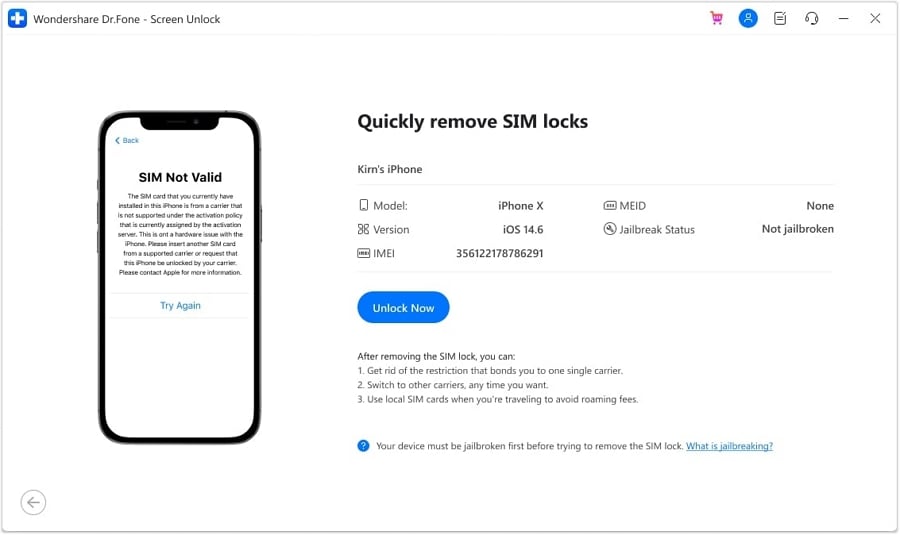
- The iPhone sim unlock will not work without a jailbreak, so you have to do it before the system start removing the sim lock. You can follow the guide about how to jailbreak your iPhone provided by Dr.Fone. The unlock process runs well with devices of iOS 12 to iOS 14.8.1.
- Now, you have to finish three easy steps to set up your iPhone. First, extract the sim card from your device. And follow the following steps. After this, click on the “Continue” option.
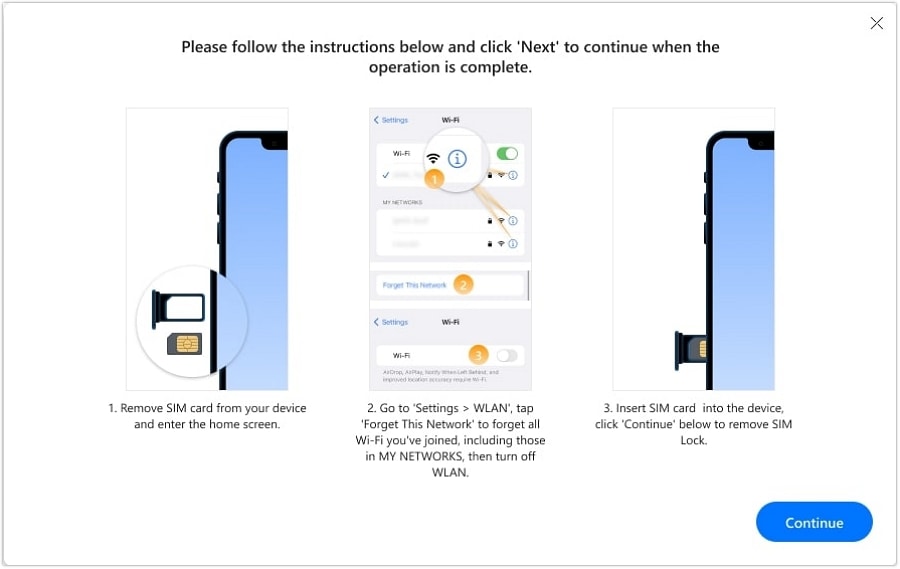
- After you complete these steps, Dr.Fone will directly remove the sim lock on your device. You can view the progress on your screen. The process will not take a long time to complete, so you only have to wait for a few minutes.
- After Dr.Fone ends the sim unlock process, there will be no sim restrictions on your iOS device. It means you can use sim cards from any network carrier. Now, click on the "Done" option after your task is complete.
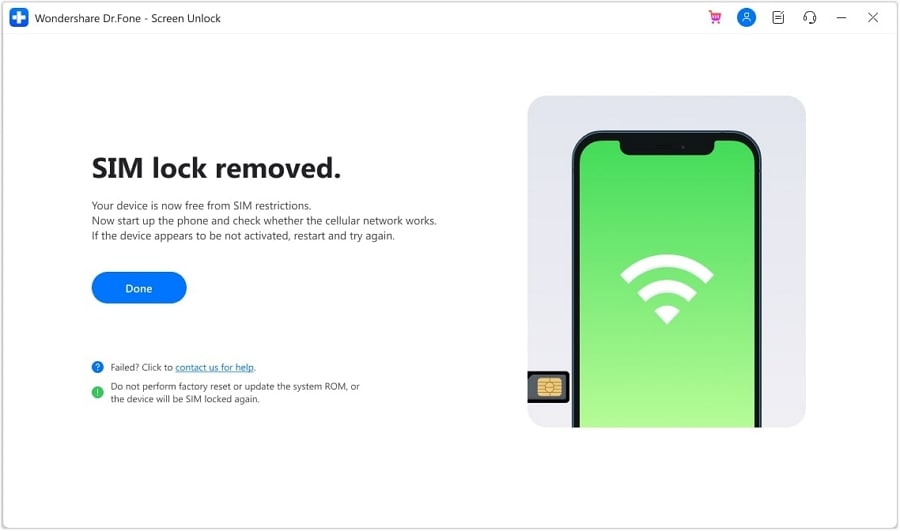
Conclusion:
People who still have their SIM pack shouldn't have trouble figuring out "how to acquire a PUK code to unlock a SIM card". However, for those without it, getting in touch with customer service may be the only option. As long as your SIM card has accurate information, this process should be simple.
Once you have the proper PUK to unlock your SIM card, don't be reluctant to write it down somewhere you can easily find it later. It might not be a terrible idea to store it on your Google Drive. This way, you will not see PUK blocked, as you know how to unlock PUK blocked sim card.
iPhone Unlock
- Access Locked iPhone
- 1. Reset Locked iPhone Without iTunes
- 2. Erase Locked iPhone
- 3. Get Into Locked iPhone
- 4. Factory Reset Locked iPhone
- 5. Reset Locked iPhone
- 6. iPhone Is Disabled
- 7. Fix iPhone Unavailable Issue
- 8. Forgot Locked Notes Password
- 9. Unlock Total Wireless Phone
- 10. Review of doctorSIM Unlock
- iPhone Lock Screen
- 1. Unlock iPhone with Apple Watch
- 2. Unlock Forget iPhone PIN
- 3. Unlock iPhone When Forgot Passcode
- 4. iPhone Lock Screen With Notification
- 5. Remove Passcode From iPhone
- 6. Unlock Found iPhone
- 7. Unlock iPhone without Computer
- 8. Unlock iPhone with Broken Screen
- 9. Unlock Disabled iPhone with iTunes
- 10. Unlock iPhone without Face ID
- 11. Unlock iPhone in Lost Mode
- 12. Unlock Disabled iPhone Without iTunes
- 13. Unlock iPhone Without Passcode
- 14. Unlock iFace ID While Wearing Mask
- 15. Lock Apps on iPhone
- 16. Bypass iPhone Passcode
- 17. Unlock Disabled iPhone Without PC
- 18. Unlock iPhone With/Without iTunes
- 19. Unlock iPhone 7/6 without PC
- 20. Unlock iPhone Passcode Screen
- 21. Reset iPhone Password
- 22. Bad ESN/Blacklisted IMEI on iPhone
- 23. Change Lock Screen Timer on iPhone
- 24. Remove Carrier Lock/SIM Restrictions
- 25. Get iMei Number on Locked iPhone
- 26. How to Check If iPhone is Carrier Locked
- 27. Check if an iPhone is Unlocked with iMei
- 28. Bypass iPhone Lock Screen Using Emergency Call
- 29. Change iPhone Screen Lock Time
- 30. Change Clock Font on iPhone To Fit Your Style
- Remove iCloud Lock
- 1. Remove iCloud from iPhone
- 2. Remove Activate Lock without Apple ID
- 3. Remove Activate Lock without Password
- 4. Unlock iCloud Locked iPhone
- 5. Crack iCloud-Locked iPhones to Sell
- 6. Jailbreak iCloud Locked iPhone
- 7. What To Do If You Bought A Locked iPhone?
- Unlock Apple ID
- 1. iPhone Asking for Apple ID Randomly
- 2. Get Apple ID Off without Password
- 3. Remove an Apple ID from iPhone
- 4. Remove Apple ID without Password
- 5. Reset the Security Questions
- 6.Change Credit Card on Apple Pay
- 7.Create an Apple Developer Account
- 8.Apple ID Verification Code
- 9.Change the Apple ID on MacBook
- 10.Remove Two Factor Authentication
- 11.Change Country on App Store
- 12.Change Apple ID Email Address
- 13.Create a New Apple ID Account
- 14.Change Apple ID on iPad
- 15.Change Your Apple ID Password
- 16.Apple ID Not Active
- Remove SIM Lock
- 1. Unlock iPhone Using Unlock Chip
- 2. Unlock iPhone for Free
- 3. Unlock iPhone Online
- 4. Unlock EE iPhone
- 5. Factory Unlock iPhone
- 6. SIM Unlock iPhone
- 7. Unlock AT&T iPhone
- 8. Unlock iPhone with IMEI Code
- 9. Unlock iPhone without SIM Card
- 10. Unlock Cricket iPhone
- 11. Unlock iPhone MetroPCS
- 12. Unlock iPhone with/without SIM Card
- 13. Unlock Telstra iPhone
- 14. Unlock T-Mobile iPhone
- 15. Unlock Verizon iPhone
- 16. iPhone IMEI Checker
- 17. Check If iPhone Is Unlocked
- 18. Verizon's Samsung Phones
- 19.Apple Watch and AT&T Deals
- 20.Add a Line to AT&T Plan
- 21.Unlock Your AT&T Phone
- 22.AT&T's International Plans
- 23.Unlock Vodafone Phone
- 24.Unlock Your TELUS Phone
- 25.Unlock Your AT&T Phone
- Unlock iPhone MDM
- 1. MDM On iPhone
- 2. Remove MDM from iPhone
- 3. Remote Management on iPhone
- 4. Unlock MDM Softwares
- 5. MDM VS MAM
- 6. Top MDM Bypass Tools
- 7.IoT Device Management
- 8.Unified Endpoint Management
- 9.Remote Monitoring Software
- 10.Enterprise Mobility Management
- 11.MDM Solutions for Device Management
- Unlock Screen Time Passcode
- 1. Reset Screen Time Passcode
- 2. Turn Off Screen Time without Passcode
- 3. Screen Time Passcode Not Working
- 4. Disable Parental Controls
- 5. Bypass Screen Time on iPhone Without Password
- Unlock Apple Watch
- ● Manage/transfer/recover data
- ● Unlock screen/activate/FRP lock
- ● Fix most iOS and Android issues
- Unlock Now Unlock Now Unlock Now




James Davis
staff Editor