
Unlock Your iPhone in Minutes with ICCID Code: Everything You Need to Know
Jul 12, 2024 • Filed to: Remove Screen Lock • Proven solutions
The iPhone is innovative, high-quality, and always improving. It is unmatched by any other device. One essential component that facilitates its seamless functionality is the SIM card. Serving as a gateway to cellular networks, SIM cards play a crucial role in connection with the digital realm. Behind the scenes, various codes are associated with SIM installation.
Among these is the ICCID (Integrated Circuit Card Identifier) code. Its unique numeric sequence holds the key to unlocking your iPhone and enabling its full potential. In this guide, we'll go through ICCID unlock, exploring how to find and enter them to unlock your iPhone.
Part 1: Defining ICCID Code and Its Need
At the heart of every iPhone's connectivity lies the ICCID code. It is an acronym for Integrated Circuit Card Identifier. This unique numerical sequence is more than a string of digits. It serves as a crucial identifier for your SIM card. Every ICCID code is exclusive to a specific SIM card, like each person has a distinct fingerprint. This enables mobile carriers and networks to recognize and authenticate the device.
The ICCID code is essential for your iPhone to connect smoothly to cellular networks. When you put a SIM card in your iPhone, the device reads the ICCID code. This code helps identify the carrier, subscription details, and network services.
All this info is crucial for your iPhone to access voice, messaging, and data services. The ICCID code is essential for unlocking your iPhone. An ICCID iPhone unlock allows you to use it with different carriers and enjoy a broader range of network options.
Part 2: How To Find The ICCID Code Or Get a New One
There are two primary methods you can use to find the ICCID code. You can find it through your iPhone's settings or directly from the SIM card itself. When it comes to finding ICCID unlock code, there are many online options available. First things first, let's go through the methods of finding your SIM card's ICCID code:
Method 1: Through iPhone "Settings"
To easily find your SIM card's essential ICCID code, you can use the device's settings. By following a few simple steps within your iPhone's "Settings" menu, you can swiftly access this unique identifier. This method is particularly useful for those who prefer a digital route to obtain the ICCID code. Here are the steps to find your SIM card's ICCID code through Settings:
- Step 1: On your iPhone's home screen, tap the "Settings" app, represented by a gear-shaped icon. Scroll down within the Settings menu and tap on "General."
- Step 2: From there, select "About." This section provides an overview of your device's information. Look for the "ICCID" field. The code displayed here is your device's unique identifier.
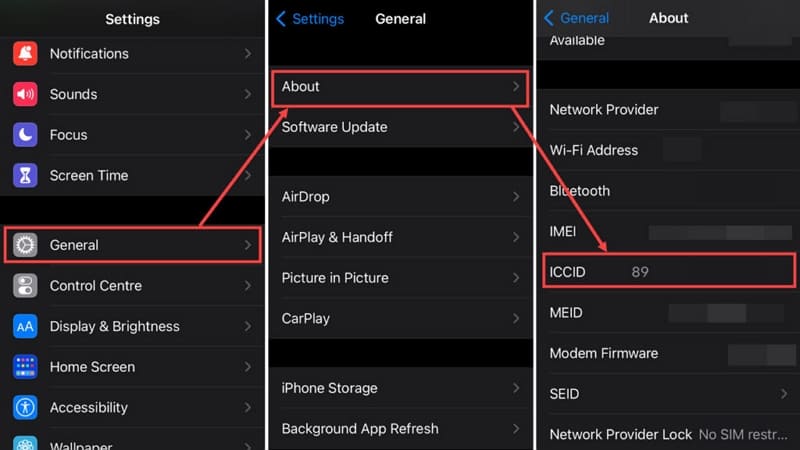
Method 2: Directly from the SIM Card
The direct retrieval from the SIM card itself offers a straightforward solution. By removing the SIM card from your device, you can inspect it to find the ICCID code printed on its surface. This method is ideal for those who want to ensure accurate ICCID. Follow these steps to get the ICCID number from the SIM card:
Instructions: Use the SIM card ejection tool (or a paperclip) to open the SIM card tray on your iPhone. Next, gently remove the SIM card and flip it over. The ICCID code is usually printed on the back of the card.
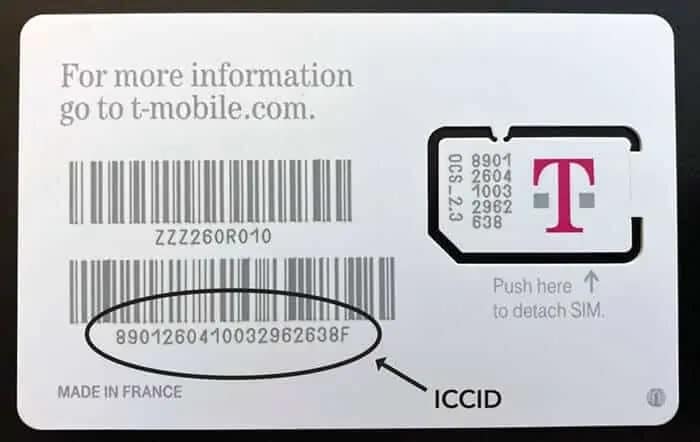
Now that you know how to find the ICCID code of your SIM card, the next part is to find out the ICCID unlock iPhone code. You can get these codes from several sources on the internet. Below, we have discussed three popular destinations for users looking for ICCID unlock codes:
Way 1: FirmwareX.net
FirmwareX.net stands as an online platform that focuses on firmware. This platform offers a seamless experience for obtaining new ICCID unlock codes. This efficient tool ensures that users can access the new and latest ICCID code promptly. Here is how you can navigate FirmwareX.net to get live ICCID unlock codes:
- Steps: Use a web browser to FirmwareX.net, and on the website, click "ICCID New." It will take you to the latest available ICCID unlock codes.
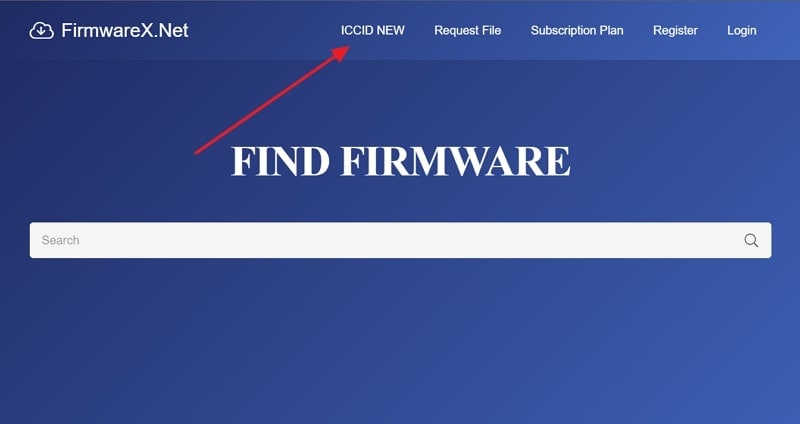
Way 2: EVOND
EVONDT is a platform for users who want to easily find their ICCID unlock codes. This online service simplifies the process by allowing users to find new and working codes easily. Here is the procedure to find active ICCID unlock codes on EVONDT:
- Steps: Use a web browser to access the evondt.com website and click “IMEI Check.” Here, tap "ICCID Working" to learn the latest working ICCID codes.
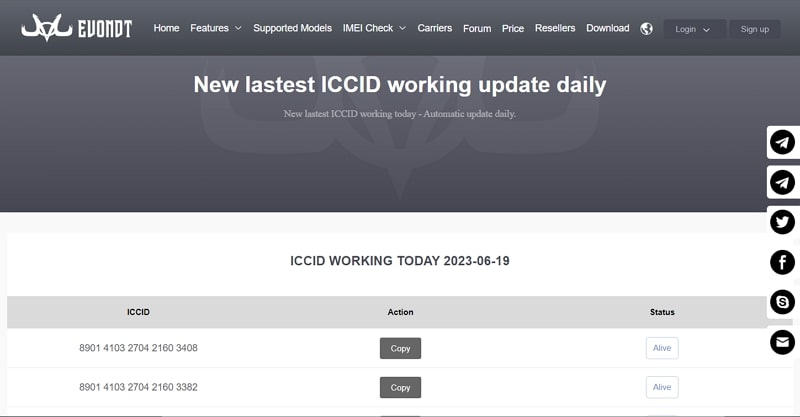
Way 3: ICCID.info
ICCID.info is a website that gives correct ICCID unlock codes. This platform specializes in delivering ICCID codes for various iPhone models. It caters to the needs of users seeking reliable connectivity solutions. Follow these instructions to obtain ICCID unlock codes from this website:
- Steps: Open a web browser and visit ICCID.info. The ICCID unlock and live codes for iPhone models are given on the main page.
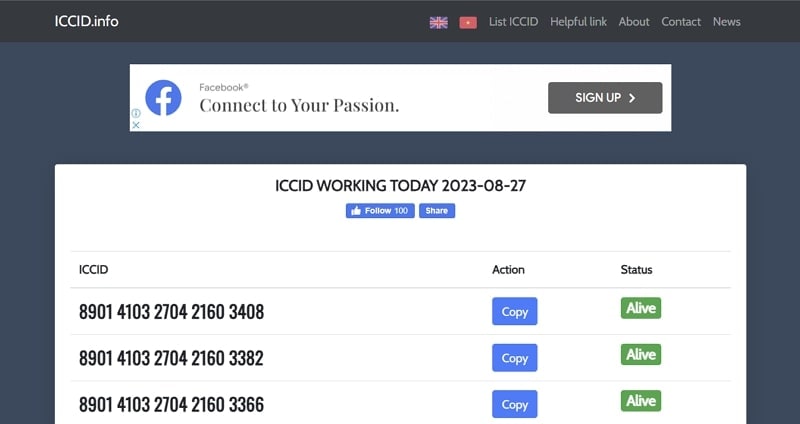
Part 3: Enter the ICCID Code on Your iPhone – Top Methods
Now that you know how to find your ICCID code, it's time to use it. Using the ICCID number iPhone unlock code, you can unlock your iPhone's full potential. In this section, we will walk you through two of the top methods for inputting the ICCID code:
Method 1: GPP LTE Chip
An array of techniques are available for entering the ICCID code on your iPhone. Among them, the GPP LTE chip method stands out as a reliable and effective approach. This method capitalizes on a specialized chip to streamline the process. It provides users a seamless pathway to unlock their iPhone's network potential. By following these clear steps, users can leverage the power of the GPP LTE chip:
- Step 1: Begin by locating and opening the "Settings" application on your iPhone. Inside the Settings app, navigate through the available options and select the one labeled "SIM." Within the SIM settings, you'll come across an option referred to as "ICCID."
- Step 2: This is where you'll need to input the new ICCID obtained from the aforementioned websites. Following the ICCID entry, you'll encounter a menu. Here, choose "Perfect" or "Sharp" mode.
- Step 3: Open the slot for your SIM card, remove the SIM card, and insert the GPP activation chip in its place. Now, put the SIM card above the chip and put it back into your iPhone. After securing the new SIM card, connect your iPhone to a Wi-Fi network.
- Step 4: With the new SIM card in place and a stable Wi-Fi connection established, give the GPP chip a few minutes to recognize the new SIM card. During this time, the chip will configure itself to work with the new ICCID.
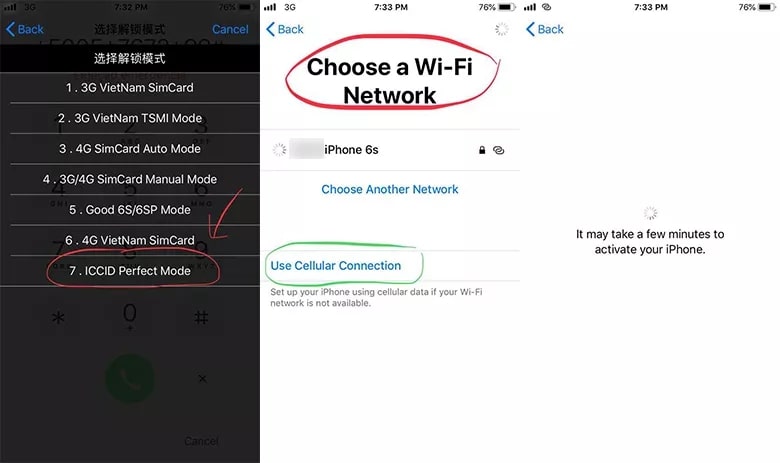
Method 2: Using an R-SIM
An R-SIM, or SIM interposer, acts as a bridge between your SIM card and the iPhone's hardware. It enables you to input the ICCID code and access a wider range of carrier options. This method is particularly useful if you're looking for a seamless and reliable way to configure your iPhone's network settings. Below, we have gone through the steps of using an R-SIM to input the ICCID code:
- Step 1: Begin by inserting the R-SIM card into your iPhone's SIM card tray. Ensure it is properly positioned and securely placed. For R-SIM versions starting from 14 and above, there's no need to manually dial a code. Upon inserting the R-SIM card, the device will automatically prompt you with a menu.
- Step 2: However, for earlier versions, open the Call app on your iPhone. Dial 50057672*00# and initiate the call. This action will trigger the appearance of the R-SIM menu. Once the R-SIM menu is visible, select the option labeled "Edit ICCID."
- Step 3: Now, enter the ICCID unlock code you got from the website mentioned above. With the new ICCID successfully entered, restart your iPhone. After the reboot, your iPhone will recognize the updated ICCID and establish a connection with the desired network.
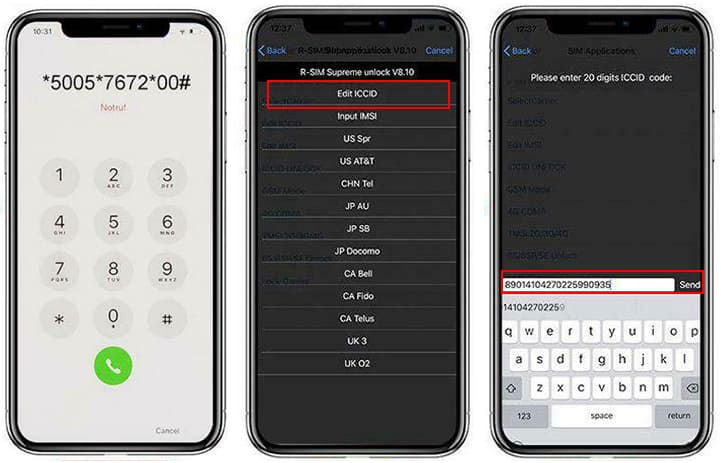
Related Topics:
Ways To Find Unlocking Codes For Mobile Phones
The Best Android SIM Unlock Code Generators: Unlock Your Phone Hassle-free
Bonus Part: Unlock Your iPhone Without Using an ICCID Code Within Minutes
iPhone ICCID unlock codes are not the only way to unlock a carrier-locked iOS device. Many alternative solutions are available that are far more reliable and easier to use. One such way is to use Wondershare Dr.Fone for unlocking your carrier-locked device. Moreover, Dr.Fone is a comprehensive toolkit designed to address various mobile needs.

Dr.Fone - Screen Unlock (iOS)
Best SIM Unlock for iPhone.
- Fix SIM unlock with a few clicks.
- Move to any network operator within minutes aimlessly without data loss.
- Compatible with most carriers, T-Mobile, Sprint, Verizon, etc.
- No tech knowledge required, everybody can handle it.
One of its standout features is the SIM Unlock function, designed to help users unlock their smartphones without needing ICCID codes. This tool provides a streamlined and efficient way to regain access to your locked device.
Key Features of Wondershare Dr.Fone
- It can handle various lock methods, such as 4-digit/6-digit passcodes, custom numeric codes, Face ID, Touch ID, and Screen Time Passcode.
- The iPhone unlocking feature provided by Dr. Fone can swiftly and effortlessly eliminate the iCloud activation lock.
- Wondershare Dr.Fone's iPhone unlocker offers a solution to bypass the Apple ID lock permanently, even in cases where you have forgotten the password.
Steps To Unlock Your iPhone Without Using an ICCID Code via Wondershare Dr.Fone
Given below are the detailed steps you need to follow to unlock a carrier-locked iOS device via Wondershare Dr.Fone:
- Step 1: Choose Remove SIM Locked in Wondershare Dr.Fone
To start, you need to have Wondershare Dr.Fone installed and launched on your computer. When you have done that, click "Toolbox" and choose "Screen Unlock." Select "iOS" as the device type and tap "Remove SIM Locked".
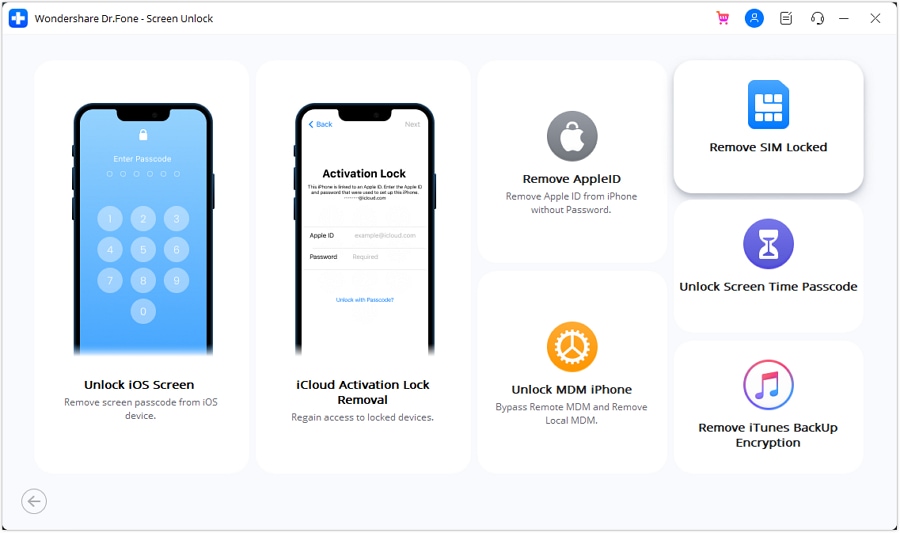
- Step 2: Jailbreak Your iOS Device
On the next page, tap "Start" and connect your iOS device to the computer via a cable. Once Wondershare Dr.Fone has recognized the device, click "Unlock Now". Now, you need to jailbreak your iOS device, for which the instructions are given on the screen.
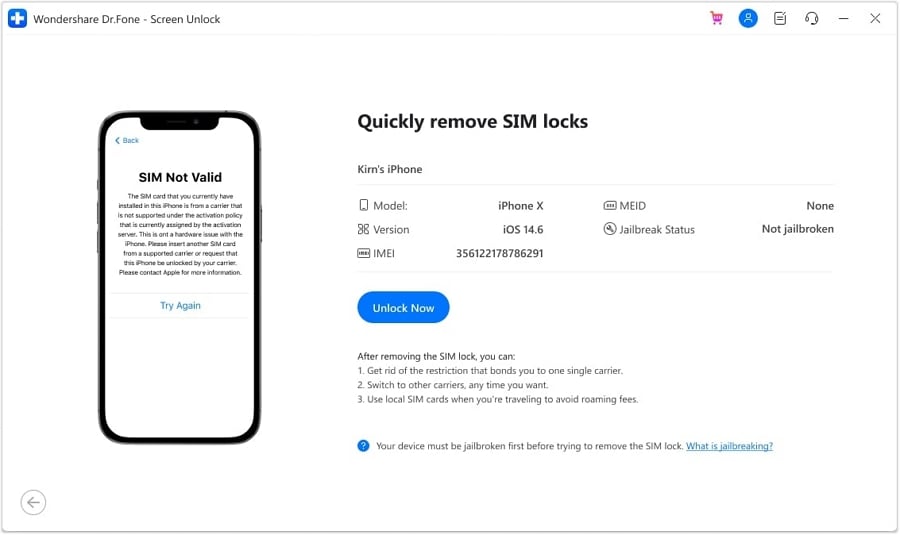
- Step 3: Forget All Know Networks
The next thing you need to do is remove the SIM card from the iPhone. Afterward, check the Wi-Fi network connected to your device and remove them individually. You can do that by selecting the "Forget this Network" option, and once all networks are removed, reinsert your SIM card and tap "Continue".
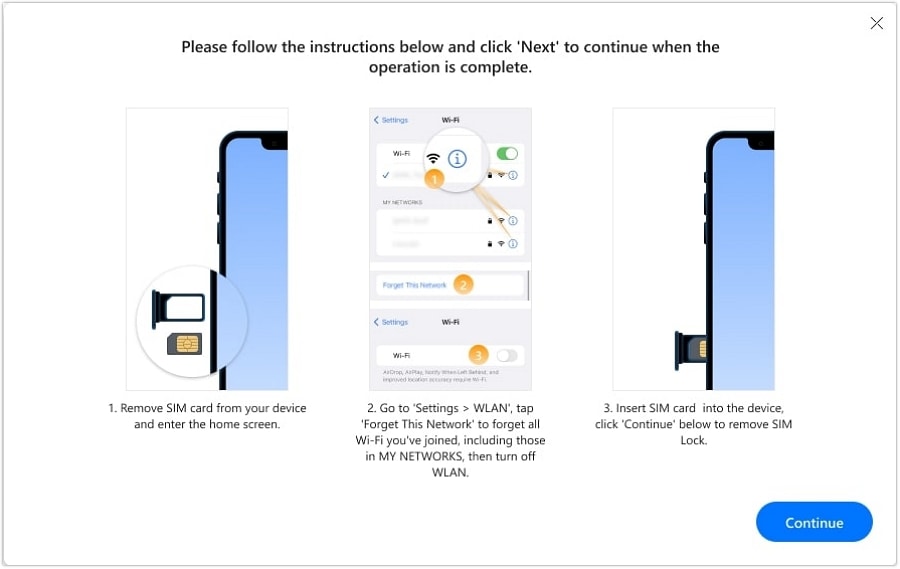
- Step 4: Unlock Your Carrier-Locked iOS Device
Tapping "Continue" will kickstart the process of unlocking your carrier-locked device. It will take some time with the progress bar on the screen. When the process is finished, press "Done", and with it, your iOS device has been unlocked.
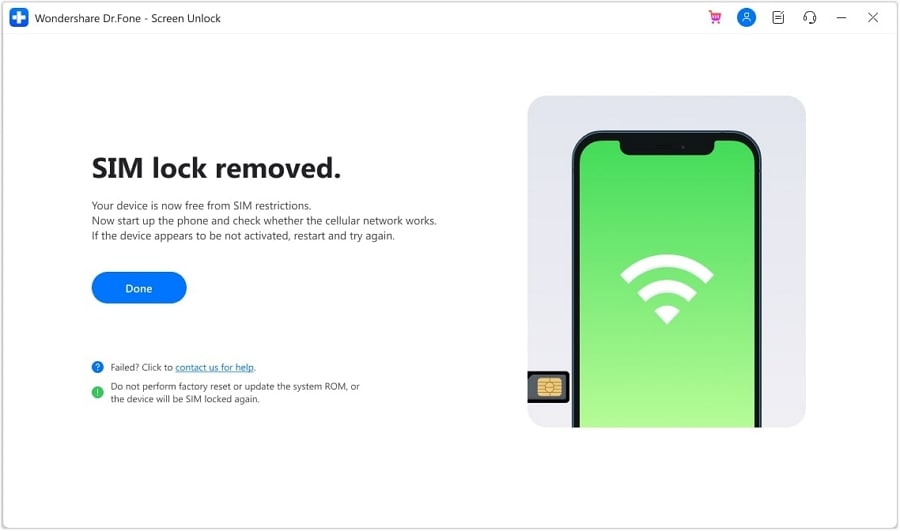
Conclusion
In summary, the dynamic landscape of smartphone connectivity is full of new possibilities. Understanding the nuances of the ICCID unlock code can enhance your iPhone experience. From revealing the significance of the ICCID code to uncovering methods for its discovery and entry, this guide has illuminated the path toward unlocking your iPhone's true potential.
Additionally, we explored alternative methods for unlocking locked smartphones. This highlighted Wondershare Dr.Fone's SIM Unlock feature as a toolkit that empowers users with flexibility and efficiency. In a world where smartphone functionality is a cornerstone of modern life, having accessible avenues for device unlocking remains important.
iPhone Unlock
- Access Locked iPhone
- 1. Reset Locked iPhone Without iTunes
- 2. Erase Locked iPhone
- 3. Get Into Locked iPhone
- 4. Factory Reset Locked iPhone
- 5. Reset Locked iPhone
- 6. iPhone Is Disabled
- 7. Fix iPhone Unavailable Issue
- 8. Forgot Locked Notes Password
- 9. Unlock Total Wireless Phone
- 10. Review of doctorSIM Unlock
- iPhone Lock Screen
- 1. Unlock iPhone with Apple Watch
- 2. Unlock Forget iPhone PIN
- 3. Unlock iPhone When Forgot Passcode
- 4. iPhone Lock Screen With Notification
- 5. Remove Passcode From iPhone
- 6. Unlock Found iPhone
- 7. Unlock iPhone without Computer
- 8. Unlock iPhone with Broken Screen
- 9. Unlock Disabled iPhone with iTunes
- 10. Unlock iPhone without Face ID
- 11. Unlock iPhone in Lost Mode
- 12. Unlock Disabled iPhone Without iTunes
- 13. Unlock iPhone Without Passcode
- 14. Unlock iFace ID While Wearing Mask
- 15. Lock Apps on iPhone
- 16. Bypass iPhone Passcode
- 17. Unlock Disabled iPhone Without PC
- 18. Unlock iPhone With/Without iTunes
- 19. Unlock iPhone 7/6 without PC
- 20. Unlock iPhone Passcode Screen
- 21. Reset iPhone Password
- 22. Bad ESN/Blacklisted IMEI on iPhone
- 23. Change Lock Screen Timer on iPhone
- 24. Remove Carrier Lock/SIM Restrictions
- 25. Get iMei Number on Locked iPhone
- 26. How to Check If iPhone is Carrier Locked
- 27. Check if an iPhone is Unlocked with iMei
- 28. Bypass iPhone Lock Screen Using Emergency Call
- 29. Change iPhone Screen Lock Time
- 30. Change Clock Font on iPhone To Fit Your Style
- Remove iCloud Lock
- 1. Remove iCloud from iPhone
- 2. Remove Activate Lock without Apple ID
- 3. Remove Activate Lock without Password
- 4. Unlock iCloud Locked iPhone
- 5. Crack iCloud-Locked iPhones to Sell
- 6. Jailbreak iCloud Locked iPhone
- 7. What To Do If You Bought A Locked iPhone?
- Unlock Apple ID
- 1. iPhone Asking for Apple ID Randomly
- 2. Get Apple ID Off without Password
- 3. Remove an Apple ID from iPhone
- 4. Remove Apple ID without Password
- 5. Reset the Security Questions
- 6.Change Credit Card on Apple Pay
- 7.Create an Apple Developer Account
- 8.Apple ID Verification Code
- 9.Change the Apple ID on MacBook
- 10.Remove Two Factor Authentication
- 11.Change Country on App Store
- 12.Change Apple ID Email Address
- 13.Create a New Apple ID Account
- 14.Change Apple ID on iPad
- 15.Change Your Apple ID Password
- 16.Apple ID Not Active
- Remove SIM Lock
- 1. Unlock iPhone Using Unlock Chip
- 2. Unlock iPhone for Free
- 3. Unlock iPhone Online
- 4. Unlock EE iPhone
- 5. Factory Unlock iPhone
- 6. SIM Unlock iPhone
- 7. Unlock AT&T iPhone
- 8. Unlock iPhone with IMEI Code
- 9. Unlock iPhone without SIM Card
- 10. Unlock Cricket iPhone
- 11. Unlock iPhone MetroPCS
- 12. Unlock iPhone with/without SIM Card
- 13. Unlock Telstra iPhone
- 14. Unlock T-Mobile iPhone
- 15. Unlock Verizon iPhone
- 16. iPhone IMEI Checker
- 17. Check If iPhone Is Unlocked
- 18. Verizon's Samsung Phones
- 19.Apple Watch and AT&T Deals
- 20.Add a Line to AT&T Plan
- 21.Unlock Your AT&T Phone
- 22.AT&T's International Plans
- 23.Unlock Vodafone Phone
- 24.Unlock Your TELUS Phone
- 25.Unlock Your AT&T Phone
- Unlock iPhone MDM
- 1. MDM On iPhone
- 2. Remove MDM from iPhone
- 3. Remote Management on iPhone
- 4. Unlock MDM Softwares
- 5. MDM VS MAM
- 6. Top MDM Bypass Tools
- 7.IoT Device Management
- 8.Unified Endpoint Management
- 9.Remote Monitoring Software
- 10.Enterprise Mobility Management
- 11.MDM Solutions for Device Management
- Unlock Screen Time Passcode
- 1. Reset Screen Time Passcode
- 2. Turn Off Screen Time without Passcode
- 3. Screen Time Passcode Not Working
- 4. Disable Parental Controls
- 5. Bypass Screen Time on iPhone Without Password
- Unlock Apple Watch
- ● Manage/transfer/recover data
- ● Unlock screen/activate/FRP lock
- ● Fix most iOS and Android issues
- Unlock Now Unlock Now Unlock Now




Alice MJ
staff Editor