
Unlock Your Q Link SIM Card in Minutes: The Quick and Easy Method
Jul 12, 2024 • Filed to: Remove Screen Lock • Proven solutions
If you have a QLink SIM card and would like to use it on a smartphone purchased from somewhere else, or if you want to use a SIM from another carrier on your Q Link device, you will probably have to unlock the QLink SIM card first. Otherwise, a network-locked sim card Qlink error will be shown on your phone screen.
Because devices purchased from QLink have a lock on the SIM and device, preventing the SIM card usage on another device and preventing other carriers'SIMs from working on the Q Link device. If you're also facing a similar issue, below you will find 2 methods on how to unlock your Q Link SIM card:
But before we get into the details of each method, let's answer one of the most common questions regarding your Q Link number.
Can I Transfer My Q Link Number to Another Carrier?
Yes, you can! If you have a Q Link connection and would like to discontinue the service because you found a carrier offering a better package or would like more responsive customer service, you can transfer your Q Link number to another carrier. The process is a bit tricky and requires a lot of patience, but it is definitely possible!
It is a bit consuming as the new carrier will contact Q Link, check for dues, and do other things to see whether you are eligible for the transfer or not. Once everything is clear, it takes almost 24 hours or 1 business day to transfer your Q Link number to the new carrier.
Now that you know that you can transfer your Q Link number to another device let us take you through the 2 methods to unlock the QLink SIM card.
How to Unlock Q Link SIM Card the Official Way
If you have a Q Link SIM card and would like to use it on a device that is not Q Link-branded, you will have to unlock your Q Link SIM card.
Here's the official way to do so:
- Step 1 Call the Q Link helpline at 1-855-754-6543 and tell the customer service representative that you would like to use your Q Link SIM card on another device.
- Step 2 The customer service representative will ask you for the necessary information and provide you with a network unlock code for Q Link.
- Step 3 Now all you have to do is switch off your phone, insert the Q Link sim in it, and switch it on.
- Step 4 Enter the Q Link SIM card unlock code when prompted. Your SIM card will now be unlocked and ready to use on another device.
Although this is the official way of unlocking your Q Link SIM card, it requires a lot of waiting before you finally get through to the Q Link agent and request a SIM unlock code. However, if you're looking for a quick and easy way that works instantly, read on!
How to Unlock Q Link SIM Card Using Dr.Fone
If you want to save yourself the trouble of calling the Q Link helpline and waiting for hours before you get a chance to talk to the customer service representative and request the Q Link SIM unlock code, you can simply use a third-party SIM unlock tool, for this purpose at Dr.Fone - Screen Unlock (iOS)

Dr.Fone - Screen Unlock (iOS)
Unlock Your Q Link SIM Card to Switch to Any Carriers
- Support newly released models from iPhone 5S to iPhone X.
- Move to any network operator within minutes aimlessly without data loss.
- You can unlock an iPhone without an R-SIM.
- Compatible with most carriers, T-Mobile, Sprint, Verizon, etc.
Dr.Fone is a SIM unlocking tool that is highly recommended because it is reliable, secure, and helps you successfully unlock your SIM in just 5 minutes without losing any data.
So, if you want to unlock your Q Link SIM card so that it can work on another device, follow these simple steps below:
Step 1. Connect your smartphone to your PC, open Dr.Fone on your PC, and click on “Remove SIM Locked” on the home page.
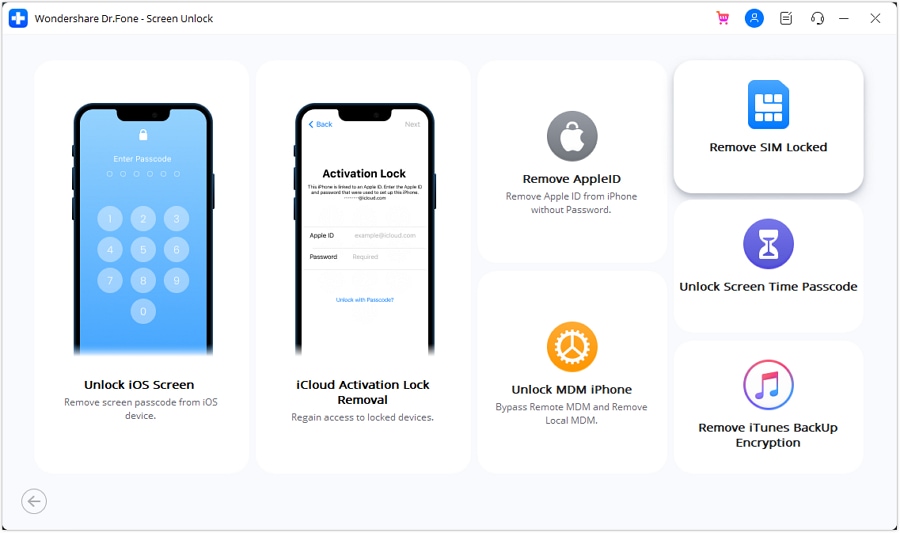
Step 2. Next, click on “Start” so that the app can start authorization.
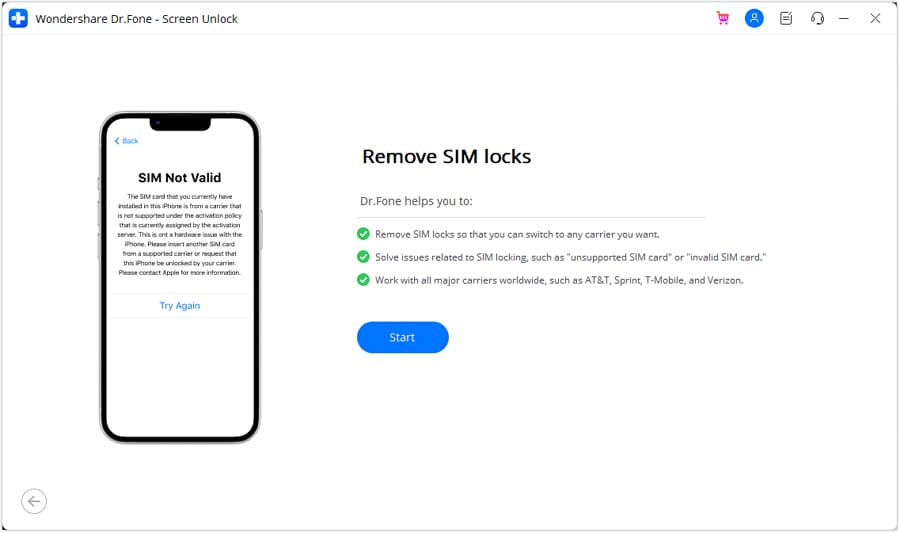
Step 3. To proceed, you'll need to jailbreak your iOS device first. Click on "Jailbreak Guide" for instructions.
Step 4. After jailbreaking, follow these steps: Remove the SIM card, then go to Settings > WLAN to access network settings. Forget connected Wi-Fi networks, turn off Wi-Fi, re-insert the SIM card, and click “Continue” on your computer screen.
Step 5. Once completed, the window will display a message indicating the SIM unlocking process is finished. Click “Done” to close the process.
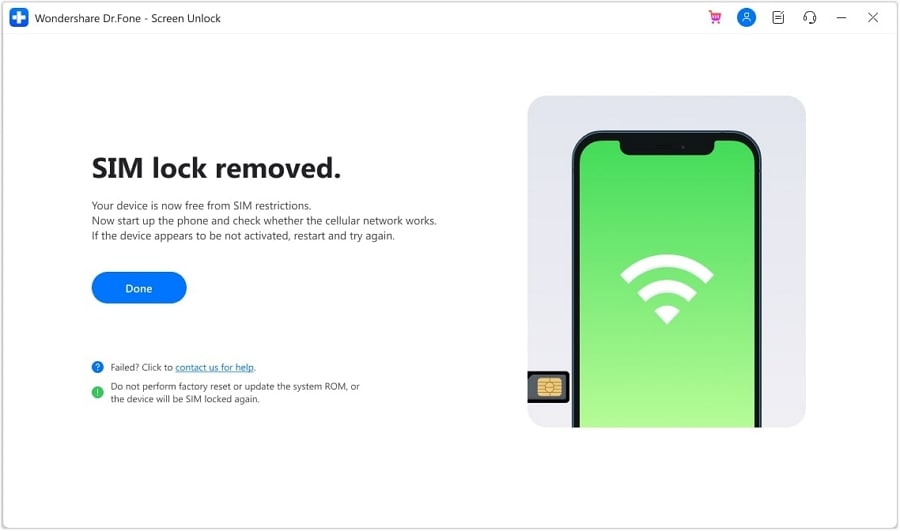
For further instructions, follow these steps at unlocking SIM lock guide to unlock the Q Link SIM card. This process might seem long, but it hardly takes 5 minutes. Plus, it is the safest, most secure, and foolproof way with a high success rate to unlock your Q Link SIM card.
Wrap it up!
If you want to use your Q Link SIM card on another device, you need to unlock the Q Link SIM card. And, to unlock it, you need a Q Link SIM to unlock the code. Now, you can do this the difficult way or the easy way! You can either contact the Q Link customer care representative and request a Q Link wireless SIM unlock code, or you could just use Dr.Fone to get done with the process in 5 minutes.
Contacting Q Link is the right way; however, it is difficult because it requires a lot of waiting, answering tons of questions, and finally, when you think it's over, you have to wait for another few hours or days for the process to complete.
That's not how Dr.Fone works! With Dr.Fone - Screen Unlock (iOS) you just require a few clicks here and a few taps there to instantly unlock your Q Link SIM card! So, whether you want to unlock your SIM or screen or get rid of any other restrictions on your smartphone, Dr.Fone has your back!
iPhone Unlock
- Access Locked iPhone
- 1. Reset Locked iPhone Without iTunes
- 2. Erase Locked iPhone
- 3. Get Into Locked iPhone
- 4. Factory Reset Locked iPhone
- 5. Reset Locked iPhone
- 6. iPhone Is Disabled
- 7. Fix iPhone Unavailable Issue
- 8. Forgot Locked Notes Password
- 9. Unlock Total Wireless Phone
- 10. Review of doctorSIM Unlock
- iPhone Lock Screen
- 1. Unlock iPhone with Apple Watch
- 2. Unlock Forget iPhone PIN
- 3. Unlock iPhone When Forgot Passcode
- 4. iPhone Lock Screen With Notification
- 5. Remove Passcode From iPhone
- 6. Unlock Found iPhone
- 7. Unlock iPhone without Computer
- 8. Unlock iPhone with Broken Screen
- 9. Unlock Disabled iPhone with iTunes
- 10. Unlock iPhone without Face ID
- 11. Unlock iPhone in Lost Mode
- 12. Unlock Disabled iPhone Without iTunes
- 13. Unlock iPhone Without Passcode
- 14. Unlock iFace ID While Wearing Mask
- 15. Lock Apps on iPhone
- 16. Bypass iPhone Passcode
- 17. Unlock Disabled iPhone Without PC
- 18. Unlock iPhone With/Without iTunes
- 19. Unlock iPhone 7/6 without PC
- 20. Unlock iPhone Passcode Screen
- 21. Reset iPhone Password
- 22. Bad ESN/Blacklisted IMEI on iPhone
- 23. Change Lock Screen Timer on iPhone
- 24. Remove Carrier Lock/SIM Restrictions
- 25. Get iMei Number on Locked iPhone
- 26. How to Check If iPhone is Carrier Locked
- 27. Check if an iPhone is Unlocked with iMei
- 28. Bypass iPhone Lock Screen Using Emergency Call
- 29. Change iPhone Screen Lock Time
- 30. Change Clock Font on iPhone To Fit Your Style
- Remove iCloud Lock
- 1. Remove iCloud from iPhone
- 2. Remove Activate Lock without Apple ID
- 3. Remove Activate Lock without Password
- 4. Unlock iCloud Locked iPhone
- 5. Crack iCloud-Locked iPhones to Sell
- 6. Jailbreak iCloud Locked iPhone
- 7. What To Do If You Bought A Locked iPhone?
- Unlock Apple ID
- 1. iPhone Asking for Apple ID Randomly
- 2. Get Apple ID Off without Password
- 3. Remove an Apple ID from iPhone
- 4. Remove Apple ID without Password
- 5. Reset the Security Questions
- 6.Change Credit Card on Apple Pay
- 7.Create an Apple Developer Account
- 8.Apple ID Verification Code
- 9.Change the Apple ID on MacBook
- 10.Remove Two Factor Authentication
- 11.Change Country on App Store
- 12.Change Apple ID Email Address
- 13.Create a New Apple ID Account
- 14.Change Apple ID on iPad
- 15.Change Your Apple ID Password
- 16.Apple ID Not Active
- Remove SIM Lock
- 1. Unlock iPhone Using Unlock Chip
- 2. Unlock iPhone for Free
- 3. Unlock iPhone Online
- 4. Unlock EE iPhone
- 5. Factory Unlock iPhone
- 6. SIM Unlock iPhone
- 7. Unlock AT&T iPhone
- 8. Unlock iPhone with IMEI Code
- 9. Unlock iPhone without SIM Card
- 10. Unlock Cricket iPhone
- 11. Unlock iPhone MetroPCS
- 12. Unlock iPhone with/without SIM Card
- 13. Unlock Telstra iPhone
- 14. Unlock T-Mobile iPhone
- 15. Unlock Verizon iPhone
- 16. iPhone IMEI Checker
- 17. Check If iPhone Is Unlocked
- 18. Verizon's Samsung Phones
- 19.Apple Watch and AT&T Deals
- 20.Add a Line to AT&T Plan
- 21.Unlock Your AT&T Phone
- 22.AT&T's International Plans
- 23.Unlock Vodafone Phone
- 24.Unlock Your TELUS Phone
- 25.Unlock Your AT&T Phone
- Unlock iPhone MDM
- 1. MDM On iPhone
- 2. Remove MDM from iPhone
- 3. Remote Management on iPhone
- 4. Unlock MDM Softwares
- 5. MDM VS MAM
- 6. Top MDM Bypass Tools
- 7.IoT Device Management
- 8.Unified Endpoint Management
- 9.Remote Monitoring Software
- 10.Enterprise Mobility Management
- 11.MDM Solutions for Device Management
- Unlock Screen Time Passcode
- 1. Reset Screen Time Passcode
- 2. Turn Off Screen Time without Passcode
- 3. Screen Time Passcode Not Working
- 4. Disable Parental Controls
- 5. Bypass Screen Time on iPhone Without Password
- Unlock Apple Watch
- ● Manage/transfer/recover data
- ● Unlock screen/activate/FRP lock
- ● Fix most iOS and Android issues
- Unlock Now Unlock Now Unlock Now






Alice MJ
staff Editor