
SIM-Unlocking a T-Mobile Phone in 2024
Jul 12, 2024 • Filed to: Remove Screen Lock • Proven solutions
Using a T-Mobile phone only lets you use their network services. It means that you can't use an alternative network on your device. So, if your current network is terrible, you'll still have to use it.
Therefore, many people would not want to use a phone from a specific service provider and choose T-Mobile device unlock. Moreover, we also suggest you buy phones from the official company stores.
You may be prepared to leave T-Mobile and its Network because of its issues. However, that doesn't mean you must sell the phone you purchased from the carrier.
You can change the carrier, but you must ensure it works with your phone. So, if you're prepared to keep your phone, here's how to unlock T-Mobile phone.
Part 1: How to Check If My T-Mobile Phone Is Eligible to Be Unlocked?
Your phone might be unlocked, depending on how long you've had your T-Mobile phone. So, sign into your My T-Mobile account and select your line on the Accounts page. Tap the Check device unlock status to check whether your device is now unlocked.
If your device is locked, you likely don't yet meet the conditions in general. So, you'll need to follow the steps before starting the unlock process.
You'll need to meet these conditions regardless of where you buy. They are similar to those of different carriers. Here are the guidelines for T-Mobile unlock phone:
- You must have bought the phone from T-Mobile.
- It shouldn't be stolen, lost, or blocked.
- Your account should be on favourable terms with the network carrier.
Part 2: How to Unlock a T-Mobile Phone?
1. Find Network Unlock in Settings (For Android)
T-Mobile doesn't hold back concerning Android phones. It offers one of the most mind-blowing selections of carriers because of its relationship with OnePlus. However, depending on your device, it implies that you have various methods to follow. We will cover the most famous one here.
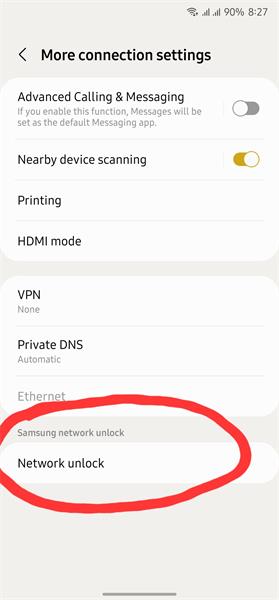
- Samsung: Open the Settings application and tap Connections. Then go to the "More Connections" tab to open Network Unlock.
- OnePlus: Enter Wi-Fi settings and open SIM and Network. Then access the Network unlock from the "Advanced" tab.
- LG: Go to Mobile networks from the "Network and Internet" settings. Then click on Network unlock and then Continue.
- T-Mobile REVVL: Open Mobile networks from the "Network and Internet" settings. Then click on Advanced > Network Unlock.
You'll need to choose the "Permanent Unlock" from the Network Unlock menu, regardless of your phone. When it finishes the unlock, restart your device, and you are done with the T-Mobile device unlock.
2. Contact T-Mobile to Process your Request (For iPhone)
While Android users can make life somewhat hard, opening an iPhone on a T-Mobile is straightforward. Moreover, most of them are already unlocked. Here are the steps to follow:
- If your iPhone fulfills the conditions, contact T-Mobile, and they will naturally deal with your case.
- If your iPhone shows as unlocked on My T-Mobile, you can insert your non-T-Mobile SIM and complete the process to unlock your phone.
Those without another SIM currently in their control should back up their iPhones. Then, at that point, reset the phone and restore your data from the backup. In truth, it's most likely more straightforward to ensure you have your new SIM ahead of time.
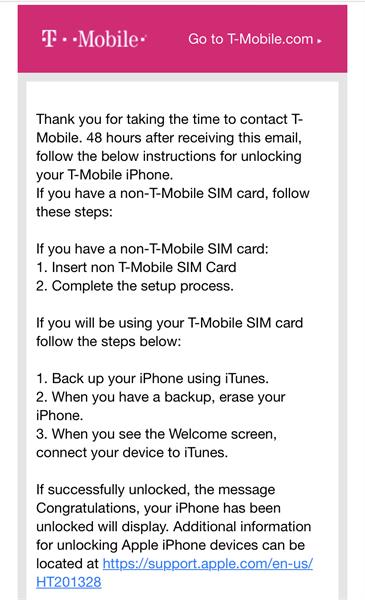
3. Dr.Fone - Screen Unlock (iOS) (For iPhone)
Most people buy their iPhones through network carriers with monthly installment plans and end up with a network-locked device. Many carriers like T-Mobile network lock their phones for a specific period, so users can only use their network services. If you want to unlock your device and use sim cards from other carriers, you can either complete the requirements or use a network-unlock tool like Dr.Fone - Screen Unlock.
Dr.Fone enables its users to unlock their iPhones and iPads without any code or contacting the network provider. It is a fast and easy-to-use tool that can unlock iPhone with any iOS version within a few minutes. You can use Dr.Fone to unlock your iPhone with your computer. Follow these steps to unlock your iPhone with Dr.Fone - Screen Unlock.

Dr.Fone - Screen Unlock (iOS)
Unlock a T-Mobile SIM Locked Phone with Easy
- Support newly released models from iPhone 5S to iPhone X.
- Move to any network operator within minutes aimlessly without data loss.
- You can unlock an iPhone without an R-SIM.
- Compatible with most carriers, T-Mobile, Sprint, Verizon, etc.
How To a T-Mobile SIM Locked iPhone with Dr.Fone - Screen Unlock (iOS)?
- Here is the "Screen Unlock" to access the "SIM unlock" tool.
- The sim-unlock feature is only available for iPhones.
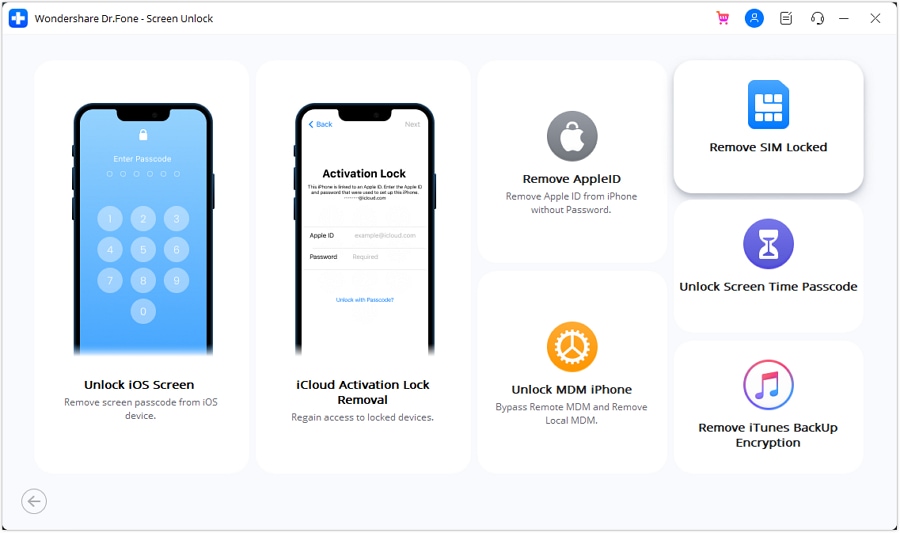
- Make sure you have a USB cable for your PC and iPhone before starting the whole process.
- Then,check all information about your device, and if all is OK, you can go with "Unlock Now".
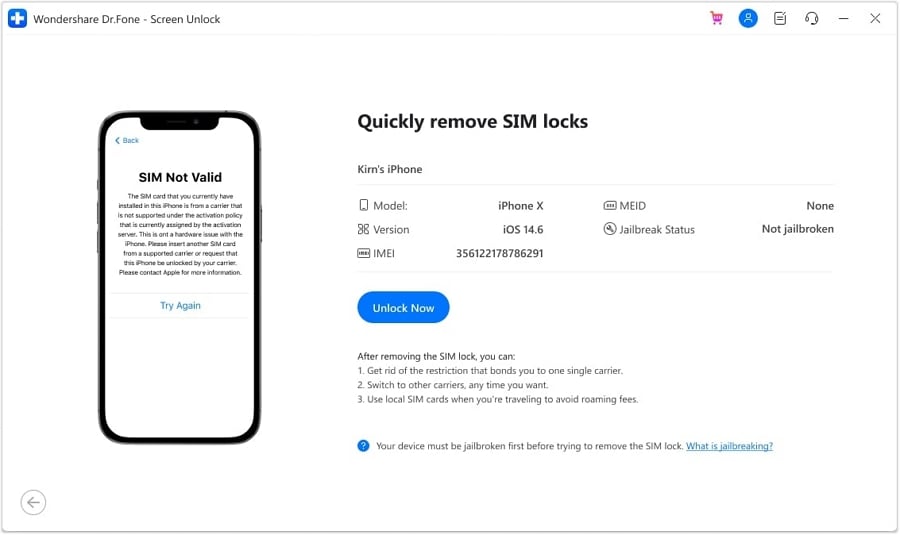
- We offer you a jailbreak guide and a video tutorial. Because this is necessary for SIM unlock. Attention, the unlock process is compatible with iPhone 5S to iPhone X running iOS 12.0 to iOS 14.8.1.
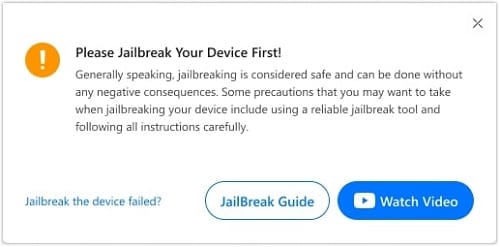
- Here are the instructions to activate the final SIM-unlock process.
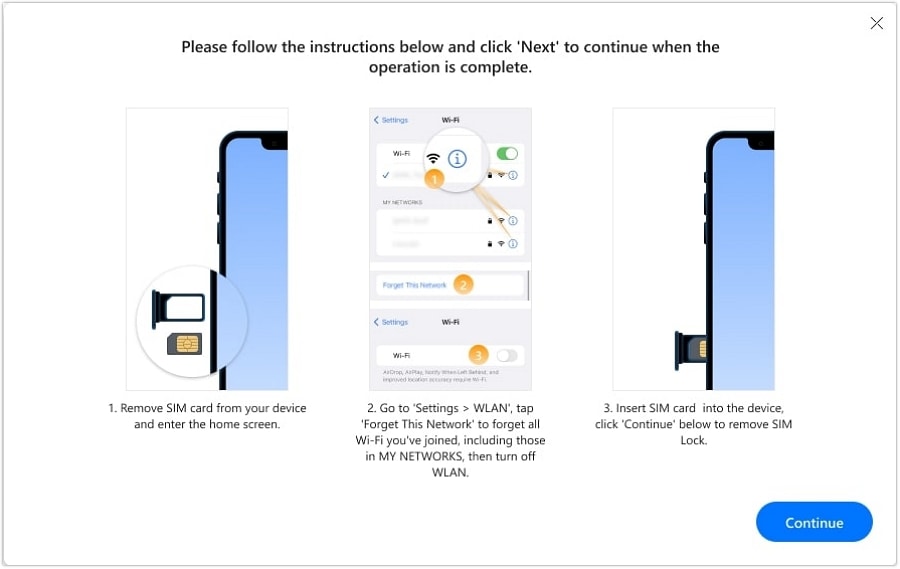
- Now it won't be a long time to remove SIM lock on your device.
- Now, click on the "Done" option after your task is complete, and you can choose any preferred carrier.
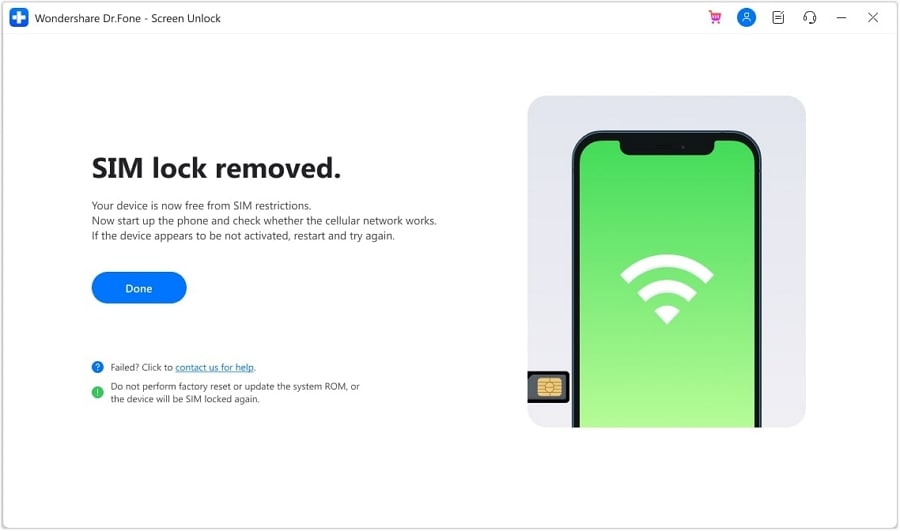
Part 3: FAQs
1. Does T-Mobile automatically unlock my phone?
Yes! T-Mobile will automatically unlock your device only if it fulfills the unlocking conditions. If not, you can check the unlock status of your device from their official website.
2. How long will it take for unlock process?
If your phone supports remote unlocking, it will only take T-Mobile 2 business days to unlock your phone. It shows how efficient T-Mobile is when it comes to customer care.
3. Can I unlock T-Mobile online by myself?
Yes, you can unlock your T-Mobile phone from the Network unlock settings in the case of an Android. However, Apple users can go for Dr.Fone - Screen Unlock. Dr.Fone is efficient and works every time.
Conclusion
The T-Mobile device unlock is a necessary step for users who need to try other network carriers on their phones. Therefore, this guide explains how to unlock T-Mobile phone. Here we have discussed efficient ways for SIM to unlock your device. Moreover, we have a solution for you if you're a T-Mobile iPhone user. We recommend you download Dr.Fone - Screen Unlock immediately.
iPhone Unlock
- Access Locked iPhone
- 1. Reset Locked iPhone Without iTunes
- 2. Erase Locked iPhone
- 3. Get Into Locked iPhone
- 4. Factory Reset Locked iPhone
- 5. Reset Locked iPhone
- 6. iPhone Is Disabled
- 7. Fix iPhone Unavailable Issue
- 8. Forgot Locked Notes Password
- 9. Unlock Total Wireless Phone
- 10. Review of doctorSIM Unlock
- iPhone Lock Screen
- 1. Unlock iPhone with Apple Watch
- 2. Unlock Forget iPhone PIN
- 3. Unlock iPhone When Forgot Passcode
- 4. iPhone Lock Screen With Notification
- 5. Remove Passcode From iPhone
- 6. Unlock Found iPhone
- 7. Unlock iPhone without Computer
- 8. Unlock iPhone with Broken Screen
- 9. Unlock Disabled iPhone with iTunes
- 10. Unlock iPhone without Face ID
- 11. Unlock iPhone in Lost Mode
- 12. Unlock Disabled iPhone Without iTunes
- 13. Unlock iPhone Without Passcode
- 14. Unlock iFace ID While Wearing Mask
- 15. Lock Apps on iPhone
- 16. Bypass iPhone Passcode
- 17. Unlock Disabled iPhone Without PC
- 18. Unlock iPhone With/Without iTunes
- 19. Unlock iPhone 7/6 without PC
- 20. Unlock iPhone Passcode Screen
- 21. Reset iPhone Password
- 22. Bad ESN/Blacklisted IMEI on iPhone
- 23. Change Lock Screen Timer on iPhone
- 24. Remove Carrier Lock/SIM Restrictions
- 25. Get iMei Number on Locked iPhone
- 26. How to Check If iPhone is Carrier Locked
- 27. Check if an iPhone is Unlocked with iMei
- 28. Bypass iPhone Lock Screen Using Emergency Call
- 29. Change iPhone Screen Lock Time
- 30. Change Clock Font on iPhone To Fit Your Style
- Remove iCloud Lock
- 1. Remove iCloud from iPhone
- 2. Remove Activate Lock without Apple ID
- 3. Remove Activate Lock without Password
- 4. Unlock iCloud Locked iPhone
- 5. Crack iCloud-Locked iPhones to Sell
- 6. Jailbreak iCloud Locked iPhone
- 7. What To Do If You Bought A Locked iPhone?
- Unlock Apple ID
- 1. iPhone Asking for Apple ID Randomly
- 2. Get Apple ID Off without Password
- 3. Remove an Apple ID from iPhone
- 4. Remove Apple ID without Password
- 5. Reset the Security Questions
- 6.Change Credit Card on Apple Pay
- 7.Create an Apple Developer Account
- 8.Apple ID Verification Code
- 9.Change the Apple ID on MacBook
- 10.Remove Two Factor Authentication
- 11.Change Country on App Store
- 12.Change Apple ID Email Address
- 13.Create a New Apple ID Account
- 14.Change Apple ID on iPad
- 15.Change Your Apple ID Password
- 16.Apple ID Not Active
- Remove SIM Lock
- 1. Unlock iPhone Using Unlock Chip
- 2. Unlock iPhone for Free
- 3. Unlock iPhone Online
- 4. Unlock EE iPhone
- 5. Factory Unlock iPhone
- 6. SIM Unlock iPhone
- 7. Unlock AT&T iPhone
- 8. Unlock iPhone with IMEI Code
- 9. Unlock iPhone without SIM Card
- 10. Unlock Cricket iPhone
- 11. Unlock iPhone MetroPCS
- 12. Unlock iPhone with/without SIM Card
- 13. Unlock Telstra iPhone
- 14. Unlock T-Mobile iPhone
- 15. Unlock Verizon iPhone
- 16. iPhone IMEI Checker
- 17. Check If iPhone Is Unlocked
- 18. Verizon's Samsung Phones
- 19.Apple Watch and AT&T Deals
- 20.Add a Line to AT&T Plan
- 21.Unlock Your AT&T Phone
- 22.AT&T's International Plans
- 23.Unlock Vodafone Phone
- 24.Unlock Your TELUS Phone
- 25.Unlock Your AT&T Phone
- Unlock iPhone MDM
- 1. MDM On iPhone
- 2. Remove MDM from iPhone
- 3. Remote Management on iPhone
- 4. Unlock MDM Softwares
- 5. MDM VS MAM
- 6. Top MDM Bypass Tools
- 7.IoT Device Management
- 8.Unified Endpoint Management
- 9.Remote Monitoring Software
- 10.Enterprise Mobility Management
- 11.MDM Solutions for Device Management
- Unlock Screen Time Passcode
- 1. Reset Screen Time Passcode
- 2. Turn Off Screen Time without Passcode
- 3. Screen Time Passcode Not Working
- 4. Disable Parental Controls
- 5. Bypass Screen Time on iPhone Without Password
- Unlock Apple Watch
- ● Manage/transfer/recover data
- ● Unlock screen/activate/FRP lock
- ● Fix most iOS and Android issues
- Unlock Now Unlock Now Unlock Now




James Davis
staff Editor