Guide for Successful iPhone MDM Removal
Jul 12, 2024 • Filed to: Remove Screen Lock • Proven solutions
Apple provides specialized tools for institutions like schools and businesses to efficiently oversee iPhones assigned to their students or employees. This system, known as Mobile Device Management or MDM, is crucial to ensure the security of iPhones and corporate networks without compromising user experience.
However, devices with MDM installed will require account credentials before you can fully use it. If you end up with a managed iPhone that still has its MDM profile, you may need to remove it.
Now, we will explain what MDM is, how it works, and give you a guide on how to remove or bypass MDM on your iPhone.
Part 1: What Is Remote Management on iPhone
Providing employees with company-issued iPhones or other organizational devices has become a common practice in the corporate landscape. These devices serve as multifunctional tools, facilitating seamless communication, productivity, and access to critical business applications.
If you noticed the "Remote Management" screen on your iPhone, that's the manifestation of MDM at work. As we have mentioned, MDM is a security feature to oversee and control devices used by their employees. This ensures that company policies are enforced and sensitive information is protected.
MDM allows administrators to configure settings, install applications, and enforce security protocols on connected devices. They can stop you from using certain things, such as the App Store and AirDrop. MDM also handles VPN settings and lists of blocked websites.
Part 2: How to Remove Remote Management on iPhone via Settings
The primary reason people want to remove remote management on iPhone is that they've acquired it from their workplace or as a second-hand purchase. If the remote management profile isn't removed, you won’t be able to use the iPhone fully. Sometimes, even a factory reset won't unlock the iPhone if the remote management is still in place.
Thankfully, if the devices are still logged in with the MDM profile credentials, you can still resolve this through the Settings menu.
How to remove Remote Management on iPhone via Settings:
- Step 1: Locate iPhone Settings.
Open the "Settings" app on your iPhone. Scroll until you find "General" from the menu and tap.
- Step 2: Open your profile on VPN & Device Management.
In the General Settings, open the "VPN & Device Management" option and tap on the profile associated with the MDM.
- Step 3: Check for the "Remove" button.
Look for a button that says "Remove" within the profile. If you see this button, you can proceed to remove remote management from iPhone on your own. Follow any on-screen prompts or confirmations to complete the removal process.
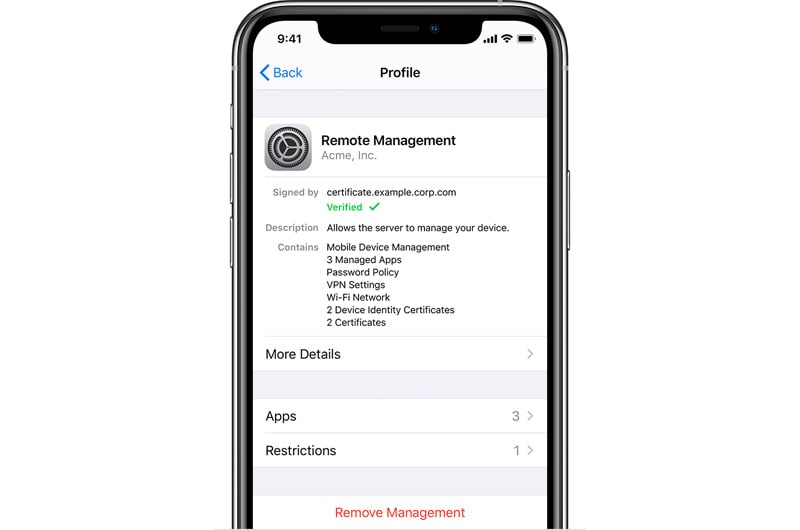
- Step 4: Contact MDM Admin if Needed:
If you do not see the "Remove" button, it means that you need to contact the MDM administrator for further assistance. Reach out to them to initiate the removal process.
Part 3: How to Bypass MDM on iPhone with Ease via Third-party Tool
If, for any reason, you find yourself unable to approach the administrator or obtain the necessary login credentials for MDM removal on iPhone, you can use a third-party tool like Wondershare Dr.Fone Screen Unlock feature.
Dr.Fone’s Screen Unlock is a quick and reliable feature designed specifically for unlocking various types of screen locks on iOS devices, including MDM. You can either bypass MDM restrictions or remove local MDM from the iPhone with ease.

Dr.Fone - Screen Unlock (iOS)
Unlock iPhone/iPad Lock Screen Without Hassle.
- Simple, click-through, process.
- Unlock screen passwords from all iPhone and iPad.
- No tech knowledge required, everybody can handle it.
- Supports the latest iOS version fully!

How to bypass MDM on iPhone with Dr. Fone's Screen Lock feature:
- Step 1: Launch the Dr.Fone Screen Unlock feature on your computer.
Start by opening Wondershare Dr.Fone on your computer. Open the "Toolbox" menu, then choose Screen Unlock > iOS.

- Step 2: Access MDM Unlock
Within the Dr.Fone software, locate and select "Unlock MDM iPhone." This action will facilitate the unlocking of the MDM lock on your device.
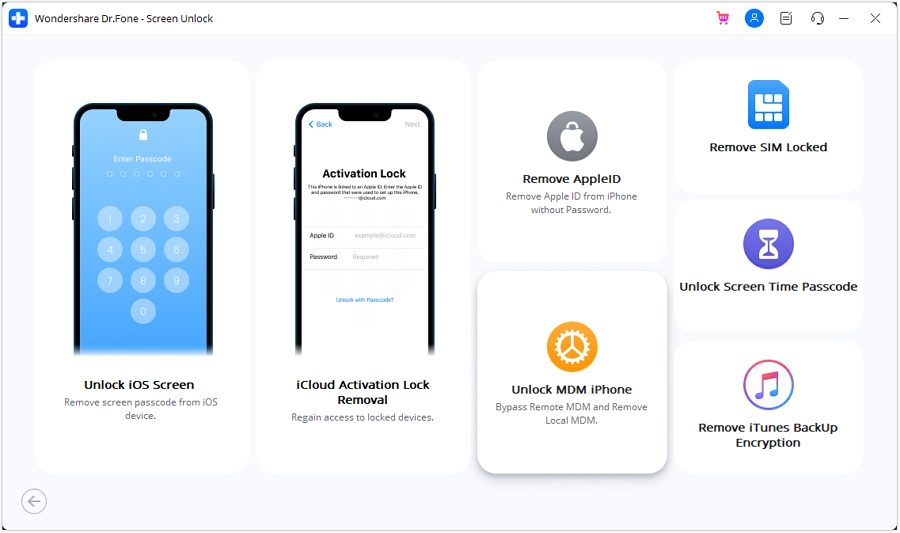
- Step 3: Select Bypass MDM
On the next screen, choose the "Bypass MDM" option. Then, proceed by clicking "Get Start" > "Start to Bypass" to begin the MDM bypass procedure.
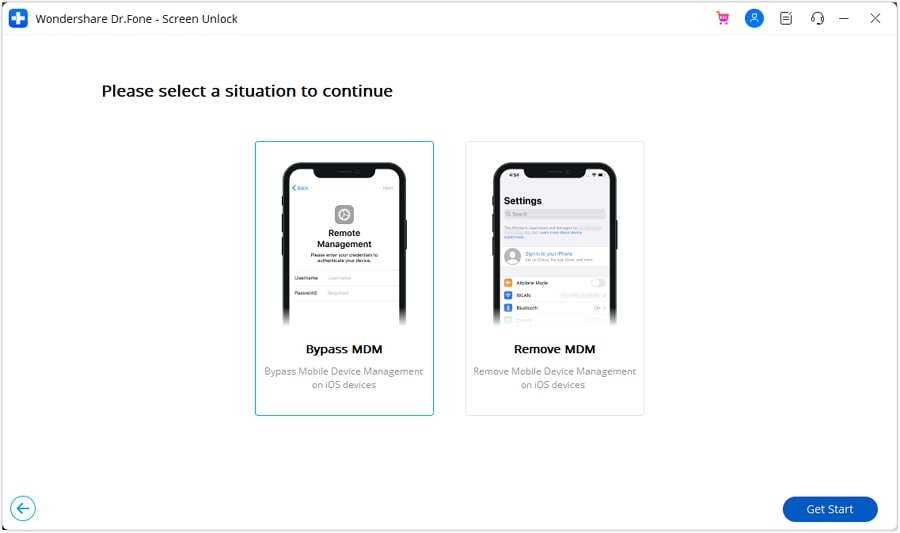
- Step 4: Deactivate the Find My Feature
You will be asked to deactivate the Find My feature on your iPhone. To complete this step, access your device's "Settings." Then, select your name at the top, navigate to "iCloud," and disable the Find My feature.
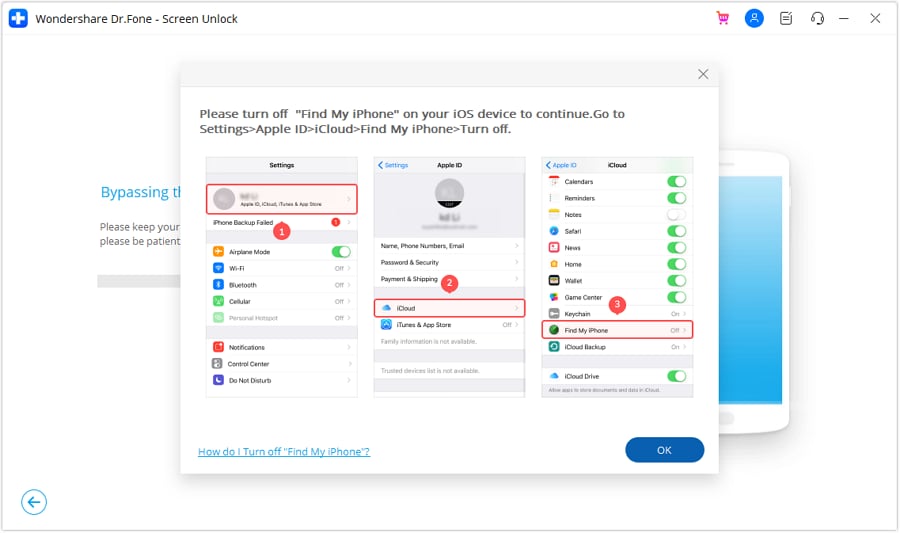
- Step 5: Monitor Bypass Progress
Next, the tool will begin the process of bypassing the remote MDM lock. Wait and track the progress on the following screen.
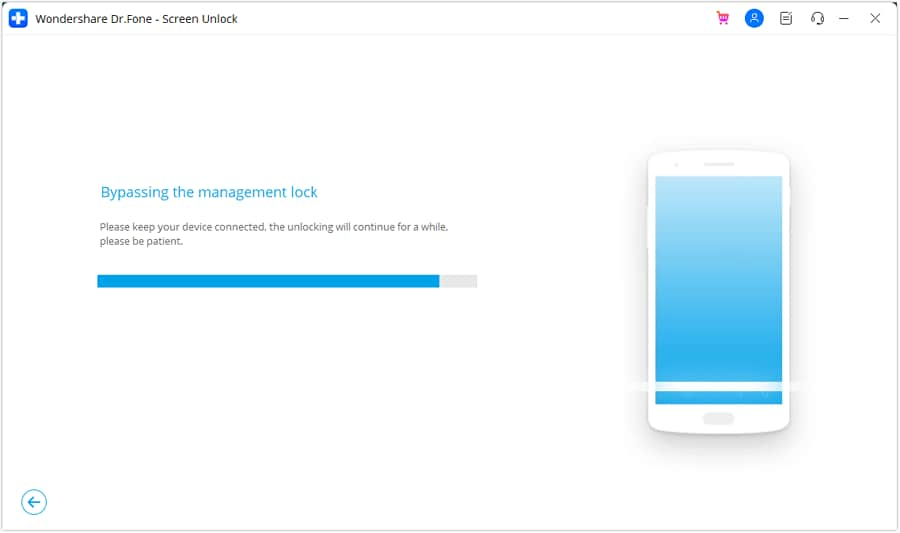
After successfully completing the process, you will receive a confirmation message. Click "Done" to confirm and close the window.
More articles about MDM:
Guide to IoT Device Management and the Best Tools for the Job
Unified Endpoint Management: Simplify IT Management for Modern Organizations
Conclusion
This article provides comprehensive guidance on the process of removing remote management on an iPhone. There are instances where you might find it necessary to remove the Mobile Device Management (MDM) profile from your iPhone.
iOS MDM removalcan be done through the device settings or by employing a third-party tool, such as Dr.Fone Unlock Screen feature. This software stands out as an effective method for removing or bypassing MDM on an iPhone.
FAQs About MDM Removal Tool on iPhone
This will depend on your iPhone MDM removal methods. If you decide to ask the administrator to remove MDM from your iPhone, it could entail a complete erasure of the device. After that, you need to set up your iPhone again.
Alternatively, opting for a third-party tool such as Dr.Fone may offer a more seamless solution. These tools are designed to remove MDM without causing any data loss. However, it's always a good practice to back up your data before undertaking any procedure that involves potential data loss, just to be on the safe side.
To find out if your iPhone has an MDM lock, you can use a reliable IMEI MDM-DEP check tool. Otherwise, you can go to "Settings" > "General." Then, look for "Device Management" or "Profiles & Device Management." If you see either of these options, it means your device is being managed by an MDM solution.
If you use MDM bypass to unlock your device, it might lock again if you reset or flash the firmware. You can unlock it again, but this doesn't work for devices locked with local MDM.
iPhone Unlock
- Access Locked iPhone
- 1. Reset Locked iPhone Without iTunes
- 2. Erase Locked iPhone
- 3. Get Into Locked iPhone
- 4. Factory Reset Locked iPhone
- 5. Reset Locked iPhone
- 6. iPhone Is Disabled
- 7. Fix iPhone Unavailable Issue
- 8. Forgot Locked Notes Password
- 9. Unlock Total Wireless Phone
- 10. Review of doctorSIM Unlock
- iPhone Lock Screen
- 1. Unlock iPhone with Apple Watch
- 2. Unlock Forget iPhone PIN
- 3. Unlock iPhone When Forgot Passcode
- 4. iPhone Lock Screen With Notification
- 5. Remove Passcode From iPhone
- 6. Unlock Found iPhone
- 7. Unlock iPhone without Computer
- 8. Unlock iPhone with Broken Screen
- 9. Unlock Disabled iPhone with iTunes
- 10. Unlock iPhone without Face ID
- 11. Unlock iPhone in Lost Mode
- 12. Unlock Disabled iPhone Without iTunes
- 13. Unlock iPhone Without Passcode
- 14. Unlock iFace ID While Wearing Mask
- 15. Lock Apps on iPhone
- 16. Bypass iPhone Passcode
- 17. Unlock Disabled iPhone Without PC
- 18. Unlock iPhone With/Without iTunes
- 19. Unlock iPhone 7/6 without PC
- 20. Unlock iPhone Passcode Screen
- 21. Reset iPhone Password
- 22. Bad ESN/Blacklisted IMEI on iPhone
- 23. Change Lock Screen Timer on iPhone
- 24. Remove Carrier Lock/SIM Restrictions
- 25. Get iMei Number on Locked iPhone
- 26. How to Check If iPhone is Carrier Locked
- 27. Check if an iPhone is Unlocked with iMei
- 28. Bypass iPhone Lock Screen Using Emergency Call
- 29. Change iPhone Screen Lock Time
- 30. Change Clock Font on iPhone To Fit Your Style
- Remove iCloud Lock
- 1. Remove iCloud from iPhone
- 2. Remove Activate Lock without Apple ID
- 3. Remove Activate Lock without Password
- 4. Unlock iCloud Locked iPhone
- 5. Crack iCloud-Locked iPhones to Sell
- 6. Jailbreak iCloud Locked iPhone
- 7. What To Do If You Bought A Locked iPhone?
- Unlock Apple ID
- 1. iPhone Asking for Apple ID Randomly
- 2. Get Apple ID Off without Password
- 3. Remove an Apple ID from iPhone
- 4. Remove Apple ID without Password
- 5. Reset the Security Questions
- 6.Change Credit Card on Apple Pay
- 7.Create an Apple Developer Account
- 8.Apple ID Verification Code
- 9.Change the Apple ID on MacBook
- 10.Remove Two Factor Authentication
- 11.Change Country on App Store
- 12.Change Apple ID Email Address
- 13.Create a New Apple ID Account
- 14.Change Apple ID on iPad
- 15.Change Your Apple ID Password
- 16.Apple ID Not Active
- Remove SIM Lock
- 1. Unlock iPhone Using Unlock Chip
- 2. Unlock iPhone for Free
- 3. Unlock iPhone Online
- 4. Unlock EE iPhone
- 5. Factory Unlock iPhone
- 6. SIM Unlock iPhone
- 7. Unlock AT&T iPhone
- 8. Unlock iPhone with IMEI Code
- 9. Unlock iPhone without SIM Card
- 10. Unlock Cricket iPhone
- 11. Unlock iPhone MetroPCS
- 12. Unlock iPhone with/without SIM Card
- 13. Unlock Telstra iPhone
- 14. Unlock T-Mobile iPhone
- 15. Unlock Verizon iPhone
- 16. iPhone IMEI Checker
- 17. Check If iPhone Is Unlocked
- 18. Verizon's Samsung Phones
- 19.Apple Watch and AT&T Deals
- 20.Add a Line to AT&T Plan
- 21.Unlock Your AT&T Phone
- 22.AT&T's International Plans
- 23.Unlock Vodafone Phone
- 24.Unlock Your TELUS Phone
- 25.Unlock Your AT&T Phone
- Unlock iPhone MDM
- 1. MDM On iPhone
- 2. Remove MDM from iPhone
- 3. Remote Management on iPhone
- 4. Unlock MDM Softwares
- 5. MDM VS MAM
- 6. Top MDM Bypass Tools
- 7.IoT Device Management
- 8.Unified Endpoint Management
- 9.Remote Monitoring Software
- 10.Enterprise Mobility Management
- 11.MDM Solutions for Device Management
- Unlock Screen Time Passcode
- 1. Reset Screen Time Passcode
- 2. Turn Off Screen Time without Passcode
- 3. Screen Time Passcode Not Working
- 4. Disable Parental Controls
- 5. Bypass Screen Time on iPhone Without Password
- Unlock Apple Watch
- ● Manage/transfer/recover data
- ● Unlock screen/activate/FRP lock
- ● Fix most iOS and Android issues
- Unlock Now Unlock Now Unlock Now






Daisy Raines
staff Editor