
How to Bypass FRP on Android 9?
Jul 12, 2024 • Filed to: Remove Screen Lock • Proven solutions
Learning how to FRP bypass on Android 9 is vital in many ways. For instance, you might want to hard reset your phone to clear data and remove a bug or virus. Or, you may want to remove every bit of information before gifting or selling the phone. Whichever the case, learning how to bypass FRP on Android 9 is a cakewalk with this 3-minute read. We'll know how to do that with or without a PC.
Part 1: Is it possible to bypass FRP Android 9 on Samsung?
FRP (Factory Reset Protection) is an Activation Lock system introduced by Google in 2015 on Android 5.1 (Lollipop) or newer. This security feature is meant to prevent unauthorized Factory Resetting of your phone. In other words, you'll need to enter the correct Google Account details to bypass FRP. Because FRP or Activation Lock is available on Android 5.1 or later, it will automatically activate on your Android 9 device after adding your Gmail account. Some Samsung Android 9 devices include S8, S8 Plus, Note 8, Note 9, J6, J7, M1, and other Galaxy phones launched before 2018.
Meanwhile, you must be asking if it's possible to bypass FRP on Android 9 without a PC? The answer is yes! There are multiple methods to bypass FRP on Android 9, including via YouTube.
Below are the quick steps for Galaxy S8 or S8 Plus:
Step 1: Dial an emergency number and save it
- 1. Fire up your locked phone and connect it to a Wi-Fi network.
- 2. Navigate back to the “Let's go” screen and tap Emergency call. Dial and call 112.
- 3. Go back to the “Let's go” screen and click Next until you reach the Wi-Fi connection screen. Here, tap Add network and then click the Settings icon on the Samsung keyboard.
- 4. Click Keyboard layout and feedback > Key-tap feedback. Then, choose Sound and vibration on the Tip section.
- 5. Next, click Answering and ending calls > Answer automatically. Now enable the toggle before using your two fingers to select “10 seconds” and “Customize.” You'll see a pop-up dialog where you'll click App Info > Call settings > Block numbers.
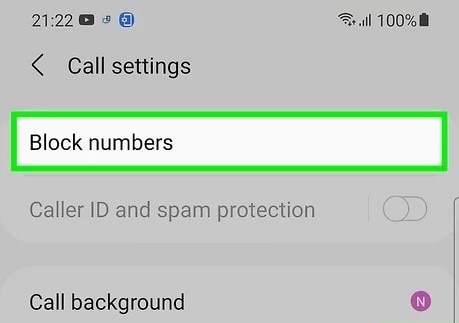
- 6. Click Recent > Emergency number > Message icon.
- 7. Tap the Ellipsis icon and click Add or remove people. Enter random numbers before clicking the “+” button.
- 8. Click the number you've just entered and tap Add. Then, tap Create contact and name it. Scroll down and add an email address with a password that you'll remember easily if prompted. Click Save.
Step 2: Open Chrome and install Bypass FRP APK
- 9. Now open a Message chat and type www.youtube.com before sending it to the number. Then, tap the YouTube link and open any video.
- 10. Click any link on the video description to launch Google Chrome. Search, download, and install Apex Launcher APK from frpfile.com.
- 11. After installing Apex Launcher, open it and then click Settings > Biometrics and security > Other security settings > Device admin apps > Find my Device > Deactivate.
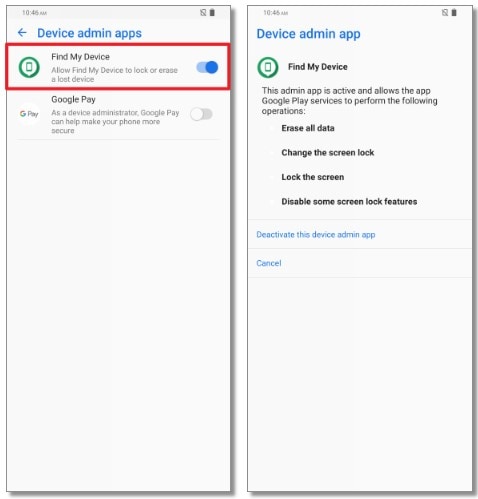
- 12. Go back to the Settings screen, click Apps > Google Play Services > Disable. Also, disable Google Account Manager.
- 13. Open Chrome and install Bypass FRP APK from the same website.
Step 3: FRP Bypass Android 9
- 14. Go to Settings > Accounts and backup > Accounts > Add account > Google. Sign in with any Gmail account.
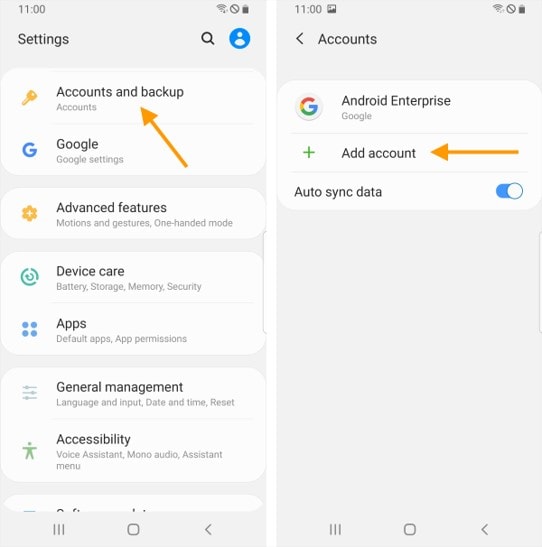
- 15. Navigate back to Settings and enable Google Play Services. Also, activate Find My Device. Now restart your phone and access it without FRP.
Although this method can yield the desired results, it can be time-consuming and confusing if you're not a techie. So, read on to learn the easiest way to bypass FRP on any Samsung Android 9 device.
Part 2: How to bypass FRP Android 9 with Dr.Fone – Screen Unlock (Android)?
This method will teach us how to bypass FRP on Android 9 devices like Galaxy S8 or S8 Plus. Here, you'll need a Wi-Fi internet, Mac or Windows PC, and a USB wire. You require a computer to install Dr.Fone - Screen Unlock (Android) and connect the program to your locked phone. Don't worry; it's a free FRP bypass program without those unwanted programs or malware. Besides Android 9, Dr.Fone can also bypass Samsung FRP on Android 6/7/8/10/11/12/13.

Dr.Fone - Screen Unlock (Android)
The Best Tool to Bypass FRP on Android 9 and Solve Your Screen Locks!
- Completely unlinked from the previous Google account, it won’t be traced or blocked by it anymore.
- Remove all Android screen locks (PIN/pattern/fingerprints/face ID) in minutes.
- Supported Android brands: Samsung, Xiaomi, Redmi, Oppo, Realme, Vivo.
- Provide specific removal solutions to promise good success rate.
Follow these steps to bypass FRP on Android 9 with Dr.Fone:
Step 1: Install and run Dr.Fone on your PC and open the Screen Unlock feature. On the Screen Unlock window, tap Android before clicking Remove Google FRP Lock.

Step 2: Next, choose the Android operating system for your device. In this case, select Android 6/9/10. Now connect the locked Android phone to your PC using a USB cable and click Confirmed once the connection is successful.
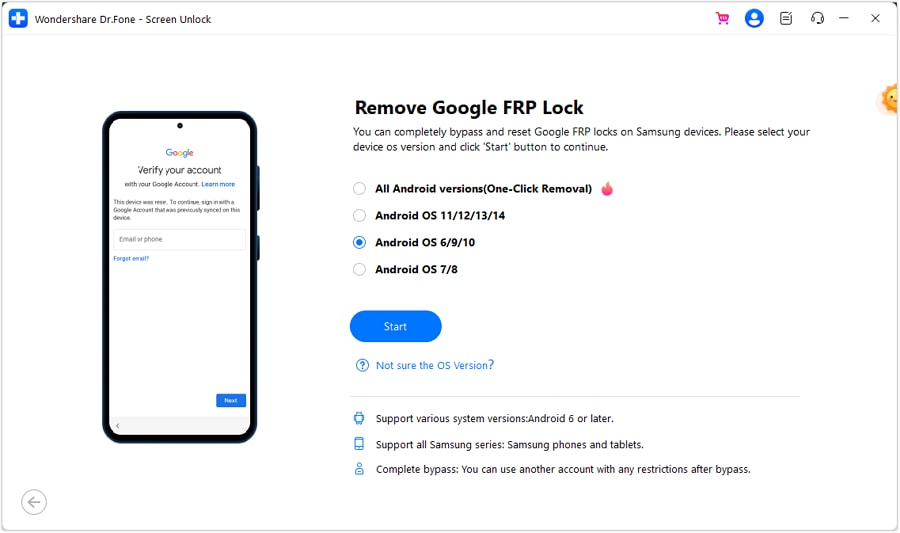
Step 3: On your phone, you'll see a Dr.Fone Unlock pop-up dialog. Click View and then install and launch Samsung Internet Browser. Now enter and search for https://drfonetoolkit.com. Click Android 6/9/10 and then tap Open Settings. After that, tap PIN > Do not require > Continue. Now set a PIN code that you can easily remember before clicking Skip.
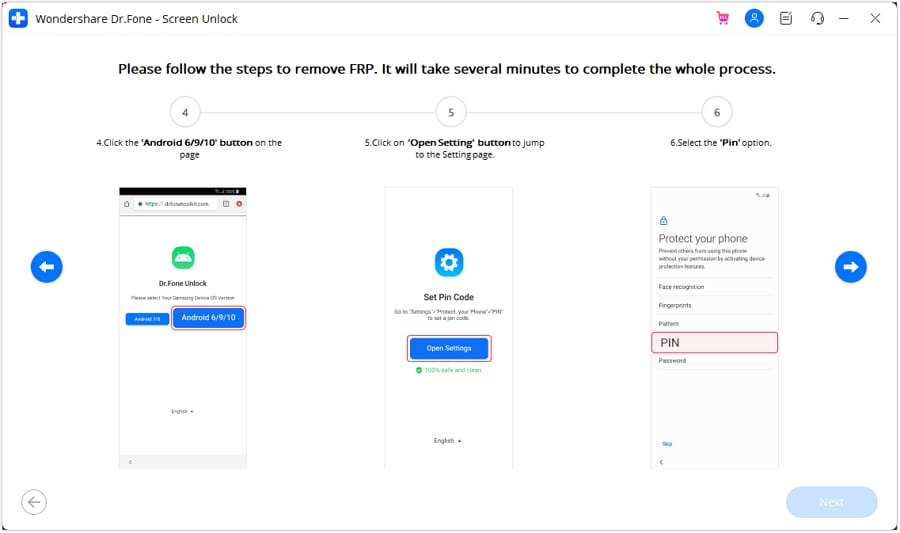
Step 5: Click the “<” button to navigate back to the Wi-Fi connection screen before clicking Next. Enter the PIN you can set earlier before clicking Continue.

Step 6: Hit the Skip button on the Google Sign-In page to successfully bypass FRP on your Samsung Android 9 phone. And there it that!
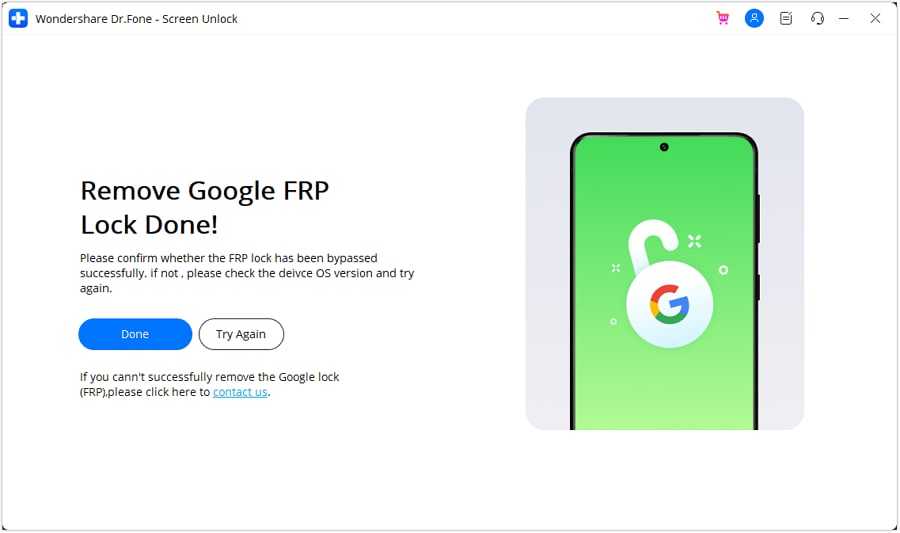
Note: Bypassing FRP on your Samsung phone using Dr.Fone is undoubtedly quick and easy. However, only use this software to bypass FRP on your Samsung phone or if you have consent from the original owner. Don't bypass FRP if you're not sure about the original owner of the phone.
You can watch the video below to get your FRP bypassed with Wondershare Dr.Fone
Part 3: How to Disable FRP lock on Samsung Android 9?
To avoid the stress of bypassing FRP on your Samsung phone in the future, you may have to disable Android Lock altogether. This is a relatively straightforward procedure on any Android phone you use. But be guided that turning off FRP on your Android 9 phone is not recommended.
Follow these steps:
- Step 1: Search for the Settings app and open it.
- Step 2: Next, click Accounts and backup before clicking Accounts.
- Step 3: You'll see all the linked email accounts. Choose the one that you want to delete.
- Step 4: Click Remove Account and then click Remove Account once again to confirm. That's it!
Conclusion
See, you can quickly bypass FRP on Android 9 with these methods. But remember that disabling FRP will leave your phone without security protection. Also, bypassing FRP using the YouTube method can be lengthy and complex. So, use Wondershare Dr.Fone to skip FRP on Android 6/7/8/9/10/11/12/13. Give it a try!
Android Unlock
- Android Password Lock
- 1. Reset Lock Screen Password
- 2. Ways to Unlock Android Phone
- 3. Unlock Wi-Fi Networks
- 4. Reset Gmail Password on Android
- 5. Unlock Android Phone Password
- 6. Unlock Android Without Password
- 7. Emergency Call Bypass
- 8. Enable USB Debugging
- 9. Unlock Asus Phone
- 10. Unlock Asus Bootloader
- Android Pattern Lock
- Android Pin/Fingerprint Lock
- 1. Unlock Android Fingerprint Lock
- 2. Recover a Locked Device
- 3. Remove Screen Lock PIN
- 4. Enable or Disable Screen Lock PIN
- 5. Pixel 7 Fingerprint Not Working
- Android Screen Lock
- 1. Android Lock Screen Wallpapers
- 2. Lock Screen Settings
- 3. Customize Lock Screen Widgets
- 4. Apps to Reinvent Your Android
- 5. Lock Screen Wallpaper on Android
- 6. Unlock Android with Broken Screen
- 7. Unlock Google Find My Device Without Problems
- 8.Bypass Android Lock Screen Using Camera
- Android Screen Unlock
- 1. Android Device Manager Unlock
- 2. Unlocking Android Phone Screen
- 3. Bypass Android Face Lock
- 4. Bypass Android Lock Screen
- 5. Bypass Lock Screen By Emergency Call
- 6. Remove Synced Google Account
- 7. Unlock Android without Data Loss
- 8. Unlock Phone without Google Account
- 9. Unlock Android phone
- 10. Reset a Locked Android Phone
- 11.Turn On and Use Smart Lock
- 12.Best 10 Unlock Apps For Android
- 13.Remove Gmail Account
- 14.Samfw FRP Tool
- 15.OEM Unlock Missing
- 16.Change Lock Screen Clock
- 17.OEM Unlocking on Android
- 18.Bypass Knox Enrollment Service
- 19.Unlock Google Pixel 6a, 6 or 7
- 20.Best Alternative to MCT Bypass Tool
- 21.Best Way to Unlock Your ZTE Phone
- Android SIM Unlock
- 1. Easily Unlock Android SIM
- 2. 5 Android Unlock Software
- 3. Carrier Unlock Phone to Use SIM
- 4. Change Android Imei without Root
- 5. How to Change SIM PIN on Android
- 6. Best Unlocked Android Phones
- Android Unlock Code
- 1. Lock Apps to Protect Information
- 2. Unlock Secret Features on Phone
- 3. Android SIM Unlock Code Generator
- 4. Ways to Sim Unlock Phone
- 5. Remove Sim Lock without Code
- 6. Updated Android Factory Reset Code
- Google FRP Bypass
- 1. Guide on TECNO k7 FRP Bypass
- 2. Bypass Google Account Verification
- 3. Bypassing Google FRP Lock
- 4. Bypass Google FRP Lock On Phones
- 5. Bypass OPPO FRP
- 6. Bypass Google Pixel FRP
- 7. Huawei Bypass FRP Tools for PC
- 8. Bypass Samsung Galaxy A50 FRP
- 9. Bypass Samsung S22 Ultra FRP
- 10. Bypassing Google Account By vnROM
- 11. Disable Google Smart Lock
- 12. Techeligible FRP Bypass
- 13. Pangu FRP Bypass
- 14. RootJunky FRP Bypass
- 15. What to Do When Locked Out of Google Account
- Unlock Bricked Phone
- 1. Restore Bricked Mobile Phone
- 2. Fix Motorola Bricked Phone
- 3. Fix Bricked Redmi Note
- 4. Unbrick Oneplus Easily
- 5. Unbrick Xiaomi Phone
- 6. Unbrick Huawei Phone
- 7. Unbrick Poco X3
- 8. Software to Unbrick Samsung
- 9. Unbrick 3DS
- 10. Unbrick PSP
- Android MDM
- ● Manage/transfer/recover data
- ● Unlock screen/activate/FRP lock
- ● Fix most iOS and Android issues
- Unlock Now Unlock Now Unlock Now






Alice MJ
staff Editor