
Bixby Unlock: A Full Review in 2024
Jul 12, 2024 • Filed to: Remove Screen Lock • Proven solutions
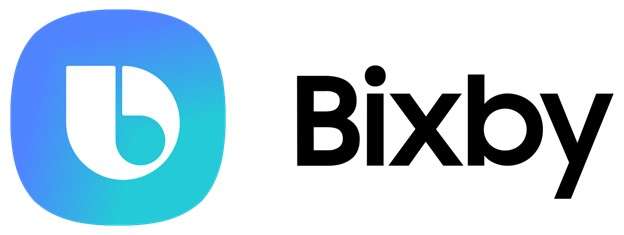
Have you ever wished you could unlock your Samsung phone without having to use your hands? Maybe your hands were full of groceries or you were holding a baby. Or maybe you just didn't feel like putting down what you were doing to punch in your password or pattern. Well, thanks to a cool feature from Samsung called Bixby voice unlock, you can unlock your phone just by using your voice!
Bixby is a virtual assistant, kind of like Siri on iPhones. But Bixby has some special skills that Siri doesn't have. One of those skills is the ability to unlock your Samsung phone with just your voice. How awesome is that? Let’s take a look at everything you need to know about Bixby Unlock.
Part 1: How to Find Voice Unlock on Other Android Phones
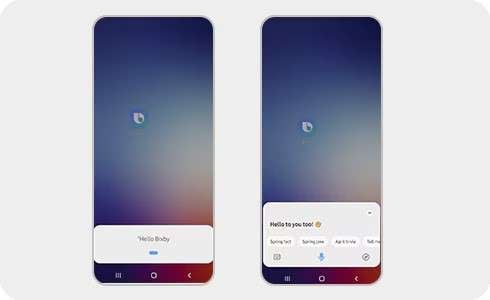
Here's how Bixby's voice unlocks works:
- You have to install the feature by recording a voice sample of yours.
- After your phone is locked, you can just say "Hi Bixby" and then "Voice unlock".
- Bixby will recognize your voice and unlock your phone as soon as it hears you, thus, you won't have to touch it at all to get it to open.
But what if someone eavesdrops on your voice and tries to unlock your phone that way? Well, Samsung was cautious with this feature by thinking about the security aspect. The voice recognition technology of the robots is remarkably advanced. It can discern whether it is a live voice or a recording voice that it is hearing.
Hence, if a person could somehow record your voice while you are saying those commands, it would not work for the phone to unlock. The only way your real voice will be heard is when you are talking.
The Bixby voice unlocking is so simple to set up. First, ensure you have updated the latest software on your Samsung phone before going further. After that, get into Settings, tap on the Biometrics and Security section, and select the Voice unlock. Just, as we instruct you to, record a sample of your voice, which says the "Hi Bixby, voice unlock" commands. That's it! Your phone is now all set to open with only your voice.
Part 2: When to Use Voice Controls Vs. Manual Inputs
Using Bixby's voice unlock is just as easy as setting it up. Let's say your phone is sitting on the counter and the screen is off. Just say "Hi Bixby, voice unlock" and like magic, it will turn the screen on and unlock so you can start using your phone hands-free. You can even use Bixby to open apps, check the weather, send messages, and more by adding voice commands after unlocking.
Well, what if your voice is different because you’re sick or something? Will it still work? That's a great question. Bixby is smart enough to recognize your voice even if it sounds a little off. As long as it can tell it's the live voice and unique sound pattern it has learned, it will unlock for you. If for some reason it doesn't recognize you though, you can always just enter your backup password or pattern like normal.
So in a nutshell, Bixby's voice unlock gives you an incredibly convenient hands-free way to access your Samsung phone anytime. Just make sure to follow a few basic security tips: Don't share your voice recording with anyone, and set a secure backup password/pattern just in case. With those simple precautions, you can unlock away with total peace of mind.
Part 3: Features of Bixby
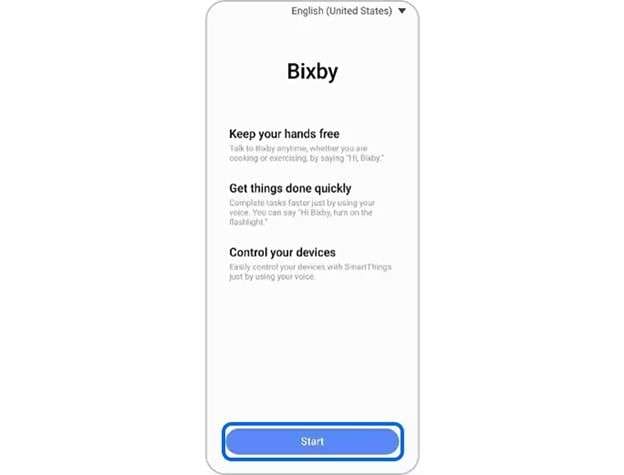
Using your voice to control your smartphone is just plain fun! It makes you feel like you're living in the future. And there are so many creative ways to use it beyond just unlocking.
For example, once your phone is unlocked with Bixby voice, you can use voice commands for all sorts of tasks. Get your daily schedule read to you as you're getting ready in the morning. Ask for traffic updates on your commute. Send a hands-free text to a friend letting them know you're on your way. Ask Bixby to play your favorite playlist or crack a silly joke.
Voice commands can even integrate with smart home devices these days to do things like turning on lights or adjusting the thermostat with just a few words. It's like having your own personal robot assistant. How cool is that?
On top of being futuristic and fun, voice controls are simply much safer for situations when you need to keep your hands on the wheel or be able to go hands-free in general.
On top of being futuristic and fun, voice controls are simply much safer for situations when you need to keep your hands on the wheel or be able to go hands-free in general. Need to make a call but you're carrying groceries? No problem - your voice has it covered. Want to send a quick text while pushing a stroller? You can easily handle it with voice commands.
The possibilities of what you can do by voice on your phone these days are pretty mind-blowing. But let's not get too ahead of ourselves - first, we need to master this voice-unlocking thing. Once you have that down, a whole new world of convenience will open up.
Part 4: How to Unlock Samsung and Android Screens Without Hassle
Now let's talk about another awesome tool that can help if you ever lock yourself out of your Android phone entirely. It's called Dr.Fone - Screen Unlock (Android) and it's seriously a lifesaver.
We've all been there - you go to unlock your phone and you just blank on your password or pattern. Or maybe a kid got a hold of it and messed up the settings. Whatever the reason, it's incredibly frustrating to be locked out of your device with all your important information trapped inside.
That's where Dr.Fone - Screen Unlock (Android) comes to the rescue. This is a computer program that can remove any kind of lock screen security and regain access to an Android device. Just follow the steps below:

Dr.Fone - Screen Unlock (Android)
The Best Bixby Unlock Alternative to Solve Your Screen Locks
- Completely unlinked from the previous Google account, it won’t be traced or blocked by it anymore.
- Remove all Android screen locks (PIN/pattern/fingerprints/face ID) in minutes.
- Compatible with various Android models.
- Provide specific removal solutions to promise good success rate.
Step 1: Get Started
First, install the Dr.Fone app on your computer and plug in your Android device with a USB cable. In the Toolbox section, click on "Screen Unlock".

Step 2: Choose Android Screen Unlocking
On the next few screens, select the options for "Android" and then "Unlock Android Screen."

Step 3: Specify Samsung and Data Preservation
Now you'll choose your device's Samsung brand.

Step 4: Select the "Remove without Data Loss" option to avoid erasing anything.
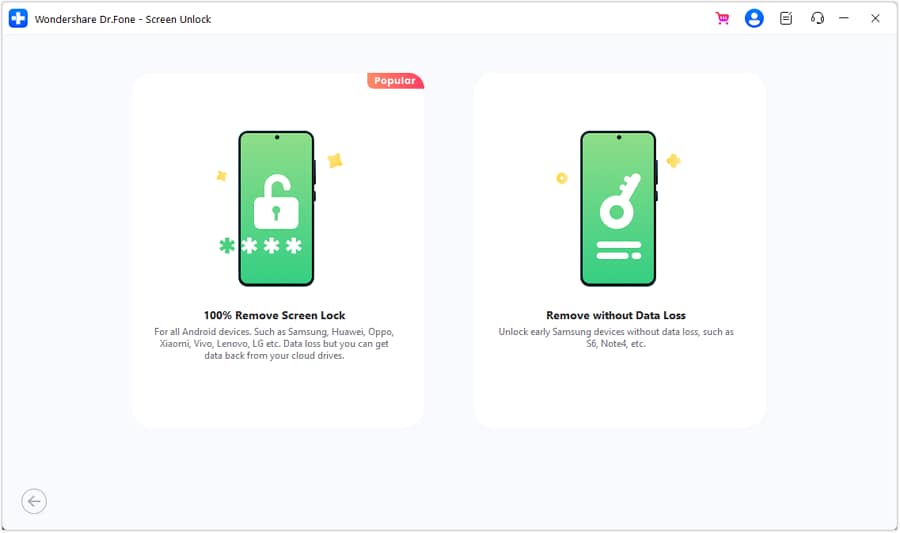
Step 5: Identify Your Device Details
Next, enter specifics about your device model name so Dr.Fone knows exactly which one you have.
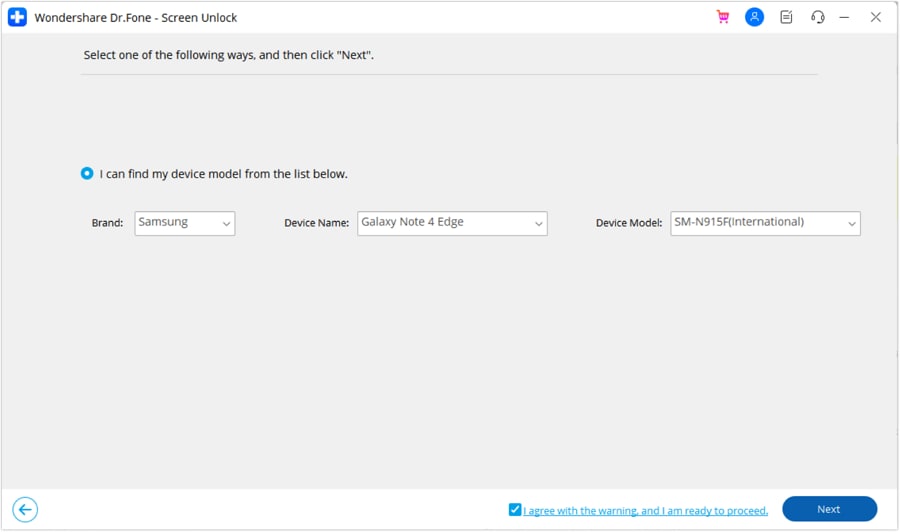
Step 6: Confirm and Put Device in Download Mode
Type in the code "000000" to confirm the unlocking process. Then follow the step-by-step instructions to put your device into Download Mode, which gets it ready.
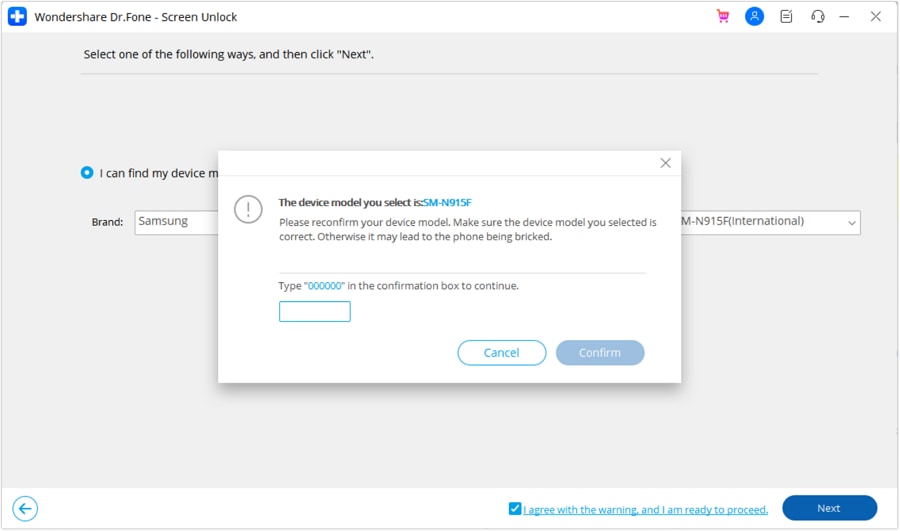
Step 7: Let Dr.Fone Work Its Magic
Sit back and keep an eye on the progress bar as Dr.Fone downloads the necessary files and removes that lock screen for you. Don't unplug your device!

Once it's finished, you'll get a notification that your device has been unlocked successfully while keeping all your data intact.
Conclusion
Little things like that can be frustrating at first, but stick with it! The more you work voice commands into your daily routine, the more comfortable and natural they'll become. You'll start discovering and memorizing the right phrasing and cadence for different tasks. Before long, it will feel just as normal as any other way you interact with your trusty smartphone.
And don't forget, you've always got that good old password or biometric backup option if voice just isn't working for some reason on a given day. Think of voice as a handy "express lane" for convenient hands-free access, not necessarily the only way into your device.
No matter how convenient voice unlock becomes though, there may still be times you get locked out of your Android device completely. That's where a utility like Dr.Fone - Screen Unlock (Android) can come in extremely handy. As covered earlier, this software gives you an easy way to remove any lock screen security from your phone or tablet. Whether you need to preserve existing data or wipe everything to regain access, Dr.Fone has you covered.
FAQs
Android Unlock
- Android Password Lock
- 1. Reset Lock Screen Password
- 2. Ways to Unlock Android Phone
- 3. Unlock Wi-Fi Networks
- 4. Reset Gmail Password on Android
- 5. Unlock Android Phone Password
- 6. Unlock Android Without Password
- 7. Emergency Call Bypass
- 8. Enable USB Debugging
- 9. Unlock Asus Phone
- 10. Unlock Asus Bootloader
- Android Pattern Lock
- Android Pin/Fingerprint Lock
- 1. Unlock Android Fingerprint Lock
- 2. Recover a Locked Device
- 3. Remove Screen Lock PIN
- 4. Enable or Disable Screen Lock PIN
- 5. Pixel 7 Fingerprint Not Working
- Android Screen Lock
- 1. Android Lock Screen Wallpapers
- 2. Lock Screen Settings
- 3. Customize Lock Screen Widgets
- 4. Apps to Reinvent Your Android
- 5. Lock Screen Wallpaper on Android
- 6. Unlock Android with Broken Screen
- 7. Unlock Google Find My Device Without Problems
- 8.Bypass Android Lock Screen Using Camera
- Android Screen Unlock
- 1. Android Device Manager Unlock
- 2. Unlocking Android Phone Screen
- 3. Bypass Android Face Lock
- 4. Bypass Android Lock Screen
- 5. Bypass Lock Screen By Emergency Call
- 6. Remove Synced Google Account
- 7. Unlock Android without Data Loss
- 8. Unlock Phone without Google Account
- 9. Unlock Android phone
- 10. Reset a Locked Android Phone
- 11.Turn On and Use Smart Lock
- 12.Best 10 Unlock Apps For Android
- 13.Remove Gmail Account
- 14.Samfw FRP Tool
- 15.OEM Unlock Missing
- 16.Change Lock Screen Clock
- 17.OEM Unlocking on Android
- 18.Bypass Knox Enrollment Service
- 19.Unlock Google Pixel 6a, 6 or 7
- 20.Best Alternative to MCT Bypass Tool
- 21.Best Way to Unlock Your ZTE Phone
- Android SIM Unlock
- 1. Easily Unlock Android SIM
- 2. 5 Android Unlock Software
- 3. Carrier Unlock Phone to Use SIM
- 4. Change Android Imei without Root
- 5. How to Change SIM PIN on Android
- 6. Best Unlocked Android Phones
- Android Unlock Code
- 1. Lock Apps to Protect Information
- 2. Unlock Secret Features on Phone
- 3. Android SIM Unlock Code Generator
- 4. Ways to Sim Unlock Phone
- 5. Remove Sim Lock without Code
- 6. Updated Android Factory Reset Code
- Google FRP Bypass
- 1. Guide on TECNO k7 FRP Bypass
- 2. Bypass Google Account Verification
- 3. Bypassing Google FRP Lock
- 4. Bypass Google FRP Lock On Phones
- 5. Bypass OPPO FRP
- 6. Bypass Google Pixel FRP
- 7. Huawei Bypass FRP Tools for PC
- 8. Bypass Samsung Galaxy A50 FRP
- 9. Bypass Samsung S22 Ultra FRP
- 10. Bypassing Google Account By vnROM
- 11. Disable Google Smart Lock
- 12. Techeligible FRP Bypass
- 13. Pangu FRP Bypass
- 14. RootJunky FRP Bypass
- 15. What to Do When Locked Out of Google Account
- Unlock Bricked Phone
- 1. Restore Bricked Mobile Phone
- 2. Fix Motorola Bricked Phone
- 3. Fix Bricked Redmi Note
- 4. Unbrick Oneplus Easily
- 5. Unbrick Xiaomi Phone
- 6. Unbrick Huawei Phone
- 7. Unbrick Poco X3
- 8. Software to Unbrick Samsung
- 9. Unbrick 3DS
- 10. Unbrick PSP
- Android MDM
- ● Manage/transfer/recover data
- ● Unlock screen/activate/FRP lock
- ● Fix most iOS and Android issues
- Unlock Now Unlock Now Unlock Now






James Davis
staff Editor