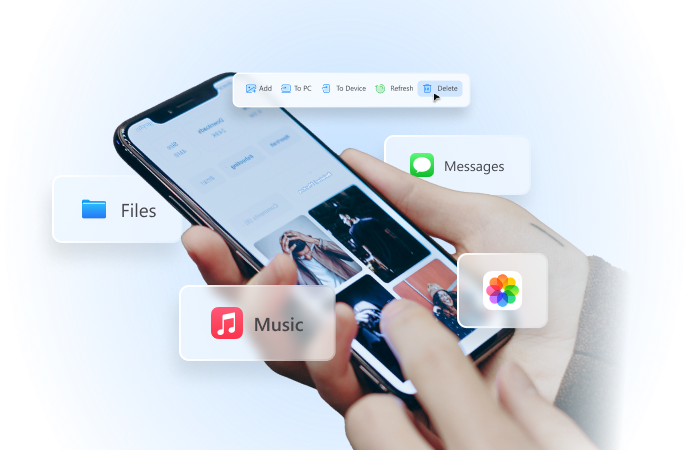
Learn The Best Ways to Check IMEI Number Location with Ease
Jul 12, 2024 • Filed to: Remove Screen Lock • Proven solutions
People can lose their smart devices due to several reasons. These reasons may include forgetting his device in a taxi, coffee shop, or more. But what should people do in such a situation? Well, in such scenarios, they should check out the location of their device through different online options developed for this purpose.
Checking location through an IMEI number is one of the most effective online options for finding a lost device. Therefore, this guide will help you understand the use and importance of IMEI numbers. In addition, we will also discuss a tool that will help you to unlock your locked devices.
Part 1: What Do You Know About IMEI? What Purposes Does It Serve?
Every mobile phone has a unique number that is used to identify it. This number is known as the IMEI number, which is different for every mobile, similar to fingerprints, and can never be changed. IMEI numbers are also printed on the mobile phone boxes and the smartphone's battery.
You can easily note it down for scenarios where you might need it in case your phone gets lost or stolen. IMEI numbers serve several purposes that are beneficial for smartphone users across the globe. To understand what these purposes are, let’s take a look at the following list:
- One of the primary purposes of checking the IMEI number locationis to prevent the device from being stolen and used for illegal activities.
- It helps smartphone users activate or deactivate their devices in case they are lost or stolen. This helps a lot to protect the data and secure the phone.
- IMEI number allows network operators to restrict the use of different services on your phone if it gets stolen.
- In addition, you can also check if your device is blocked by a carrier or not using the IMEI number.
Part 2: Why Is It Necessary To Track Devices Using IMEI?
Now that we have understood the IMEI number and its different purposes, it’s time to look at its necessity. IMEI numbers are essential because they help to locate the cell phone and get it connected with nearby towers to provide connection.
Moreover, these numbers are linked with the national database, which enables the governments to confirm if the respective device is registered or not. In addition to this, there are a few more important key points that you can take a look at:
1. Helpful in Insurance Claims
To claim the insurance of your stolen or lost phone, the IMEI number can serve as proof of ownership in this scenario. A lot of different insurance companies require the IMEI number to check the authenticity of the case and process the insurance claim.
2. Prevent Unauthorized Use of Lost Devices
The IMEI number can be beneficial in preventing your stolen or lost device from being used for illegal activities. Besides this, it can also be used to help you work with the right authorities to recover your device. This way, you can avoid the expense of replacing your device and protect your data and identify it from being misused.
3. Ensuring Your Childrens Safety
Nowadays, it is very important to know what your child is doing and what is his current location to protect him from any tricky situation. At this point, knowing the IMEI number of your children's phones can be a plus point. Parents can use this to check IMEI number locations to ensure their kid's safety.
4. Data Protection and Recovery
With the improvement of smartphones, data protection has become a major concern. This is because your smart devices have access to your personal and sensitive information, which you cannot afford to get into the wrong hands if your device gets lost or stolen. Therefore, with the help of an IMEI number, you can locate your device and can safeguard your personal information from being misused.
Part 3: How To Check the IMEI of Your Device?
Moving forward, if you want to check the location using the IMEI number, the first thing you will need is to know the IMEI of your respective device. Here you can check it out on your smartphone box. But if it is not displayed there, you can follow these methods to know the IMEI number of your Android and iOS devices.
1. Checking IMEI of Android
Here you can follow two different methods to check the IMEI number of your Android phone:
Method 1: The easiest way that you can follow to check the IMEI number of your Android phone is by dialing *#06#. Once you type this, a popup screen will appear where you can see the IMEI details. If the screen doesn't pop up, you can press the “Dial” button to get the result.
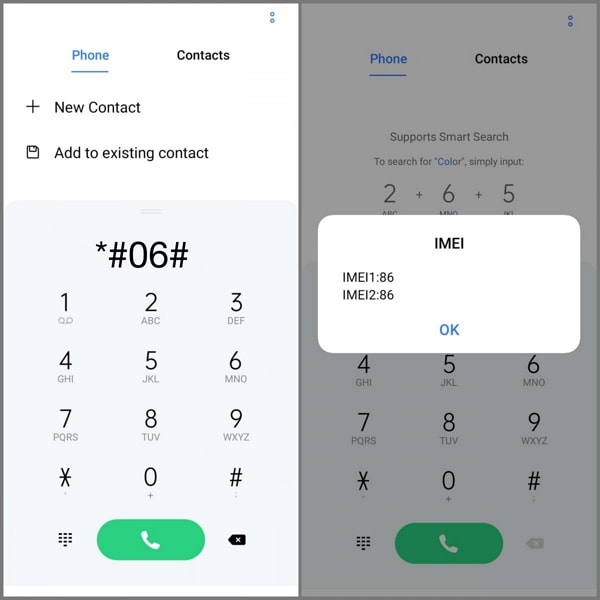
Method 2: The second method you can follow to check the IMEI is done with the help of your device settings. Here you need to go to your phone settings, and at the bottom, you will see the "About Phone" option. Tap on it, and you will get access to the respective device and IMEI options. Remember that specifications and options may differ depending on your device's brand and model.
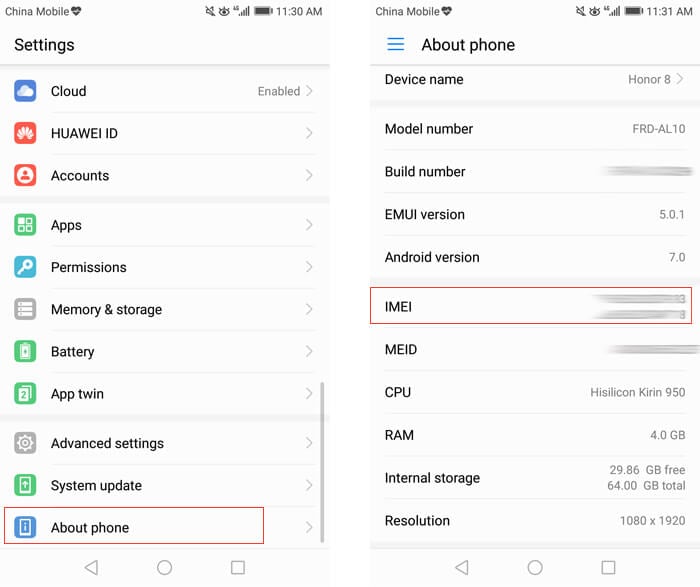
Checking IMEI of iOS
Besides this, let's see how you can check the IMEI number of your iOS device with the following methods:
Method 1: To see the IMEI number of your iPhone, dial this number “*#06#” on your iPhone, and your iOS IMEI details will be displayed to you.
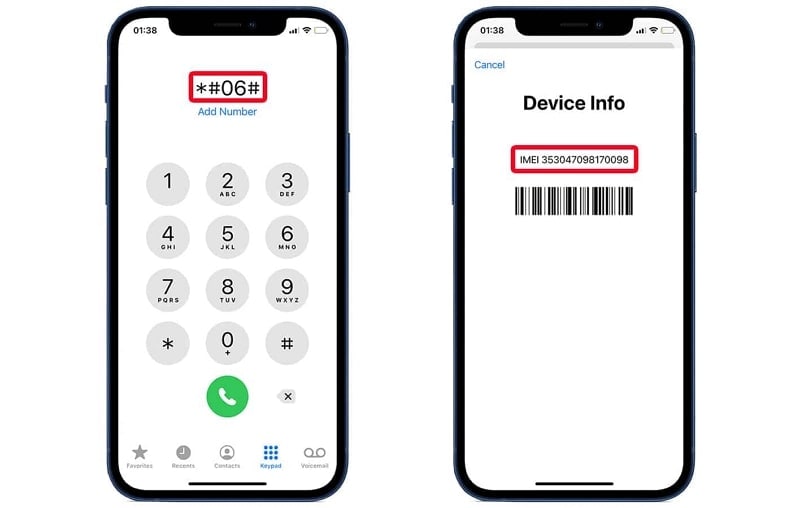
Method 2: The second method you can follow is by accessing the “Settings” app of your iOS device. Next, you will need to open the “General” settings and tap on the “About” option. This will take you to a new screen, where you need to scroll down and find the IMEI details of your iOS device.
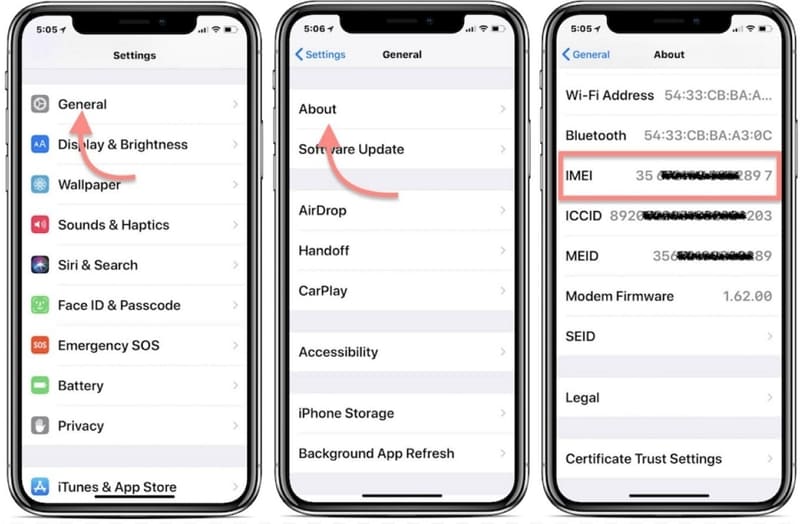
Part 4: How To Check Location Through IMEI With Various Methods
Furthermore, once you have got the IMEI number of your respective device, it is time to track the location of your device. For this, you can use some of the following online methods, which will help you track your device's location.
Method 1: IMEI-Tracker
The first tool you can use to track your mobile location using the IMEI number is IMEI-Tracker. This online IMEI locator supports different smartphones brand, including HTC, Lenovo, Nokia, and much more. It has a straightforward user interface, so you don't need to face any difficulty. To understand how you can use this tool, let's follow the instructions below:
Instructions: Access the IMEI-tracker tool's official website on your computer's web browser. There you can select the respective country, enter the IMEI code, and click on the "Track IMEI" button. Once you click on the button, the tracking process will start, and after completion, click "Get your Phones Position." Afterward, give your identity verification to know the location of your device.
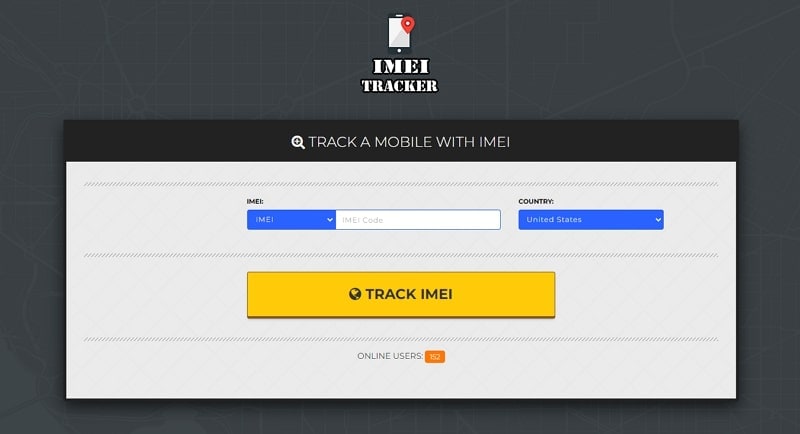
Method 2: CodeClary
Sometimes tracking your lost phone location through an IMEI number can become challenging if you don’t use the right online tool. Thus, the second IMEI location tracker tool you can use to locate the lost phone can be done with the help of CodeClary.
Instructions: Search the official website of CodeClary on your Windows PC/Mac web browser and access the main page. Enter the IMEI number of your device and click on "Track IMEI Number." Your tracking process will start, and your iOS or Android device location will be tracked.
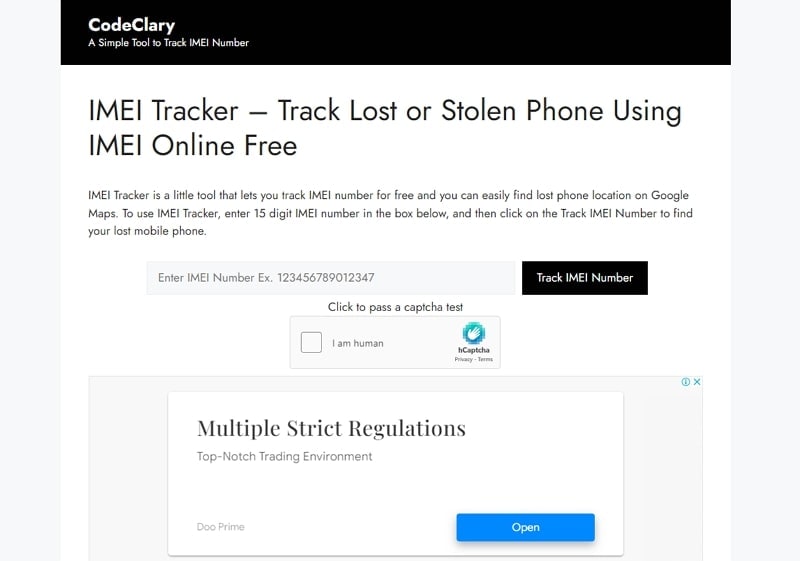
Method 3: Track IMEI
The third and most effective online tool that you can use is the Track IMEI. With the help of this tool, you can easily track the location of your lost device. This tool also provides you with the option to report the theft of your stolen device.
Instructions: Open the official site of Track IMEI and enter the IMEI number of your device and click on the “Search” option. This will take you to a new window where you can file a theft for your mobile. Once you enter all the required information, submit the file, and it will show you further instructions on the screen.
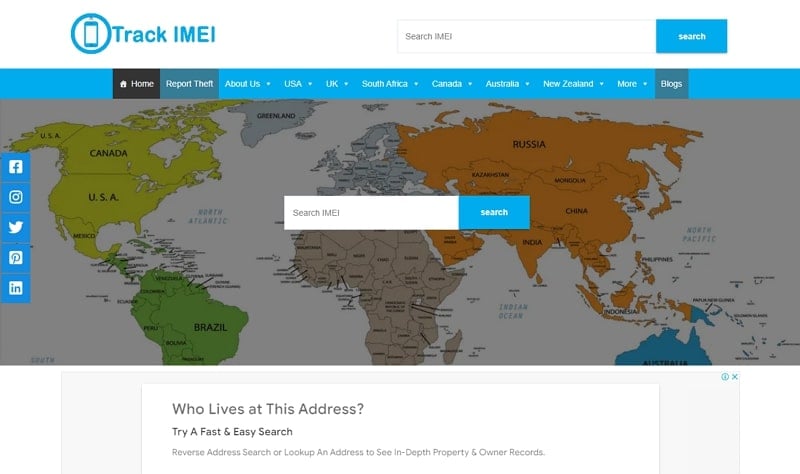
Bonus Part: Locked Out of Your Screen? How To Unlock It with Ease?
Nevertheless, there are some scenarios in which the screens of our phones get locked due to entering the wrong password multiple times.There is no need to worry in this case because we have you covered. You can easily use the Dr.Fone - Screen Unlock (Android) to unlock your phone's screen lock.
This screen removal tool has impressive features and can be very helpful to you in unlocking your Android or iOS device without data loss. Screen Unlock is one of the most beneficial tools of Wondershare Dr.Fone. Using this tool, you can quickly get your smartphone's screens unlocked without any complications or data loss. In addition, this tool also has some interesting key features, which you can see below:

Dr.Fone - Screen Unlock (Android)
The Best UnlockJunky Alternative to Bypass FRP and Solve Your Screen Locks
- Completely unlinked from the previous Google account, it won’t be traced or blocked by it anymore.
- Remove all Android screen locks (PIN/pattern/fingerprints/face ID) in minutes.
- Almost all Samsung phones and tablets are supported.
- Provide specific removal solutions to promise good success rate.
Key Features of Wondershare Dr.Fone
- Wondershare Dr.Fone supports iOS and Android devices to remove the forgotten screen lock.
- It allows you to unlock your Apple ID without a password and helps you to bypass MDM without data loss.
- The screen unlock tool supports 15 brands, 2,000+ Android phones, and Tablet models. This makes it one of the best tools to unlock Android lock screens.
Simplified Guide To Unlock Android and iPhone Lock Screen With Wondershare Dr.Fone
In case you are facing a locked screen problem on your Android or iPhone, you can take help using the Screen Unlock feature of Wondershare Dr.Fone. To see how this innovative tool works, let's take a look at the straightforward steps provided below:
- Step 1: Access Toolbox and Select Screen Unlock
Download and launch the Wondershare Dr.Fone on your computer and connect your Android or iOS device using an original USB cable. Following this, tap "Toolbox" and select the "Screen Unlock" option from the list of options.

- Step 2: Select the Option for Android Device
This will take you to a new window, where you need to click on the "Android" option to unlock your Android mobile screen. Select the "Unlock Android Screen" option and then select the device brand from the next window.

- Step 3: Conclude the Android Screen Removal Process
Once you select the brand, Wondershare Dr.Fone will provide the instructions to enter the specific mode to unlock the Android screen. Entering to specific mode may vary based on the device brand. After the process is done, tap the "Done" option, and your Android device will be ready to use.
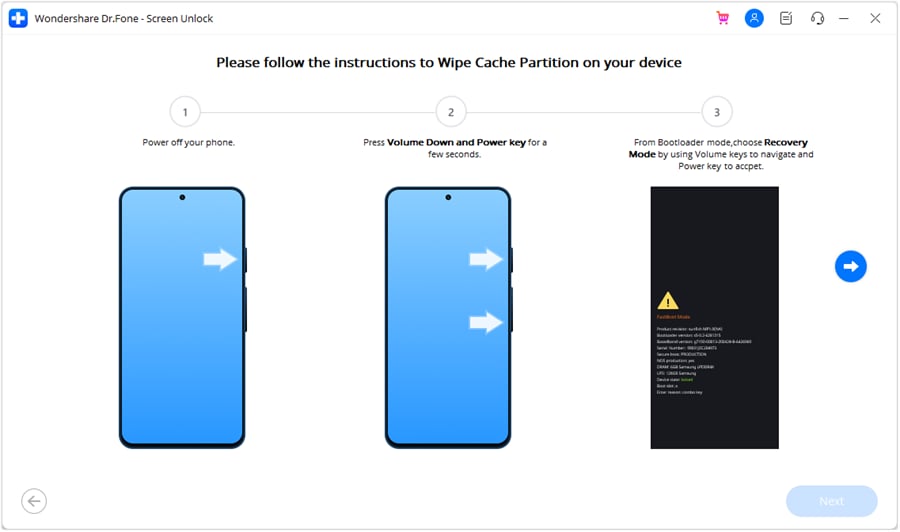
- Step 4: Choose the Respective Options for iPhone
However, to unlock your iPhone, select "iOS" and tap the "Unlock iOS Screen" button. Click on the "Start" button from the new window to begin the process. Ensure your iPhone is in Recovery Mode and connected to your computer using the USB cable. Once the Recovery Mode is on, the platform automatically detects the device model and provides suitable firmware.
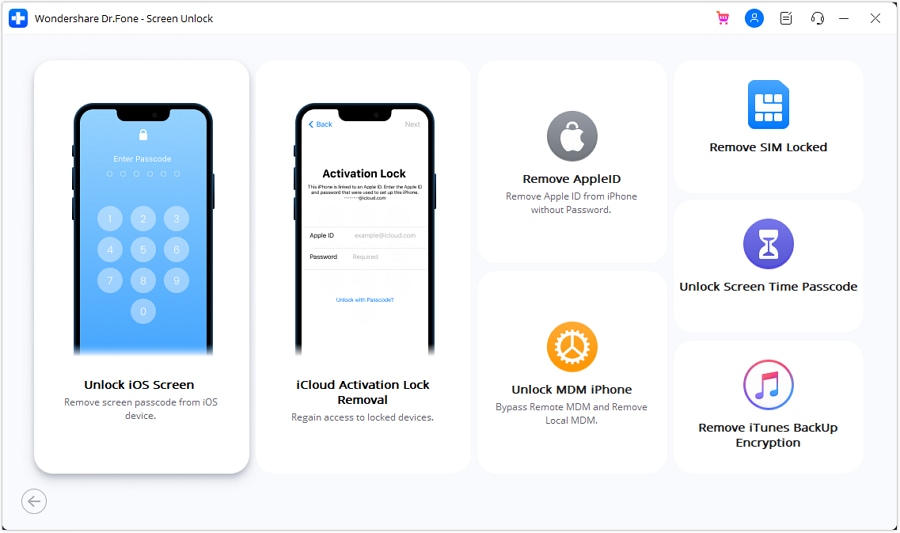
- Step 5: Download the Suitable iOS Firmware
Now download the respective firmware for your iPhone. After it is downloaded successfully, the platform will verify it, after which you need to click on the "Unlock Now" button. This will initiate the iOS screen unlock process and unlock the iPhone within a few minutes.
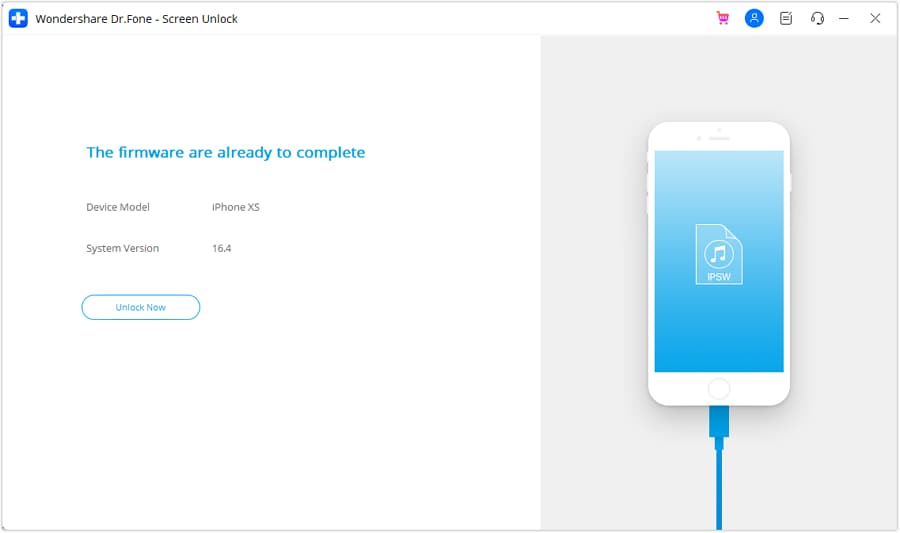
Conclusion
In the end, we can say that every user should know the IMEI number of their phone to locate it in case it gets lost or stolen. This is because it is easy to find the location through the IMEI number without complication.
In addition, we recommend you use the Wondershare Dr.Fone to unlock the locked screens of your mobile phones easily. You can also use the different unique features of Wondershare Dr.Fone to repair your device and perform various functions on it.
Android Unlock
- Android Password Lock
- 1. Reset Lock Screen Password
- 2. Ways to Unlock Android Phone
- 3. Unlock Wi-Fi Networks
- 4. Reset Gmail Password on Android
- 5. Unlock Android Phone Password
- 6. Unlock Android Without Password
- 7. Emergency Call Bypass
- 8. Enable USB Debugging
- 9. Unlock Asus Phone
- 10. Unlock Asus Bootloader
- Android Pattern Lock
- Android Pin/Fingerprint Lock
- 1. Unlock Android Fingerprint Lock
- 2. Recover a Locked Device
- 3. Remove Screen Lock PIN
- 4. Enable or Disable Screen Lock PIN
- 5. Pixel 7 Fingerprint Not Working
- Android Screen Lock
- 1. Android Lock Screen Wallpapers
- 2. Lock Screen Settings
- 3. Customize Lock Screen Widgets
- 4. Apps to Reinvent Your Android
- 5. Lock Screen Wallpaper on Android
- 6. Unlock Android with Broken Screen
- 7. Unlock Google Find My Device Without Problems
- 8.Bypass Android Lock Screen Using Camera
- Android Screen Unlock
- 1. Android Device Manager Unlock
- 2. Unlocking Android Phone Screen
- 3. Bypass Android Face Lock
- 4. Bypass Android Lock Screen
- 5. Bypass Lock Screen By Emergency Call
- 6. Remove Synced Google Account
- 7. Unlock Android without Data Loss
- 8. Unlock Phone without Google Account
- 9. Unlock Android phone
- 10. Reset a Locked Android Phone
- 11.Turn On and Use Smart Lock
- 12.Best 10 Unlock Apps For Android
- 13.Remove Gmail Account
- 14.Samfw FRP Tool
- 15.OEM Unlock Missing
- 16.Change Lock Screen Clock
- 17.OEM Unlocking on Android
- 18.Bypass Knox Enrollment Service
- 19.Unlock Google Pixel 6a, 6 or 7
- 20.Best Alternative to MCT Bypass Tool
- 21.Best Way to Unlock Your ZTE Phone
- Android SIM Unlock
- 1. Easily Unlock Android SIM
- 2. 5 Android Unlock Software
- 3. Carrier Unlock Phone to Use SIM
- 4. Change Android Imei without Root
- 5. How to Change SIM PIN on Android
- 6. Best Unlocked Android Phones
- Android Unlock Code
- 1. Lock Apps to Protect Information
- 2. Unlock Secret Features on Phone
- 3. Android SIM Unlock Code Generator
- 4. Ways to Sim Unlock Phone
- 5. Remove Sim Lock without Code
- 6. Updated Android Factory Reset Code
- Google FRP Bypass
- 1. Guide on TECNO k7 FRP Bypass
- 2. Bypass Google Account Verification
- 3. Bypassing Google FRP Lock
- 4. Bypass Google FRP Lock On Phones
- 5. Bypass OPPO FRP
- 6. Bypass Google Pixel FRP
- 7. Huawei Bypass FRP Tools for PC
- 8. Bypass Samsung Galaxy A50 FRP
- 9. Bypass Samsung S22 Ultra FRP
- 10. Bypassing Google Account By vnROM
- 11. Disable Google Smart Lock
- 12. Techeligible FRP Bypass
- 13. Pangu FRP Bypass
- 14. RootJunky FRP Bypass
- 15. What to Do When Locked Out of Google Account
- Unlock Bricked Phone
- 1. Restore Bricked Mobile Phone
- 2. Fix Motorola Bricked Phone
- 3. Fix Bricked Redmi Note
- 4. Unbrick Oneplus Easily
- 5. Unbrick Xiaomi Phone
- 6. Unbrick Huawei Phone
- 7. Unbrick Poco X3
- 8. Software to Unbrick Samsung
- 9. Unbrick 3DS
- 10. Unbrick PSP
- Android MDM
- ● Manage/transfer/recover data
- ● Unlock screen/activate/FRP lock
- ● Fix most iOS and Android issues
- Unlock Now Unlock Now Unlock Now




Daisy Raines
staff Editor