
How to Unlock Android Phone Without and With Gmail [2024 New]
Jul 12, 2024 • Filed to: Remove Screen Lock • Proven solutions
Are you locked out of your Android phone and can't remember your Google credentials? No need to panic! You can still unlock Android phones without Gmail.
In today's digital age, forgetting passwords is common. But it doesn't have to lock you out of your device forever.
Whether you've forgotten your password or just want an alternative way in, there are several secure methods. These solutions ensure that you can regain access to your phone quickly. They also don't compromise on your personal information.
Keep reading to learn about different ways to bypass the lock screen safely and efficiently. Let's discuss how you can unlock your device and get back to using it with ease.
- Part 1. Can I Unlock Android Phone without Google Account?
- Part 2. How to Unlock an Android Phone without a Google Account?

- Method 1: Unlock the Android Phone with Dr.Fone - Screen Unlock [Safe and Easy]
- Method 2: Unlock an Android Phone Via Factory Reset
- Method 3: Unlock an Android Phone Via ADB
- Part 3: How to Unlock an Android Phone with a Google Account?
Part 1. Can I Unlock Android Phone without Google Account?
Yes, it is possible to unlock Android phone without Gmail. Many users find themselves locked out of their devices. Therefore, unable to use their Google credentials for recovery. In such cases, alternative methods without a Google account are available.
These methods range from using third-party software to other built-in features that can assist in bypassing the lock screen.
Each approach can be effective depending on the model and settings of the Android device. It's important to choose a method that ensures the safety and privacy of your data.
Part 2. How to Unlock an Android Phone without a Google Account?
Unlocking an Android phone without a Google account is possible with several methods. Each method offers a different approach depending on your device and needs. We will explore three potential ways to achieve this.
Method 1: Unlock the Android Phone with Dr.Fone - Screen Unlock [Safe and Easy]
Looking for a safe and easy way how to unlock Android phone without Gmail? Dr.Fone-Screen Unlock (Android) will be the best solution. This tool is designed for users who have forgotten their passwords. Or can't access their phone through traditional methods. It offers a straightforward process.
So users don't need technical knowledge. Also, it ensures your data's safety and maintains your phone's integrity. This method is easy, efficient, and ideal for regaining access to your Android device.

Dr.Fone - Screen Unlock (Android)
Unlock an Android Phone without a Google Account
- Completely unlinked from the previous Google account, it won’t be traced or blocked by it anymore.
- Remove all Android screen locks (PIN/pattern/fingerprints/face ID) in minutes.
- Compatible with various Android models.
- Provide specific removal solutions to promise good success rate.
Here is how to unlock an Android phone using Dr. Fone-Screen Unlock (Android).
Step 1 First of all, download and install the latest version of Wondershare Dr.Fone on your computer. Now, connect your Android device using a USB cable. After it connects, go to Toolbox > Screen Unlock to access the unlock screen tool.

Step 2 After accessing Screen Unlock > Android, select the "Unlock Android Screen" option.

Step 3 Choose the brand name you need to unlock the screen. After that follow the on-screen instructions to put your Android device into a specific mode.
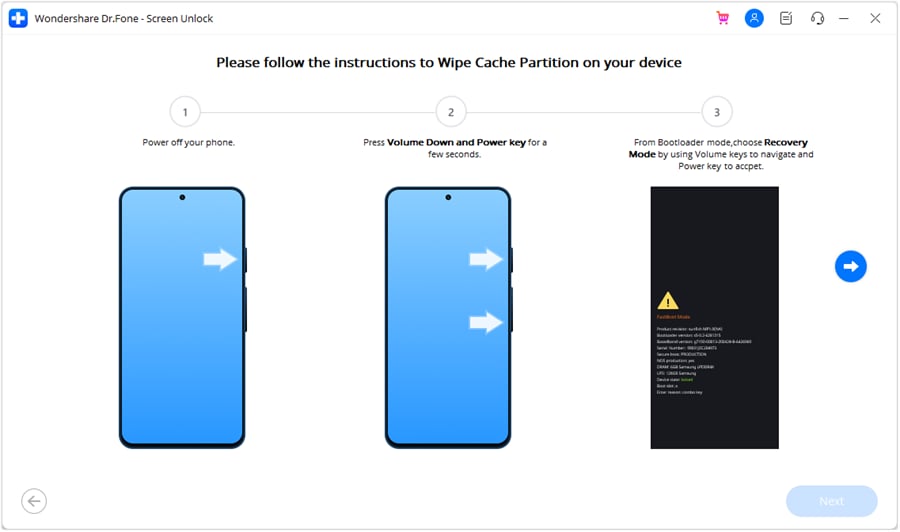
Step 4 Wait for the unlock process to finish. If it fails, click "Try Again" to attempt another unlock. If the screen of your Android device unlocks successfully, tap "Done."

You have seen how simple it is to unlock Android phone without Gmail using DR.Fone Screen Unlock (Android). Now, let’s discuss the next potential method to unlock an Android pattern lock without a Google account.
Method 2: Unlock an Android Phone Via Factory Reset
Using the method of how to unlock an Android phone pattern lock without Gmail should be your last resort. This approach will erase all settings and data on your device. It will return it to its factory state.
If you have backed up your data, you won't lose it and can restore it later. Now, let's discuss the first method of how to unlock Android phone pattern without Gmail, using a factory reset method.
Below is the step-by-step guide on how to unlock Android phone without Google account.
Step 1 Press and hold the Home, Power, and Volume Up buttons at the same time. It will allow your phone to enter into Recovery Mode. Release these buttons when the device powers on or the phone's logo appears on the screen.
Note: If your phone lacks a home button, press and hold the Volume Up, Volume Down, and Power buttons simultaneously to enter Recovery Mode.

Step 2 Use the volume buttons to navigate the menu. Then choose "Wipe data/factory reset". Press the power button to confirm.
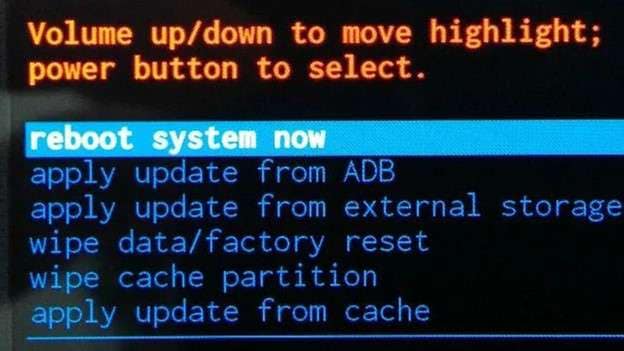
Step 3 Use the volume buttons to navigate and choose "Delete all user data" from the given list. Confirm by pressing the power button. After the factory reset is complete, reboot your device. It will boot up with all data, including the lock screen, wiped off.
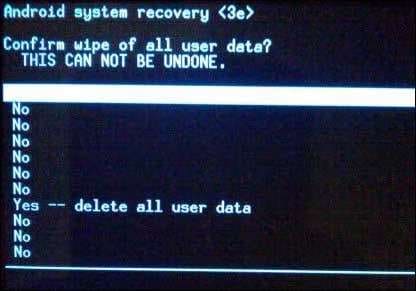
That’s it! You have learned how to open phone without Google account via factory reset. Now, let’s move ahead to the next practical method.
Method 3: Unlock an Android Phone Via ADB
The method of how to unlock a phone without Google account involves some technical skills. As it requires coding to break the pattern lock. First, ensure "USB Debugging" is enabled on your device.
And that the computer you'll connect to via ADB has the necessary permissions. This method has higher requirements. it's easier and safer than factory resetting your device if you meet them.
Follow the steps below to unlock your Android phone without Gmail via the ADB method.
Step 1 Connect your Android phone to the computer with the help of a USB cable. Press and hold the "Windows button" + "R" to open a box on your screen. Release the keys and type "cmd" in the text field. Click "OK," and the "Command Prompt" window will appear on your screen.
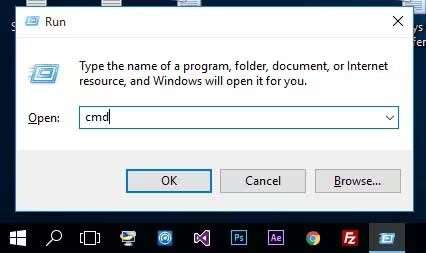
Step 2 Type the following command exactly as shown in the Command Prompt window: ADB shell rm /data/system/gesture.key
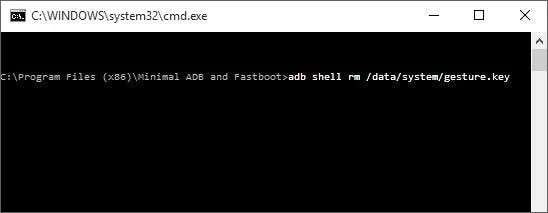
Step 3 Reboot your device now. It will start without any pattern or password lock, allowing you access. Remember, this method is temporary. Before you reboot your device again, set up a new pattern or password.
You now know three successful methods for how to unlock an Android phone without Google account. Next, we'll cover how to do it with Gmail.
Part 3: How to Unlock an Android Phone with a Google Account?
Unlocking an Android phone with a Google account is last on our list. Because it only works with Android versions 4.4 or older. Google is key in this method. If your device is configured with a Gmail account, this is the easiest and quickest way to unlock it. Let's look at the ways involved.
Method 1: Unlock the Android Phone Screen Via Forgot Pattern
Is your Android device running Android 4.4 version or below? If yes, you can use this method to unlock your Android phone. Because you can use the built-in bypass mechanism to unlock the screen lock.
However, the mechanism is not available for Android 5.0 or later versions. You can find the forgot password/pattern/pin button when entering the wrong letters or numbers. Further, you can easily find it if your Android phone supports this method or not.
Try the wrong password five times. If the Forgot pattern button doesn’t appear. Then this method is not for your Android phone. If this works for your phone, move towards the below steps.
Steps to Unlock the Android Phone Screen Via Forgot Pattern
Step 1 After multiple failed attempts to unlock your Android phone, a "Forgot pattern" button will appear.
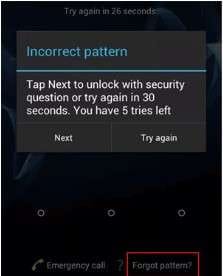
Step 2 Click on it to go to the Google account verification page. Now log in with your Google account Image nameed to your locked Android device.
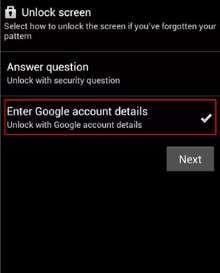
Step 3 As you log in successfully, you can remove the original screen lock of your phone. Next, you can reset a new pattern.
Step 4 Now use the new password to access your Android phone.
That’s all about unlocking your Android phone via forgot pattern. Now let’s move to the next method of unlocking Android phones with Gmail.
Method 2: Unlock the Android Phone Screen Via ADM
Do not confuse Android Device Manager (ADM) with Android Debug Bridge (ADB). It is a debugging tool to unlock Android phones. ADM, also known as Find My Device, is an online service. It lets you remotely access and locate your lost Android phone.
You can also lock your phone until you retrieve it. You can access ADM on a mobile device or through its website to unlock your phone.
Steps to Unlock Android Phone Via ADM (Find My Device)
Step 1 Go to the ADM website on a computer or another phone.
Step 2 Sign in using the Google account Image nameed to your locked Android device.
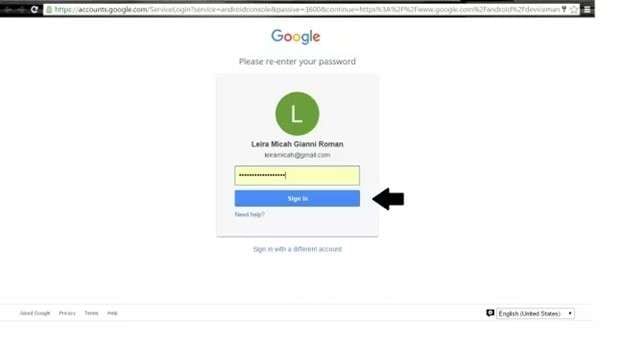
Step 3 On the ADM Home page, select the Android device you want to unlock and click "SECURE DEVICE."
Step 4 Enter a new password for your locked Android phone and click "SECURE DEVICE" again.
Step 5 Wait a few minutes for the password reset to complete.
Step 6 Now on your locked Android phone, enter the new password you just set via the ADM website.
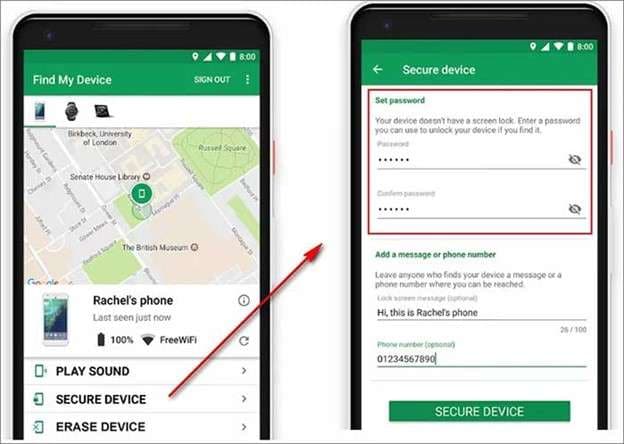
We have covered how to unlock Android phone pattern lock with Gmail. Now, let’s tackle some of the most commonly asked queries.
The Bottom Line
It is quite simple to unlock Android phone without Gmail with the right tools. You can choose a factory reset, use ADB commands, or try Dr.Fone - Screen Unlock (Android). Each method helps you regain access to your phone safely without needing a Google account.
Pick the method that fits your skills and keeps your data safe. These methods let you bypass the lock screen easily. Now you can use your phone freely again. If you want a straightforward and safe option, Dr.Fone - Screen Unlock is a great choice to unlock your phone.
FAQs
Android Unlock
- Android Password Lock
- 1. Reset Lock Screen Password
- 2. Ways to Unlock Android Phone
- 3. Unlock Wi-Fi Networks
- 4. Reset Gmail Password on Android
- 5. Unlock Android Phone Password
- 6. Unlock Android Without Password
- 7. Emergency Call Bypass
- 8. Enable USB Debugging
- 9. Unlock Asus Phone
- 10. Unlock Asus Bootloader
- Android Pattern Lock
- Android Pin/Fingerprint Lock
- 1. Unlock Android Fingerprint Lock
- 2. Recover a Locked Device
- 3. Remove Screen Lock PIN
- 4. Enable or Disable Screen Lock PIN
- 5. Pixel 7 Fingerprint Not Working
- Android Screen Lock
- 1. Android Lock Screen Wallpapers
- 2. Lock Screen Settings
- 3. Customize Lock Screen Widgets
- 4. Apps to Reinvent Your Android
- 5. Lock Screen Wallpaper on Android
- 6. Unlock Android with Broken Screen
- 7. Unlock Google Find My Device Without Problems
- 8.Bypass Android Lock Screen Using Camera
- Android Screen Unlock
- 1. Android Device Manager Unlock
- 2. Unlocking Android Phone Screen
- 3. Bypass Android Face Lock
- 4. Bypass Android Lock Screen
- 5. Bypass Lock Screen By Emergency Call
- 6. Remove Synced Google Account
- 7. Unlock Android without Data Loss
- 8. Unlock Phone without Google Account
- 9. Unlock Android phone
- 10. Reset a Locked Android Phone
- 11.Turn On and Use Smart Lock
- 12.Best 10 Unlock Apps For Android
- 13.Remove Gmail Account
- 14.Samfw FRP Tool
- 15.OEM Unlock Missing
- 16.Change Lock Screen Clock
- 17.OEM Unlocking on Android
- 18.Bypass Knox Enrollment Service
- 19.Unlock Google Pixel 6a, 6 or 7
- 20.Best Alternative to MCT Bypass Tool
- 21.Best Way to Unlock Your ZTE Phone
- Android SIM Unlock
- 1. Easily Unlock Android SIM
- 2. 5 Android Unlock Software
- 3. Carrier Unlock Phone to Use SIM
- 4. Change Android Imei without Root
- 5. How to Change SIM PIN on Android
- 6. Best Unlocked Android Phones
- Android Unlock Code
- 1. Lock Apps to Protect Information
- 2. Unlock Secret Features on Phone
- 3. Android SIM Unlock Code Generator
- 4. Ways to Sim Unlock Phone
- 5. Remove Sim Lock without Code
- 6. Updated Android Factory Reset Code
- Google FRP Bypass
- 1. Guide on TECNO k7 FRP Bypass
- 2. Bypass Google Account Verification
- 3. Bypassing Google FRP Lock
- 4. Bypass Google FRP Lock On Phones
- 5. Bypass OPPO FRP
- 6. Bypass Google Pixel FRP
- 7. Huawei Bypass FRP Tools for PC
- 8. Bypass Samsung Galaxy A50 FRP
- 9. Bypass Samsung S22 Ultra FRP
- 10. Bypassing Google Account By vnROM
- 11. Disable Google Smart Lock
- 12. Techeligible FRP Bypass
- 13. Pangu FRP Bypass
- 14. RootJunky FRP Bypass
- 15. What to Do When Locked Out of Google Account
- Unlock Bricked Phone
- 1. Restore Bricked Mobile Phone
- 2. Fix Motorola Bricked Phone
- 3. Fix Bricked Redmi Note
- 4. Unbrick Oneplus Easily
- 5. Unbrick Xiaomi Phone
- 6. Unbrick Huawei Phone
- 7. Unbrick Poco X3
- 8. Software to Unbrick Samsung
- 9. Unbrick 3DS
- 10. Unbrick PSP
- Android MDM
- ● Manage/transfer/recover data
- ● Unlock screen/activate/FRP lock
- ● Fix most iOS and Android issues
- Unlock Now Unlock Now Unlock Now






James Davis
staff Editor