
FRP Hijacker by Hagard: Download and Bypass FRP Locks
Jul 12, 2024 • Filed to: Remove Screen Lock • Proven solutions
If you find yourself locked out of your Android device after a factory reset, chances are your device is locked and protected by factory reset protection (FRP). FRP is a security feature devised by Google to deter unauthorized usage of a device after it undergoes a reset to its factory settings.
For those seeking a reliable solution, FRP Hijacker by Hagard emerges as a popular choice. This tool provides a streamlined approach to bypass FRP and regain control of your Android device. But before you start using it, we'll provide you with all the essential information you need before utilizing this tool.
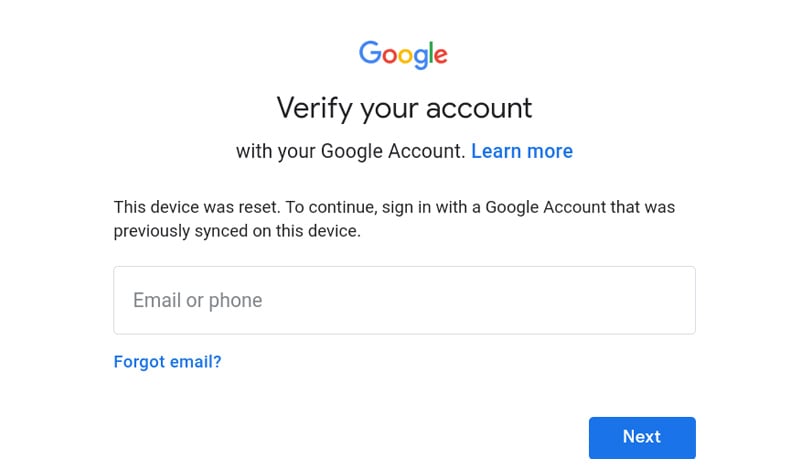
- Part 1. Bypass FRP Using FRP Hijacker by Hagard: An Overview
- Part 2. Download Link and How to Install FRP Hijacker by Hagard
- Part 3. How To Use FRP Hijacker by Hagard
- Part 4. Alternative Solution to FRP Hijacker by Hagard - Wondershare Dr.Fone
- Part 5. FRP Hijacker by Hagard or Wondershare Dr.Fone: Which Is Better?

Part 1. Bypass FRP Using FRP Hijacker by Hagard: An Overview
FRP Hijacker by Hagard is a specialized tool designed to help users in bypassing the Factory Reset Protection (FRP) on Samsung phones. The app works with rooted and unrooted Android devices, taking advantage of system vulnerabilities.
Bypassing FRP with FRP Hijacker by Hagard is seamless and user-friendly—no tech skills needed. Just connect your phone to a computer, follow the on-screen steps, and within minutes, you'll have access to your phone again. FRP Hijacker by Hagard is a quick and simple solution for anyone who forgot their Google account password.
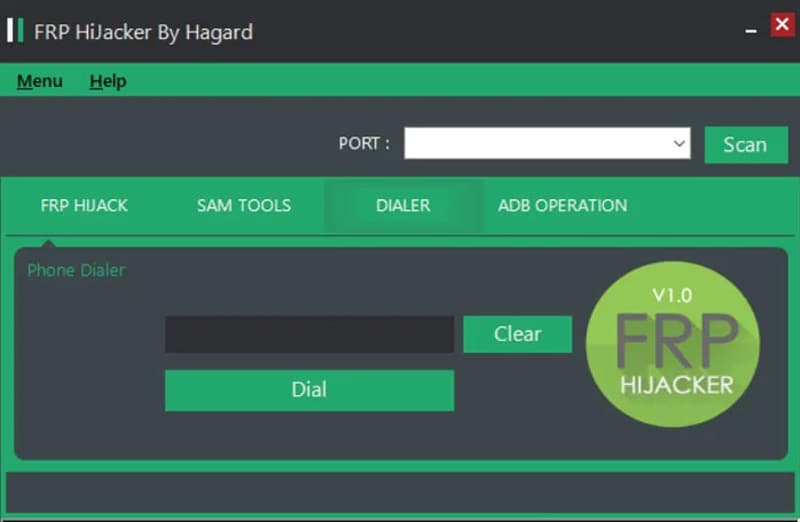
List of features
- Dial Pad Bypass
By using the phone's dial pad, this tool offers a special way to bypass FRP locks and makes the unlocking process more flexible.
- Hijack FRP with ADB Odin mode
FRP Hijacker offers the capability to bypass FRP in ADB Odin mode or download mode. ADB Odin mode is a dedicated pre-boot mode found on Samsung Galaxy smartphones and tablets.
- Easy ADB activation
The FRP Hijacker tool v1.0 simplifies the process of enabling ADB, allowing users to effortlessly activate Android Debug Bridge for seamless communication between devices to bypass the FRP.
Is It Safe to Use FRP Hijacker?
Using FRP Hijacker involves potential risks such as voiding the device warranty, legal implications, and compromising data security. Before proceeding, consider official alternatives from the device manufacturer, back up your data, and be aware of potential compatibility issues with updates.
Part 2. Download Link and How to Install FRP Hijacker by Hagard
To begin the FRP Hijacker installation process, start by downloading FRP Hijacker here. Then, make sure that your computer is equipped with the latest Microsoft .NET Framework.
Once both FRP Hijacker and Microsoft .NET Framework are ready, proceed with the following steps:
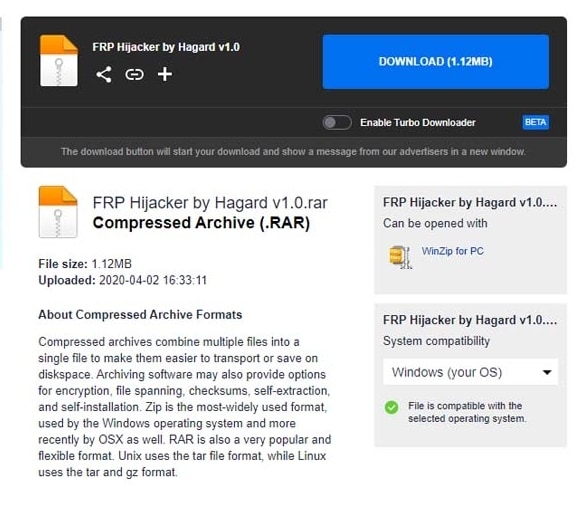
Part 3. How To Use FRP Hijacker by Hagard
Following the successful installation of FRP Hijacker by Hagard, proceed with the following steps to effectively use the tool and bypass the FRP in your device.
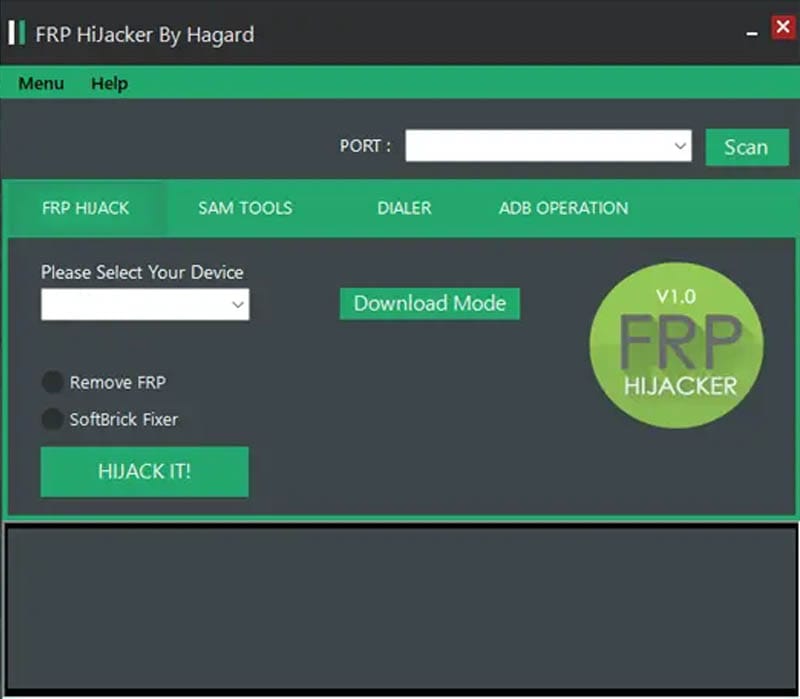
As the tool progresses through the removal process, follow any additional on-screen prompts or instructions that may be provided. Once completed, your Samsung device should be successfully free from the FRP lock, granting you full access to its functionalities.
Part 4. Alternative Solution to FRP Hijacker by Hagard - Wondershare Dr.Fone
If you're exploring alternatives to FRP Hijacker by Hagard, especially for non-Samsung Android devices, or if you simply prefer a different approach, Wondershare Dr.Fone provides a reliable and widely trusted solution in Android device management and recovery.
Dr.Fone offers the Screen Unlock tool, which is designed to address various Android device issues, including FRP lock situations. Here are key features that make it a noteworthy alternative:
- Fone supports iOS and 2000+ Android device models, making it versatile for users with different smartphone brands.
- Fone prioritizes data integrity. During the FRP unlocking process, Dr.Fone ensures minimal to no data loss, preserving your important files and information.
- Unlock Android devices with forgotten screen lock credentials
How to bypass FRP with Dr.Fone Screen Unlock feature
Launch Wondershare Dr.Fone on your computer and connect your Android devices. Go to Toolbox > Screen Unlock.

On the next screen, choose Android as your device type and select Remove Google FRP Lock to proceed.

Pick your Android device model and click Start to proceed.
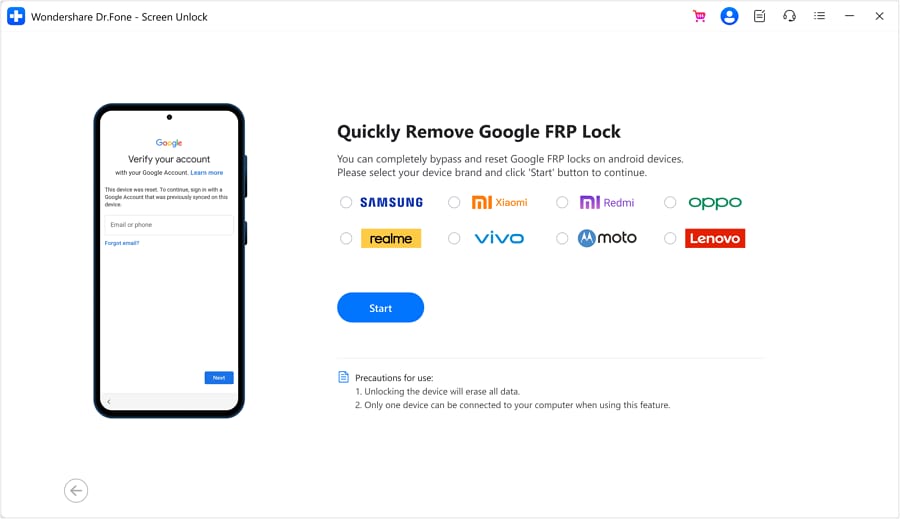
Now, specify your Android version. If you're unsure about the Android OS version on your Android or prefer the quickest method to eliminate the Google Lock, select the All Android versions (One-Click Removal) option. Continue by clicking the Start button.
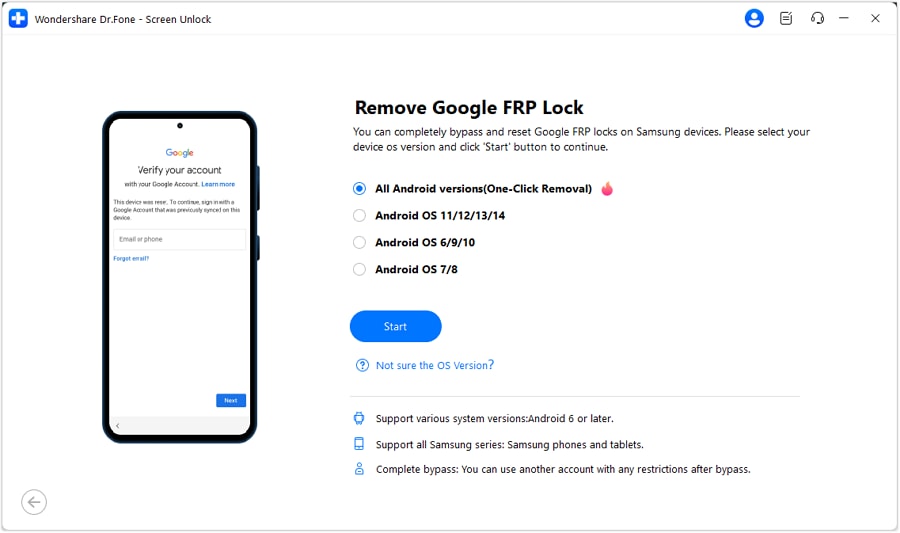
Follow on-screen instructions to open Emergency Call on your Android. Tap #0# to open a secret menu and click Next on your computer.
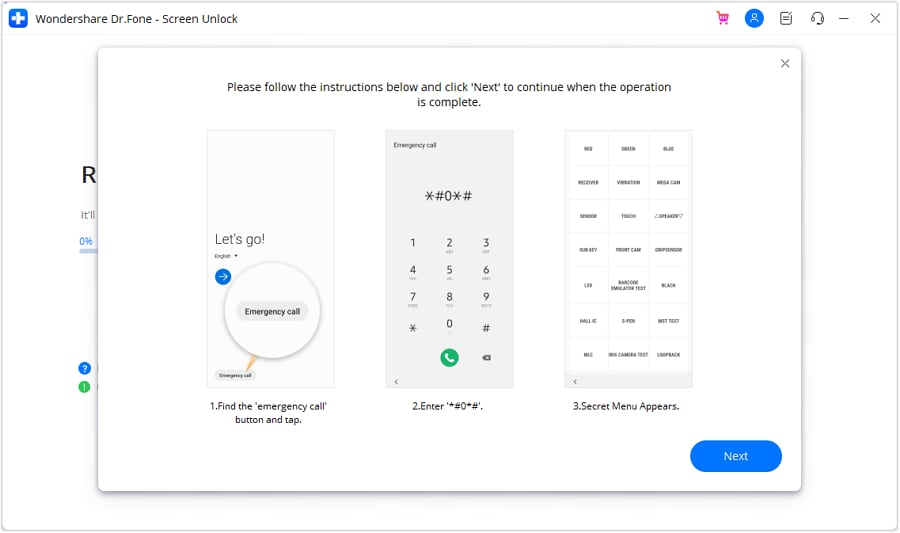
Enable USB Debugging on your Android when prompted. Click Authorized on your computer. The screen will confirm FRP lock removal.
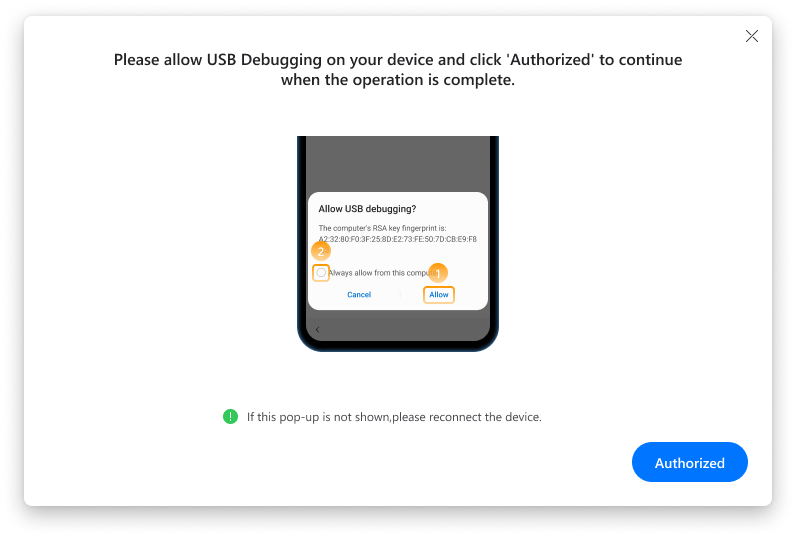
Once you have successfully removed the FRP lock, click Done.
Part 5. FRP Hijacker by Hagard or Wondershare Dr.Fone: Which Is Better?
Now faced with the choice between FRP Hijacker by Hagard and Wondershare Dr.Fone, it becomes important to determine which tool aligns best with your specific requirements. Both options promise FRP bypass capabilities, yet they differ in their costs, ease of use, compatibility, and security measures.
Let's delve deeper into each tool's strengths and weaknesses.
| Hijacker by Hagard | Dr.Fone – Screen Unlock | |
| Ease of use | Simple and straightforward | Intuitive design with a guided process |
| Security Measures | Using vulnerabilities in the Android operating system to bypass FRP | High encryption and protection measures during the FRP unlocking process |
| Compatibility | Primarily for Samsung devices | Compatible with a wide range of Android and iOS devices. |
| Cost | Generally free | Paid software with a free trial |
| Support and Updates | Limited support; updates may vary | Strong customer support; regular updates |
Conclusion
FRP Hijacker by Hagard presents itself as a targeted solution, particularly effective for Samsung devices. Its simplicity and specialized approach make it an appealing option for users who prioritize ease of use and have Samsung smartphones. However, it's important to note that its effectiveness is confined to Samsung devices, and users should consider this limitation when making a decision.
For those using Android devices other than Samsung or desiring a more versatile solution, Dr.Fone's Screen Unlock tool proves effective and easy to use. Just pick the one that matches your device and preferences for a smooth FRP unlocking experience.
Tips: Are you searching for a powerful FRP Unlock tool? No worries as Dr.Fone is here to help you. Download it and start a seamless unlock experience!
Android Unlock
- Android Password Lock
- 1. Reset Lock Screen Password
- 2. Ways to Unlock Android Phone
- 3. Unlock Wi-Fi Networks
- 4. Reset Gmail Password on Android
- 5. Unlock Android Phone Password
- 6. Unlock Android Without Password
- 7. Emergency Call Bypass
- 8. Enable USB Debugging
- 9. Unlock Asus Phone
- 10. Unlock Asus Bootloader
- Android Pattern Lock
- Android Pin/Fingerprint Lock
- 1. Unlock Android Fingerprint Lock
- 2. Recover a Locked Device
- 3. Remove Screen Lock PIN
- 4. Enable or Disable Screen Lock PIN
- 5. Pixel 7 Fingerprint Not Working
- Android Screen Lock
- 1. Android Lock Screen Wallpapers
- 2. Lock Screen Settings
- 3. Customize Lock Screen Widgets
- 4. Apps to Reinvent Your Android
- 5. Lock Screen Wallpaper on Android
- 6. Unlock Android with Broken Screen
- 7. Unlock Google Find My Device Without Problems
- 8.Bypass Android Lock Screen Using Camera
- Android Screen Unlock
- 1. Android Device Manager Unlock
- 2. Unlocking Android Phone Screen
- 3. Bypass Android Face Lock
- 4. Bypass Android Lock Screen
- 5. Bypass Lock Screen By Emergency Call
- 6. Remove Synced Google Account
- 7. Unlock Android without Data Loss
- 8. Unlock Phone without Google Account
- 9. Unlock Android phone
- 10. Reset a Locked Android Phone
- 11.Turn On and Use Smart Lock
- 12.Best 10 Unlock Apps For Android
- 13.Remove Gmail Account
- 14.Samfw FRP Tool
- 15.OEM Unlock Missing
- 16.Change Lock Screen Clock
- 17.OEM Unlocking on Android
- 18.Bypass Knox Enrollment Service
- 19.Unlock Google Pixel 6a, 6 or 7
- 20.Best Alternative to MCT Bypass Tool
- 21.Best Way to Unlock Your ZTE Phone
- Android SIM Unlock
- 1. Easily Unlock Android SIM
- 2. 5 Android Unlock Software
- 3. Carrier Unlock Phone to Use SIM
- 4. Change Android Imei without Root
- 5. How to Change SIM PIN on Android
- 6. Best Unlocked Android Phones
- Android Unlock Code
- 1. Lock Apps to Protect Information
- 2. Unlock Secret Features on Phone
- 3. Android SIM Unlock Code Generator
- 4. Ways to Sim Unlock Phone
- 5. Remove Sim Lock without Code
- 6. Updated Android Factory Reset Code
- Google FRP Bypass
- 1. Guide on TECNO k7 FRP Bypass
- 2. Bypass Google Account Verification
- 3. Bypassing Google FRP Lock
- 4. Bypass Google FRP Lock On Phones
- 5. Bypass OPPO FRP
- 6. Bypass Google Pixel FRP
- 7. Huawei Bypass FRP Tools for PC
- 8. Bypass Samsung Galaxy A50 FRP
- 9. Bypass Samsung S22 Ultra FRP
- 10. Bypassing Google Account By vnROM
- 11. Disable Google Smart Lock
- 12. Techeligible FRP Bypass
- 13. Pangu FRP Bypass
- 14. RootJunky FRP Bypass
- 15. What to Do When Locked Out of Google Account
- Unlock Bricked Phone
- 1. Restore Bricked Mobile Phone
- 2. Fix Motorola Bricked Phone
- 3. Fix Bricked Redmi Note
- 4. Unbrick Oneplus Easily
- 5. Unbrick Xiaomi Phone
- 6. Unbrick Huawei Phone
- 7. Unbrick Poco X3
- 8. Software to Unbrick Samsung
- 9. Unbrick 3DS
- 10. Unbrick PSP
- Android MDM
- ● Manage/transfer/recover data
- ● Unlock screen/activate/FRP lock
- ● Fix most iOS and Android issues
- Unlock Now Unlock Now Unlock Now




Daisy Raines
staff Editor