
How to Factory Reset Samsung S23 and S24 Without Password
Jul 12, 2024 • Filed to: Remove Screen Lock • Proven solutions

Are you locked out of your Samsung S23 or S24? Forgot your password? If you are trying to regain access to your Samsung S23 or S24. we have got you covered. There are ways to factory reset your device even if you don’t know the password. In this blog, we will explore many solutions available for Samsung devices.
Some common solutions are available that can factory reset Samsung phones. But you might get stuck into Google FRP (Factory Reset Protection) afterward. Don’t worry! We will also explore an all-in-one solution for screen lock removal and bypassing Google FRP on Android and Samsung devices.
This article explains everything you need to know in easy-to-follow steps. By the end of this blog, you will be able to figure out a suitable way to factory reset your Samsung S23/S24.
- Part 1. Why Do We Need to Factory Reset Android Phones Without Passwords?
- Part 2. Factory Reset Samsung S23 and S24 Without a Password
- Method 1. Factory Reset with Buttons
- Method 2. Using Google Find My Device
- Method 3. Using Samsung SmartThings Find
- Method 4. Factory Reset Unlocked Samsung S23/S24 using Standard Method
- Part 3. The Ultimate Method to Factory Reset Samsung S23/S24 Without Password

- Part 4. Bonus Tip: Bypass Any Lock Screen in Samsung S23 and S24 using Dr. Fone
Part 1. Why Do We Need to Factory Reset Android Phones Without Passwords?
There are several situations in which users cannot log into the Android system. People can forget the password if they are using the phone after a long period. Or one may have purchased a used phone with a lock screen. And sometimes a curious child sets the passcode.
In these situations, a factory reset seems like a quick solution to unlock the phone. It is important to remember that a factory reset wipes all data from the device, including password.
After the factory data reset, Google FRP is enabled. It requires the user to enter the Google account credentials associated with the device. If you don't know the account details, you won't be able to use your device again. Let’s learn in detail what Google FRP is and how to bypass this to enter your device.
Part 2. Factory Reset Samsung S23 and S24 Without a Password
A few ways are commonly used to reset Samsung S23/S24 without a password. We will start with the most basic method first.
Method 1. Factory Reset with Buttons
When you want to factory reset an Android device without a password, the first method that comes to mind is the recovery mode method. You have to press some device buttons in a proper combination to initiate recovery mode. A bootloader opens, where you can factory reset the device.
Be cautious while you factory reset the Samsung s23 with buttons. Tapping the wrong options by mistake can cause problems. Let’s now learn how to factory reset a Samsung phone without a password using buttons only.
Steps to Factory Reset Samsung S23 and S24 Using Recovery Mode
Step 1 “Power Off” the device.
Step 2 Press and hold the “Volume Up and Power button” simultaneously. Keep holding them until you see the Samsung logo.

Step 3 Wait until Android Recovery Mode turns ON. Now scroll down using the “Volume Down” button and select “Wipe Data / Factory Rese”. Confirm with the “Power Button”.
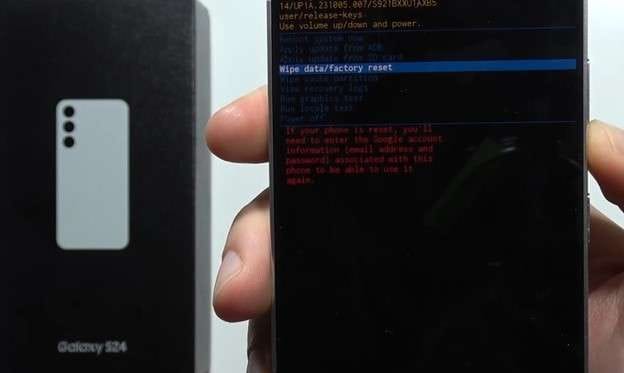
Step 4 Scroll down and go into the “Factory data reset”.
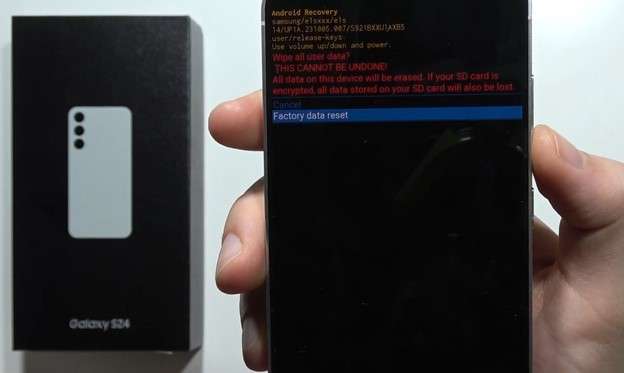
Step 5 The “data wipe complete” message will show at the bottom. Restart your device now.

You can also use some other methods to format the device remotely. Let’s review them.
Method 2. Using Google Find My Device
You can factory reset your phone remotely using Google's Find My Device feature. This method works only if your phone is linked to the Google account and has an active internet connection.
All you need to do is to grab a device and access the Find My Device service to factory reset your phone. This feature is helpful if you have lost your phone and want to save your private information.
Let’s learn how to use the Find My Device service to reset your Samsung S23/S24.
Steps to Factory Reset Samsung S23 and S24 Using Google Find My Device
Step 1 Use a computer, tablet, or even a friend's phone and go to Find My Device.
Step 2 Log in using the same Google account as on your phone.
Step 3 Click on “Factory reset device.”
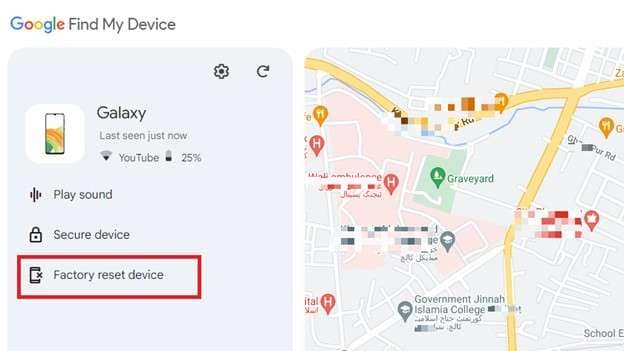
Step 4 This will give you a warning message. Click “Next” and use your credentials to erase your device permanently.
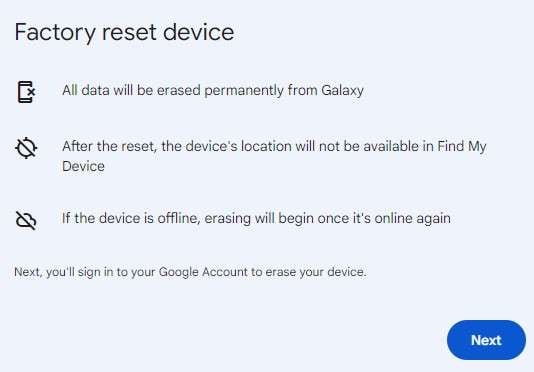
If Find My Device is not working for you, or you don’t remember Google account credentials, don’t worry. Samsung also has its own tool for this purpose. Let’s learn how Samsung SmartThings Find works.
Method 3. Using Samsung SmartThings Find
Samsung SmartThings Find is a handy tool for all Samsung users. This lets them locate and control Samsung smartphones, smartwatches, and other smart devices. You can even use it to factory reset your Samsung phones. But you will need to set it up on your phone beforehand.
Let’s now go through the method of using Samsung SmartThings Find to factory reset the Samsung S23 and S24.
Steps to Factory Reset Samsung S23 and S24 Samsung SmartThings Find
Step 1 Install the SmartThings find app.
Step 2 Use the same Samsung account linked to your locked phone.
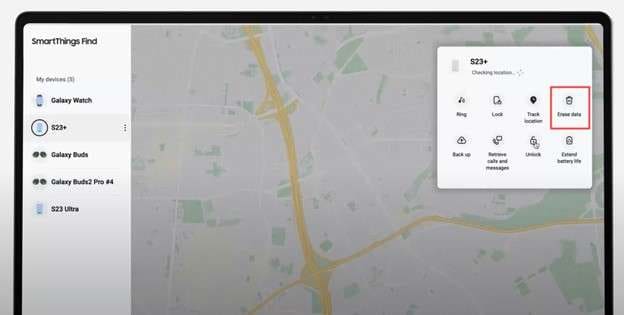
Step 3 The app will show your phone's location on the map.
Step 4 Select your phone, then tap the "Erase data" option. This will factory reset your locked device.
Using this service, you can also unlock your locked phone. All you need is - the Samsung account details of the one linked to your phone.
Method 4. Factory Reset Unlocked Samsung S23/S24 using Standard Method.
If you can remove the screen lock or password, you can simply factory reset your phone through its settings. We will learn how to remove the screen lock with Dr. Fone Screen Unlocker (Android) in the next parts of this article. Let’s first learn the method to factory reset in an unlocked phone.
Steps to Factory Reset An Unlocked Phone
Follow the steps below to factory reset the device normally.
Step 1 Tap on “Settings”.
Step 2 Scroll down and tap on “General Management.”
Step 3 Tap on “Reset”.
Step 4 Select “Factory data reset.”
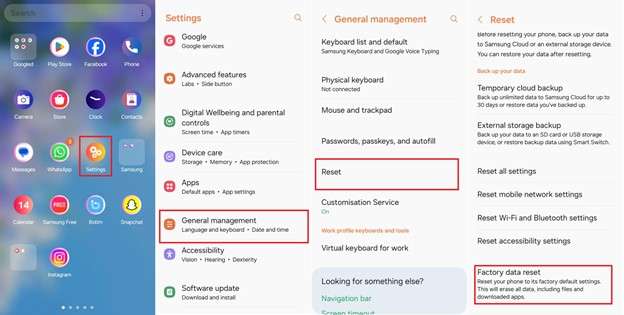
Part 3. The Ultimate Method to Factory Reset Samsung S23/S24 Without Password
Whether you’re stuck on the Google FRP screen after a factory reset or still trying to figure out how to reset your device, Dr.Fone - Screen Unlock (Android) can solve your problem.
Dr. Fone Screen Unlock provides two main features:
- Remove screen locks
- Bypass Google FRP lock (factory resets the device also)
It is compatible with over 2,000 different phones and tablets from popular brands. And you don't need to be tech-savvy to use Dr.Fone, as it's very user-friendly. Plus, for some Samsung and LG phones, it can unlock the screen without erasing your data.
So, no matter if you've lost your Google account, forgotten your PIN, or purchased a used phone, Dr. Fone can reset your device. It works with all versions of Android devices, including the latest Samsung Galaxy S24 (Android 14).

Dr.Fone - Screen Unlock (Android)
Factory Reset Samsung S23/S24 Without Password
- Completely unlinked from the previous Google account, it won’t be traced or blocked by it anymore.
- Remove all Android screen locks (PIN/pattern/fingerprints/face ID) in minutes.
- Compatible with various Android models.
- Provide specific removal solutions to promise good success rate.
Next, we will explore how to factory reset your Samsung S23/S24 using Dr. Fone Screen Unlock. Before starting the process, make sure to download and install Dr. Fone-Screen Unlock (Android).
Let’s move towards the simple process for Samsung S23/S24 factory reset.
Step 1 Launch Dr. Fone on your computer and connect your Samsung phone.
Step 2 Open the “Toolbox” tab and select “Screen Unlock”.

Step 3 A toolkit will open in a new window. Select the device type “Android” and then “Remove Google FRP Lock” on the next screen.

Step 4 From the next screen, select “Samsung” and click “Start”.
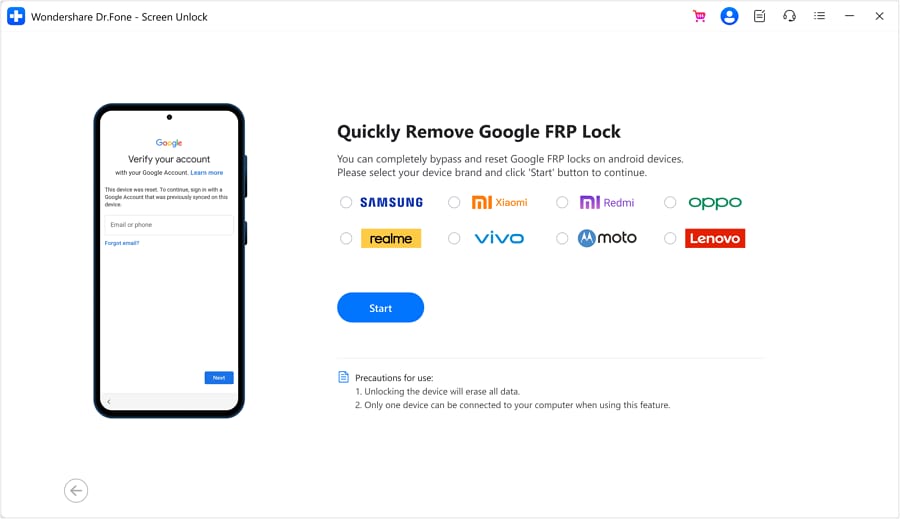
Step 5 This process will perform a factory reset on your device and also remove Google FRP. The next screen gives different options to select your device’s OS version. For Samsung S23 and S24, select “Android OS 11/12/13/14”.
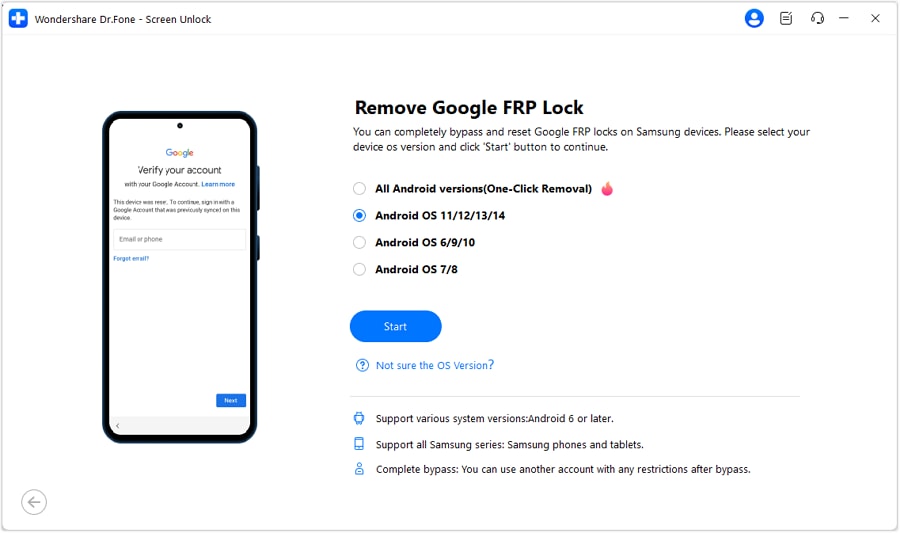
Step 6 Next screen will ask you to follow the on-screen instructions given on the next page to allow “USB Debugging.” Tap “allow”. Once done, click “Authorized” on the computer screen.
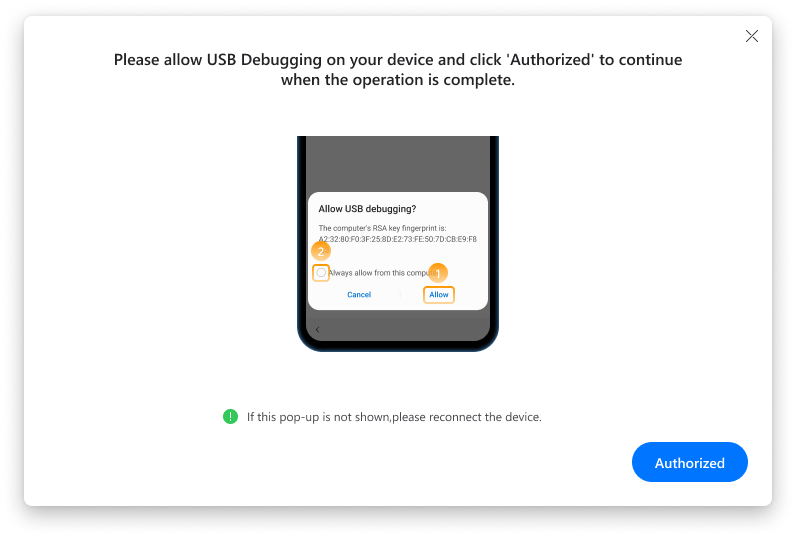
Step 7 Dr. Fone will now remove Google FRP.
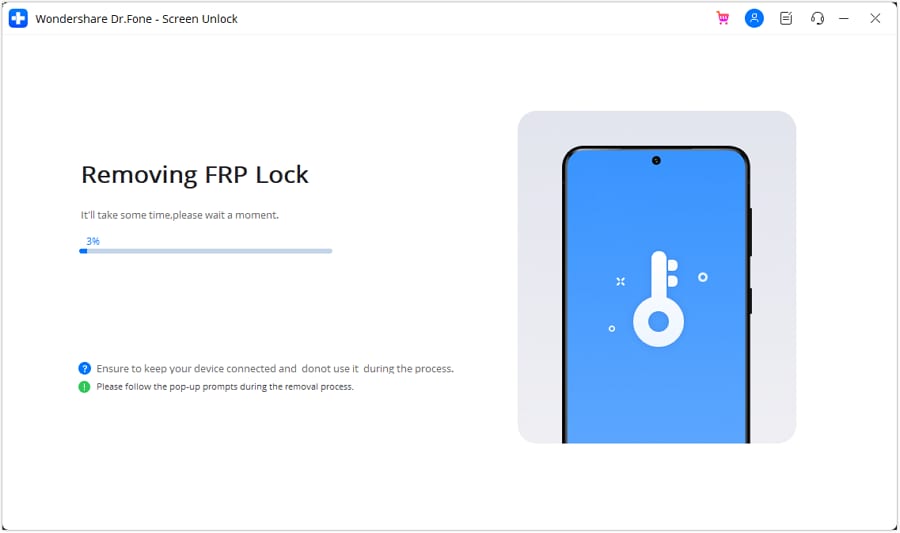
Step 8 After successfully removing Google FRP, the screen will show a process completion message. Check your phone’s status. If the issue is resolved, click “Done”.
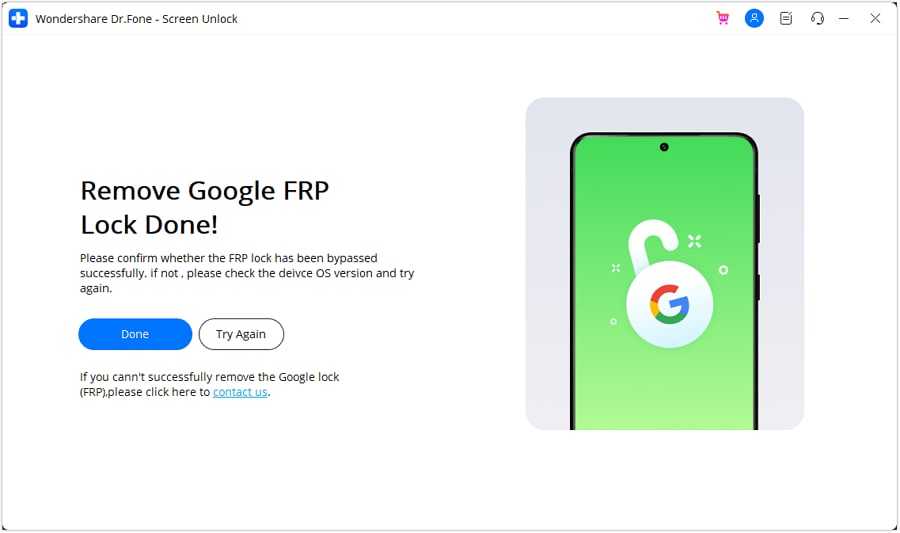
If you want to save your data and remove the lock screen too, we have a bonus solution for you.
Part 4. Bonus Tip: Bypass Any Lock Screen in Samsung S23 and S24 using Dr. Fone
This method can save your data If you want to factory reset your device without a password. Just bypass the screen lock, back up your data, and factory reset the device. Let’s learn how to do this with Dr. Fone Screen Unlock.
Follow the steps below to bypass the screen lock on Samsung S23 and S24:
Step 1 Launch Dr. Fone, select “Screen Lock,” and choose your device type “Android”.
Step 2 From the next screen, select “Unlock Android Screen”.

Step 3 Select the device brand “Samsung” for Samsung S23/S24. Choose “Remove without data loss” from the next screen.
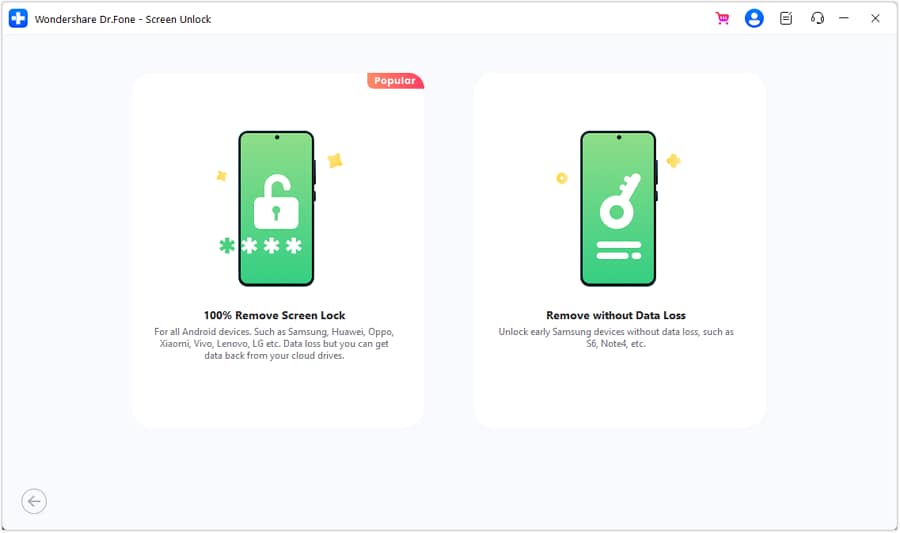
Step 4 Define the device details like Brand, Device Name, and Device Model to unlock the screen.
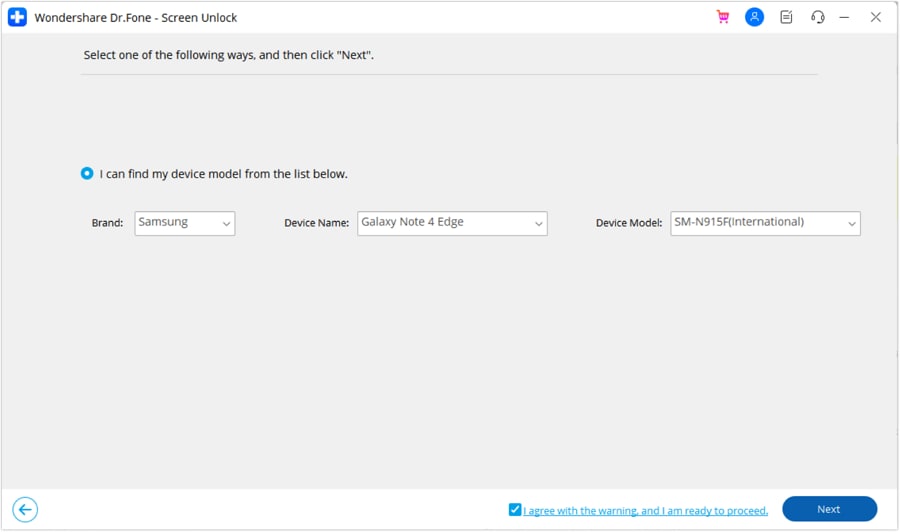
Step 5 Check the warning and confirm to unlock the screen by typing “000000” in the prompt message.
Step 6 Follow the instructions on the computer screen to put the phone in download mode.
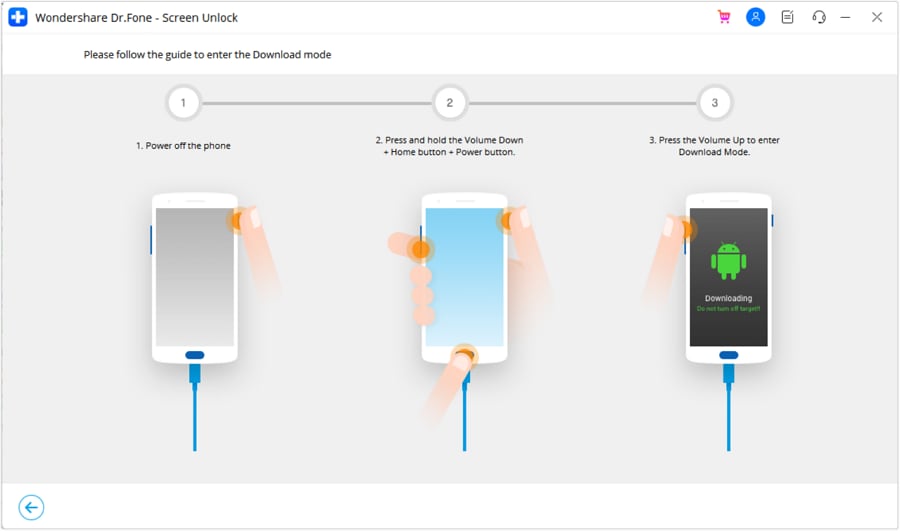
Step 7 Observe the process, and once it is done, a new screen will show the process completion message.

After the screen unlocks, open your phone and back up all your data. You can also back up your data using Dr. Fone. Once your data is secure, perform a standard factory reset from your phone. This will erase all data and restore your phone to its original state.
We have discussed several methods for Samsung S24 and Samsung S23 factory reset without a password. Try any of these according to your choice and regain control of your device.
Conclusion
In this blog, we focused on how to factory reset the Samsung s23 without a password. There are several ways to regain access to your phone, even if you forgot the password.
Android recovery mode is the simplest way to do this. You can also use Google Find My Device and Samsung SmartThings Find. But these also need account credentials. Google FRP might also be a problem if you don’t remember the previous Google account details used on your phone. That’s why the best and ultimate way is to use Dr.Fone - Screen Unlock (Android). It's a reliable tool designed to bypass FRP safely.
You will lose your data in a factory reset, but sometimes, it's the only way to regain control of your device. Follow the steps outlined in this guide and get your phone working again.
FAQs
Android Unlock
- Android Password Lock
- 1. Reset Lock Screen Password
- 2. Ways to Unlock Android Phone
- 3. Unlock Wi-Fi Networks
- 4. Reset Gmail Password on Android
- 5. Unlock Android Phone Password
- 6. Unlock Android Without Password
- 7. Emergency Call Bypass
- 8. Enable USB Debugging
- 9. Unlock Asus Phone
- 10. Unlock Asus Bootloader
- Android Pattern Lock
- Android Pin/Fingerprint Lock
- 1. Unlock Android Fingerprint Lock
- 2. Recover a Locked Device
- 3. Remove Screen Lock PIN
- 4. Enable or Disable Screen Lock PIN
- 5. Pixel 7 Fingerprint Not Working
- Android Screen Lock
- 1. Android Lock Screen Wallpapers
- 2. Lock Screen Settings
- 3. Customize Lock Screen Widgets
- 4. Apps to Reinvent Your Android
- 5. Lock Screen Wallpaper on Android
- 6. Unlock Android with Broken Screen
- 7. Unlock Google Find My Device Without Problems
- 8.Bypass Android Lock Screen Using Camera
- Android Screen Unlock
- 1. Android Device Manager Unlock
- 2. Unlocking Android Phone Screen
- 3. Bypass Android Face Lock
- 4. Bypass Android Lock Screen
- 5. Bypass Lock Screen By Emergency Call
- 6. Remove Synced Google Account
- 7. Unlock Android without Data Loss
- 8. Unlock Phone without Google Account
- 9. Unlock Android phone
- 10. Reset a Locked Android Phone
- 11.Turn On and Use Smart Lock
- 12.Best 10 Unlock Apps For Android
- 13.Remove Gmail Account
- 14.Samfw FRP Tool
- 15.OEM Unlock Missing
- 16.Change Lock Screen Clock
- 17.OEM Unlocking on Android
- 18.Bypass Knox Enrollment Service
- 19.Unlock Google Pixel 6a, 6 or 7
- 20.Best Alternative to MCT Bypass Tool
- 21.Best Way to Unlock Your ZTE Phone
- Android SIM Unlock
- 1. Easily Unlock Android SIM
- 2. 5 Android Unlock Software
- 3. Carrier Unlock Phone to Use SIM
- 4. Change Android Imei without Root
- 5. How to Change SIM PIN on Android
- 6. Best Unlocked Android Phones
- Android Unlock Code
- 1. Lock Apps to Protect Information
- 2. Unlock Secret Features on Phone
- 3. Android SIM Unlock Code Generator
- 4. Ways to Sim Unlock Phone
- 5. Remove Sim Lock without Code
- 6. Updated Android Factory Reset Code
- Google FRP Bypass
- 1. Guide on TECNO k7 FRP Bypass
- 2. Bypass Google Account Verification
- 3. Bypassing Google FRP Lock
- 4. Bypass Google FRP Lock On Phones
- 5. Bypass OPPO FRP
- 6. Bypass Google Pixel FRP
- 7. Huawei Bypass FRP Tools for PC
- 8. Bypass Samsung Galaxy A50 FRP
- 9. Bypass Samsung S22 Ultra FRP
- 10. Bypassing Google Account By vnROM
- 11. Disable Google Smart Lock
- 12. Techeligible FRP Bypass
- 13. Pangu FRP Bypass
- 14. RootJunky FRP Bypass
- 15. What to Do When Locked Out of Google Account
- Unlock Bricked Phone
- 1. Restore Bricked Mobile Phone
- 2. Fix Motorola Bricked Phone
- 3. Fix Bricked Redmi Note
- 4. Unbrick Oneplus Easily
- 5. Unbrick Xiaomi Phone
- 6. Unbrick Huawei Phone
- 7. Unbrick Poco X3
- 8. Software to Unbrick Samsung
- 9. Unbrick 3DS
- 10. Unbrick PSP
- Android MDM
- ● Manage/transfer/recover data
- ● Unlock screen/activate/FRP lock
- ● Fix most iOS and Android issues
- Unlock Now Unlock Now Unlock Now






James Davis
staff Editor