
Perform a Factory Reset on Your Samsung S24 or S24 Ultra
Jul 12, 2024 • Filed to: Remove Screen Lock • Proven solutions
Do you need to wipe your Samsung S24 or S24 Ultra’s data for repair or for any other reason? Learning how to factory reset a Samsung S24 or S24 Ultra is important. The article explores the necessary steps for you to have an easier time.
If you’re curious about how to factory reset S24 Ultra without a password, the page has you covered. The upcoming sections delve into different methods to perform a factory reset. By using Device Settings, Recovery Mode, or a dedicated tool, you’ll be able to factory reset in no time. Read on to learn more.
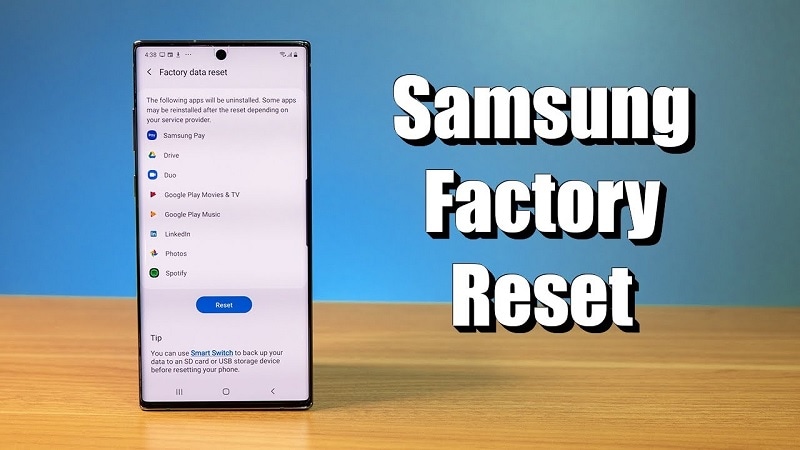
Part 1. How To Factory Reset Samsung S24 or S24 Ultra With a Password
If you’re having issues with your smartphone, a factory reset can be a solution. Follow the steps to factory reset a Samsung S24 or S24 Ultra below:
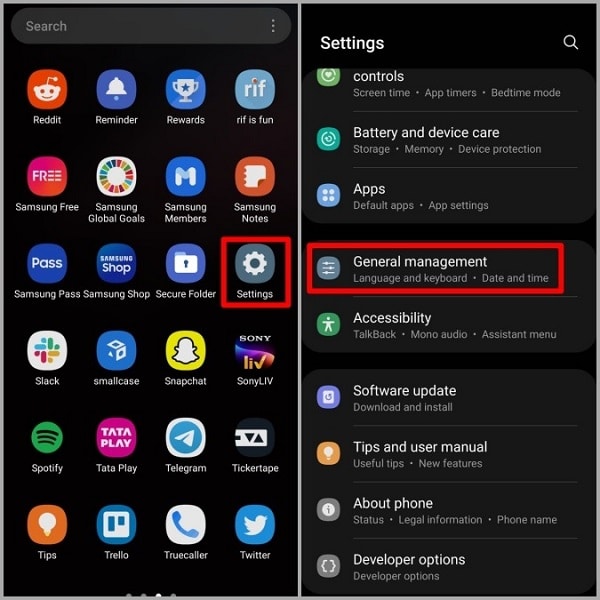
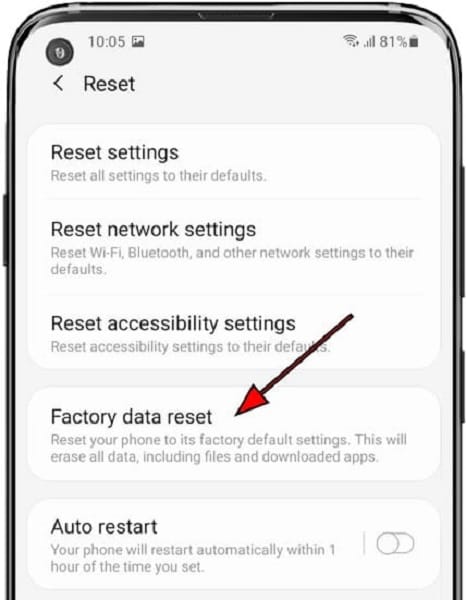
When Should You Perform a Factory Reset?
Here’s an in-depth look at the specific problems that signal the need for a factory reset:
- Running slowly.A factory reset can eliminate clutter and optimize performance if your smartphone has slowed down.
- Blank or frozen screen.Instances of a blank or frozen screen indicate potential software glitches.
- Apps crashing.If your applications crash or freeze, it may be due to corrupt app data or conflicts.
- Virus infection.Suspecting a virus infection? A factory reset removes all data, including potential malware.
- Frequent failures.Continuous system and installed app failure could stem from underlying software issues.
- The device restarts itself.If your smartphone restarts spontaneously, a Factory reset can help eliminate glitches causing this behavior.
- Sending it for repair.Before sending for repair, a factory reset ensures the technicians work with a device in its original state.
- Giving it away.When passing your smartphone to a new owner, a factory reset is crucial to safeguard your privacy.
If you can’t factory reset a Samsung S24 or S24 Ultra due to a forgotten password, doing the method above may be challenging. However, Wondershare Dr.Fone offers a solution. You can bypass unknown passwords, enabling a secure device reset through this dedicated tool.
Part 2. How To Factory Reset Samsung Galaxy S24 Without a Password
You cannot erase your data if your smartphone is set up with a password. If this is the issue you’re currently facing, then Dr.Fone - Screen Unlock is the solution. The next part will show you how to perform a factory reset without a password using Dr.Fone.

How To Factory Reset Samsung S24 Without a Password Using Dr.Fone
Dr.Fone is a comprehensive toolkit designed to address various Android-related issues. Follow the steps to factory reset a Samsung S24 or S24 Ultra using the platform:
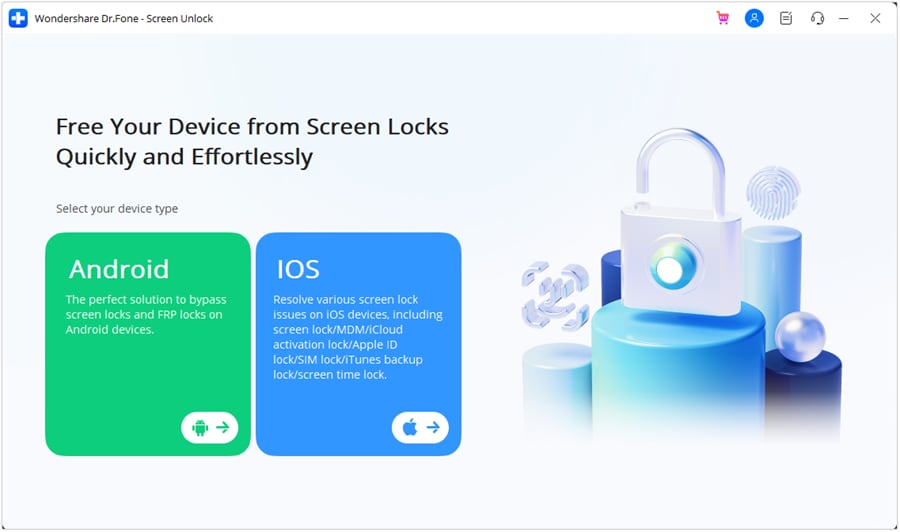
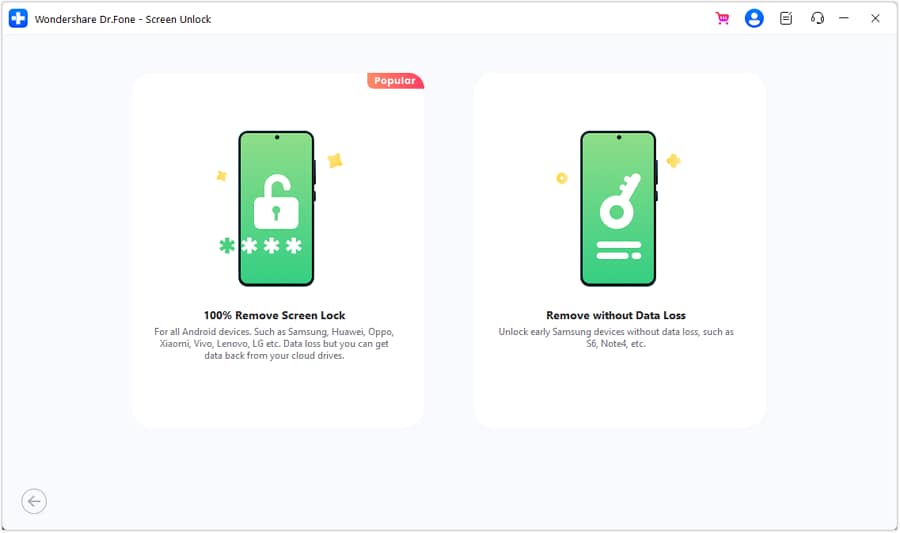
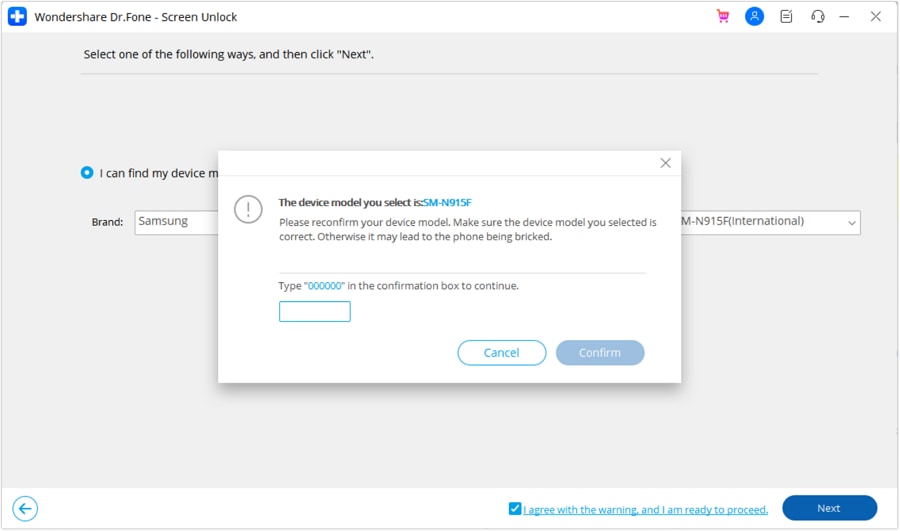

Other Features of Dr.Fone for the Samsung Galaxy S24 Series

Dr.Fone - Screen Unlock (Android)
The Best Software to Bypass FRP and Solve Your Screen Locks
- Completely unlinked from the previous Google account, it won’t be traced or blocked by it anymore.
- Remove all Android screen locks (PIN/pattern/fingerprints/face ID) in minutes.
- Compatiable with various Android models.
- Provide specific removal solutions to promise good success rate.
In addition to unlocking Android screens, Dr.Fone offers several other features to enhance your Samsung Galaxy S24 experience:
- Bypass any Android lock screen in minutes. Dr.Fone - Screen Unlock allows you to bypass various types of Android lock screens.
- Bypass Google FRP. The toolkit is equipped to bypass Google Factory Reset Protection (FRP).
- Unlock without data loss. Dr.Fone ensures that the unlocking process doesn’t result in data loss.
Part 3. Other Ways To Reset Your Samsung S24 or S24 Ultra
Aside from the usual factory reset method, there are other ways to reset your Samsung S24 or S24 Ultra. These methods can help address specific issues without resorting to a complete data wipe.
Method 1: Android Recovery Mode
You can complete a hard reset Samsung Galaxy S24 Ultra following the instructions below via Recovery Mode:
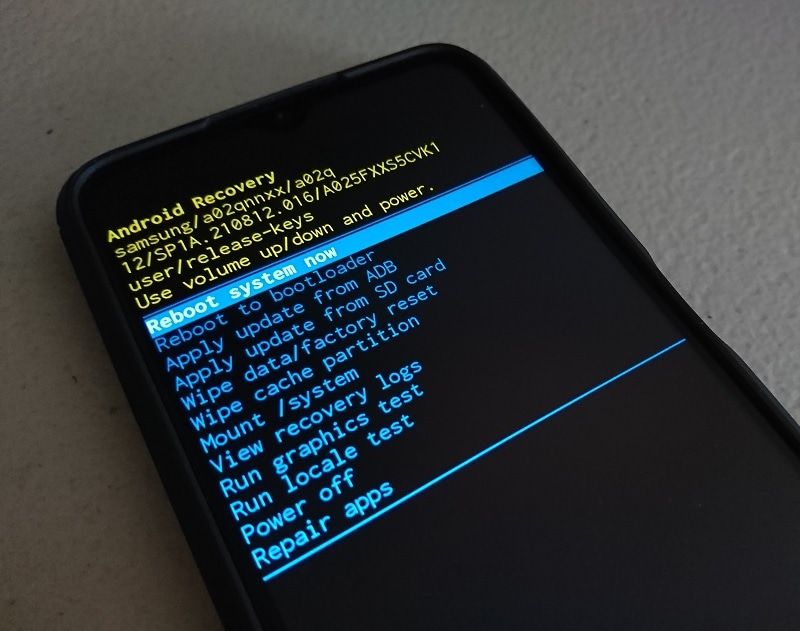
Method 2: Reset Settings
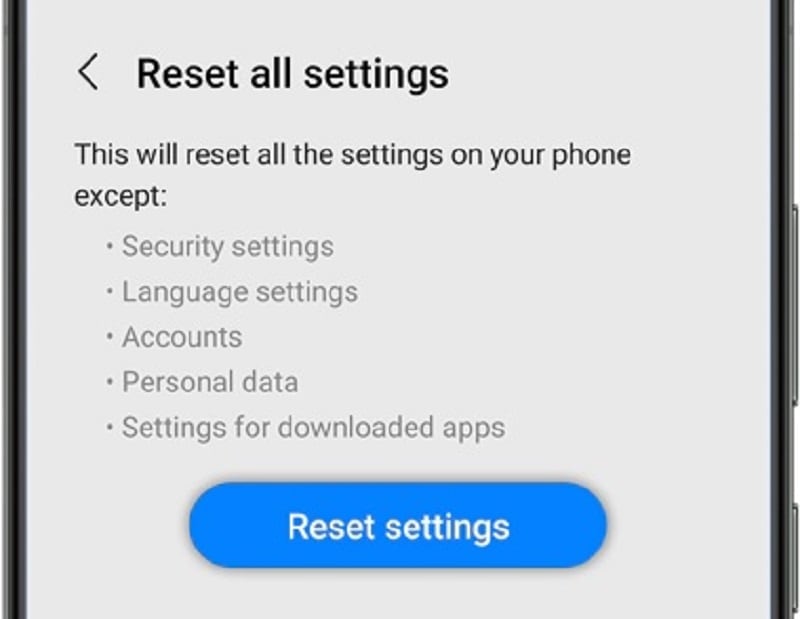
Method 3: Reset Network Settings
Resetting your network settings will erase Wi-Fi, Bluetooth, and mobile network settings. Follow these steps:
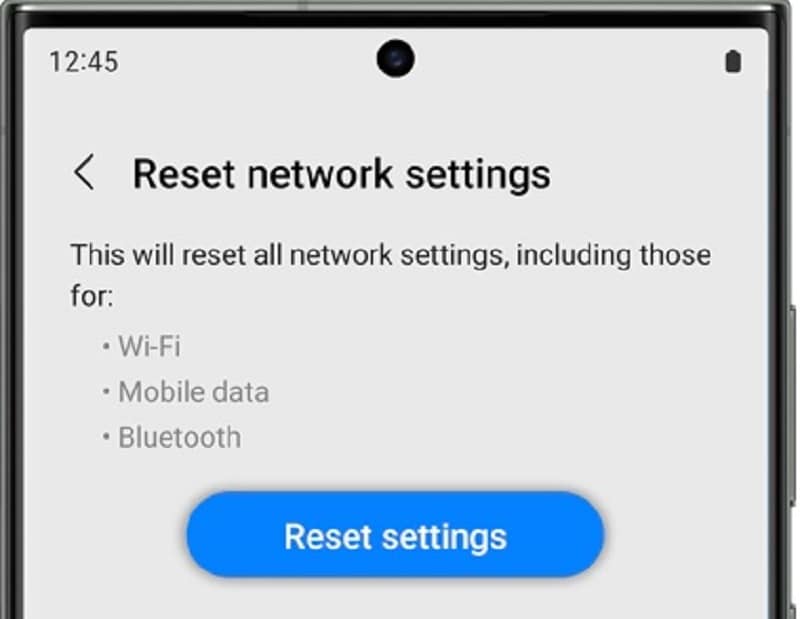
Method 4: Reset Accessibility Settings
If you need to reset accessibility settings, here’s how:
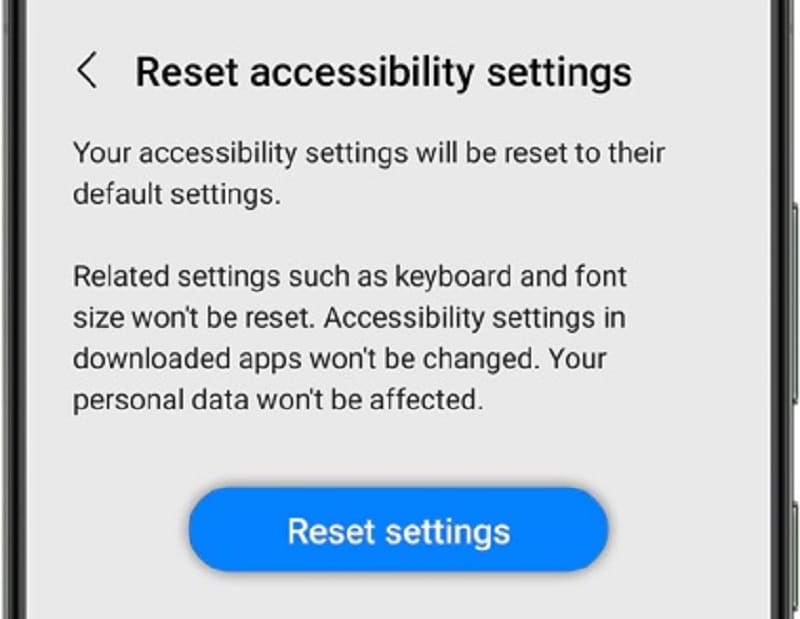
Conclusion
Learning how to factory reset a Samsung S24 or S24 Ultra is crucial for troubleshooting various issues. From conventional methods to alternative approaches like using a dedicated tool, each method serves specific needs.
For password-related challenges, Dr.Fone - Screen Unlock is your best bet. It offers a secure solution to the question of how to factory reset the Samsung S24 Ultra without a password. The platform also provides data backup features to ensure your data is secure.
FAQs
Android Unlock
- Android Password Lock
- 1. Reset Lock Screen Password
- 2. Ways to Unlock Android Phone
- 3. Unlock Wi-Fi Networks
- 4. Reset Gmail Password on Android
- 5. Unlock Android Phone Password
- 6. Unlock Android Without Password
- 7. Emergency Call Bypass
- 8. Enable USB Debugging
- 9. Unlock Asus Phone
- 10. Unlock Asus Bootloader
- Android Pattern Lock
- Android Pin/Fingerprint Lock
- 1. Unlock Android Fingerprint Lock
- 2. Recover a Locked Device
- 3. Remove Screen Lock PIN
- 4. Enable or Disable Screen Lock PIN
- 5. Pixel 7 Fingerprint Not Working
- Android Screen Lock
- 1. Android Lock Screen Wallpapers
- 2. Lock Screen Settings
- 3. Customize Lock Screen Widgets
- 4. Apps to Reinvent Your Android
- 5. Lock Screen Wallpaper on Android
- 6. Unlock Android with Broken Screen
- 7. Unlock Google Find My Device Without Problems
- 8.Bypass Android Lock Screen Using Camera
- Android Screen Unlock
- 1. Android Device Manager Unlock
- 2. Unlocking Android Phone Screen
- 3. Bypass Android Face Lock
- 4. Bypass Android Lock Screen
- 5. Bypass Lock Screen By Emergency Call
- 6. Remove Synced Google Account
- 7. Unlock Android without Data Loss
- 8. Unlock Phone without Google Account
- 9. Unlock Android phone
- 10. Reset a Locked Android Phone
- 11.Turn On and Use Smart Lock
- 12.Best 10 Unlock Apps For Android
- 13.Remove Gmail Account
- 14.Samfw FRP Tool
- 15.OEM Unlock Missing
- 16.Change Lock Screen Clock
- 17.OEM Unlocking on Android
- 18.Bypass Knox Enrollment Service
- 19.Unlock Google Pixel 6a, 6 or 7
- 20.Best Alternative to MCT Bypass Tool
- 21.Best Way to Unlock Your ZTE Phone
- Android SIM Unlock
- 1. Easily Unlock Android SIM
- 2. 5 Android Unlock Software
- 3. Carrier Unlock Phone to Use SIM
- 4. Change Android Imei without Root
- 5. How to Change SIM PIN on Android
- 6. Best Unlocked Android Phones
- Android Unlock Code
- 1. Lock Apps to Protect Information
- 2. Unlock Secret Features on Phone
- 3. Android SIM Unlock Code Generator
- 4. Ways to Sim Unlock Phone
- 5. Remove Sim Lock without Code
- 6. Updated Android Factory Reset Code
- Google FRP Bypass
- 1. Guide on TECNO k7 FRP Bypass
- 2. Bypass Google Account Verification
- 3. Bypassing Google FRP Lock
- 4. Bypass Google FRP Lock On Phones
- 5. Bypass OPPO FRP
- 6. Bypass Google Pixel FRP
- 7. Huawei Bypass FRP Tools for PC
- 8. Bypass Samsung Galaxy A50 FRP
- 9. Bypass Samsung S22 Ultra FRP
- 10. Bypassing Google Account By vnROM
- 11. Disable Google Smart Lock
- 12. Techeligible FRP Bypass
- 13. Pangu FRP Bypass
- 14. RootJunky FRP Bypass
- 15. What to Do When Locked Out of Google Account
- Unlock Bricked Phone
- 1. Restore Bricked Mobile Phone
- 2. Fix Motorola Bricked Phone
- 3. Fix Bricked Redmi Note
- 4. Unbrick Oneplus Easily
- 5. Unbrick Xiaomi Phone
- 6. Unbrick Huawei Phone
- 7. Unbrick Poco X3
- 8. Software to Unbrick Samsung
- 9. Unbrick 3DS
- 10. Unbrick PSP
- Android MDM
- ● Manage/transfer/recover data
- ● Unlock screen/activate/FRP lock
- ● Fix most iOS and Android issues
- Unlock Now Unlock Now Unlock Now






Daisy Raines
staff Editor