
[Fixed] Why Play Services Hidden Settings FRP Not Working
Jul 12, 2024 • Filed to: Remove Screen Lock • Proven solutions
If your device is ready, Google ID and PIN code used for the device will be asked to process the request. Aimed at providing protection for your device, the feature can even cause an issue in certain cases like when you forget your Google ID and password details and want to factory reset your device or when you purchase a second hand-device with FRP lock and Google ID details of the previous owner cannot be obtained.
To overcome or avoid such situations, you would need to bypass or unlock the FRP and for this several tools, programs, and apps are available. Here in this article, we will discuss one such app called Play Services Hidden Settings and its best alternative.
Part 1. What is Play Services Hidden Settings and How does it Work?
There is a hidden configuration folder at Google Play Services and to access this folder a launcher is needed. Play Services Hidden Settings is an app that comes with multiple toggles and settings options for modifying the Android settings that are hidden from the users by the vendors. The list of settings that can be modified includes removing FRP, accessibility settings, airplane mode settings, developer options, usage, and many more. The app is simple and powerful and makes all the settings of the Android activities visible. There is no permission required, or you do not need to root your phone while using this app.
It is suggested to use this Google Play Store Hidden Settings app carefully and with caution to avoid any issues also you must be well aware of the settings and functions you are going to use. The steps to use the Google Play Services hidden settings FRP are simple where you just need to download and open the app and then click on the items for which you need to go on the settings for modifying the same.
The Google Play Services hidden settings APK FRP is available for download as well.
Part 2: Why Play Services Hidden Settings FRP Not Working
Although the play services hidden settings FRP is a good tool to make use of, there are some limitations that cannot fulfill everybody’s needs 100%. There are some problems during the bypass processes, some users come across the following situations and the reasons why those happen are as below.
- Some models and versions are not covered
“Cannot connect the app, I use android 11 Samsung a50.” A user says so. This may be caused by technical things. That happens more frequently, especially when the app gets updated. Also, for the latest phone models, or earlier phone models, it’s hard to get 100% support from the app.
- Product download is unstable
Some people meet issues that when he tried to download the app says that this application is no more in store. Others cannot open the browser with key steps on their devices. An unstable internet connection will also fall into that category, but it is often missed until you attempt a large download.
- Ads stop the bypass process
Because the app is free to use, commercial ads become its way to earn money. During the whole process, there are many ads that will disturb you from the Google FRP bypassing.
Part 3: How to Bypass google FRP without Play Services Hidden Settings [100% working]
The Play Service's Hidden Settings will give access to the settings of the Android device and can be used for removing the FRP, but the method is not only complicated but is also not guaranteed. So, to bypass the Google FRP without using the Hidden Settings and with a 100 % workable solution, we recommend Dr. Fone Screen Unlock. This excellent software allows bypassing and removing all types of screen locks and passwords, including FRP.

Dr.Fone - Screen Unlock (Android)
The Best Alternative to Play Services Hidden Settings FRP.
- Pattern, PIN, password, fingerprints & face screen lock can all be unlocked.
- Bypass Android FRP lock without a PIN or Google account.

- Unlock mainstream Android brands like Samsung, Huawei, LG, Xiaomi, etc.
- No tech knowledge required, Simple, click-through, process.
The method is simple to use and requires no specialized knowledge or technical know-how.
Steps to bypass FRP on Samsung, for example, using Dr. Fone
Step 1. Launch the software on your system and choose the Screen Unlock option from the main software page. The phone must be connected to the Wi-Fi.
Step 2. Next, select Unlock Android Screen/FRP and then select the Remove Google FRP Lock option.

Step 3. Then select Samsung and click the Start button to continue.
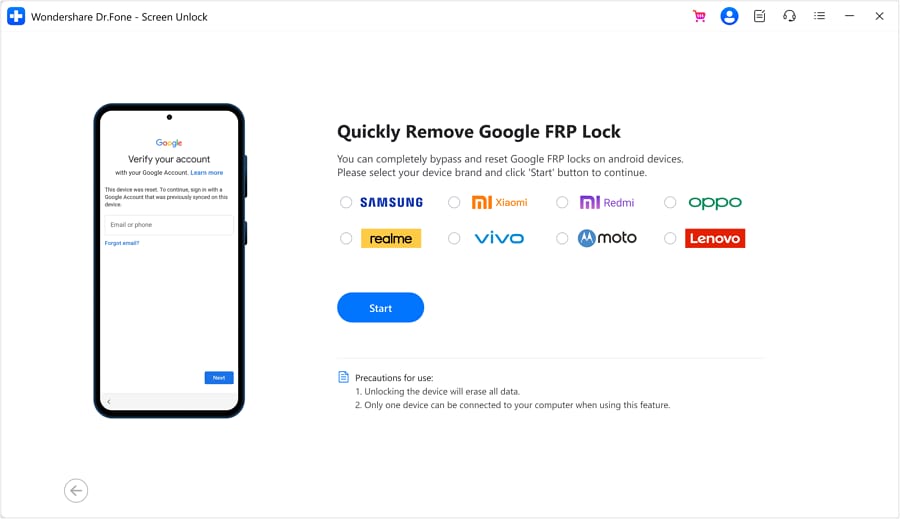
Step 4. Choose the OS version from the available options and then connect your phone to your PC using a USB cable.
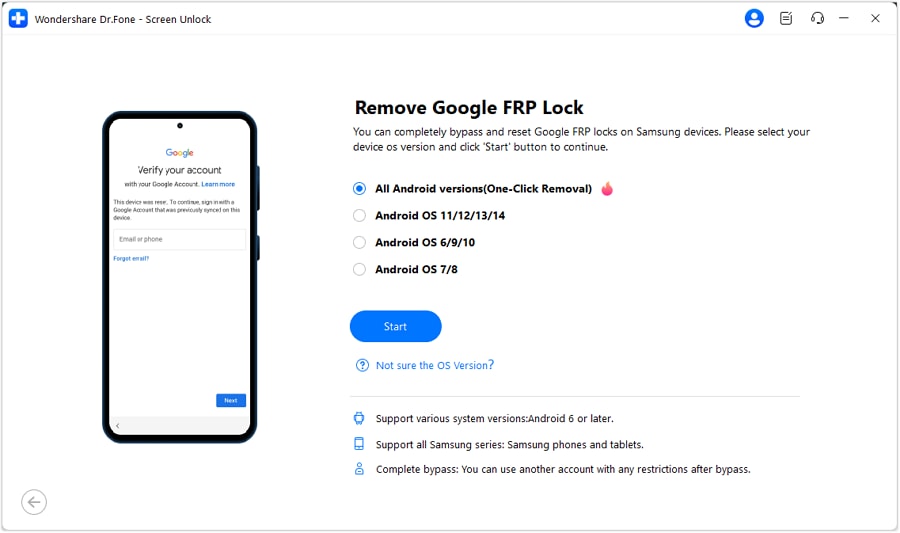
Step 5. After the device is successfully connected, the phone information will appear on the screen. Follow the instructions as they appear on the screen and move ahead with the steps.
Step 6. Once the FRP lock is successfully removed, the prompt window will show its completion.
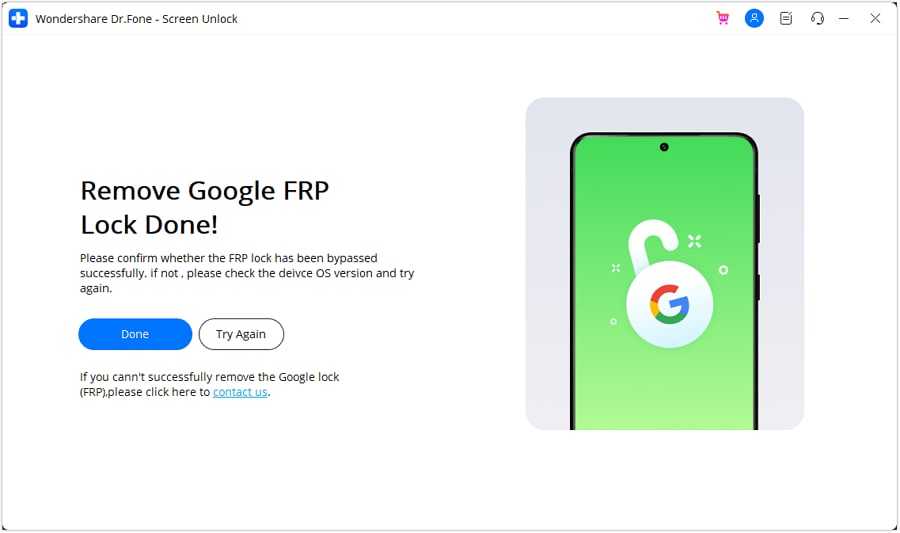
Above are the brief steps of the process. You can check all the detailed steps by clicking the complete FRP guide.
Part 4: Hot FAQs on FRP Bypass
Q1: Can the FRP lock be removed?
Yes, the FRP lock can be removed and for this, you need to go to the settings of the phone and remove the Google account that is added and used with the phone.
Q2: How do I bypass FRP without a Google keyboard?
Yes, you can bypass the FRP lock without using a Google keyboard and for this several tools and programs are available. One such workable solution that is simple and quick to use is Dr. Fone.
Q3: Will rooting a phone bypass FRP?
No, rooting the phone will not bypass the FRP.
Final Words
The Play Services Hidden Settings app can be used for accessing various hidden functions that also include FRP removal but you cannot rely completely on this method. Dr.Fone - Screen Unlock (Android) here works as the best alternative that will bypass the Google screen and FRP in a hassle-free manner.
Android Unlock
- Android Password Lock
- 1. Reset Lock Screen Password
- 2. Ways to Unlock Android Phone
- 3. Unlock Wi-Fi Networks
- 4. Reset Gmail Password on Android
- 5. Unlock Android Phone Password
- 6. Unlock Android Without Password
- 7. Emergency Call Bypass
- 8. Enable USB Debugging
- 9. Unlock Asus Phone
- 10. Unlock Asus Bootloader
- Android Pattern Lock
- Android Pin/Fingerprint Lock
- 1. Unlock Android Fingerprint Lock
- 2. Recover a Locked Device
- 3. Remove Screen Lock PIN
- 4. Enable or Disable Screen Lock PIN
- 5. Pixel 7 Fingerprint Not Working
- Android Screen Lock
- 1. Android Lock Screen Wallpapers
- 2. Lock Screen Settings
- 3. Customize Lock Screen Widgets
- 4. Apps to Reinvent Your Android
- 5. Lock Screen Wallpaper on Android
- 6. Unlock Android with Broken Screen
- 7. Unlock Google Find My Device Without Problems
- 8.Bypass Android Lock Screen Using Camera
- Android Screen Unlock
- 1. Android Device Manager Unlock
- 2. Unlocking Android Phone Screen
- 3. Bypass Android Face Lock
- 4. Bypass Android Lock Screen
- 5. Bypass Lock Screen By Emergency Call
- 6. Remove Synced Google Account
- 7. Unlock Android without Data Loss
- 8. Unlock Phone without Google Account
- 9. Unlock Android phone
- 10. Reset a Locked Android Phone
- 11.Turn On and Use Smart Lock
- 12.Best 10 Unlock Apps For Android
- 13.Remove Gmail Account
- 14.Samfw FRP Tool
- 15.OEM Unlock Missing
- 16.Change Lock Screen Clock
- 17.OEM Unlocking on Android
- 18.Bypass Knox Enrollment Service
- 19.Unlock Google Pixel 6a, 6 or 7
- 20.Best Alternative to MCT Bypass Tool
- 21.Best Way to Unlock Your ZTE Phone
- Android SIM Unlock
- 1. Easily Unlock Android SIM
- 2. 5 Android Unlock Software
- 3. Carrier Unlock Phone to Use SIM
- 4. Change Android Imei without Root
- 5. How to Change SIM PIN on Android
- 6. Best Unlocked Android Phones
- Android Unlock Code
- 1. Lock Apps to Protect Information
- 2. Unlock Secret Features on Phone
- 3. Android SIM Unlock Code Generator
- 4. Ways to Sim Unlock Phone
- 5. Remove Sim Lock without Code
- 6. Updated Android Factory Reset Code
- Google FRP Bypass
- 1. Guide on TECNO k7 FRP Bypass
- 2. Bypass Google Account Verification
- 3. Bypassing Google FRP Lock
- 4. Bypass Google FRP Lock On Phones
- 5. Bypass OPPO FRP
- 6. Bypass Google Pixel FRP
- 7. Huawei Bypass FRP Tools for PC
- 8. Bypass Samsung Galaxy A50 FRP
- 9. Bypass Samsung S22 Ultra FRP
- 10. Bypassing Google Account By vnROM
- 11. Disable Google Smart Lock
- 12. Techeligible FRP Bypass
- 13. Pangu FRP Bypass
- 14. RootJunky FRP Bypass
- 15. What to Do When Locked Out of Google Account
- Unlock Bricked Phone
- 1. Restore Bricked Mobile Phone
- 2. Fix Motorola Bricked Phone
- 3. Fix Bricked Redmi Note
- 4. Unbrick Oneplus Easily
- 5. Unbrick Xiaomi Phone
- 6. Unbrick Huawei Phone
- 7. Unbrick Poco X3
- 8. Software to Unbrick Samsung
- 9. Unbrick 3DS
- 10. Unbrick PSP
- Android MDM
- ● Manage/transfer/recover data
- ● Unlock screen/activate/FRP lock
- ● Fix most iOS and Android issues
- Unlock Now Unlock Now Unlock Now






James Davis
staff Editor