
TECNO Master Reset Code: The Ultimate Guide to Restoring Factory Settings
Sep 13, 2024 • Filed to: Remove Screen Lock • Proven solutions
If you have a TECNO mobile phone that is not functioning correctly or seems to have a software issue that is not getting resolved using the common techniques, you need to reset the settings. For this, you'll have to carry out the TECNO hard reset as a last resort to make your phone work again.

The TECNO Spark hard reset helps resolve software issues, removes any bugs that might be causing it to malfunction, and reboots your phone back to its new and original condition. However, when you hard reset TECNO Spark, it will restore your phone but erase all the data from your device. Therefore, before you, hard reset TECNO, make sure you create a backup if you have important data.
There are two ways for TECNO hard reset, the simpler method, and the general method. Let's go over the steps of each method one by one.
Part 1: How to Use TECNO Master Reset Code (Simpler Faster Method)
If you want to skip all the long steps to hard reset TECNO Spark, you can use the TECNO master reset code.
Using the TECNO master reset code to hard reset TECNO is a simple and fast method that re-installs the software on your device and erases all the data. In short, it carries out a cleansing process for the entire system.
Here are the simple steps to use the TECNO master reset code:
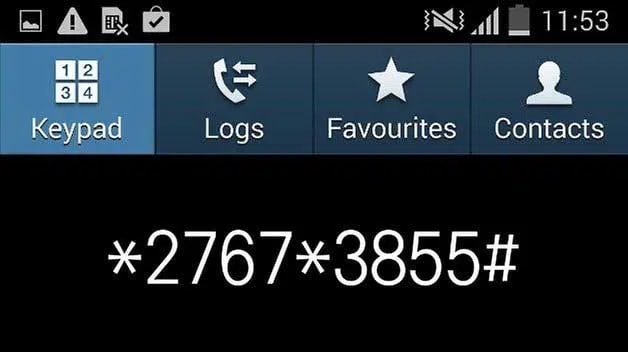
- Step 1: Open the keypad on your TECNO phone.
- Step 2: Now, dial *2767*3855# to factory reset your device.
- Step 3: Dial *#*#7780#*#* to factory format your phone. This code will reset all the settings and remove all the files and internal memory.
Part 2: General Method for TECNO Mobile Phone Reset
If you want to hard reset TECNO Spark, TECNO Pop, or other models of your TECNO phone from the settings, you can do so using the general method discussed below.
This method will delete all data from your device, including files in the internal memory; therefore, we suggest you back up your device to a Google account, so you don't lose any important information.
Here's how to hard reset TECNO from settings:
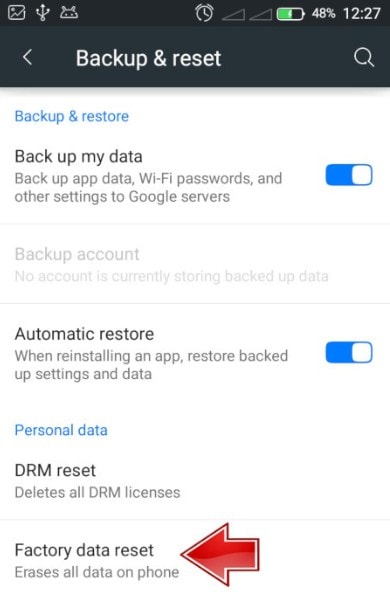
- Step 1: On your TECNO phone, go to "Settings" > "Backup and Reset" > "Factory Data Reset".
- Step 2: Scroll to the bottom and tap on “Reset Phone”.
- Step 3: It might ask you for a code or your Google account details to continue with the reset.
- Step 4: If you know your Google account credentials, enter them to hard reset the TECNO phone.
- Step 5: In case you don't have a Google account bound to your phone, you can use the default password for TECNO phones, which can either be 1234, 12345, 0000, or 00000.
- Step 6: The device will now reboot and restart after several minutes.
When your TECNO Spark hard reset is done, your phone will go back to its manufacturer's settings with all your data erased. However, there is a possibility that TECNO Spark 20 hard reset might not work, and your phone does not function properly, and the previous issues are still there. In this case, a third-party screen unlocks tool might be a good option.
Tips: Looking for an all-in-one mobile management software? Look no further than Dr.Fone App - the ultimate choice for all your needs:
- Unlock: Removes various types of lock screens from multiple devices and systems.
- Location Changer: Easily changes GPS location on iOS/Android devices.
- WhatsApp Transfer: Facilitates the transfer of WhatsApp/WhatsApp Business data between Android and iOS devices.
- Data Recovery: Supports recovery of photos, messages, videos, contacts, files, and social app data from Android devices.
- Data Transfer: Enables two-way transfer of photos, videos, apps, music, contacts, and files between iOS and Android devices.
- System Repair: Fixes various iOS/Android system problems.
- Private Space: Encrypts and secures space on Android devices for storing photos and videos.
- Photo Enhancer: Enhances the image quality of photos on Android devices.
- Contact Backup: Backs up contacts on iOS devices.
- Phone Clean: Cleans up albums, contacts, and calendars on iOS devices, freeing up memory with just one click.
Discover the ultimate mobile management solution with Dr.Fone App (iOS) and Dr.Fone App (Android). Don't miss out, try it now and revolutionize your smartphone experience.
Part 3: What to Do If TECNO Factory Reset Does Not Work?
If hard resetting your TECNO phone does not resolve the issues your phone encountered earlier, it's time to get help from a third-party tool like Dr. Fone - Screen Unlock (Android).
Dr.Fone is a screen unlock tool for Android devices that can easily remove passwords from your phone in just 5 minutes! This software also comes in handy if you want to factory reset your TECNO phone to resolve software bugs and issues.

Dr.Fone - Screen Unlock (Android)
The Best TECNO Hard Reset Tool for You to Solve Mobile Issues Within Minutes
- It is safe from bugs, malware, and viruses.
- It is still helpful even though you don't know the OS version of your devices.
- Everybody can handle it without any technical background.
- Provide specific removal solutions to promise good success rate.
Here are the steps to use Dr.Fone - Screen Unlock (Android) to hard reset the TECNO phone:
- Step 1: Download and launch Dr.Fone on your PC or Mac. Then click on the “Screen Unlock” option on the home screen.

- Step 2: Next, click on “Unlock Android Screen”.

- Step 3: A menu with several phone brands and models will appear. Select your phone's brand “TECNO” and model from that menu. It will automatically direct you to the next screen, displaying instructions for rebooting your Android device.

- Step 4: The subsequent screen shows the completion of the process. If your Android device's screen is successfully unlocked, tap “Done”.

The unlock program will not only remove your TECNO Spark's screen unlock password, but it will also recover your device from the underlying issues that were causing it to malfunction.

Dr.Fone App (iOS) & Dr.Fone App (Android)
Your One-Stop Expert for Screen Unlock, Smart Clean, Data Recovery, and Phone Management of Mobile Devices!
- Effortlessly unlock various locks on your device.
- Instantly free up storage space by smart clean.
- Rapidly recover different kinds of lost phone data and information.
- Easily manage cluttered and private device content.
- Supports both iOS and Android devices.
Conclusion
It is quite common for smartphones to start acting up due to a system bug. However, hard resetting your device mostly resolves all issues. So, if you have a TECNO Spark phone and want to go ahead with the TECNO hard reset feature, you can do so using the general method by factory resetting the device from settings, or you could use the simpler method involving the TECNO Master reset code.
And, if both these methods fail to resolve your phone's issues, you can go for a third-party tool Dr.Fone – Screen Unlock, to download a recovery program on your phone and get rid of the system issues and bugs.
Read More: How can I Unlock Tecno Network by Myself?Android Unlock
- Android Password Lock
- 1. Reset Lock Screen Password
- 2. Ways to Unlock Android Phone
- 3. Unlock Wi-Fi Networks
- 4. Reset Gmail Password on Android
- 5. Unlock Android Phone Password
- 6. Unlock Android Without Password
- 7. Emergency Call Bypass
- 8. Enable USB Debugging
- 9. Unlock Asus Phone
- 10. Unlock Asus Bootloader
- Android Pattern Lock
- Android Pin/Fingerprint Lock
- 1. Unlock Android Fingerprint Lock
- 2. Recover a Locked Device
- 3. Remove Screen Lock PIN
- 4. Enable or Disable Screen Lock PIN
- 5. Pixel 7 Fingerprint Not Working
- Android Screen Lock
- 1. Android Lock Screen Wallpapers
- 2. Lock Screen Settings
- 3. Customize Lock Screen Widgets
- 4. Apps to Reinvent Your Android
- 5. Lock Screen Wallpaper on Android
- 6. Unlock Android with Broken Screen
- 7. Unlock Google Find My Device Without Problems
- 8.Bypass Android Lock Screen Using Camera
- Android Screen Unlock
- 1. Android Device Manager Unlock
- 2. Unlocking Android Phone Screen
- 3. Bypass Android Face Lock
- 4. Bypass Android Lock Screen
- 5. Bypass Lock Screen By Emergency Call
- 6. Remove Synced Google Account
- 7. Unlock Android without Data Loss
- 8. Unlock Phone without Google Account
- 9. Unlock Android phone
- 10. Reset a Locked Android Phone
- 11.Turn On and Use Smart Lock
- 12.Best 10 Unlock Apps For Android
- 13.Remove Gmail Account
- 14.Samfw FRP Tool
- 15.OEM Unlock Missing
- 16.Change Lock Screen Clock
- 17.OEM Unlocking on Android
- 18.Bypass Knox Enrollment Service
- 19.Unlock Google Pixel 6a, 6 or 7
- 20.Best Alternative to MCT Bypass Tool
- 21.Best Way to Unlock Your ZTE Phone
- Android SIM Unlock
- 1. Easily Unlock Android SIM
- 2. 5 Android Unlock Software
- 3. Carrier Unlock Phone to Use SIM
- 4. Change Android Imei without Root
- 5. How to Change SIM PIN on Android
- 6. Best Unlocked Android Phones
- Android Unlock Code
- 1. Lock Apps to Protect Information
- 2. Unlock Secret Features on Phone
- 3. Android SIM Unlock Code Generator
- 4. Ways to Sim Unlock Phone
- 5. Remove Sim Lock without Code
- 6. Updated Android Factory Reset Code
- Google FRP Bypass
- 1. Guide on TECNO k7 FRP Bypass
- 2. Bypass Google Account Verification
- 3. Bypassing Google FRP Lock
- 4. Bypass Google FRP Lock On Phones
- 5. Bypass OPPO FRP
- 6. Bypass Google Pixel FRP
- 7. Huawei Bypass FRP Tools for PC
- 8. Bypass Samsung Galaxy A50 FRP
- 9. Bypass Samsung S22 Ultra FRP
- 10. Bypassing Google Account By vnROM
- 11. Disable Google Smart Lock
- 12. Techeligible FRP Bypass
- 13. Pangu FRP Bypass
- 14. RootJunky FRP Bypass
- 15. What to Do When Locked Out of Google Account
- Unlock Bricked Phone
- 1. Restore Bricked Mobile Phone
- 2. Fix Motorola Bricked Phone
- 3. Fix Bricked Redmi Note
- 4. Unbrick Oneplus Easily
- 5. Unbrick Xiaomi Phone
- 6. Unbrick Huawei Phone
- 7. Unbrick Poco X3
- 8. Software to Unbrick Samsung
- 9. Unbrick 3DS
- 10. Unbrick PSP
- Android MDM
- ● Manage/transfer/recover data
- ● Unlock screen/activate/FRP lock
- ● Fix most iOS and Android issues
- Unlock Now Unlock Now Unlock Now




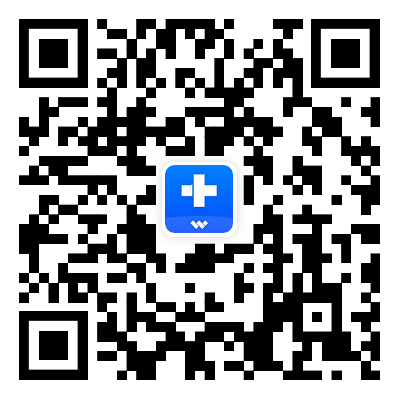



Alice MJ
staff Editor